#Overview
WP Fusion automatically syncs your BuddyBoss members with leading CRMs and marketing automation tools, and allows you to apply tags in your CRM based on member activity, as well as personalize the member experience using tags and automations in your CRM.
This documentation covers BuddyBoss-specific functionality. For more information on syncing members with CRM contact records and applying tags based on groups and group types, see the BuddyPress documentation.
For information on WP Fusion』s integration with BuddyBoss Forums, see our documentation on bbPress.
#Profile types auto-assignment
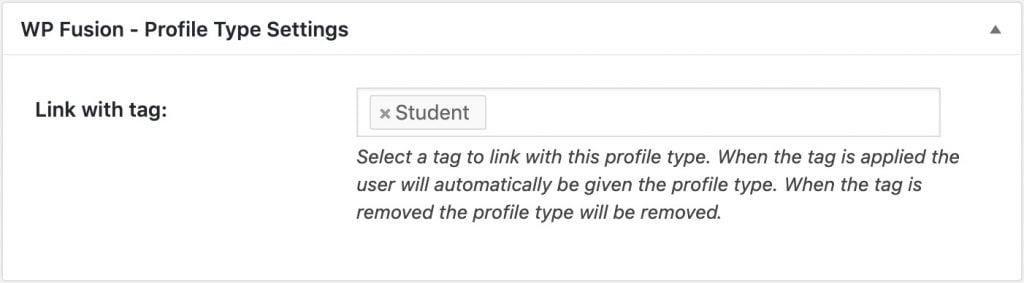
WP Fusion supports BuddyBoss profile types. You can specify a CRM tag to be 「linked」 with the profile type.
When the user is given the profile type, the tag will be applied. When the user is removed from the profile type, the tag will be removed.
Likewise, applying this tag to a user in your CRM or from another integration will automatically assign the profile type to the user, and removing the tag will un-assign it.
#Member Access Controls
The Member Access Controls feature in the BuddyBoss Platform Pro plugin allows you to control which membership components a user can interact with (such as forums, groups, private messaging, etc.) based on their membership level.
WP Fusion integrates with the Member Access Controls system to allow you to use tags (or lists / groups) in your connected CRM to personalize the member experience.
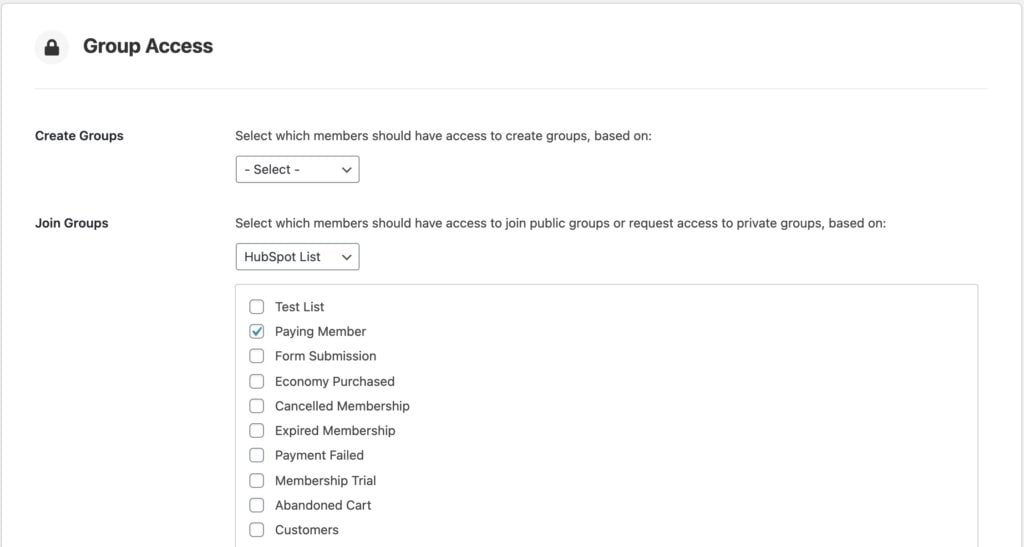 In this example, only users who are on the HubSpot list Paying Member can join social groups.
In this example, only users who are on the HubSpot list Paying Member can join social groups.
Member access controls are currently available for the Social Groups, Activity Feeds, Media Uploading, and Private Messaging components.
To set up, choose WP Fusion from the dropdown of available access conditions, and then select the required tags (or lists / segments).
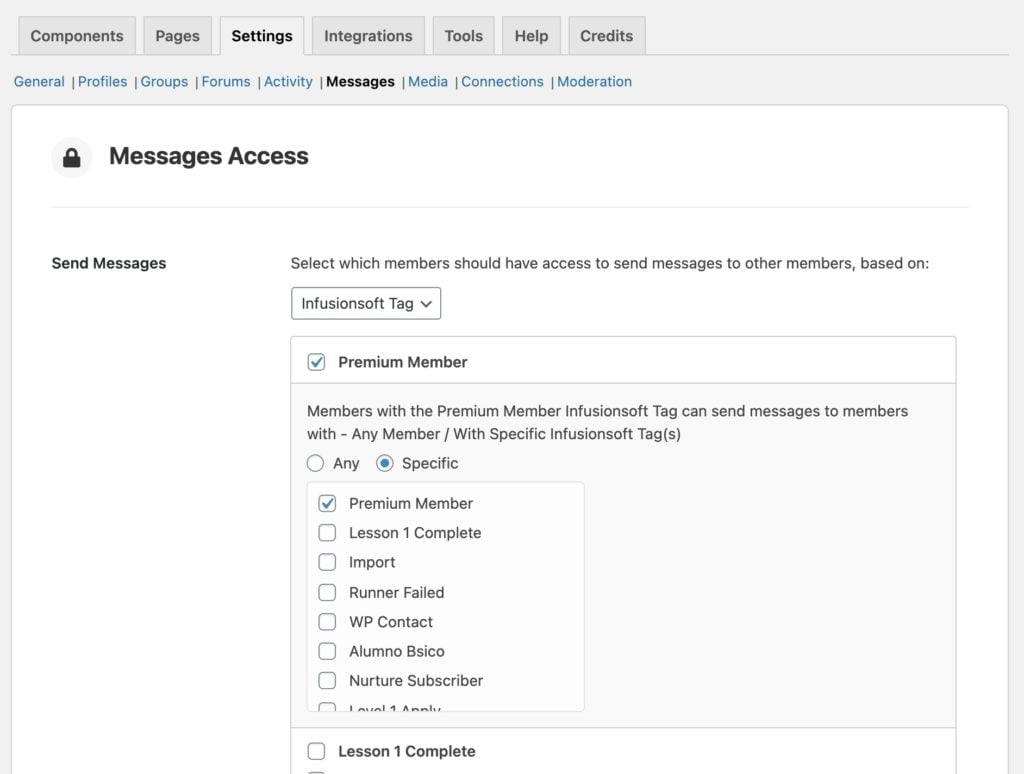 In this example, only members with the Infusionsoft tag Premium Member can send private messages.
In this example, only members with the Infusionsoft tag Premium Member can send private messages.
#BuddyBoss App
WP Fusion also includes some features specific to the BuddyBoss App.
#In-App Purchases
You can connect in-app product purchases in the BuddyBoss App to tags (or 「lists」, or 「groups」) in your connected CRM.
This allows you to apply a tag when an product is purchased in your app, which can unlock content on your site, trigger automated enrollments into courses and memberships, and trigger automations in your marketing automation platform.
To set up, in the WordPress admin, head to BuddyBoss App » In-App Purchases » Products and click Edit Product on your app product.
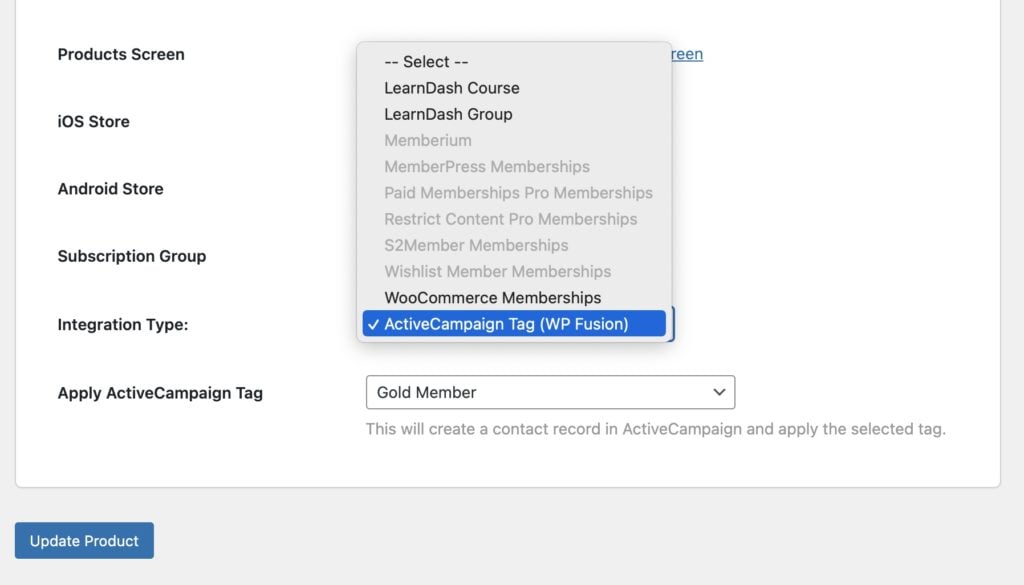 WP Fusion』s BuddyBoss app integration allows you to sync in-app purchase data with your CRM or marketing automation tool.
WP Fusion』s BuddyBoss app integration allows you to sync in-app purchase data with your CRM or marketing automation tool.
From the Integration Type menu, select your CRM, and then in the dropdown below, select the tag that should be applied at purchase.
Now when someone purchases your in-app product, a contact record will be created for them in your connected CRM, and the selected tag will be applied.
If the order is cancelled or refunded, the tag will be removed.
#Push Notifications
When sending push notifications to your members, you can segment your members using tags in your CRM.
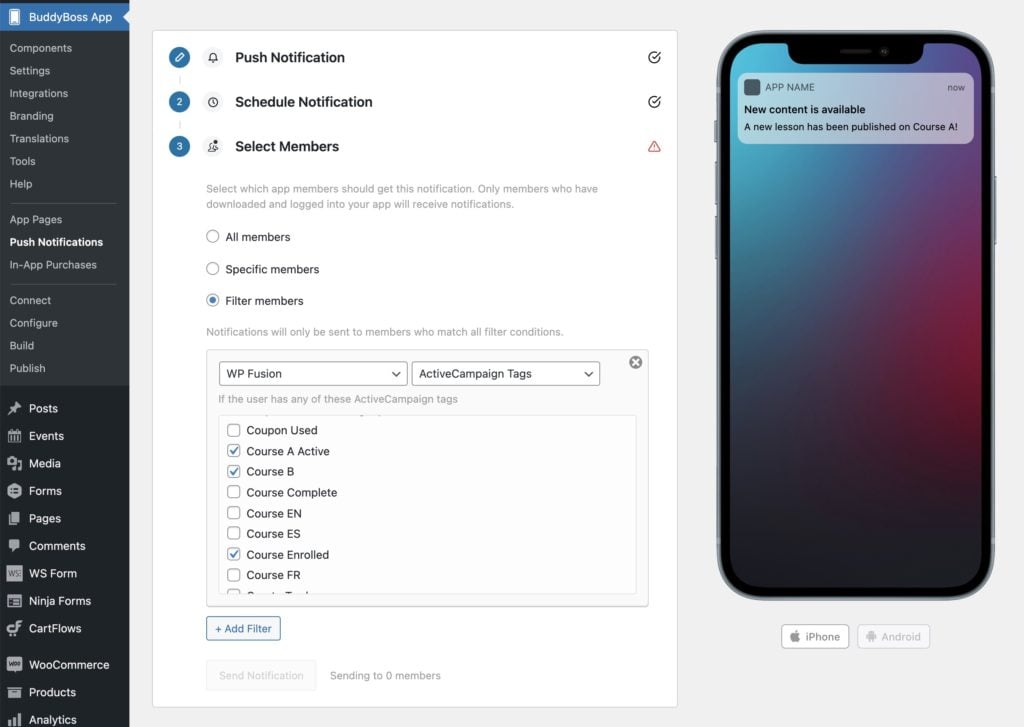
After selecting Filter members, choose WP Fusion from the filters dropdown, and select your CRM.
You can select any number of tags (or lists, groups, or segments, depending on your CRM), and your push notification will only be sent to members who have those tags.
#Was this helpful?
Let us know if you liked the post. That』s the only way we can improve.
Yes
No

