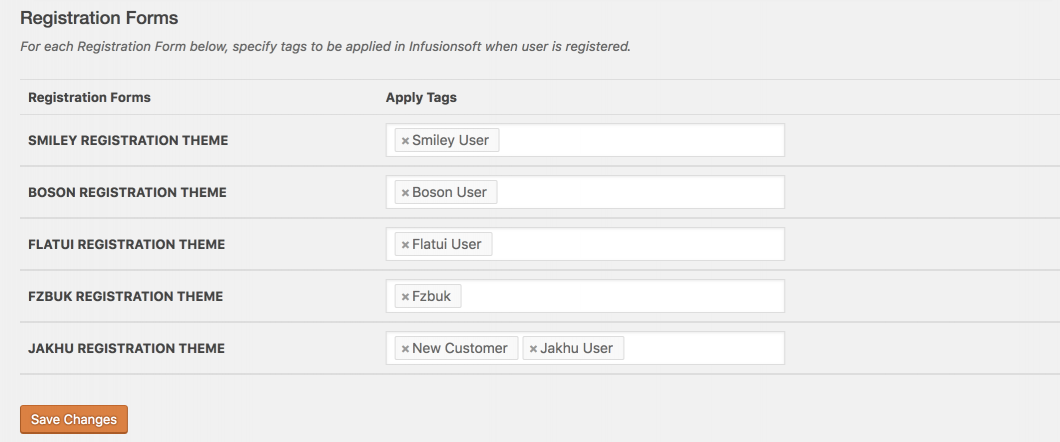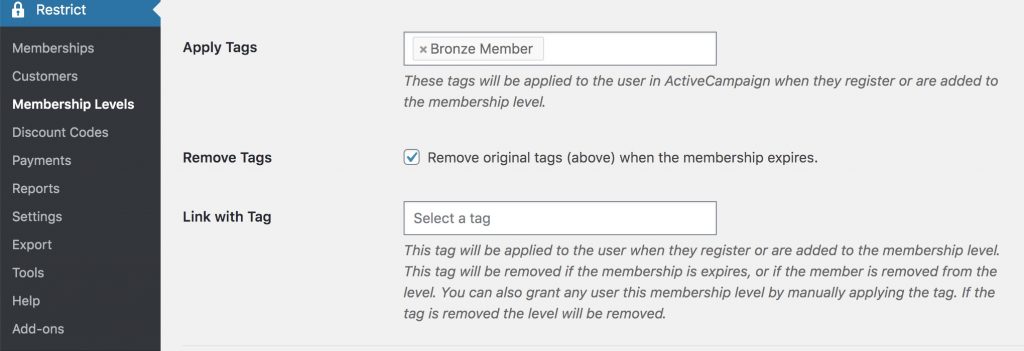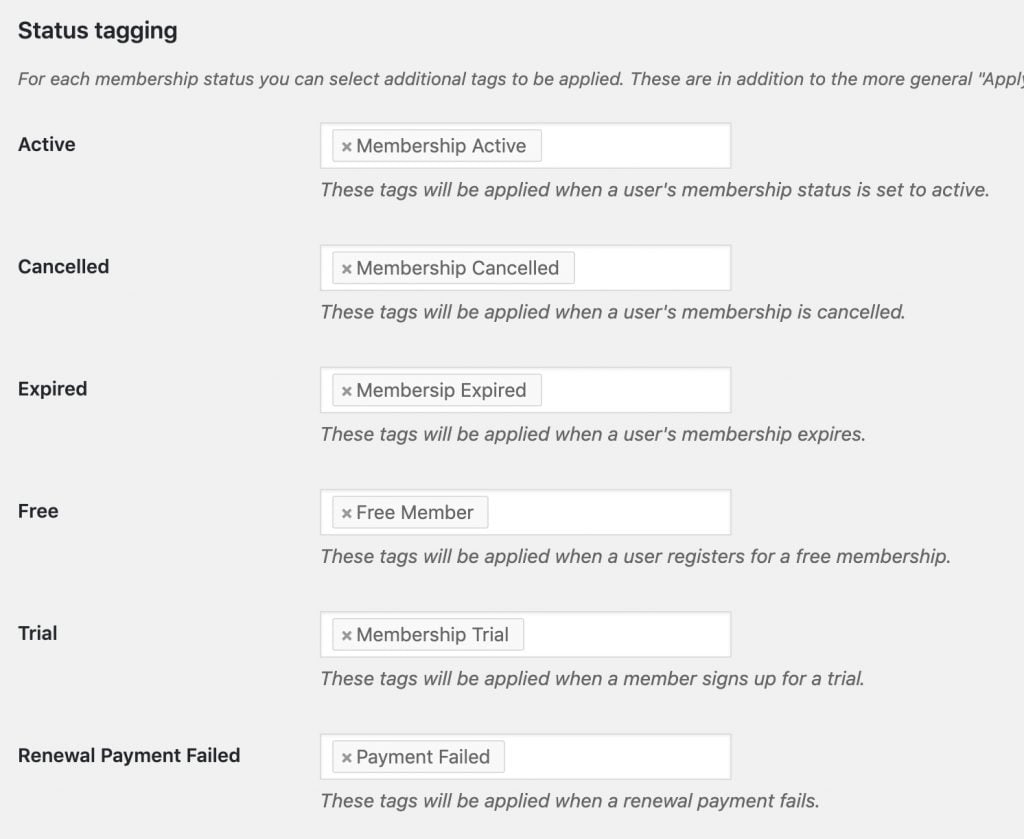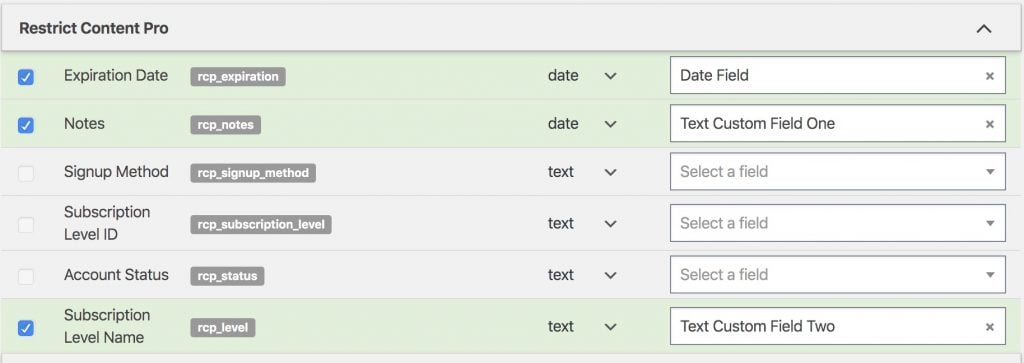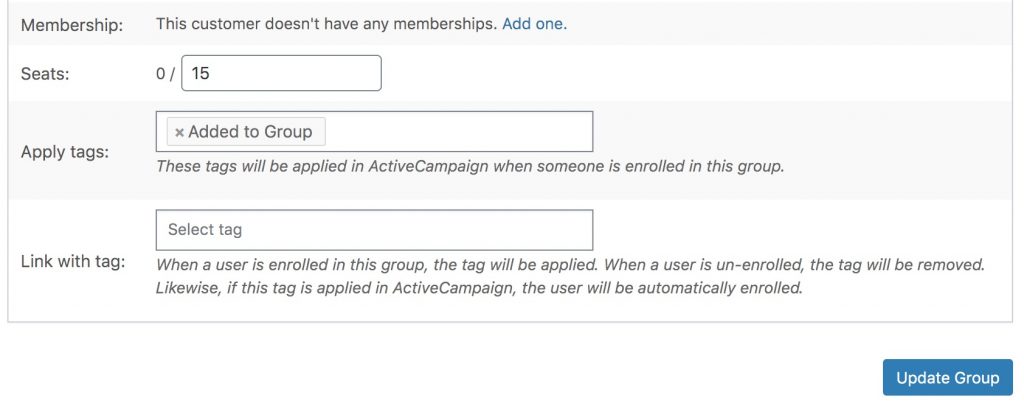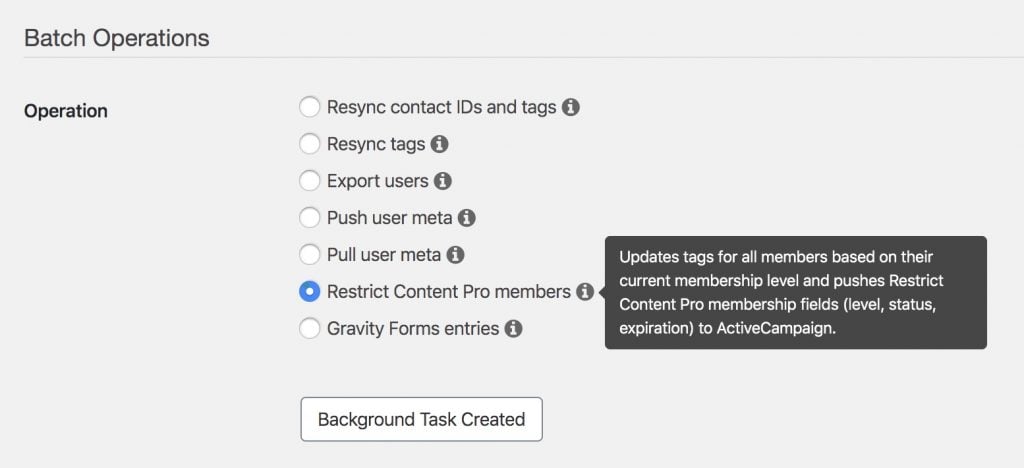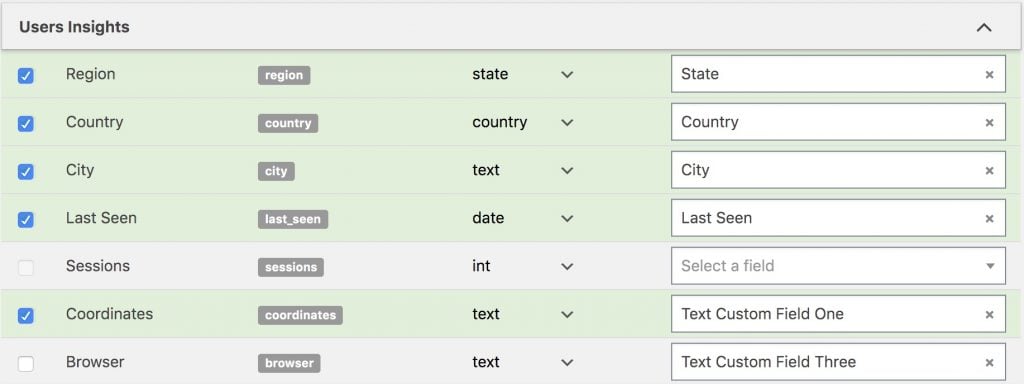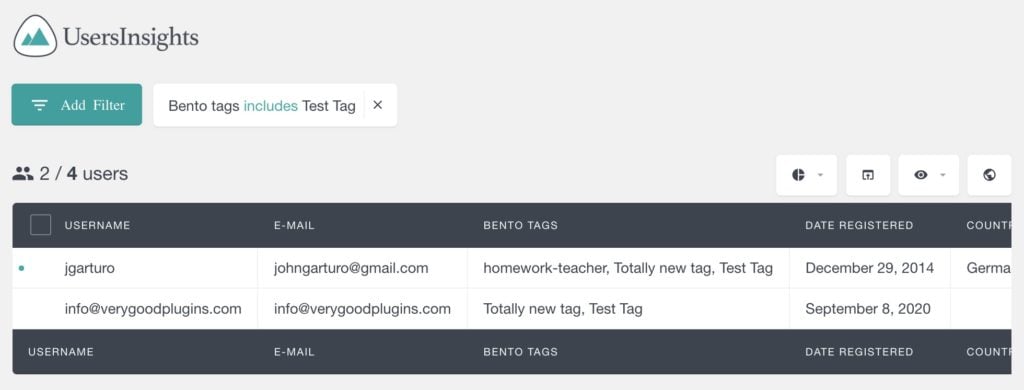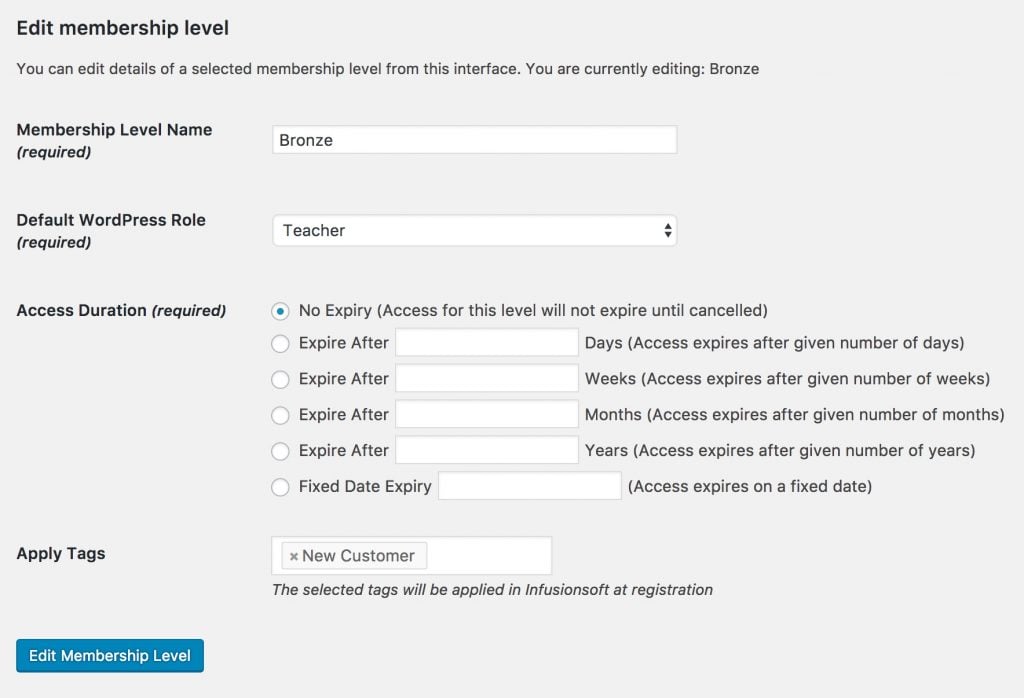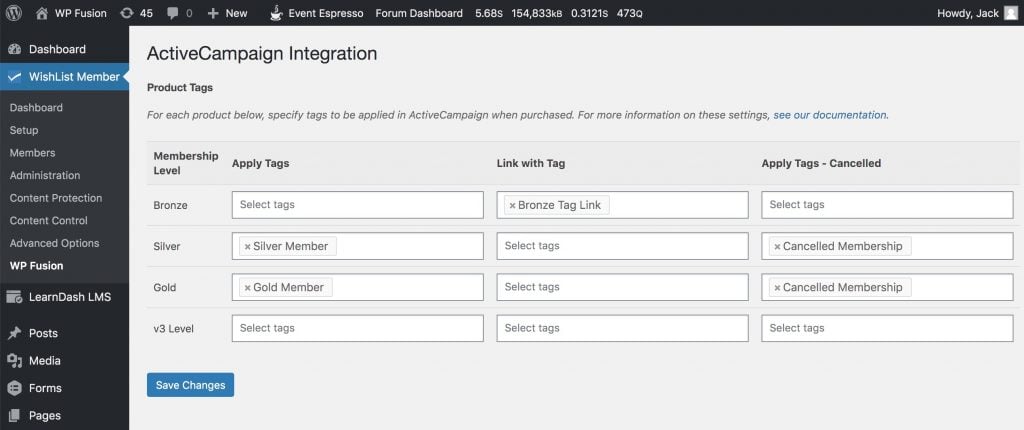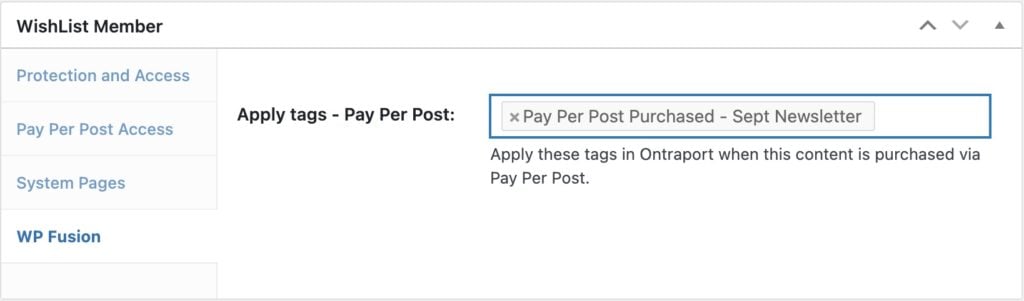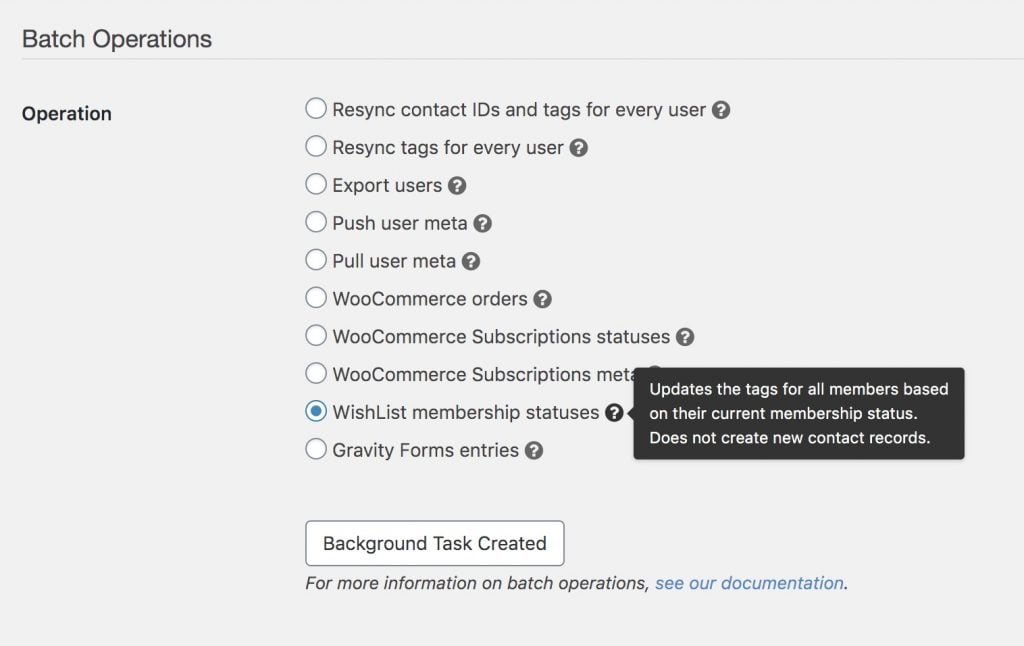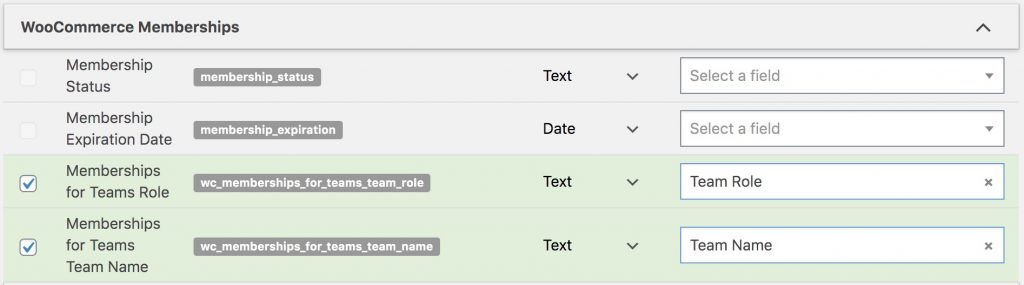Restrict Content Pro#Overview
WP Fusion works with Restrict Content Pro to add customers to your CRM when they purchase a subscription. You can sync data collected on your registration form to custom fields in your CRM, and apply tags based on membership level and subscription status.
#Membership Tagging
You can apply tags in your CRM based on the RCP membership level purchased, and automatically grant membership levels to users by linking membership levels with a CRM tag.
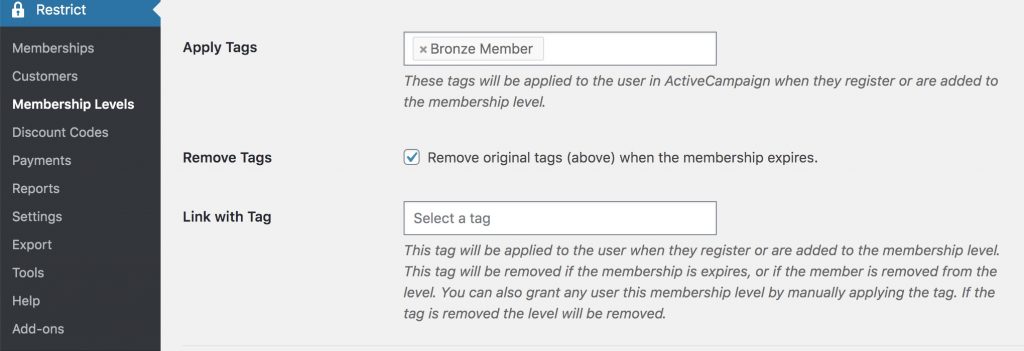
There are three options:
Apply Tags: When the customer purchases a membership, these tags will be applied in your CRM. This is the default behavior.
Remove Tags: When this box is checked, the tags applied at checkout will be removed when a membership expires.
Link with Tag: Most sites won』t require this, but it is available as an option for those that need it. This setting allows you to select a tag that becomes linked with the membership level. If this tag is applied to a user, for example via a webhook, they will be automatically enrolled in the membership. Likewise if this tag is removed, they will be removed from the membership. This lets you automate individual users』 membership levels using sequences in your CRM in conjunction with webhooks / HTTP Posts.
#Additional status tagging
WP Fusion also supports applying tags based on specific statuses of memberships. This is in addition to the more general Apply Tags setting, and can be used to trigger emails from your CRM based on changes in a member』s status.
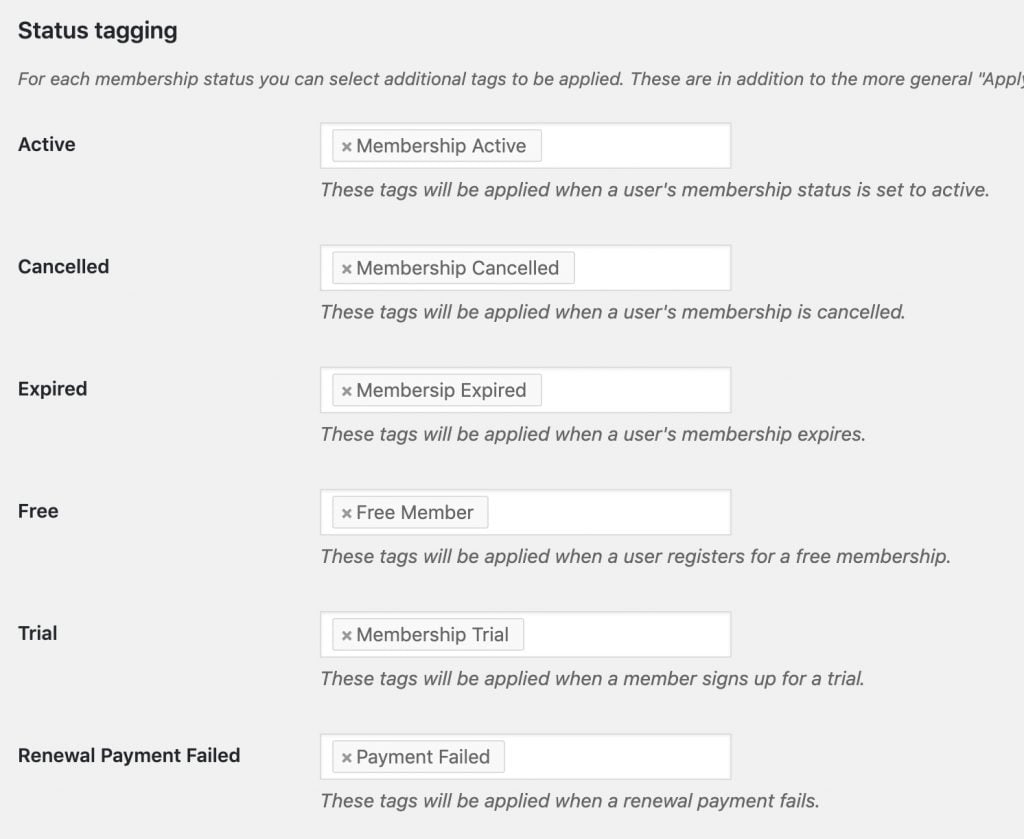
The status tags will generally not be removed, unless a member』s status changes back to Active. For example:
If a customer has a failed renewal payment, and then cancels their membership, they will be tagged with both Payment Failed and Membership Cancelled
If a customer has a failed renewal payment, but then has a successful payment and their status comes back to Active again, the Payment Failed tag will be removed, and they will only be tagged as Membership Active
If a customer cancels their membership but then resumes it again, the Membership Cancelled tag will be removed, and they will only be tagged as Membership Active
#Syncing meta fields
WP Fusion makes several meta fields related to Restrict Content Pro memberships available for syncing with your CRM.
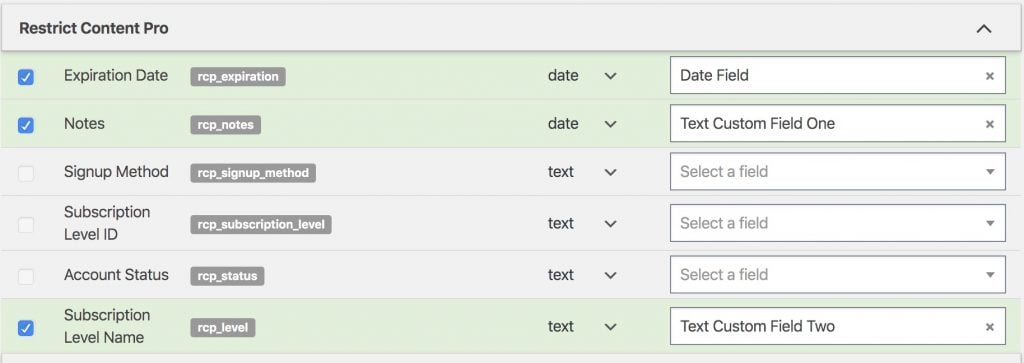
You can find these fields and enable them for sync from the Contact Fields tab in the WP Fusion settings.
#Groups
Using the Restrict Content Pro Group Accounts add-on unlocks additional options for tagging your group members in your CRM.
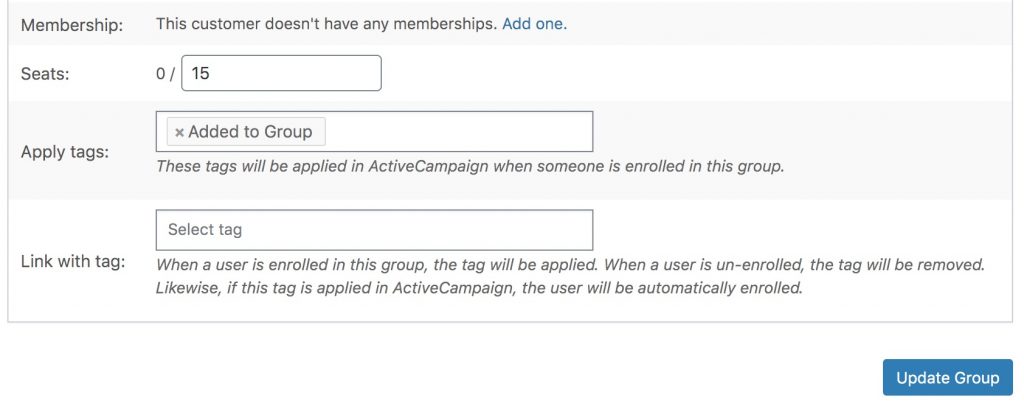
When a member is added to a group, they will be automatically synced to a contact record in your CRM.
When editing a group, there are two options for tagging group members:
Apply Tags: When a user is enrolled in the group, these tags will be applied in your CRM. This is the default behavior.
Link with Tag: Most sites won』t require this, but it is available as an option for those that need it. This setting allows you to select a tag that becomes linked with the group enrollment. If this tag is applied to a user, for example via a webhook, they will be automatically enrolled in the group. Likewise if this tag is removed, they will be removed from the membership. This lets you automate individual users』 group enrollments using sequences in your CRM in conjunction with webhooks / HTTP Posts.
#Exporting member data
WP Fusion includes an export utility that can export historical member data to your CRM (for example from before you installed WP Fusion).
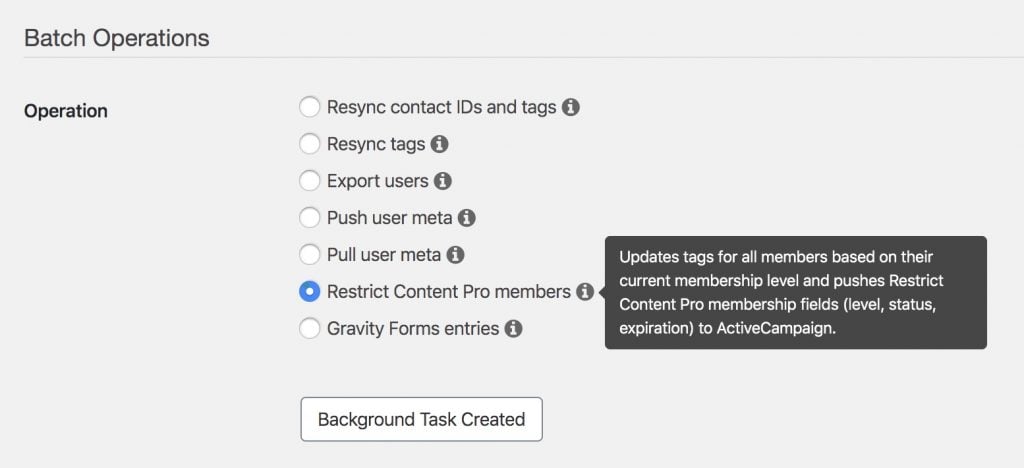
This can be found under the Batch Operations heading on the Advanced tab of the WP Fusion settings.
When you run the Restrict Content Pro members operation all members will be tagged based on the tag settings for their current membership level. Any custom fields related to their membership and membership status will also be synced to your CRM.
#Groups
If the Group Accounts addon is active, you will also see a Restrict Content Pro group memberships batch operation. Running this operation will apply the configured tags to every user based on their current group enrollments.
#Was this helpful?
Let us know if you liked the post. That』s the only way we can improve.
Yes
No