There are a lot of strategies for tracking and following up on abandoned carts. This guide will provide an overview of how to set up a basic abandoned cart tracking workflow for AgileCRM.
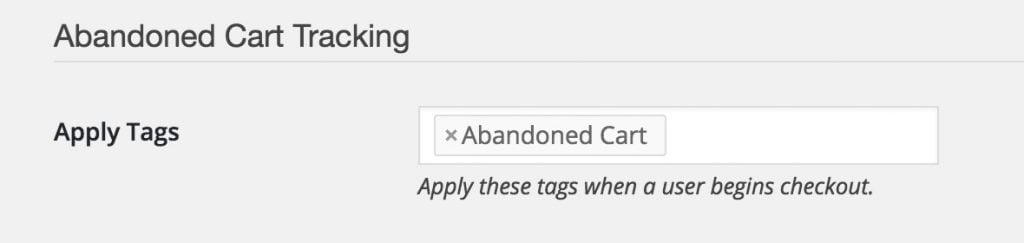
First, go to the Addons tab under the WP Fusion settings and select a tag to be used for abandoned cart tracking. You use an existing tag, or type a new one into the box. WP Fusion will automatically apply this tag to the user when checkout is begun, and the tag will be removed if checkout is completed successfully.
Next, log into your AgileCRM account, navigate to Automations (the gears button on the menu), and create a new Tag Added automation. The automation should be triggered when the 「Abandoned Cart」 tag is added. Add a timer (one hour is usually a good amount), and after the timer create a Check Tags condition like in the picture below.
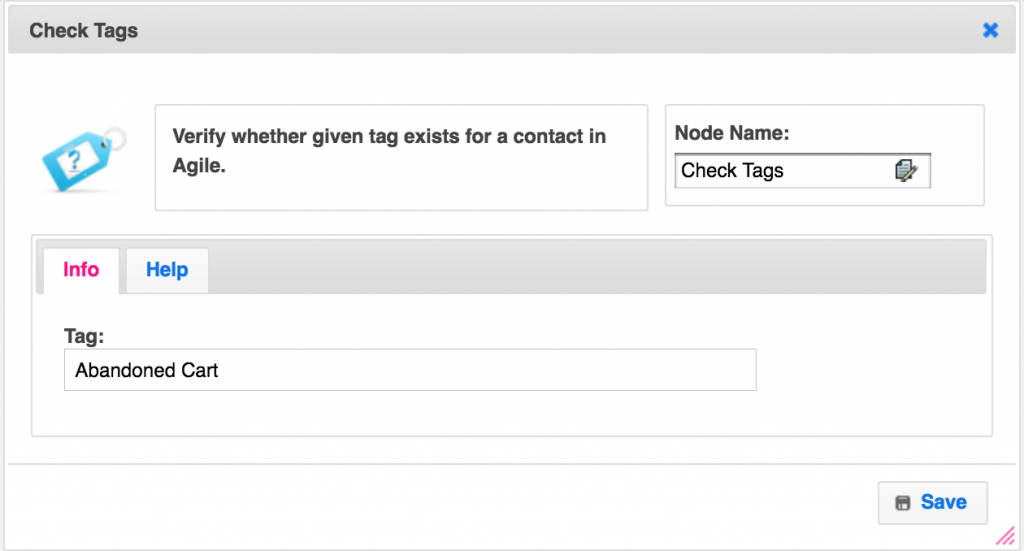
Anything under the 「Yes」 part of the condition will be run if the contact has begun checkout but hasn』t completed it within the specified time. From here you can add the contact to a list, send an email, and/or create an internal task for further followup. See the image below for an overview of the entire automation.
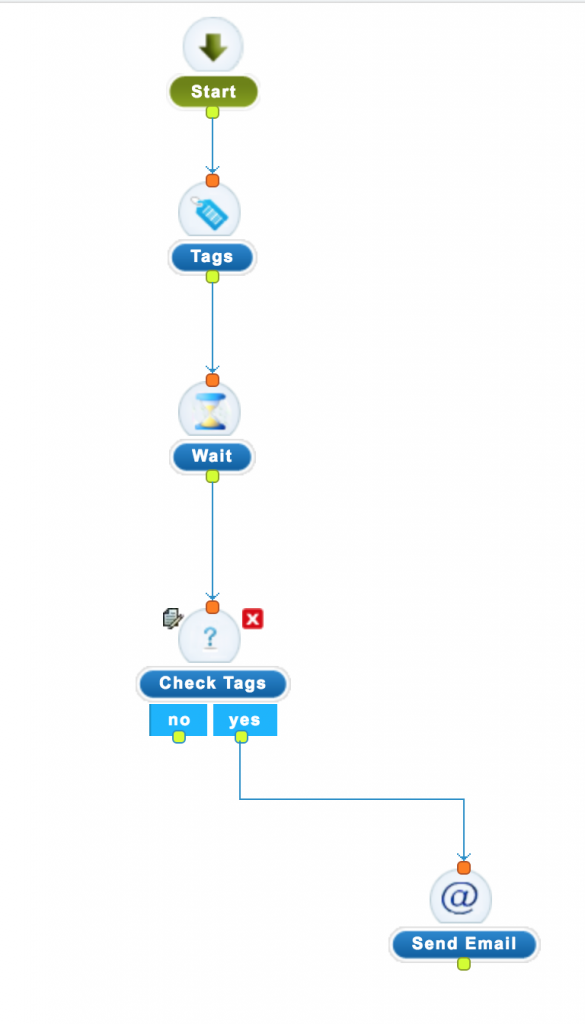
#Video – Abandoned Cart AgileCRM
#Was this helpful?
Let us know if you liked the post. That』s the only way we can improve.
Yes
No

