#Overview
Using WP Fusion and LifterLMS, you can:
Control access to courses and lessons using tags in your CRM
Automatically save contact details to your CRM when a student purchases or registers for a course or membership
Automatically enroll students into courses and memberships based on tag changes in your CRM
Apply tags in your CRM when a course, membership, or access plan is purchased
Apply tags in your CRM based on course or lesson completion
Track student progress in your CRM using custom fields
#Access control
You can restrict access to LifterLMS Courses and Lessons based on a user』s tags in your CRM, and redirect them to another page (like a sales page) if they don』t have the required tags.
See the screenshot below for an example of the options WP Fusion offers you when configuring a LifterLMS course or lesson:
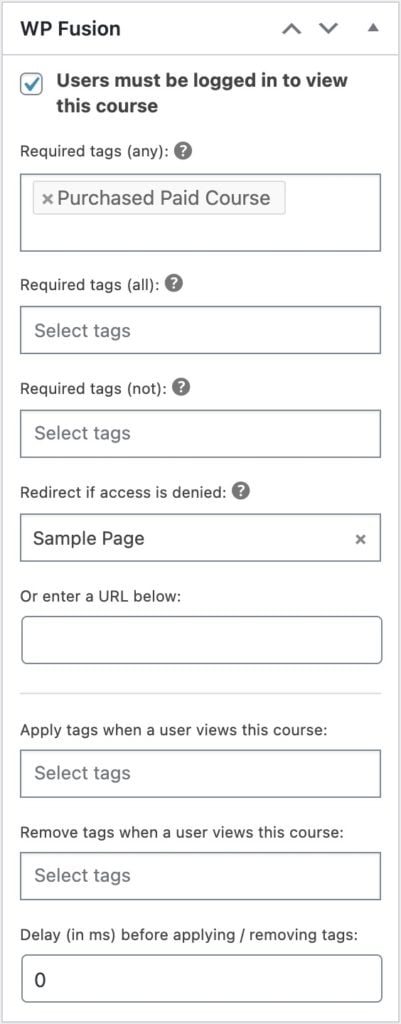
For more information on the WP Fusion meta box options and protecting content based on CRM tags, see the Restricting Access to Content documentation.
#Activity Tagging
WP Fusion supports several options for applying tags in your CRM based on LifterLMS activity.
#Courses
Under the course settings for WP Fusion, there are three options: Apply tags when course begun, Link with Tag, and Apply Tags – Completed.
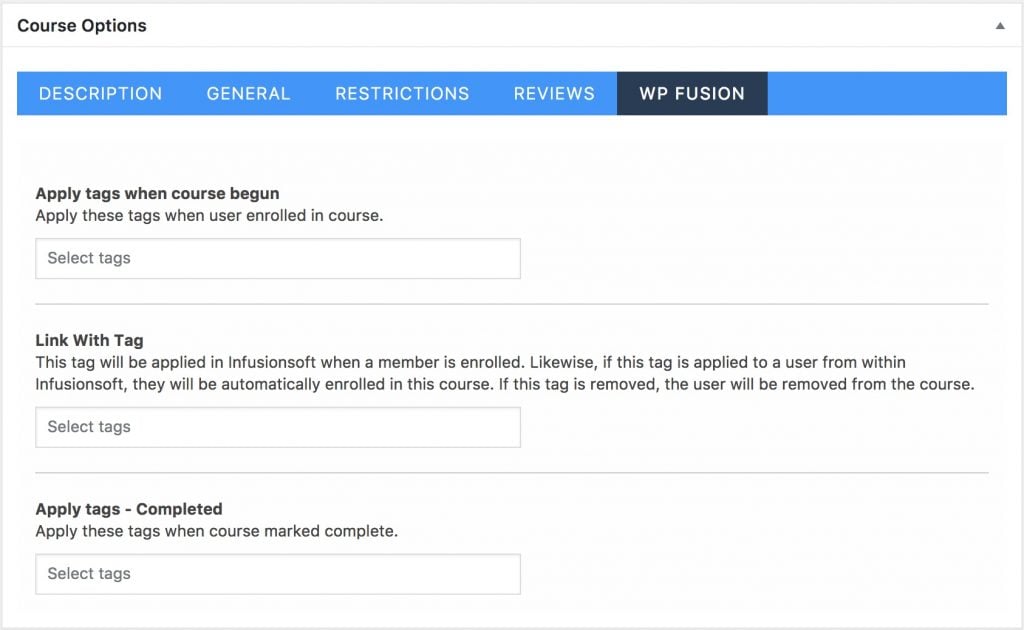
Tags specified in Apply tags when course begun will be applied when a user is enrolled in the course. Note that this does not apply to course access that is granted via a Membership.
Tags specified in Apply – Completed will be applied when a user marks the course complete.
#Course Auto-Enrollment
The Link with Tag setting lets you automatically enroll users in courses based on a tag in your CRM. When the selected tag is applied the user will be enrolled, and when the tag is removed the user will be unenrolled. This is a good way to automate course access based on automations in your CRM or purchases in other plugins.
Note: WP Fusion only allows you to use a single linked tag for auto-enrollment into courses. For more info on this see the FAQ.
#Lessons
The settings area for lessons in similar, but only provides the option to apply tags when a lesson is marked complete.
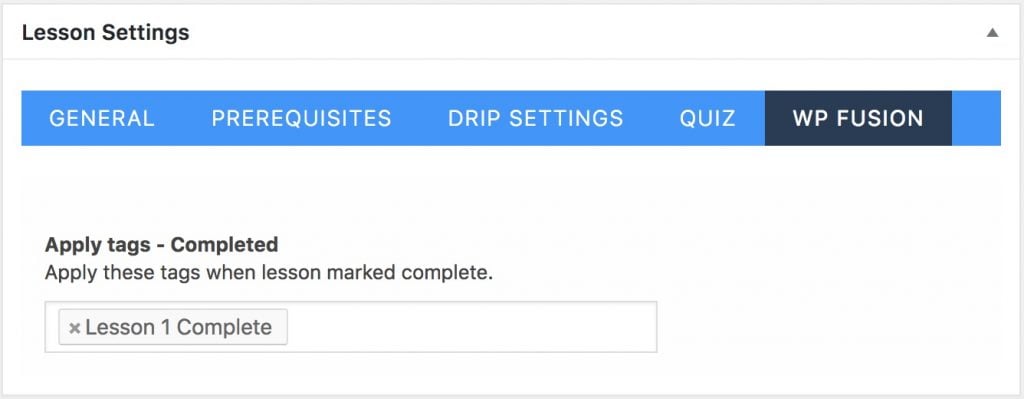
#Memberships
WP Fusion also supports applying tags to a user when they are added to a membership level. You can configure this from the new WP Fusion tab added to the LifterLMS membership settings page.
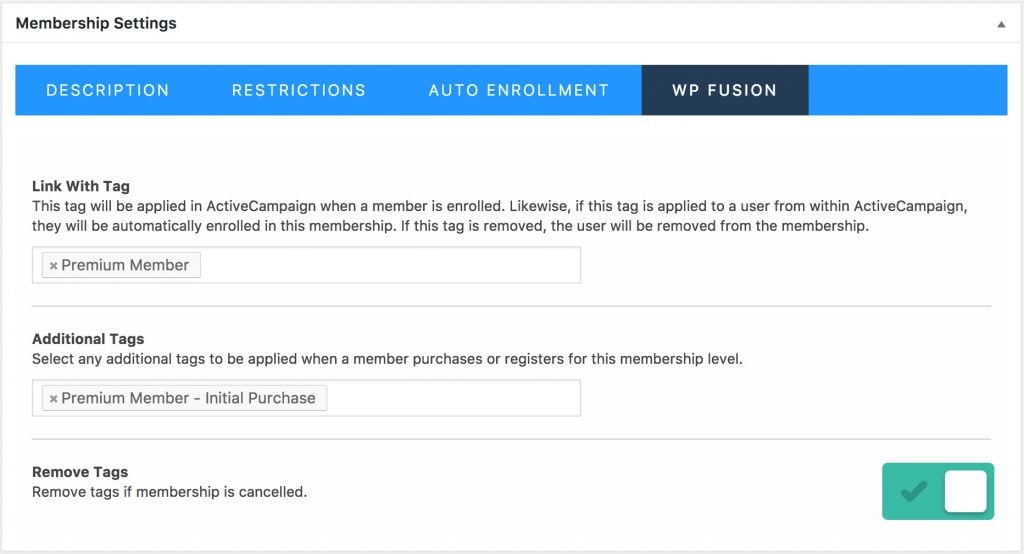
There are three options, Link with Tag, Additional Tags, and Remove Tags.
Link with Tag: Linking a membership with a tag lets you automatically set a membership level via an automation in your CRM. By applying a tag in your CRM (「Premium Member」 in the example above) and sending a Webhook or HTTP Post, the user will automatically be added to the membership level. If this tag is removed, the user will be removed from the membership level.
Note: WP Fusion only allows you to use a single linked tag for auto-enrollment into memberships. For more info on this see the FAQ.
Additional Tags are tags that will be applied one-time when a user first purchases or registers for the membership level. You can use these to track and engage with new customers.
Remove Tags will automatically remove the tags above if the membership is cancelled or a student is removed from the membership.
#Access Plans
WP Fusion also allows you to associate tags with LifterLMS Access Plans, so you can tag students based on how they signed up for your courses.

The settings for WP Fusion appear above the Description field when editing an Access Plan. These tags will be applied to a student when they purchase a plan, or sign up for a free plan.
#Quizzes
WP Fusion supports applying tags when a quiz is attempted in LifterLMS, and when a quiz is passed. To set this up, expand the WP Fusion section while editing any quiz.
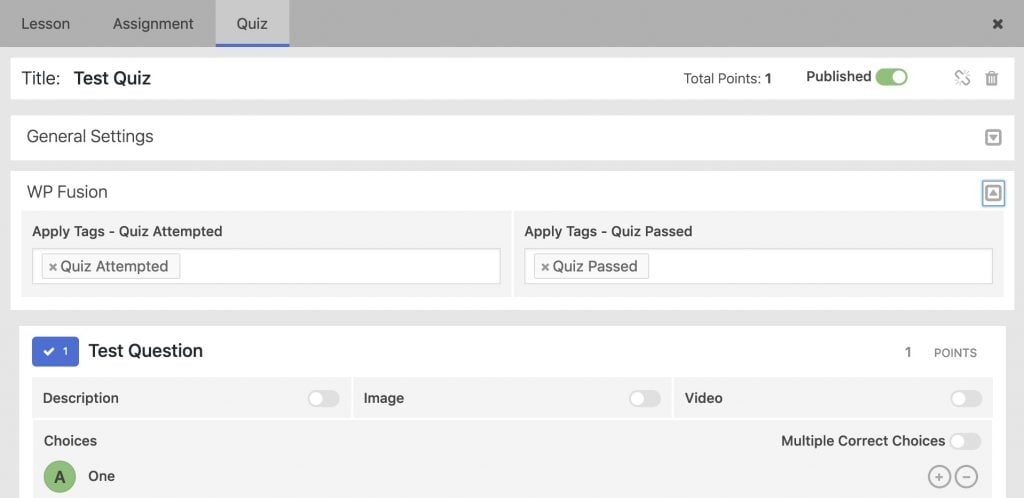
The Quiz Attempted tags will be applied whenever the quiz is attempted. The Quiz Passed tags will only be applied if the student receives a passing grade.
#Engagements
It』s also possible to automatically trigger an Engagement in LifterLMS when a CRM tag is applied to a student. This Engagement can then award an Achievement or a Certificate.
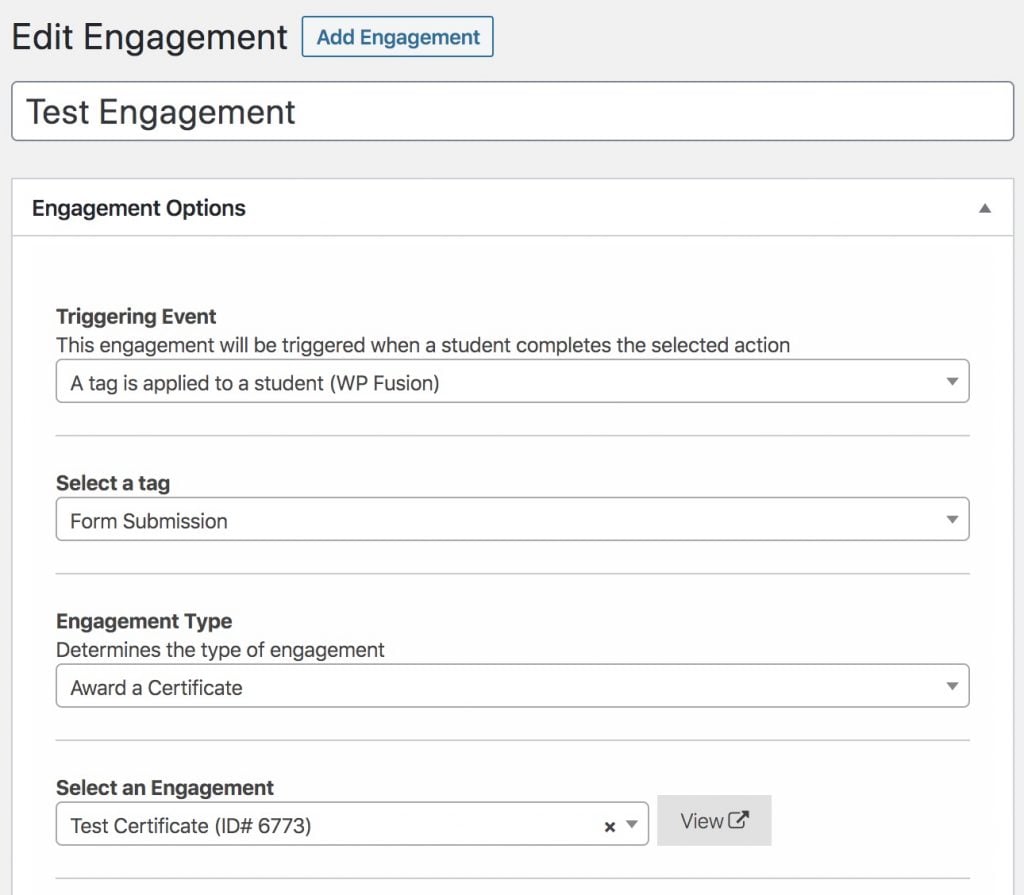
To set this up, create a new Engagement and for the Triggering Event, select 「A tag is applied to a student」. A box will then appear where you can select the tag to be used as the trigger, and you can select the Certificate or Engagement to award.
This is a great way to award Engagements based on events and automations in your CRM. For example you could grant a student a certificate when they』ve been a member of your site for one year.
#Vouchers
WP Fusion supports applying tags in your CRM when a LifterLMS voucher is used during registration on your site.
To set this up, head to Orders » Vouchers » Edit Voucher, and click on the WP Fusion tab.
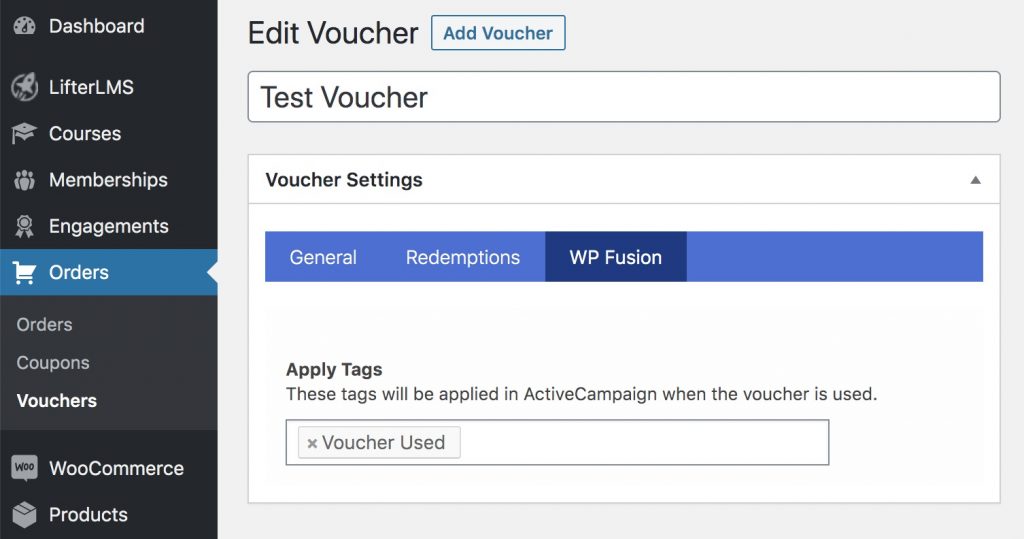
When a user registers with a voucher they will be synced to your connected CRM as a contact record, and any tags specified in the Apply Tags setting will be applied.
#Groups
WP Fusion includes support for the LifterLMS Groups extension, allowing you to apply tags in your CRM when members are added to groups.
To set this up head to Groups » WP Fusion in the WordPress admin.
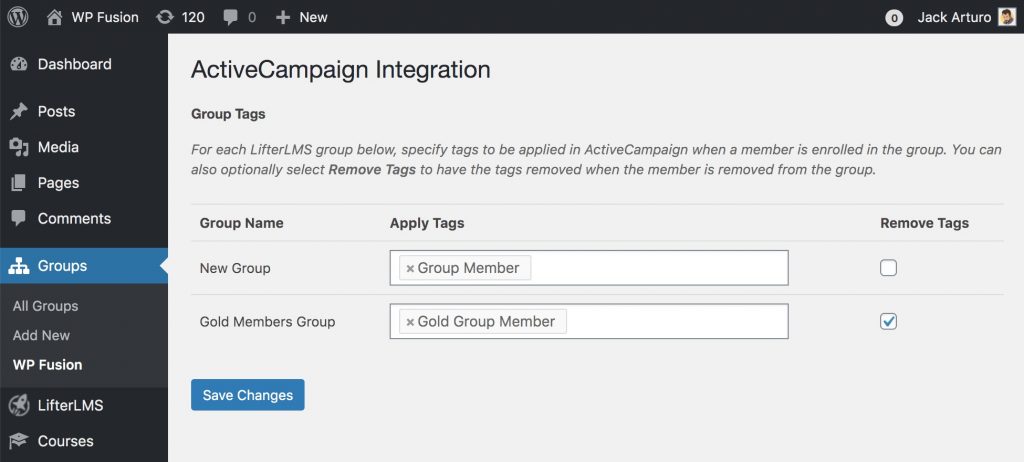
For each LifterLMS group in the table there are two options:
Apply Tags: The tags selected here will be applied in your CRM when a member joins a group.
Remove Tags: If this box is checked, the tags that were applied during enrollment will be removed when a user is removed from a group.
#Tracks
WP Fusion includes support for LifterLMS course tracks.
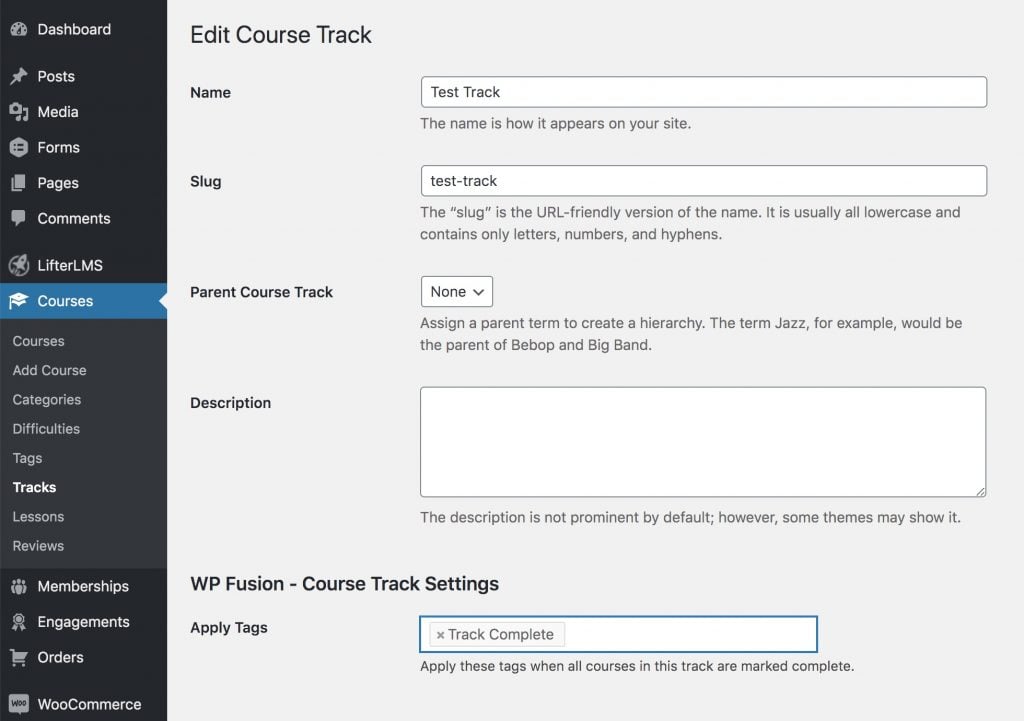
When editing any track, you can specify tags to be applied in your CRM when all courses in that track are completed.
#Syncing Meta Fields
WP Fusion enables several LifterLMS meta fields for sync to your CRM. These can be found under Settings » WP Fusion » Contact Fields.
In addition to the checkout fields WP Fusion adds two 「pseudo」 fields, Last Lesson Completed and Last Course Completed. These are found under the LifterLMS Progress heading.

If these fields are enabled, the title of the last lesson or course completed will be synced to a custom field in your CRM when the content is marked complete.
You can use these fields to track progress in your CRM and potentially reduce the number of tags that need to be applied to a contact.
#Custom Fields
If you』re using the LifterLMS Custom Fields addon to add custom fields to your registration or account forms, these will be detected automatically by WP Fusion and will show up for sync under the LifterLMS header on the contact fields list.
When a user registers or updates their profile, any enabled fields will be synced to the corresponding custom fields in your CRM.
#Event tracking
Using the Event Tracking addon, you can track LifterLMS course progress as events in supported CRMs.
Events can be configured in two places. On an individual course, under the course settings for Event Tracking:
![]() Event tracking can be configured when editing any course under the course settings for Event Tracking.
Event tracking can be configured when editing any course under the course settings for Event Tracking.
Or in the Event Tracking global settings:
![]() Event tracking can also be configured globally at Settings » Event Tracking.
Event tracking can also be configured globally at Settings » Event Tracking.
The available triggers for event tracking with LifterLMS are:
Course Progress: Triggered whenever a lesson, topic, or quiz is completed within the course, as well as when the course itself is completed.
Quiz Completed: Triggered whenever a quiz in the course is marked complete.
#Batch Operations
WP Fusion includes a batch processing tool to retroactively apply tags in your CRM based on each user』s current course or membership enrollments in LifterLMS.
This is found at Settings » WP Fusion » Advanced » Batch Tools.
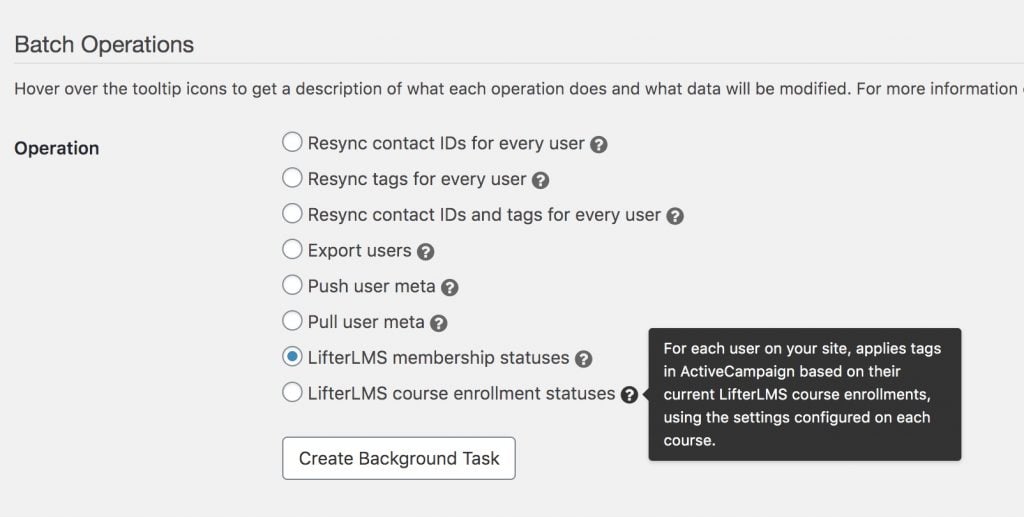
There are two options:
LifterLMS membership statuses: Applies tags for all LifterLMS members based on the tags configured for their membership level. If memberships have been cancelled, and you』ve selected 「Remove tags if membership is cancelled,」 the tags will be removed.
LifterLMS course enrollment statuses: For each user on your site, applies tags in your CRM based on their current LifterLMS course enrollments, using the settings configured on each course.
#Was this helpful?
Let us know if you liked the post. That』s the only way we can improve.
Yes
No

