#Overview
You can use webhooks in Maropost to send data back to your WordPress site using WP Fusion. Using webhooks you can create new users on your WordPress site based on rules in Maropost, or update existing users』 meta data and tags.
Having trouble receiving webhooks? Check out our troubleshooting guide.
#Getting started
Go to the Manage Automations page by hovering over the Maropost Cloud icon in the upper left hand corner of your screen and then select Automation from the menu. Click the blue New Journey button to create a new rule. Select a trigger for the rule, such as when a page is visited, a field is modified, or a user is added to a list.
In the screenshots below we』ve configured the rule to be triggered whenever a user is added to the 「Add User to WP」 list.
You can also specify any conditions you』d like to be met, or leave this section blank.
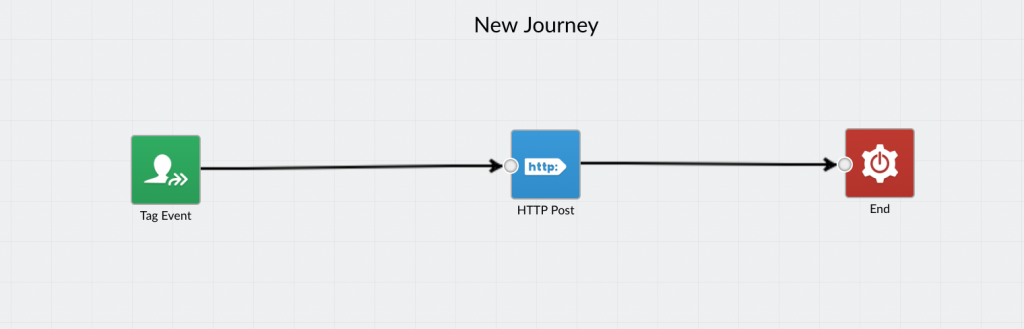
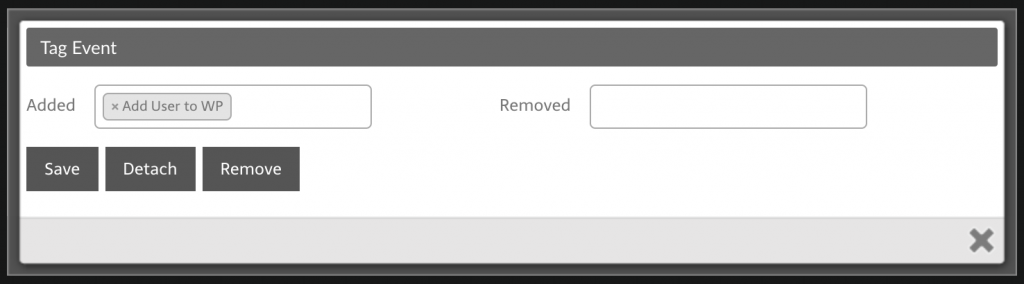
Under 「Actions」, choose 「HTTP Post」 from the menu. Enter the URL to your site following the examples in the next sections. You can get your site』s unique access key from the bottom of the main WP Fusion settings page.
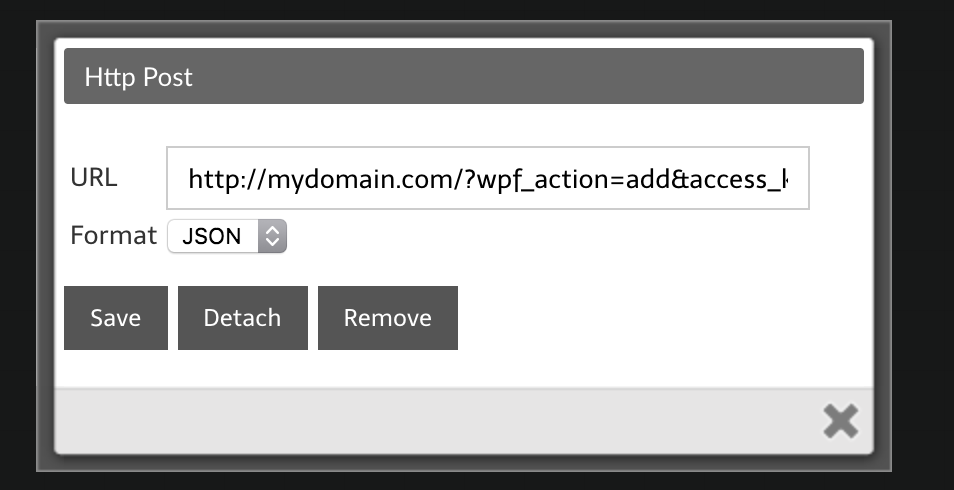
#To update a user』s tags
To update an existing WordPress user』s tags from the contact record, the URL for the webhook should look like the following:
http://mydomain.com/?wpf_action=update_tags&access_key=YOURACCESSKEY
#To update a user』s tags and meta data
To update a user』s tags and pull any new meta data from Maropost for that contact, the URL for the webhook should look like the following:
http://mydomain.com/?wpf_action=update&access_key=YOURACCESSKEY
#Create a new user
To create a new user, use the following URL:
http://mydomain.com/?wpf_action=add&access_key=YOURACCESSKEY
You can also specify additional parameters in user creation. For example, to send the user a welcome email containing a link to log in on your site, use the following:
http://mydomain.com/?wpf_action=add&access_key=YOURACCESSKEY&send_notification=true
You can also specify a specific user role to be assigned to the new user. For example, to set the new user to the 「customer」 role, use the following:
http://mydomain.com/?wpf_action=add&access_key=YOURACCESSKEY&role=customer
Note that you have to have registered a 「customer」 role on your site for this to work. By default users will be assigned the role of 「subscriber」.
The add method will update a user if an existing user already exists. It will not create a duplicate user.
Note: By default, user accounts will be created with their email address as the username and a randomly generated password. However, if you have created a custom username field and password field in your Maropost application, and enabled these fields in WP Fusion for sync with user_login and user_pass on your website, the new users will be given the usernames and passwords stored in their Maropost contact record.
#Was this helpful?
Let us know if you liked the post. That』s the only way we can improve.
Yes
No

