In this video, you will learn how to install WP Fusion and set up a direct connection to your Infusionsoft account.
To get started install and activate the plugin, then navigate to settings -> WP Fusion.
From the 『Select Your CRM』 list choose 『Infusionsoft』
Next, we will need to locate two pieces of information to initiate the connection. The 『Application Name』 and the 『API Key』.
To find the 『Application Name』 login to your Infusionsoft account and look at the URL in your browsers address bar.
The first part, immediately after https and prior to 『infusionsoft』 is your app name.
Next, we need to locate our Infusionsoft API key.
In your Infusionsoft navigate to 『Settings』 and click on 『API』.

To generate an API key you first need to create an 『API Passphrase』.
This is simply a password that will be used to generate your unique API key. Be sure to remember your passphrase if you ever need to generate your API key again.
Click save and you will then see your Encrypted Key.

Copy the key and return to WP Fusion and paste it in the API key box.
Finally, click on 『Connect』.
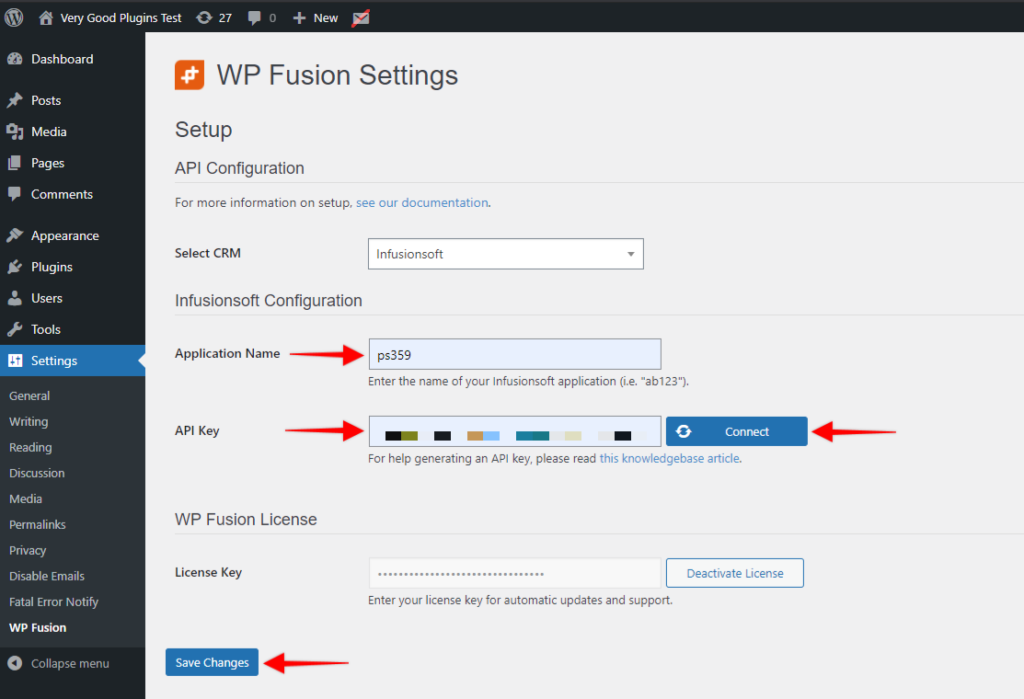
WP Fusion will now establish a connection to Infusionsoft and import your tags and custom fields.
To finalize the process click on 『Save Changes』.
#Was this helpful?
Let us know if you liked the post. That』s the only way we can improve.
Yes
No

