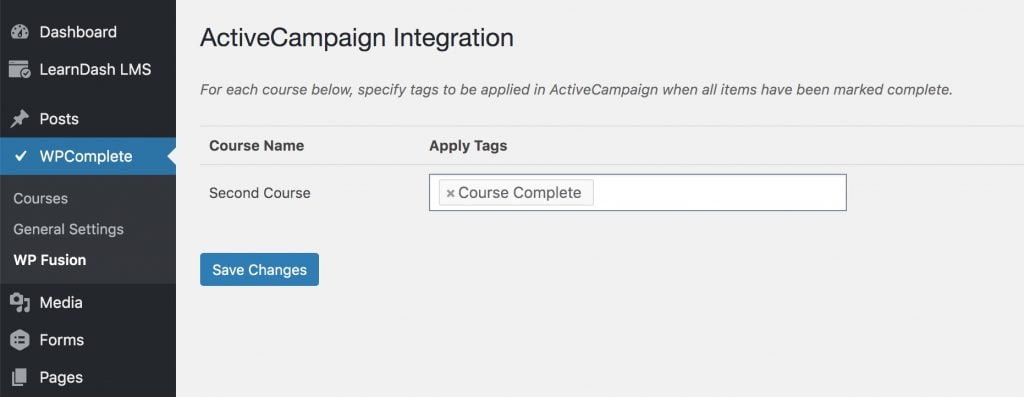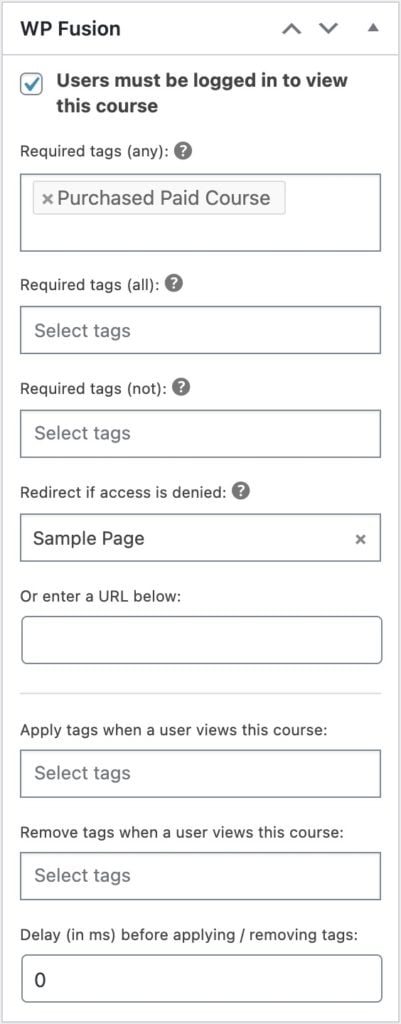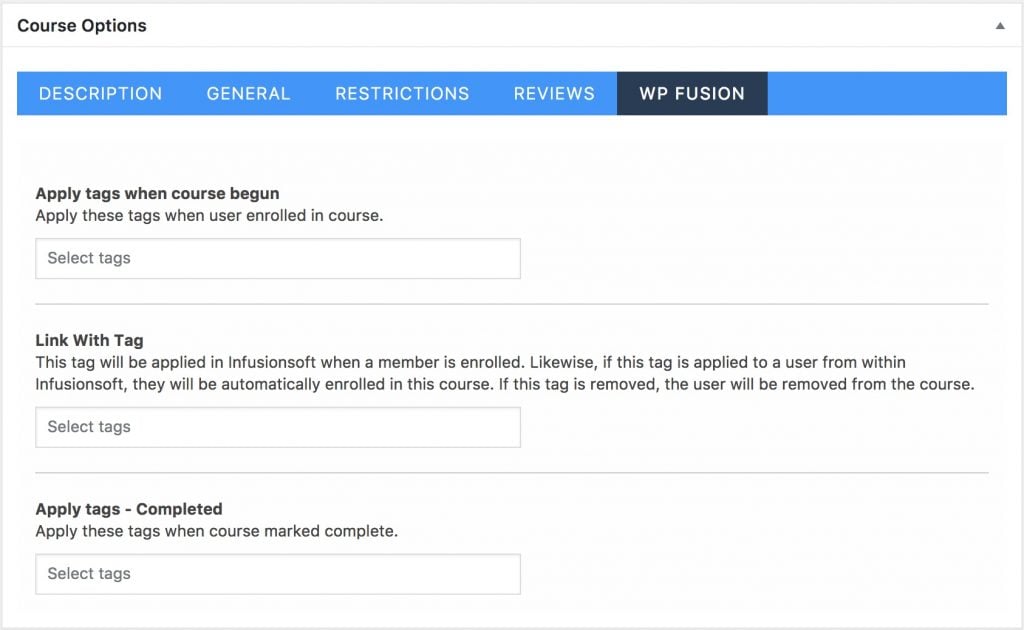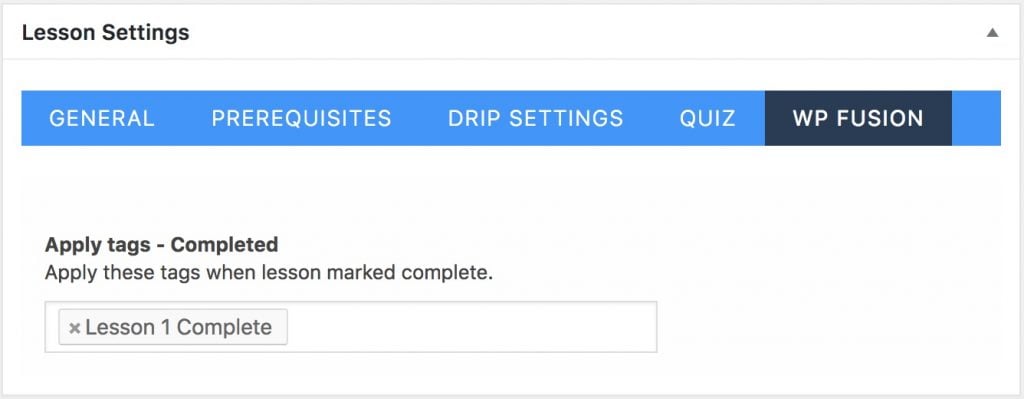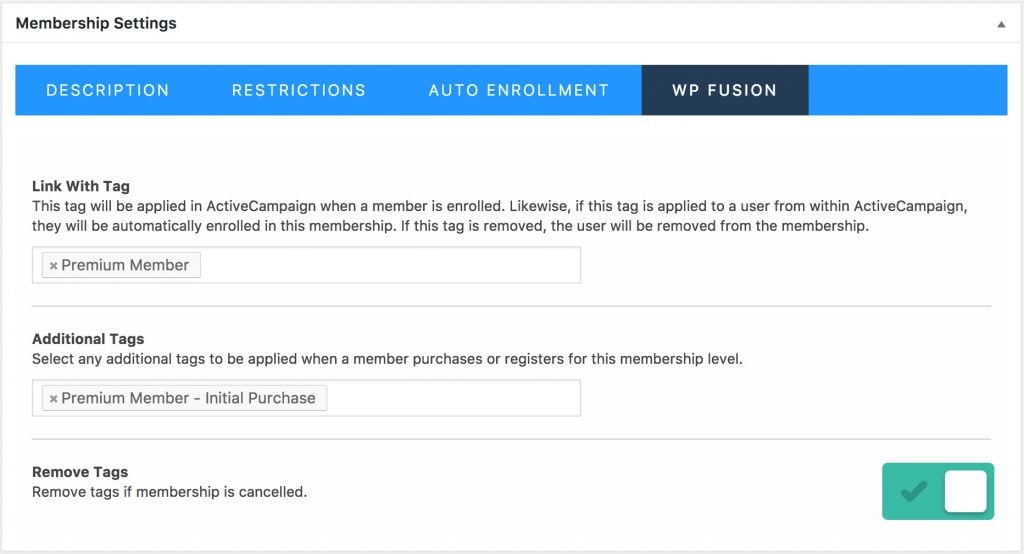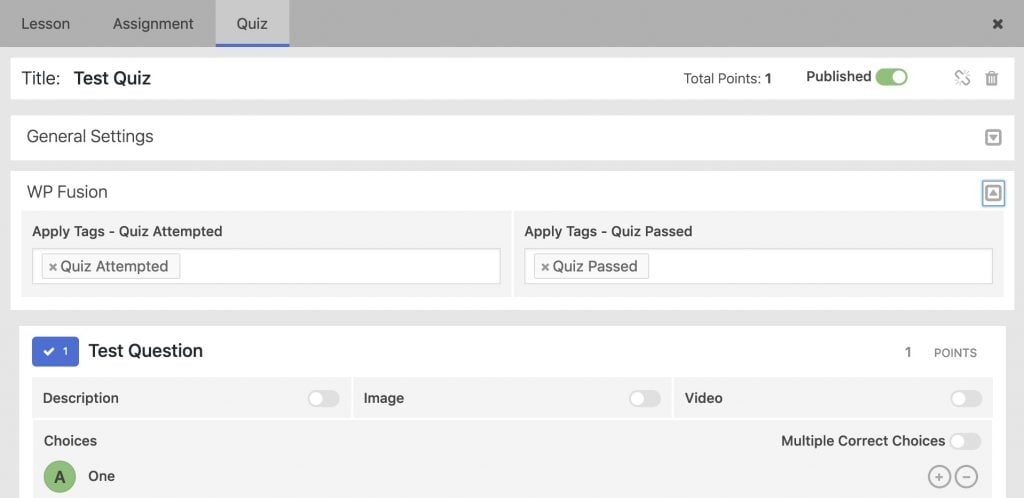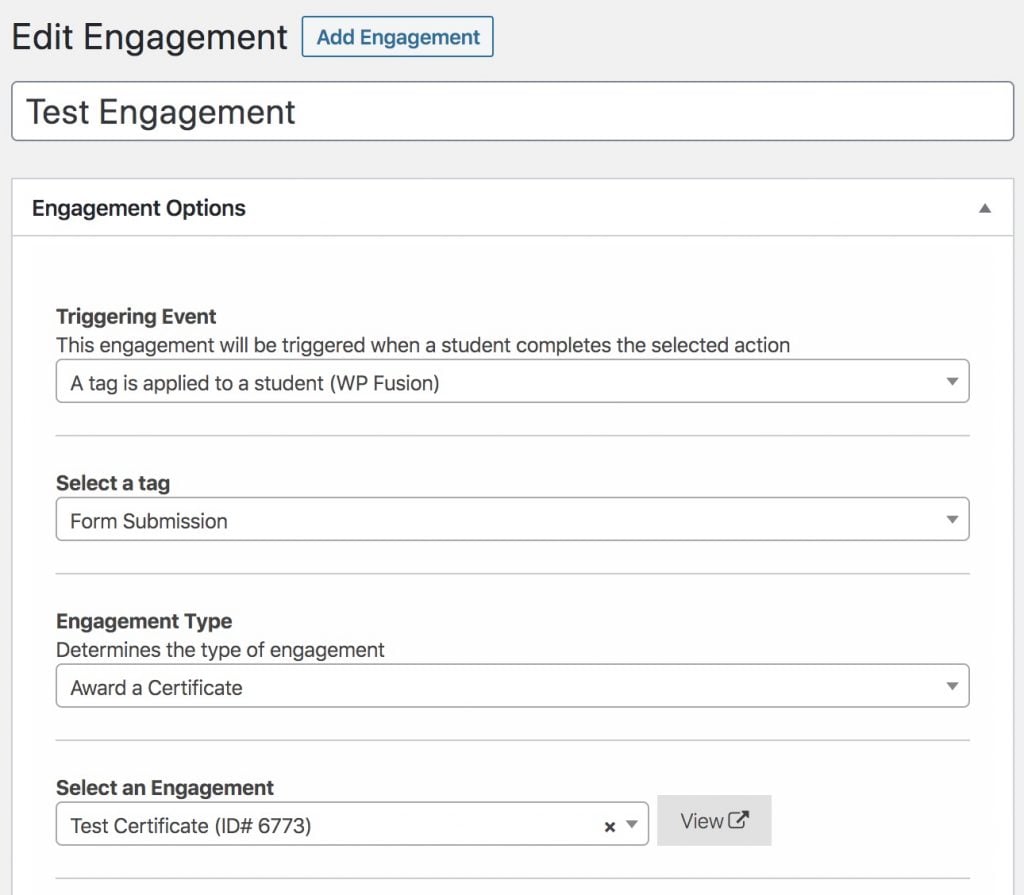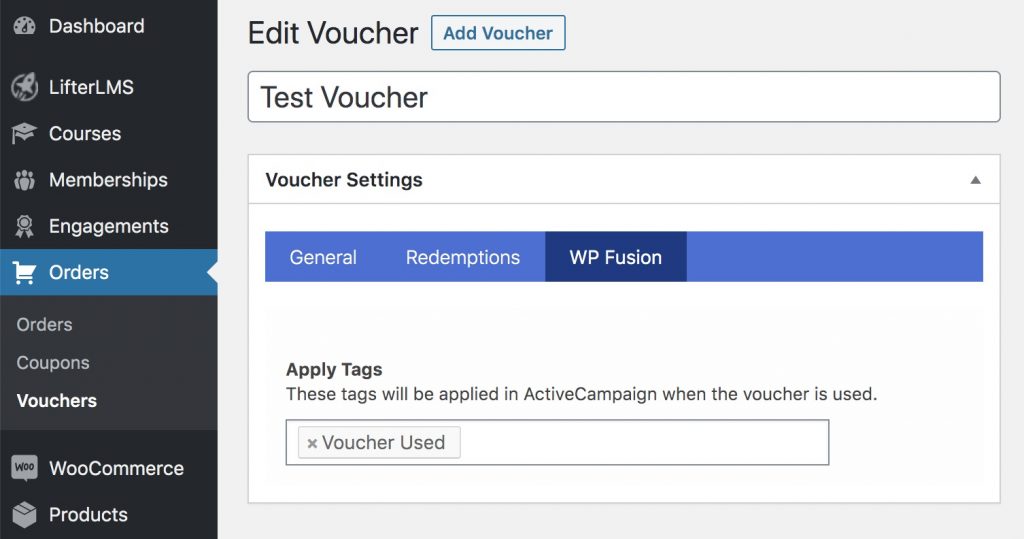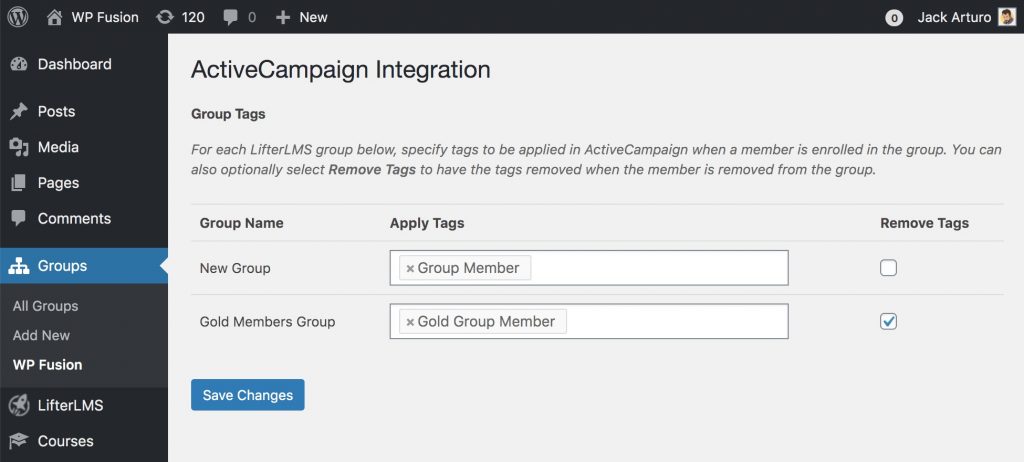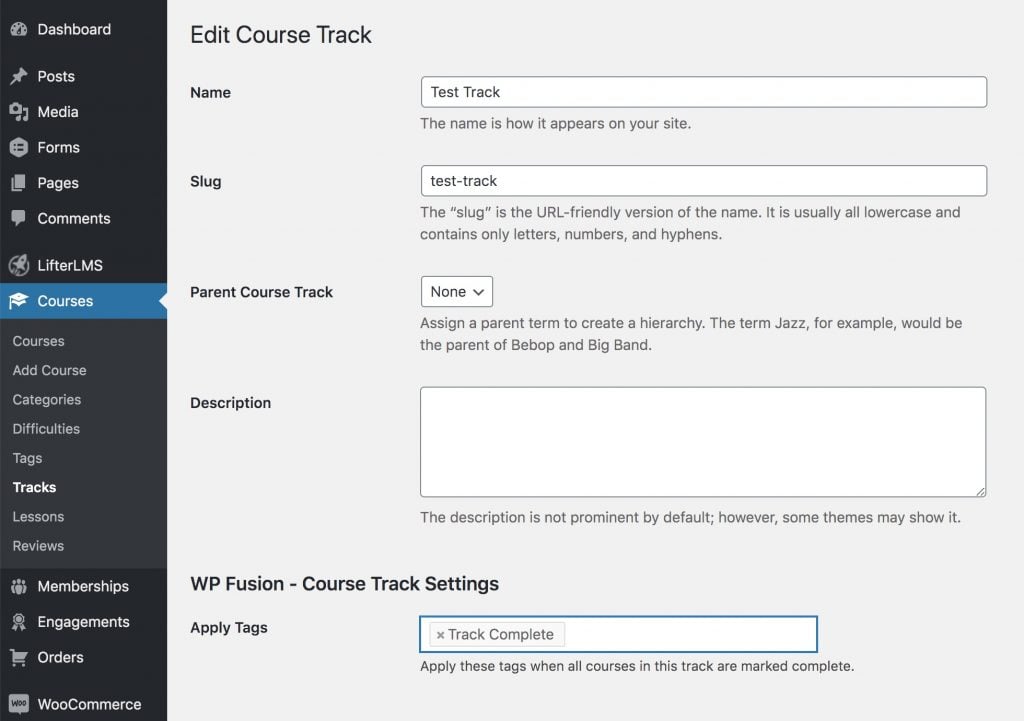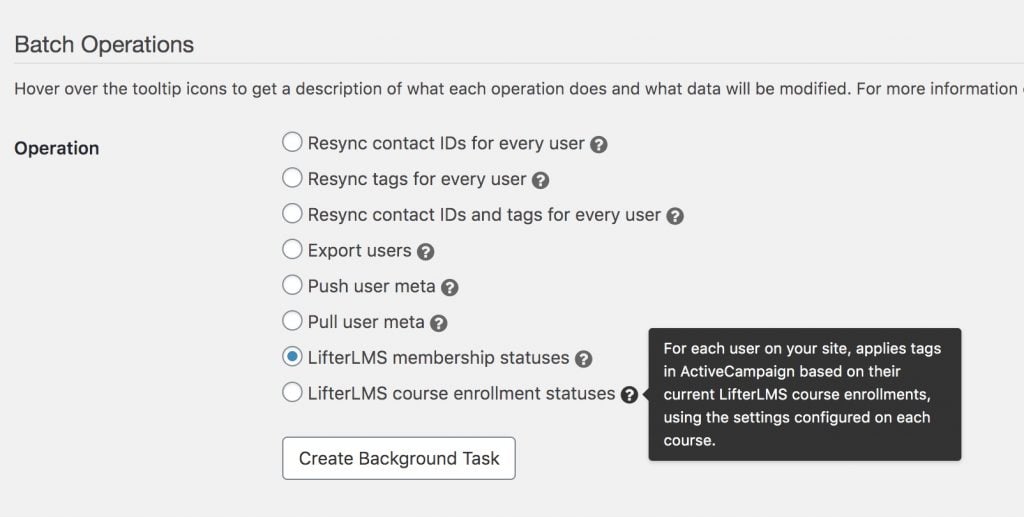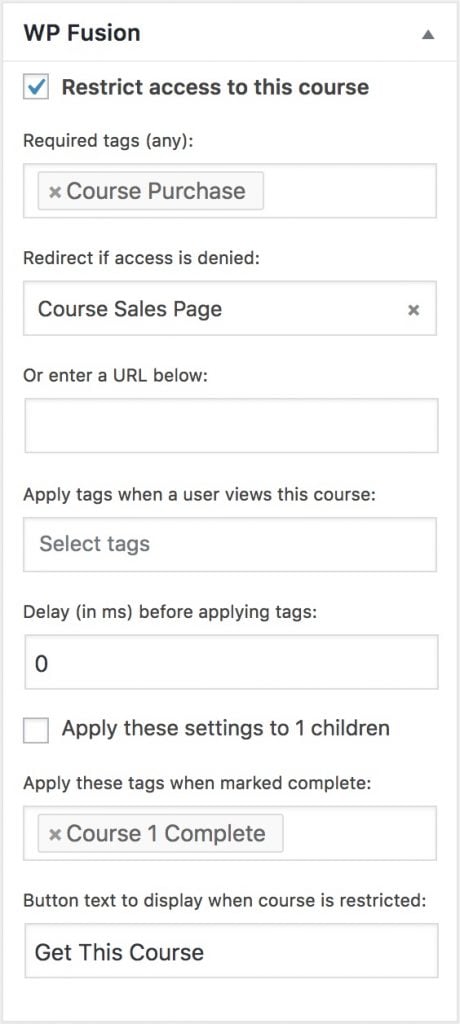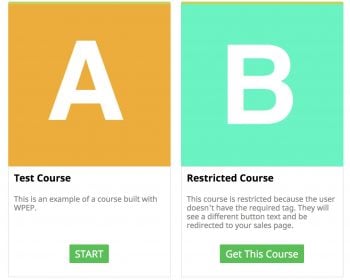LearnDash#Overview
Using WP Fusion and LearnDash, you can automatically add students to your CRM of choice when they register on your site.
You also can restrict access to course content using tags in your CRM, apply tags based on progress, and use tags as automated triggers for course and group enrollments.
#Courses, Lessons, & Topics
You can restrict access to Courses, Lessons, and Topics based on a user』s CRM tags, and redirect them to another page (like a sales page) if they don』t have the required tags.
You can also apply tags to a user when they』ve begun a course, lesson, or topic, and likewise when it has been marked complete.
See the screenshot below for an example of the options WP Fusion offers you when configuring a LearnDash course or lesson:
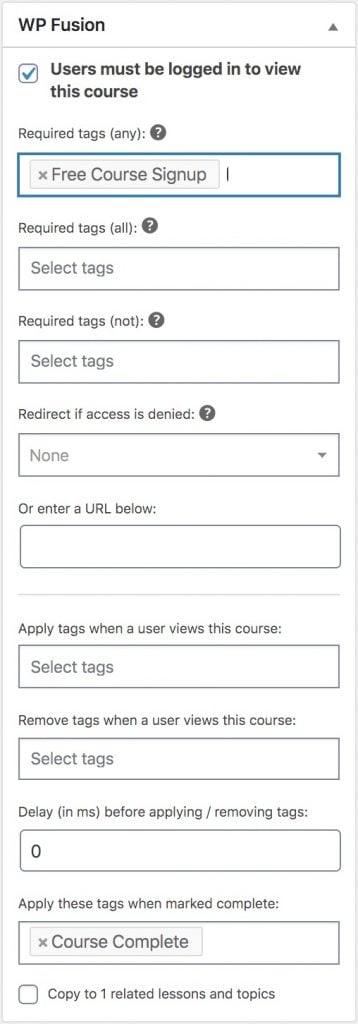
For more information on restricting access to content and the main WP Fusion meta box, see the documentation here.
#Lesson, topic, and quiz access rules
By default, if a course is protected by WP Fusion, then every lesson, quiz, and topic in that course will inherit the same access rules.
If needed you can override this by configuring the WP Fusion meta box on any lesson (or quiz or topic) individually. If access rules have been specified on any lesson, quiz, or topic, then those rules will take priority over the course settings.
#Course settings and Auto-enrollment
WP Fusion also adds some options specific to LearnDash courses. You can find these on the WP Fusion settings panel when editing any course.
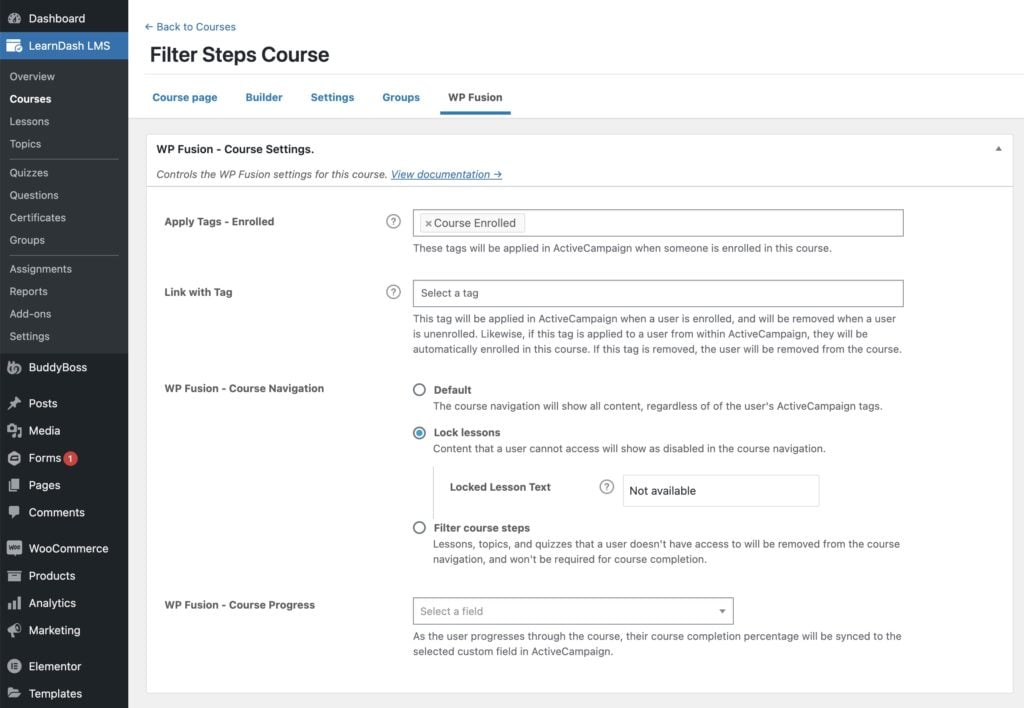
There are four settings here:
Apply tags – Enrolled: These tags will be applied to a user when they are enrolled in the course, either manually, via a free signup, or another plugin integration. They will not be removed if the student is removed from the course, and they do not affect automated enrollments.
Link with tag: Using this setting you can 「link」 a tag in your CRM with a LearnDash course. When this tag is applied, the user will automatically be enrolled in the course. If the tag is removed, the user will be un-enrolled.Likewise if the user is enrolled in the course (either manually or via a purchase) the linked tag will be applied, and if a user is removed from the course the linked tag will be removed.
Course Navigation: This setting controls how WP Fusion handles the display of restricted lessons and other content in the course navigation. The options are:
Default: The course navigation will show all content, regardless of the user』s CRM tags.
Lock lessons: Lessons the user cannot access will show as disabled. You can optionally specify a message to be displayed as a badge on any locked lessons. See below for more info.
Filter Course Steps: Lessons the user cannot access will be completely removed from the course navigation and progression. This can be used to create personalized courses based on a user』s tags in your CRM (aka 「Adaptive Learning」). See below for more info.
Course Progress: You can optionally select a custom field in your CRM to be used for course progress tracking. When a user』s course progress is updated, their course completion percentage will be synced to the selected custom field.
Note: If you use an auto-enrollment tag, you should set the course price type to 「Closed」 to prevent users from getting automatically enrolled when they register. It』s also not necessary to use 「Restrict access to this course」 if the course type is Closed.
Note: Auto-enrollments are triggered when a user』s tags are modified or loaded from your CRM. Just setting a linked tag on a course will not automatically enroll everyone who has that tag. To trigger a refresh of your users』 tags (and any automated enrollments) you can run a Resync Tags operation from Settings » WP Fusion » Advanced » Batch Operations.
Note: WP Fusion only allows you to use a single linked tag for auto-enrollment into courses. For more info on this see the FAQ
#Lock lessons
If you』ve protected lessons and topics using CRM tags, you can optionally enable the Lock Lessons setting on the course (see Course Settings, below) to display those lessons as locked in the course navigation.
 Lessons can be shown as disabled in the course navigation using the Lock Lessons setting.
Lessons can be shown as disabled in the course navigation using the Lock Lessons setting.
#Filter Course Steps
This feature (available in LearnDash v3.4.0+) applies WP Fusion』s access rules to each step in the course, (such as lessons, topics, or quizzes). This is the same as enabling Filter Queries, but it can be enabled for individual courses.
When a user doesn』t have access to the step, based on their CRM tags, the step will be hidden from the course navigation, and won』t be required for course completion.
You can use this to create personalized course experiences and objectives for different users based on their CRM tags. For more info see this blog post.
Note: For best compatibility, it』s recommended to enable Shared Course Steps in the LearnDash course settings.
With Shared Course Steps disabled, restricted lessons will be hidden, but the course progress tracker and step count may be inaccurate.
#Strategies for managing course access
There are two common ways to manage LearnDash course access with WP Fusion:
1. (Recommended) Use LearnDash to manage access to the course content, and WP Fusion to trigger enrollments into the course based on tags in your CRM.
This is our recommended setup since it has the best compatibility with LearnDash. With this setup you would:
Leave Users must be logged in to view this course un-checked in the WP Fusion meta box
Set the course access type to Closed
Set an auto-enrollment tag on the course
With this method, LearnDash handles the display of the course overview page based on whether or not a user is enrolled in the course.
This also works properly with Sample Lessons in LearnDash, and drip-feeding course content.
 In this screenshot you can see a simple course that the user isn』t currently enrolled in. LearnDash shows a course overview, the price, and links to either purchase the course or log in.
In this screenshot you can see a simple course that the user isn』t currently enrolled in. LearnDash shows a course overview, the price, and links to either purchase the course or log in.
By applying a tag in your CRM, a user can automatically be enrolled in the course (see Auto-enrollment above), and the course overview page will update accordingly.
When a user is enrolled in the course it will also properly update the LearnDash Course Grid, the BuddyBoss enrolled courses list, and any other plugins that work with LearnDash.
For handling course bundles or 「all access passes」, you can also use auto-enrollment tags with LearnDash groups. This lets you create different collections of courses that are managed by a single auto-enrollment tag.
2. (Not recommended) Use WP Fusion to manage access to the course content, bypassing LearnDash』s access rules.
WP Fusion adds a meta box to every post and page on your site that allows you to protect your content using tags in your CRM, and redirect the user to another page if they don』t have the required tags.
Using this meta box you can also protect your LearnDash courses and course content based on CRM tags. With this setup you would:
Select Users must be logged in to view this course in the WP Fusion meta box, and choose some required tags to view the course
Either select a redirect in the meta box, or leave the redirect blank to display the restricted content message
Set the course access type to Open
Do not set an auto-enrollment tag on the course
With this method, every user on the site is automatically enrolled in the course, but they can only view the course content if they have the right tags.
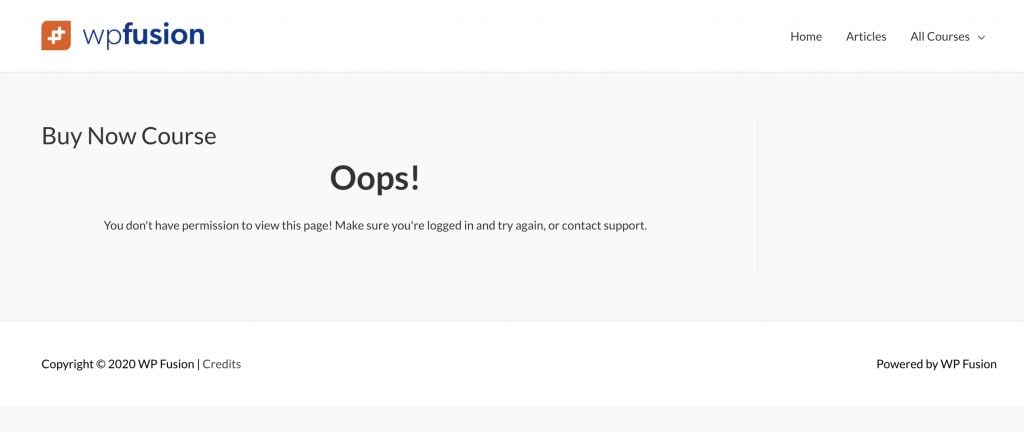 In this screenshot you can see a course page that is protected by WP Fusion, using a CRM tag.
In this screenshot you can see a course page that is protected by WP Fusion, using a CRM tag.
The problem with protecting the visibility of the course with a tag is that you lose all of the LearnDash options for customizing the page appearance when people aren』t enrolled. As well, the user will see themselves as enrolled in all courses, even if they don』t have access— which could be confusing for your students.
For that reason it』s recommended to let LearnDash handle protecting your course content by setting the course access type to Closed, and then using an auto-enrollment tag so that WP Fusion can update student enrollments.
#Quizzes
WP Fusion includes a few settings specific to LearnDash quizzes. These will appear at the bottom of the WP Fusion metabox when editing any quiz in the admin.

In addition to the standard access control options, the available quiz options are:
Apply these tags when quiz passed: These tags will be applied in your CRM when a quiz is submitted and the user has a passing score.
Apply these tags when essay submitted: These tags will be applied in your CRM when a student has submitted an essay. They can be used to trigger an email to the student, or (for example) to create a task for the instructor to grade the essay.
Apply these tags when quiz failed: These tags will be applied in your CRM when a quiz is submitted and the user has a failing score.
Sync final score for this quiz to a custom field: This option allows you to sync a student』s final quiz score to a custom field in your CRM. It will be updated each time the quiz is submitted.
Sync final points for this quiz to a custom field: This is the same as the Sync final score setting except instead of the quiz score, the total points earned by the user will be synced to the selected custom field.
#Quiz Questions
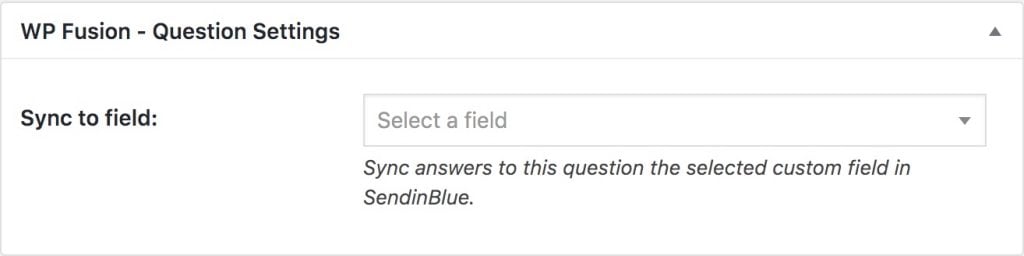
Using WP Fusion you can sync the answers to individual quiz questions to custom fields in your CRM. This can be configured within the WP Fusion meta box when editing any single quiz question.
#Groups
WP Fusion』s settings for LearnDash groups can be found under Settings » Group Access Settings when editing any group.
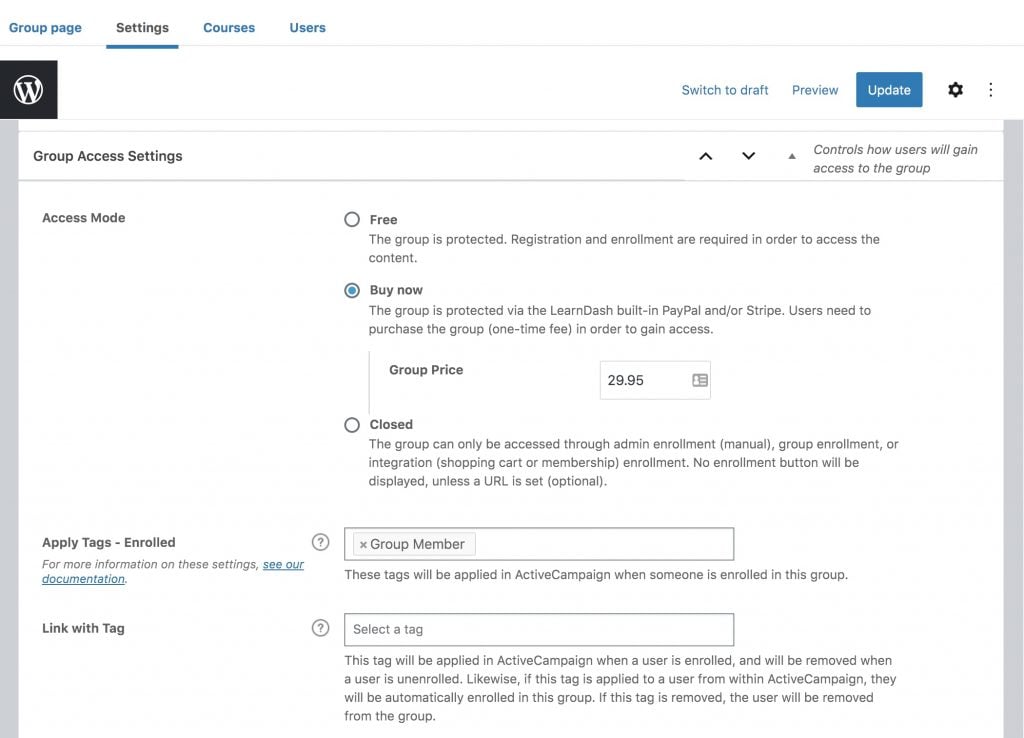
Similar to Courses, the are two settings here:
Apply tags – Enrolled: These tags will be applied to a user when they are enrolled in the group, either manually, via a free signup, or another plugin integration. They will not be removed if the student is removed from the group, and they do not affect automated enrollments.
Link with Tag: Using this setting you can 「link」 a tag in your CRM with a LearnDash group. When this tag is applied, the user will automatically be enrolled in the group. If the tag is removed, the user will be un-enrolled. Likewise if the user is enrolled in the group (either manually or via a purchase) the linked tag will be applied, and if a user is removed from the group the linked tag will be removed.
Link with Tag – Group Leader: This setting works similarly to Link with Tag, except for group leaders instead of group members. When this tag is applied, the user will automatically be set as the leader of the group. If the tag is removed, the user will be un-enrolled from the group leader position.
#Assignments
WP Fusion allows you to automatically tag students in your CRM when they upload an assignment to a LearnDash lesson.
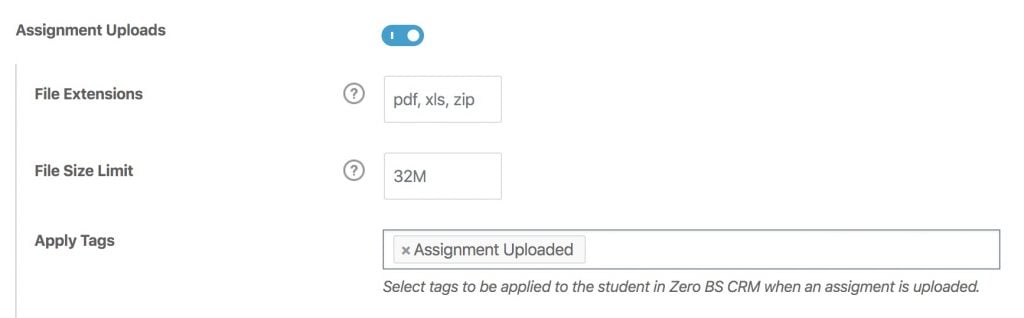
This setting appears when editing any lesson where assignment uploads are enabled.
#Meta Fields
WP Fusion adds several 「pseudo」 fields that enable syncing a student』s LearnDash progress to custom fields in your CRM. This can be configured under Settings » WP Fusion » Contact Fields.
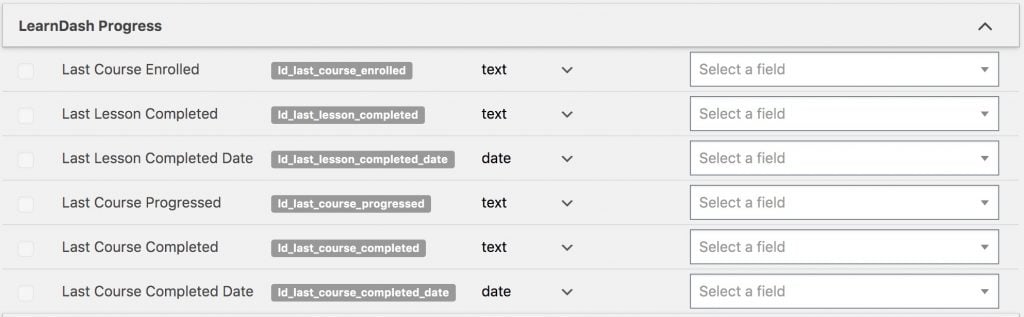
The fields are:
Last Course Enrolled: When a student is enrolled in a course, the name of the course will be synced.
Last Lesson Completed: When a lesson is marked complete, the name of the lesson will be synced.
Last Lesson Completed Date: When a lesson is marked complete, the date and time will be synced.
Last Course Progressed: Whenever a student completes any content in a course (lesson, topic, quiz, etc.) the name of the course will be synced.
Last Course Completed: When a course is marked complete, the name of the course will be synced.
Last Course Completed Date: When a course is marked complete, the date and time will be synced.
You can use these fields to track progress in your CRM and potentially reduce the number of tags that need to be applied to a contact.
Note: These values will be synced to your CRM in real time as students progress through course content. Because this data is tracked by WP Fusion (and not LearnDash), it』s not possible to export the progress data from before you installed WP Fusion.
#ThriveCart
Using the LearnDash + ThriveCart extension you can automatically enroll new students into LearnDash courses after a successful ThriveCart purchase.
With LearnDash 3.4.0 and higher, WP Fusion can automatically detect new users imported from ThriveCart, and sync their randomly generated password back to your CRM for sending in a welcome email. To enable this, simply turn on the Return Password setting from the Webhooks section in the WP Fusion settings.
#Event tracking
Using the Event Tracking addon, you can track LearnDash course progress as events in supported CRMs.
Events can be configured in two places. On an individual course, in the Settings panel, on the WP Fusion metabox:
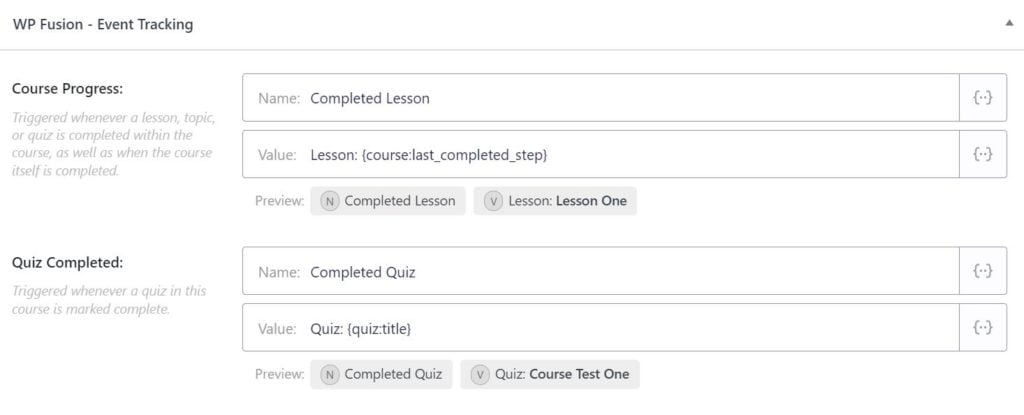 Event tracking can be configured in the Settings panel when editing any course on the WP Fusion metabox.
Event tracking can be configured in the Settings panel when editing any course on the WP Fusion metabox.
Or in the Event Tracking global settings:
Event tracking can also be configured globally at Settings » Event Tracking.
The available triggers for event tracking with LearnDash are:
Course Progress: Triggered whenever a lesson, topic, or quiz is completed within the course, as well as when the course itself is completed.
Quiz Completed: Triggered whenever a quiz in this course is marked complete.
#Batch Operations
WP Fusion includes two batch processing tools to retroactively apply tags in your CRM based on each user』s current course and/or group enrollments in LearnDash.
These are found at Settings » WP Fusion » Advanced » Batch Tools.
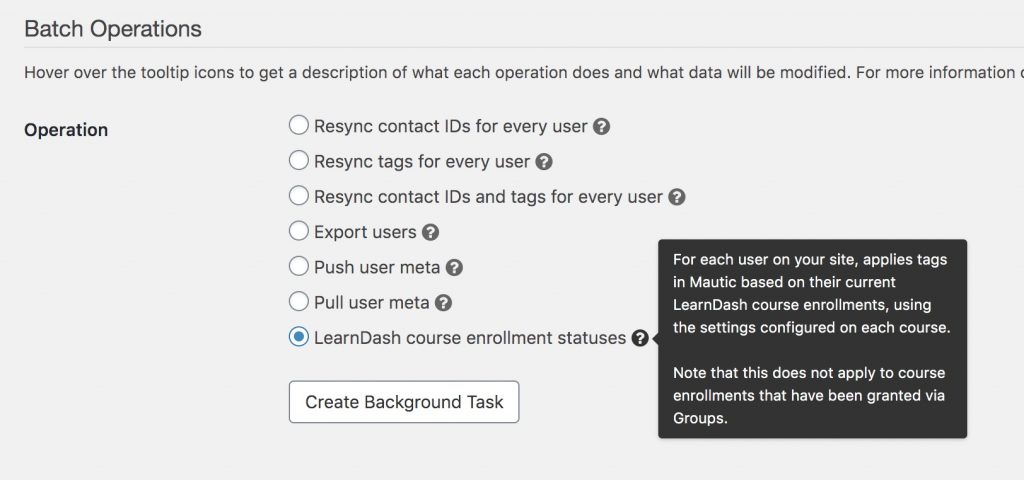
#Course enrollment statuses
When you run the LearnDash course enrollment statuses operation, WP Fusion will check the current course enrollments for each user on your site, and apply any tags configured for that course.
This will not apply any tags if the user is enrolled in a course as part of a LearnDash Group.
This will not update any course or group enrollments (via linked tags), it only applies tags in your CRM.
#Course progress
The LearnDash course progress batch operation will check the course progress for each user on your site, and retroactively apply any tags configured in the Apply tags when marked complete setting for every course, lesson, topic, and quiz the user has already completed.
#Group enrollment statuses
When you run the LearnDash group enrollment statuses operation, WP Fusion will check the current group enrollments for each user on your site, and apply any tags configured for that group (the Apply Tags – Enrolled and Link With Tag settings).
This will not update any course or group enrollments (via linked tags), it only applies tags in your CRM.
#Was this helpful?
Let us know if you liked the post. That』s the only way we can improve.
Yes
No
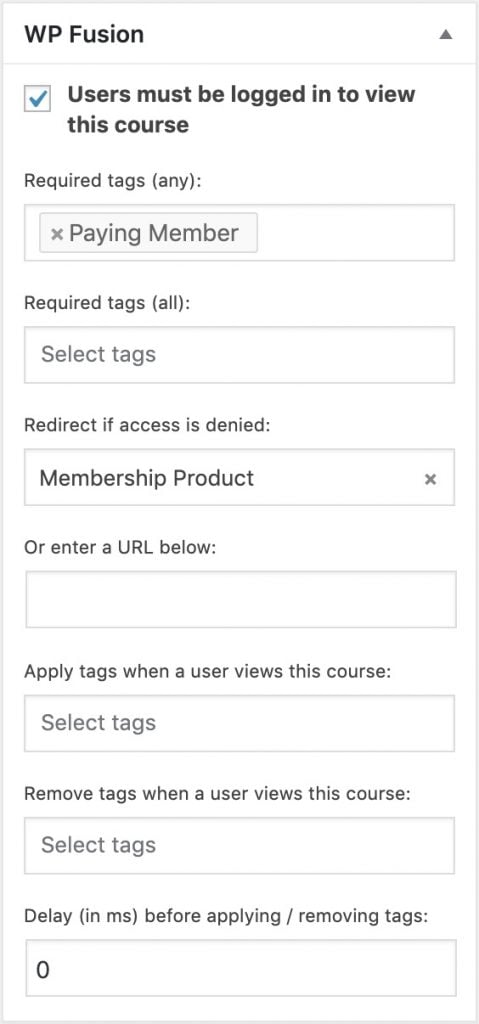
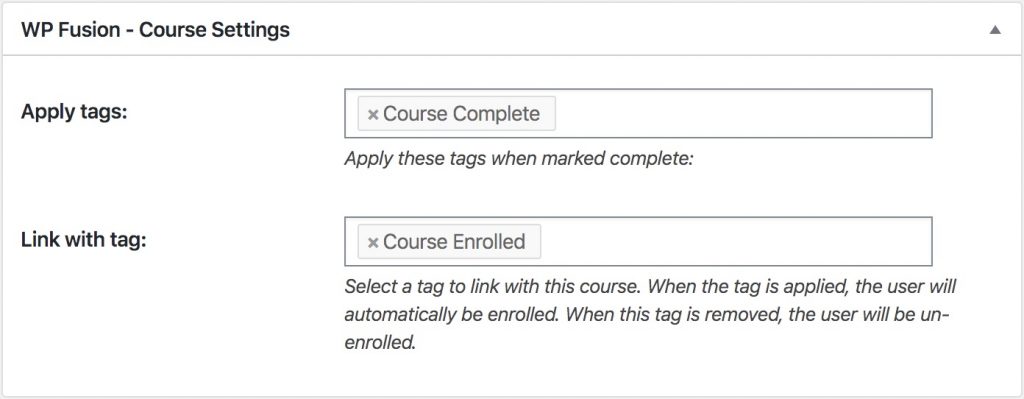


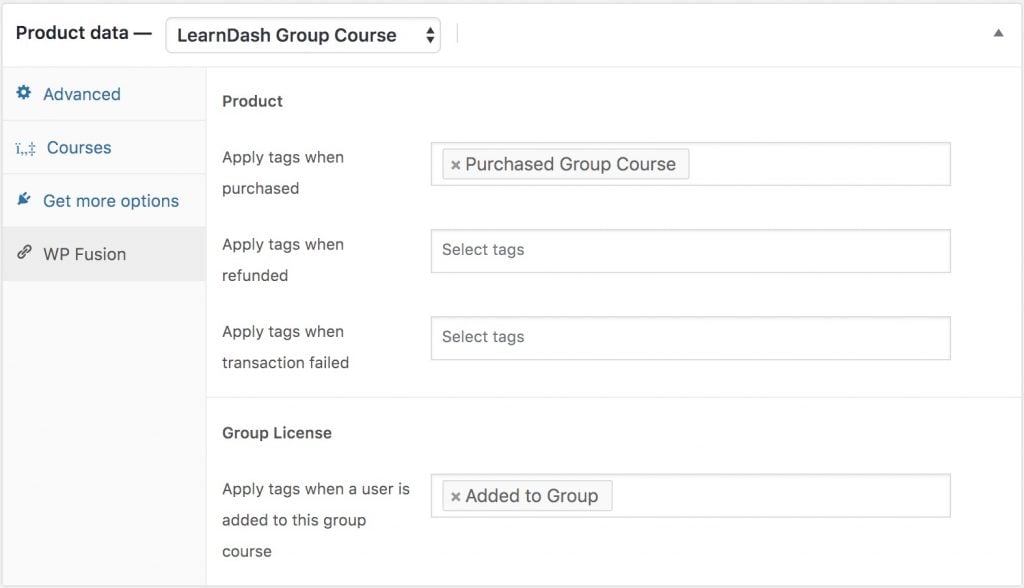
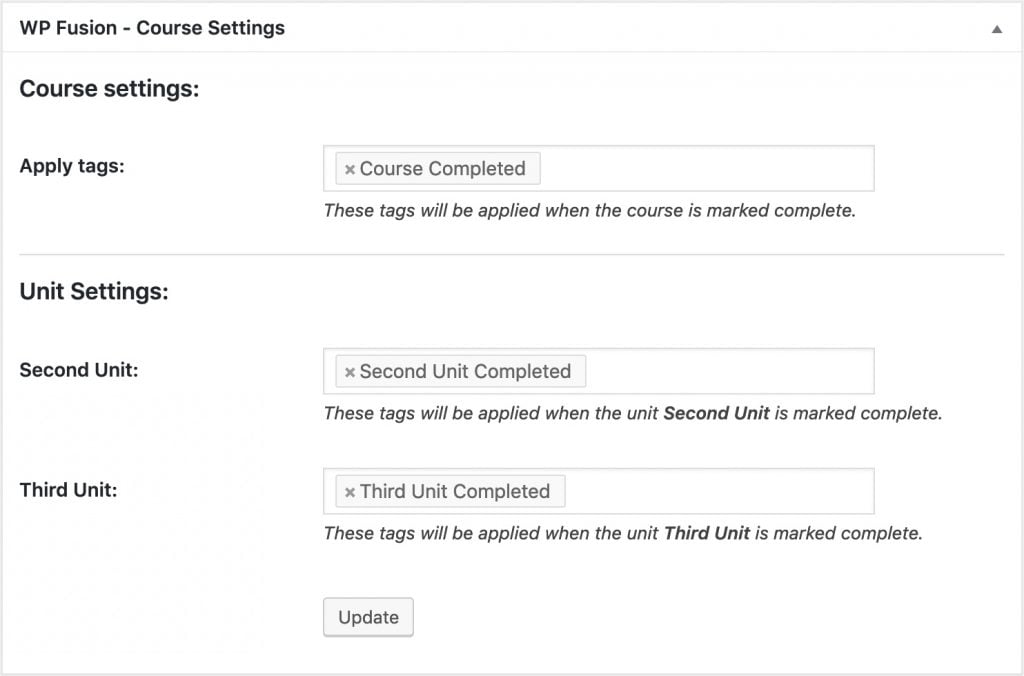
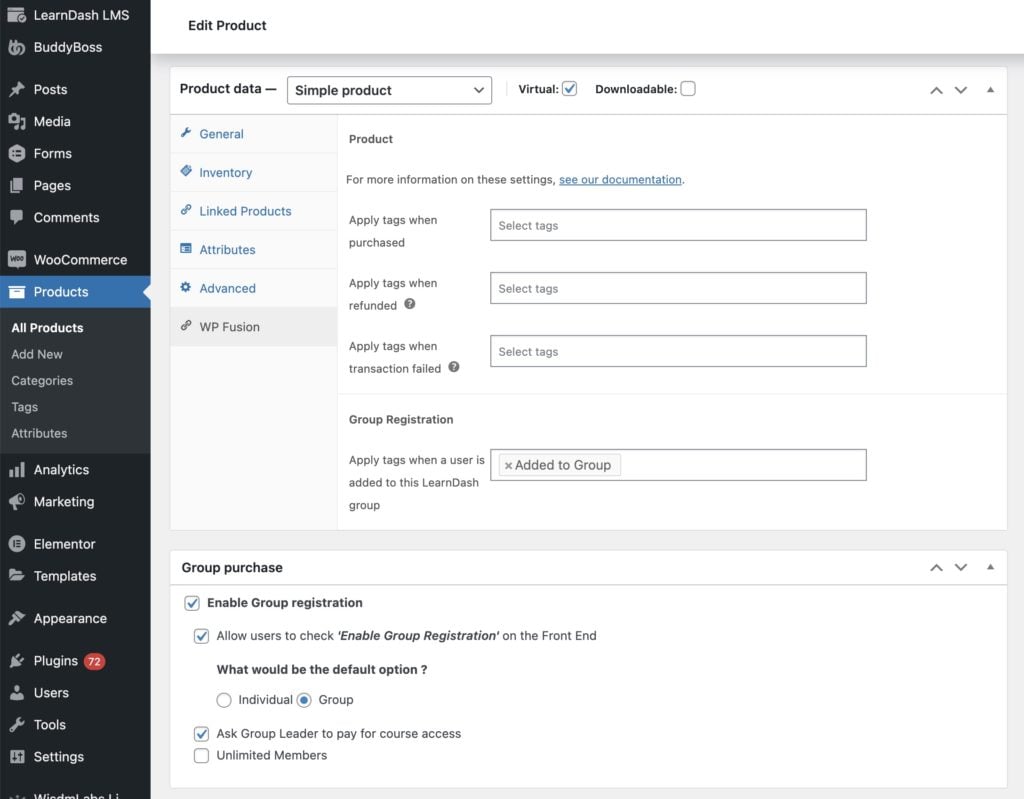
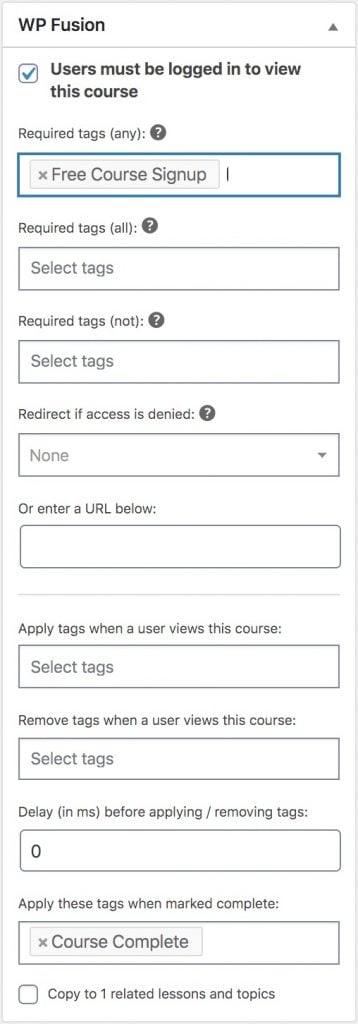
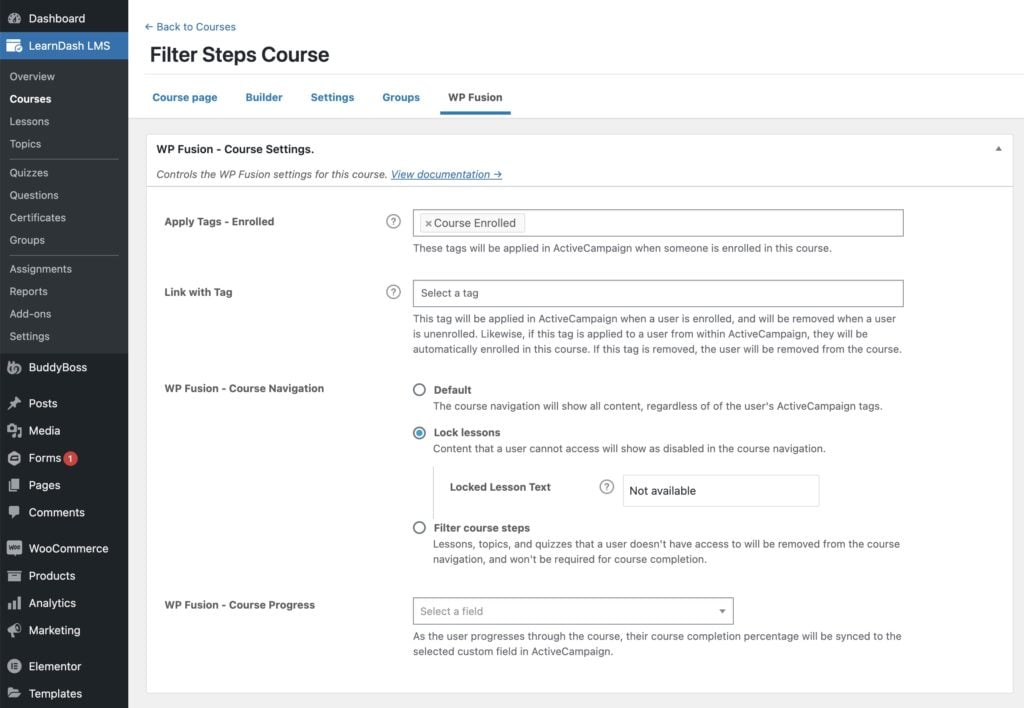
 Lessons can be shown as disabled in the course navigation using the Lock Lessons setting.
Lessons can be shown as disabled in the course navigation using the Lock Lessons setting. In this screenshot you can see a simple course that the user isn』t currently enrolled in. LearnDash shows a course overview, the price, and links to either purchase the course or log in.
In this screenshot you can see a simple course that the user isn』t currently enrolled in. LearnDash shows a course overview, the price, and links to either purchase the course or log in.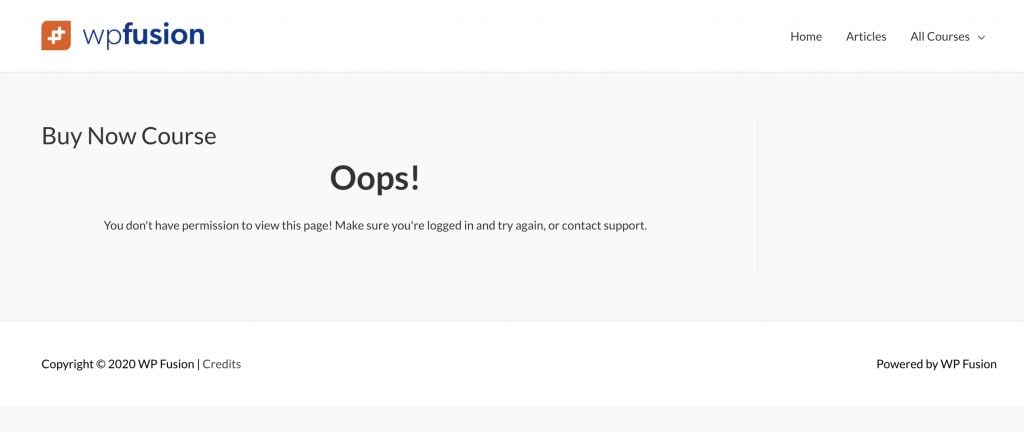 In this screenshot you can see a course page that is protected by WP Fusion, using a CRM tag.
In this screenshot you can see a course page that is protected by WP Fusion, using a CRM tag.
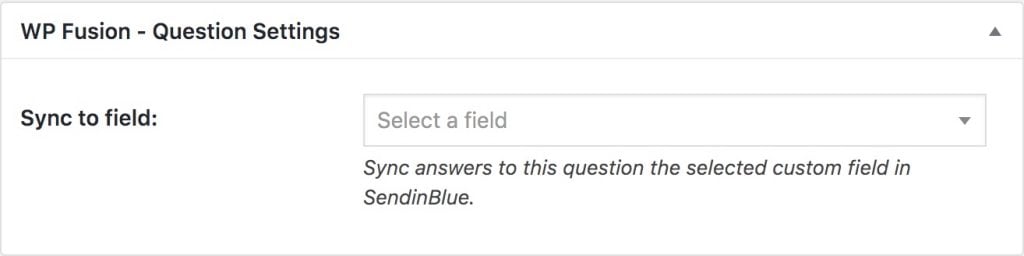
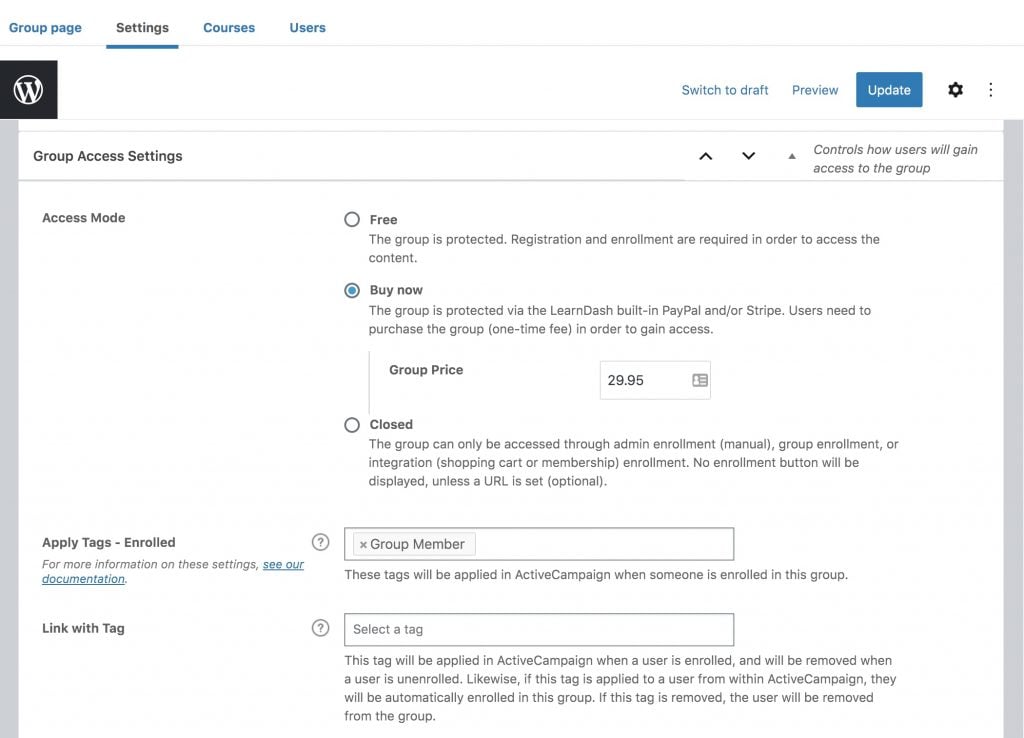
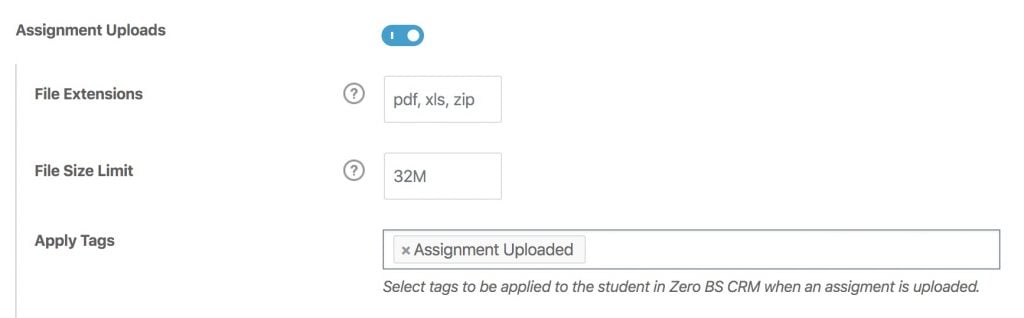
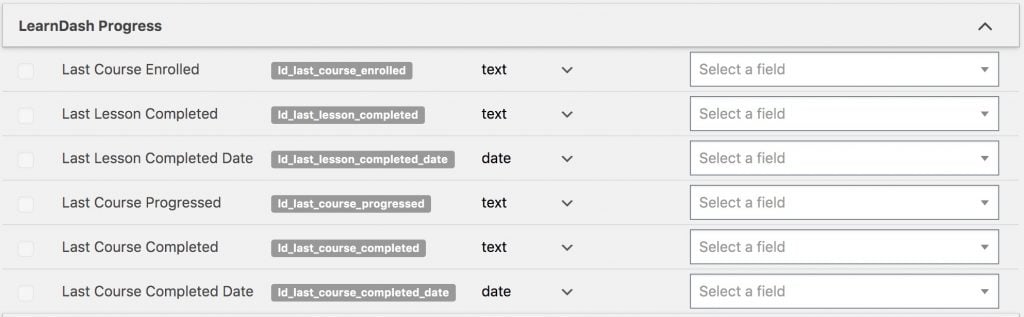
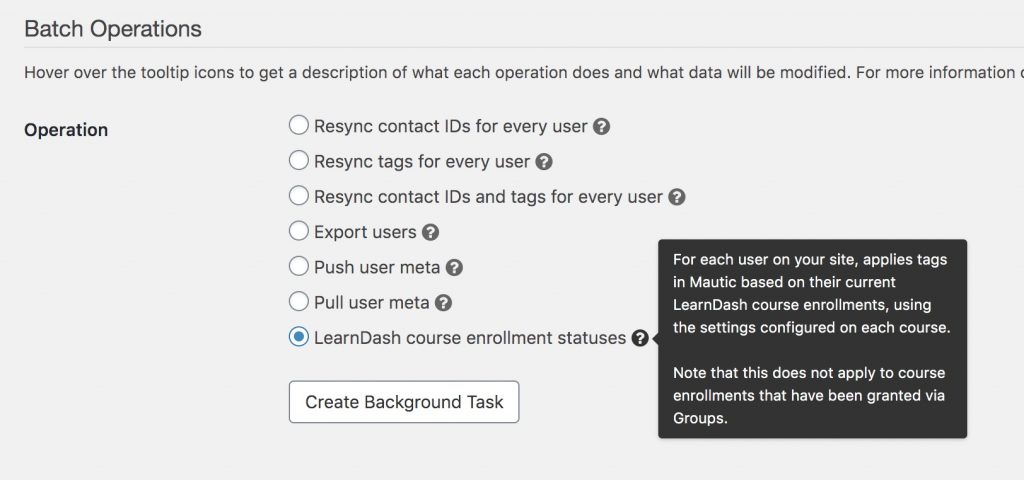
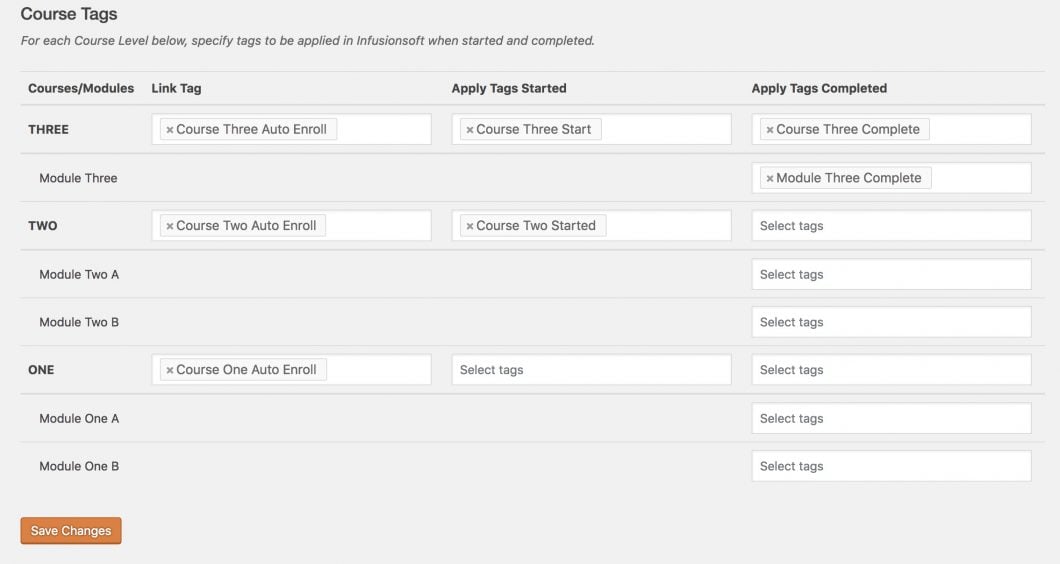 WP Fusion』s integration with WP Courseware, available as a settings page under the WP Courseware header in the WordPress admin menu
WP Fusion』s integration with WP Courseware, available as a settings page under the WP Courseware header in the WordPress admin menu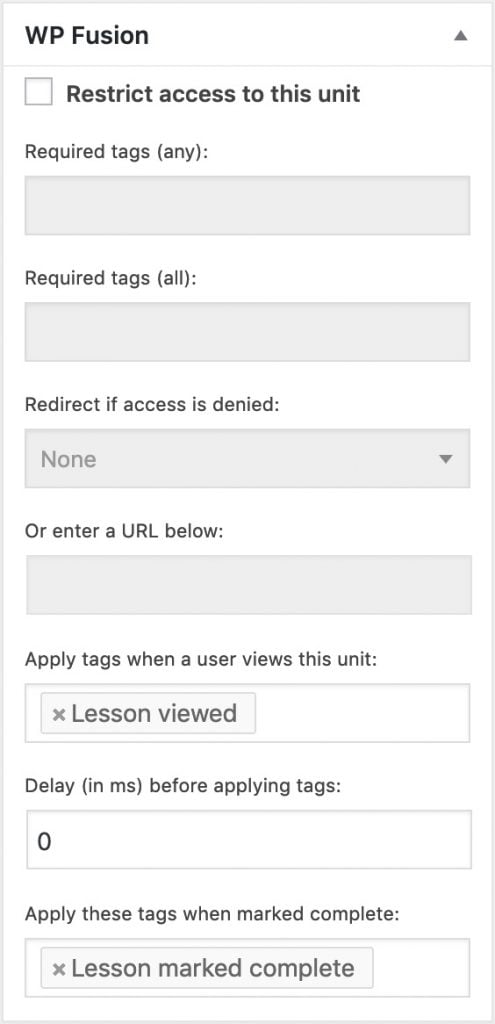
 WP Fusion settings when editing a LearnPress course
WP Fusion settings when editing a LearnPress course WP Fusion settings when editing a LearnPress lesson
WP Fusion settings when editing a LearnPress lesson