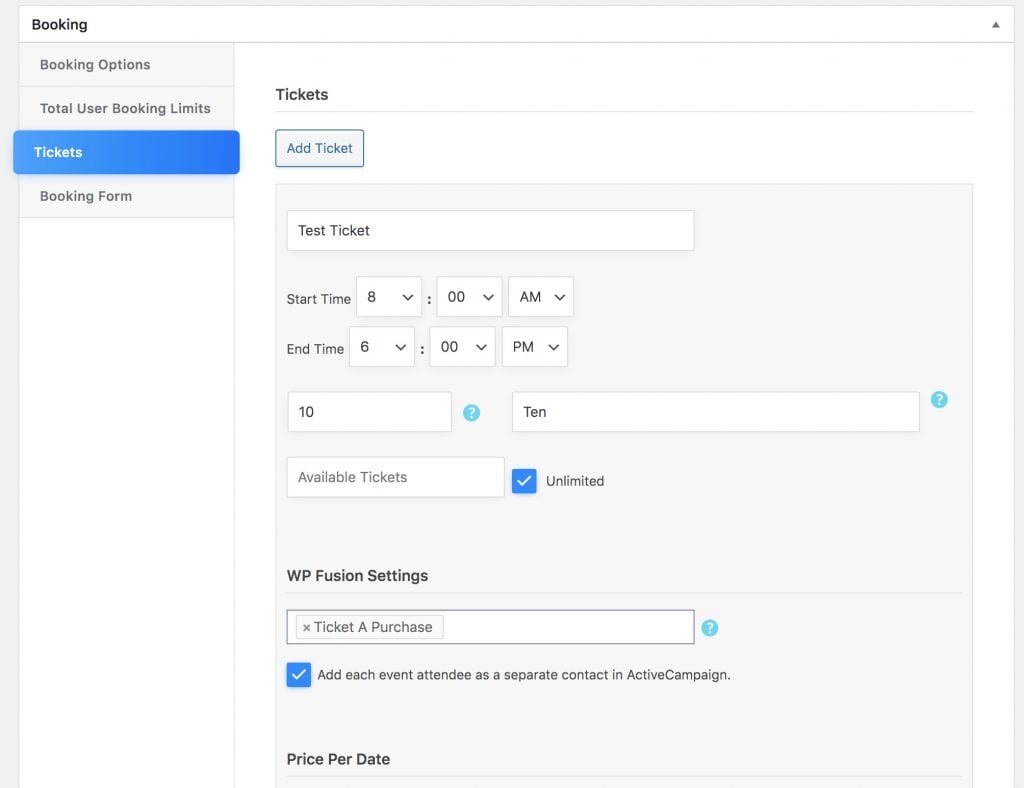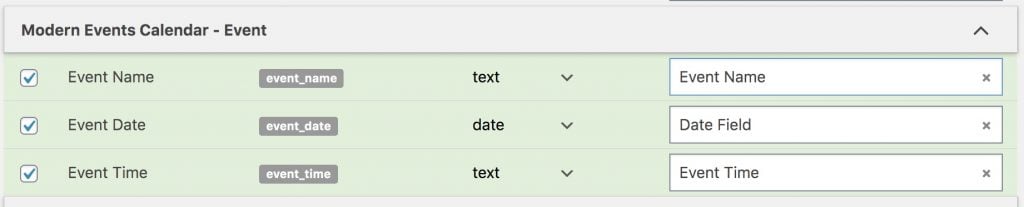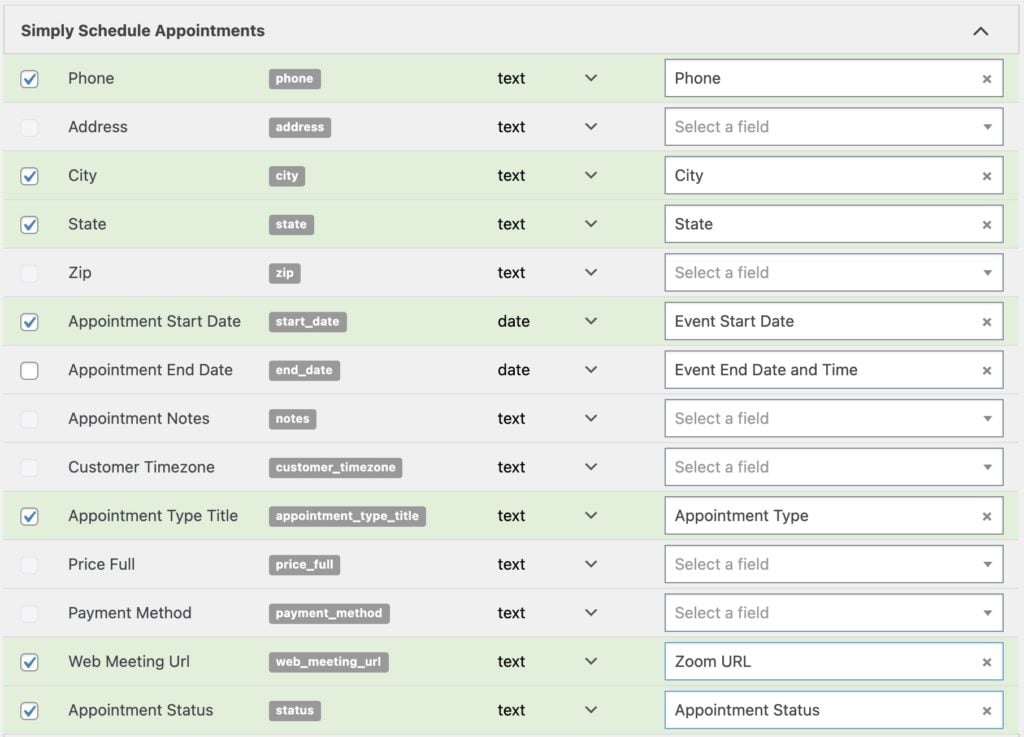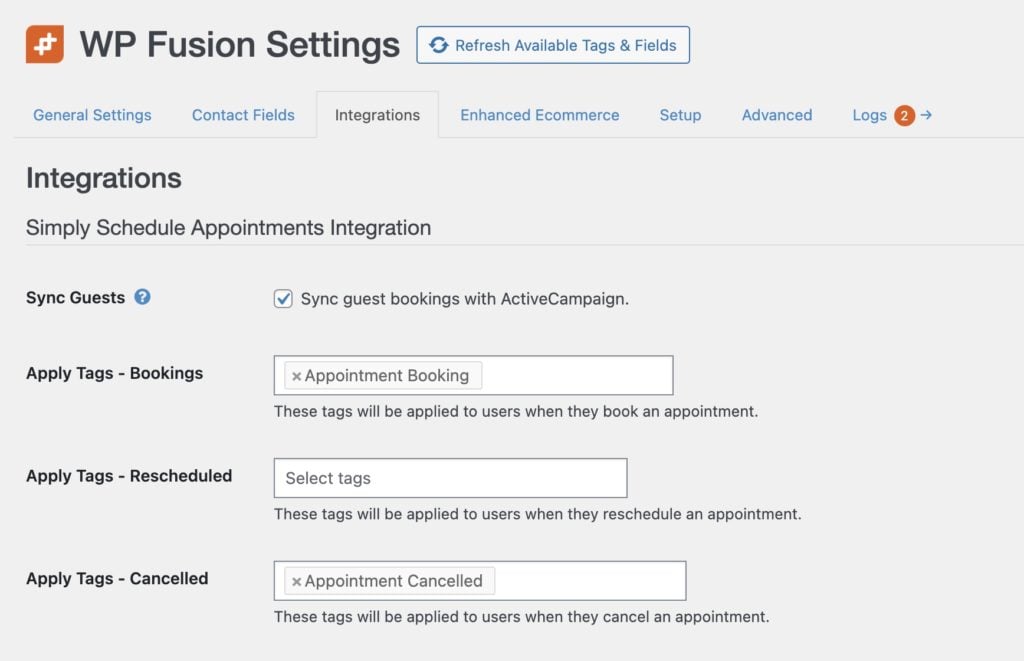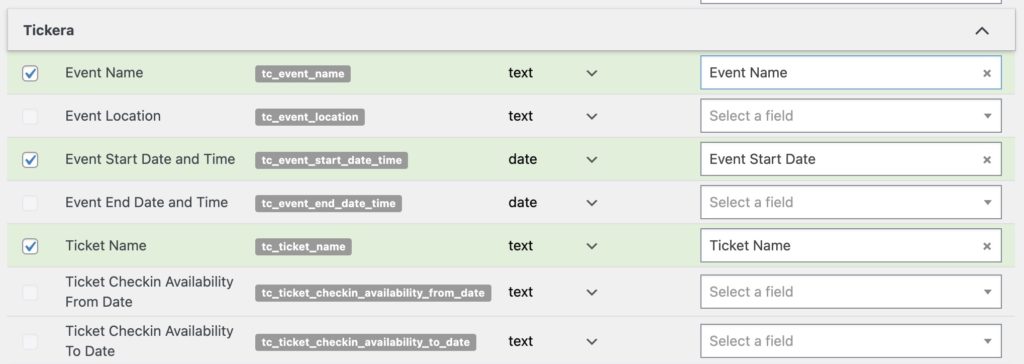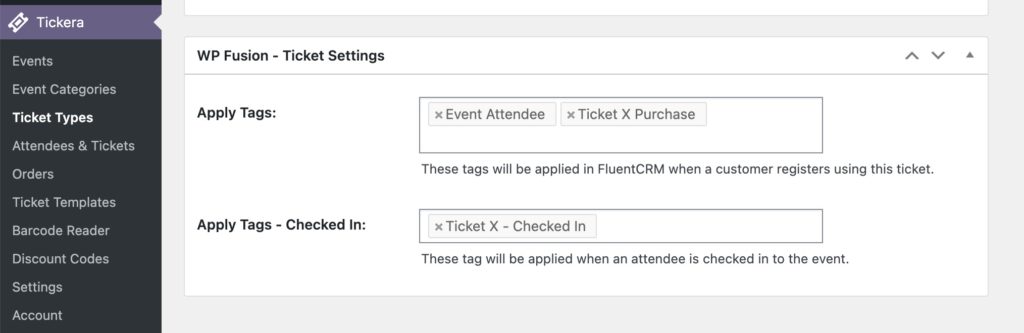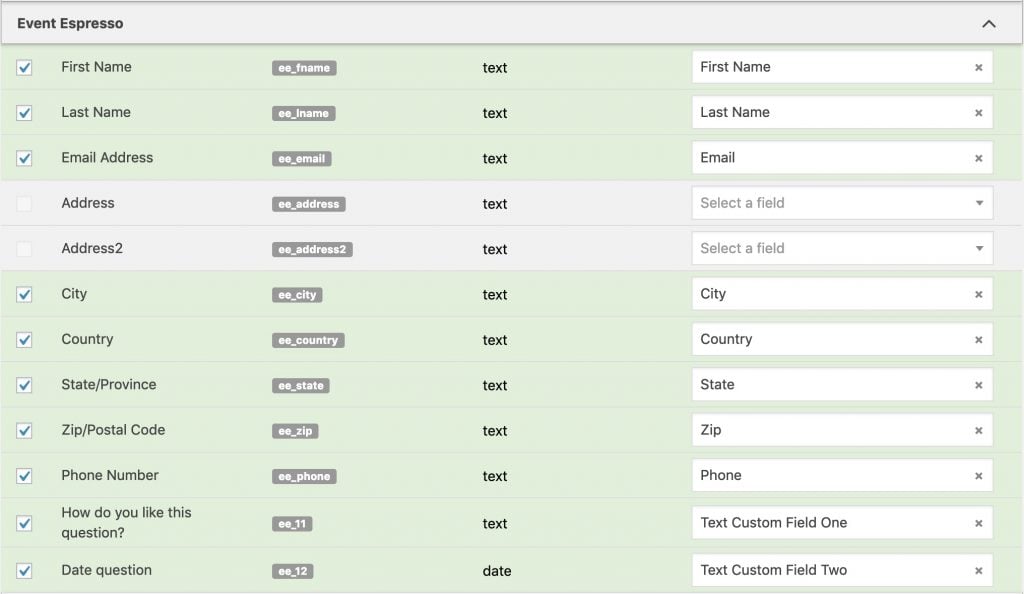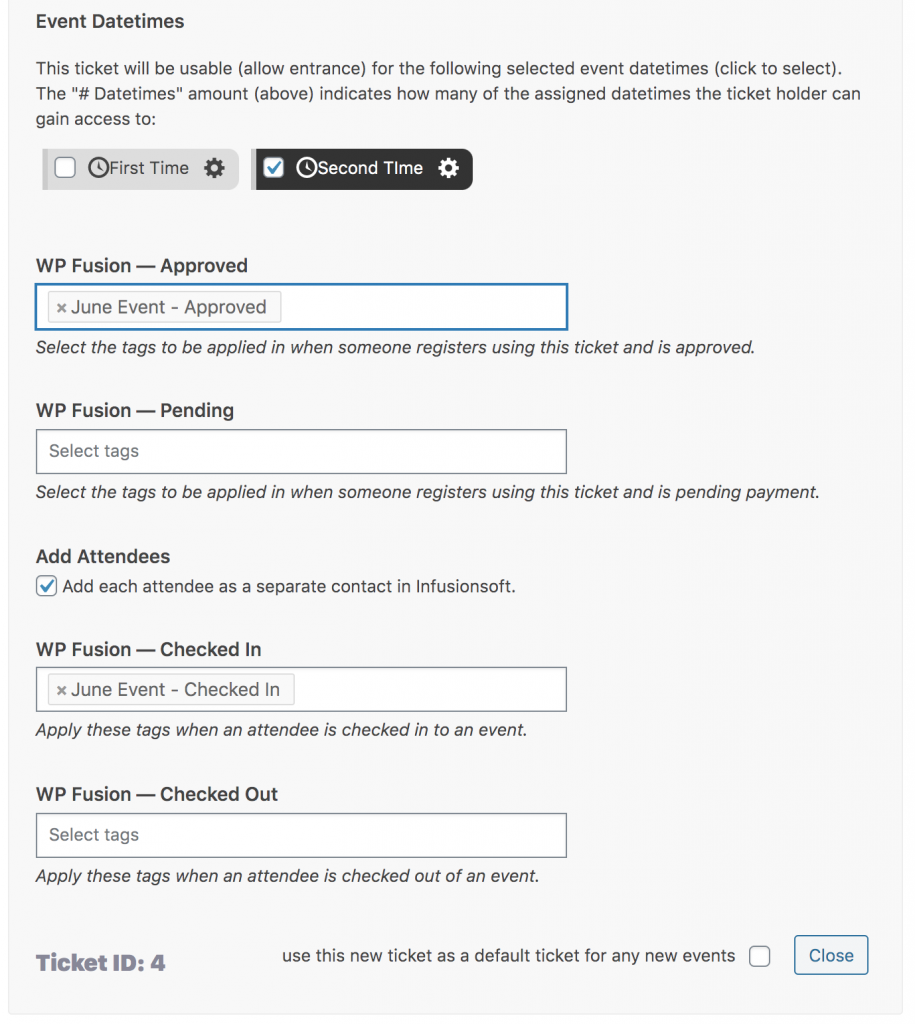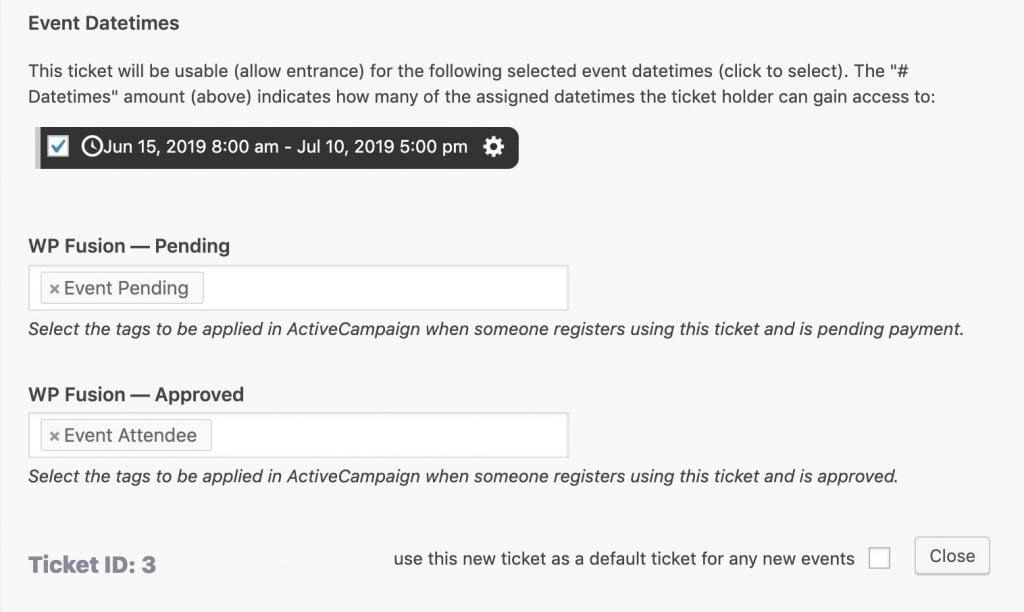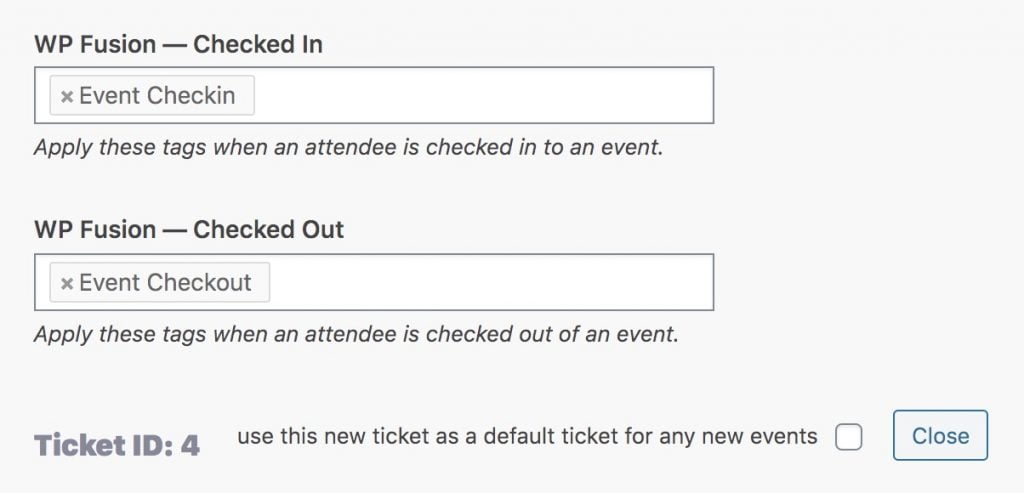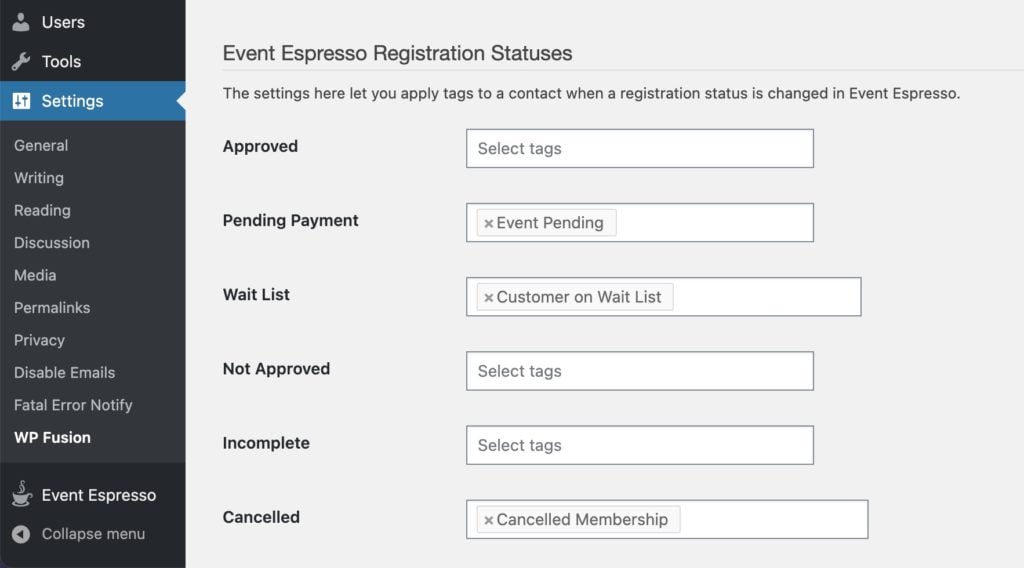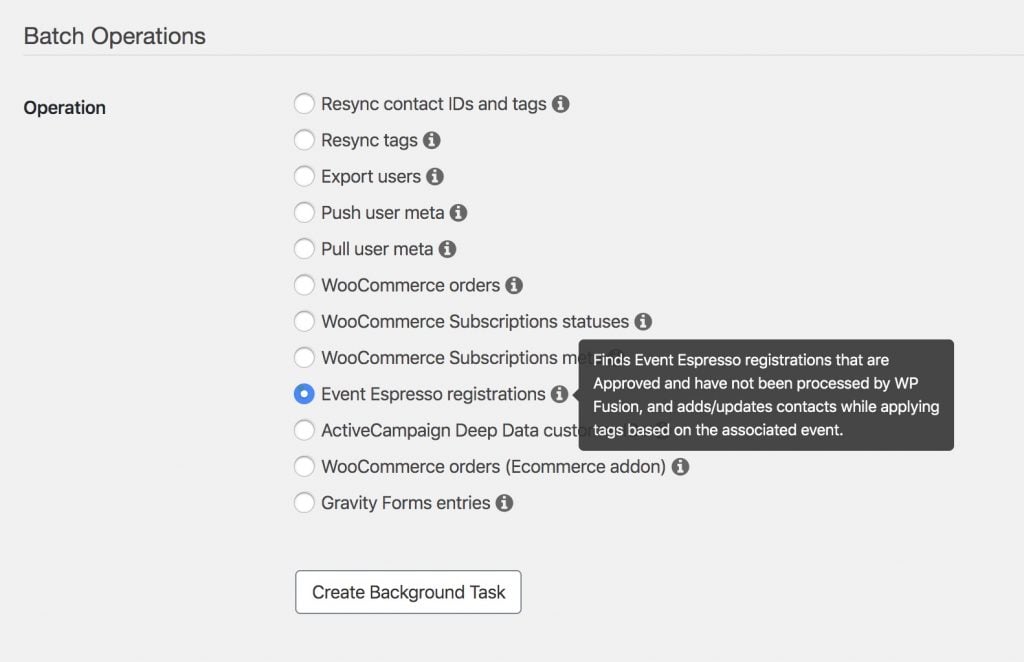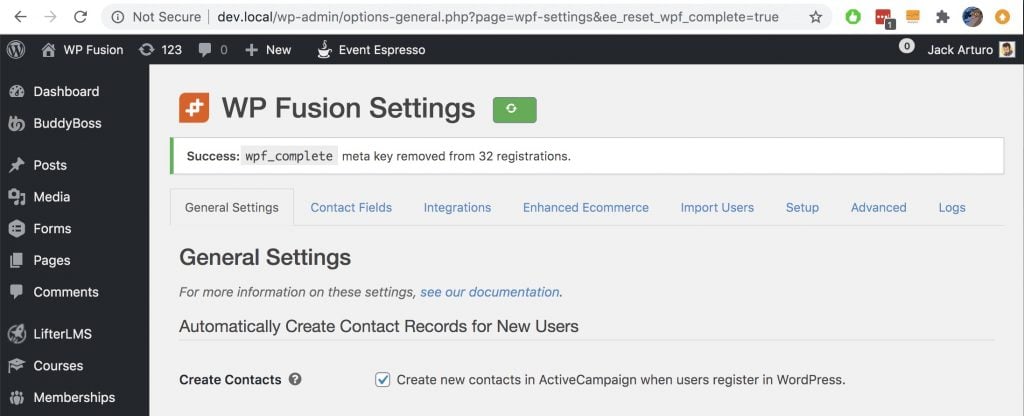Event Tracking Overview#Overview
The Event Tracking addon sends events from supported plugins to CRMs that have an 「events」 or 「activity」 component.
The currently supported platforms are:
ActiveCampaign
Bento
Drip
Gist
Groundhogg
HubSpot
Intercom
Mailchimp
Sendinblue
The Event Tracking addon currently supports the following plugins:
Easy Digital Downloads
EDD Software Licensing
Gravity Forms
LearnDash
LifterLMS
WooCommerce
Coming soon:
BuddyBossGamipress
Presto Player
#What are events?
WP Fusion can track user activity by applying tags in your CRM or marketing automation platform, for example based on a product purchase or course progress.
Tags can then be used to unlock content on your site, trigger automated enrollments, or to trigger automations or email sequences in your CRM.
Tags are a great way to check the state of a customer or member, for example:
「Active Subscription – Product A」
「Gold Member」
「Opted In」
「License Expired」
These tags all give you an overview of the state of the contact in your CRM.
#Using tags to track events
Tags are not great at tracking things that happen over time, or in a particular sequence.
For example using tags to track a student』s progress through a course can result in something like this:
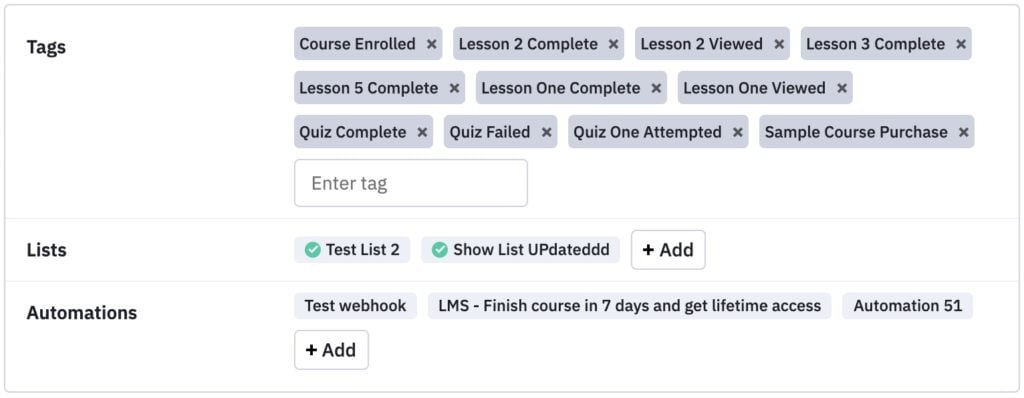 Using tags to track progress or page views can clutter up your account.
Using tags to track progress or page views can clutter up your account.
The student gets a new tag every time they view or complete a lesson, but this results in a bunch of tags with no context as to when each event happened. You also lose the 「big picture」 information underneath all the activity-tracking tags.
#Using events to track events
Using events simplifies this greatly. Look at this example from ActiveCampaign.
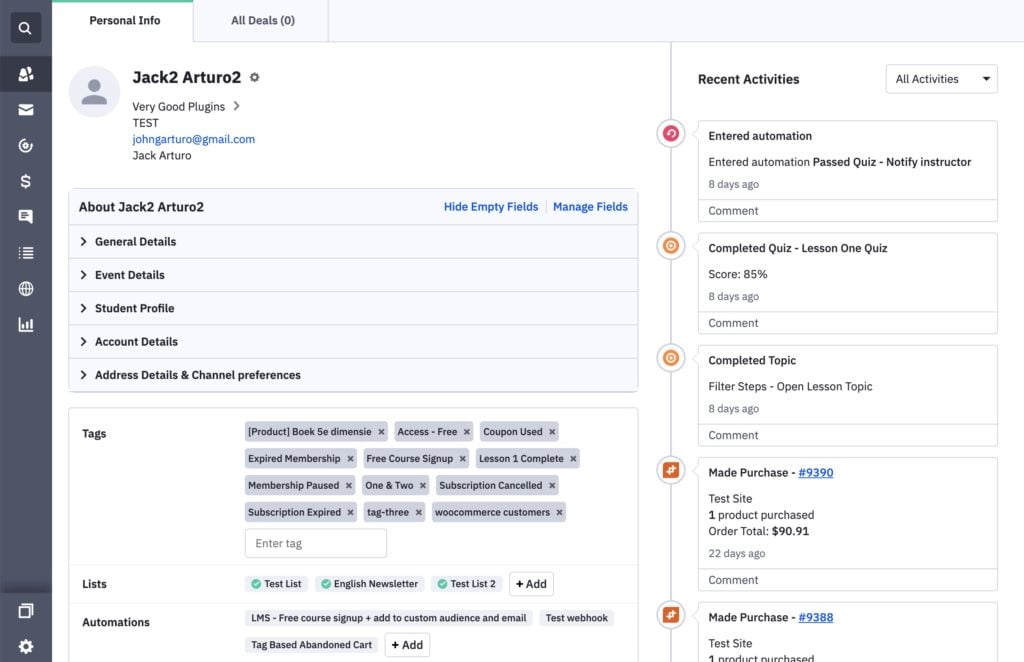 WP Fusion tracks events in the Recent Activities list in ActiveCampaign, where you can see the full timeline of event activity.
WP Fusion tracks events in the Recent Activities list in ActiveCampaign, where you can see the full timeline of event activity.
The course progress shows up on the right side of the contact record, alongside purchase and automation activity.
For each event we can see when it happened. In cases where the events have values, like quiz attempts, we can see those as well (i.e. quiz scores).
Just like tags, events can also trigger automations. In this case we have an automation that』s triggered when a quiz is passed with a grade of 75% or higher.
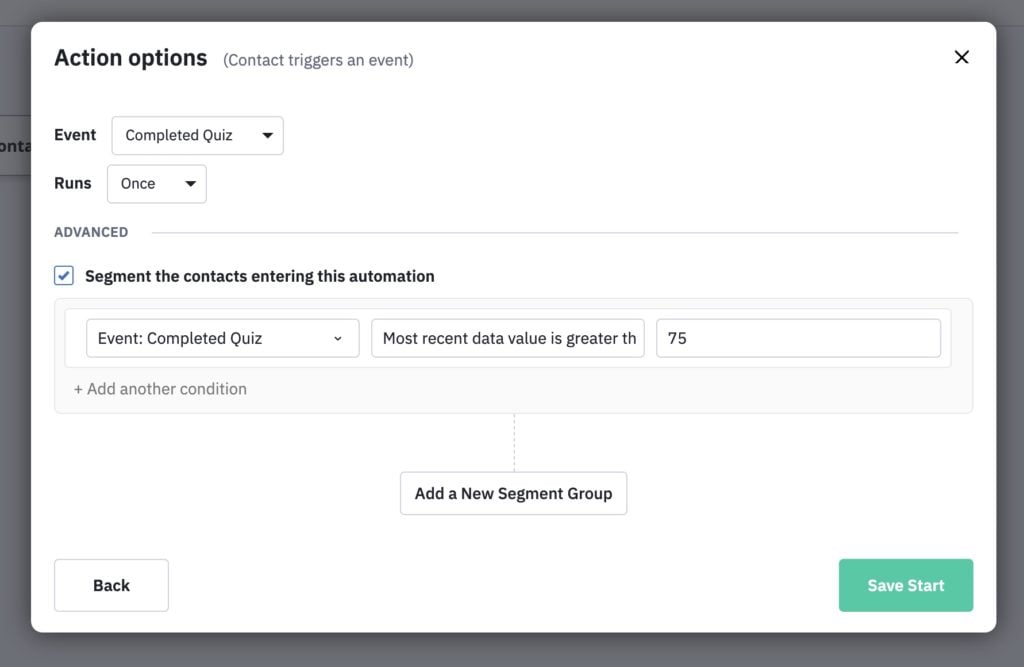 Events can be used as automation triggers, optionally with event values
Events can be used as automation triggers, optionally with event values
And events can be used as conditions in automations. This is especially powerful because you can perform logic on how many times the event has happened for that contact.
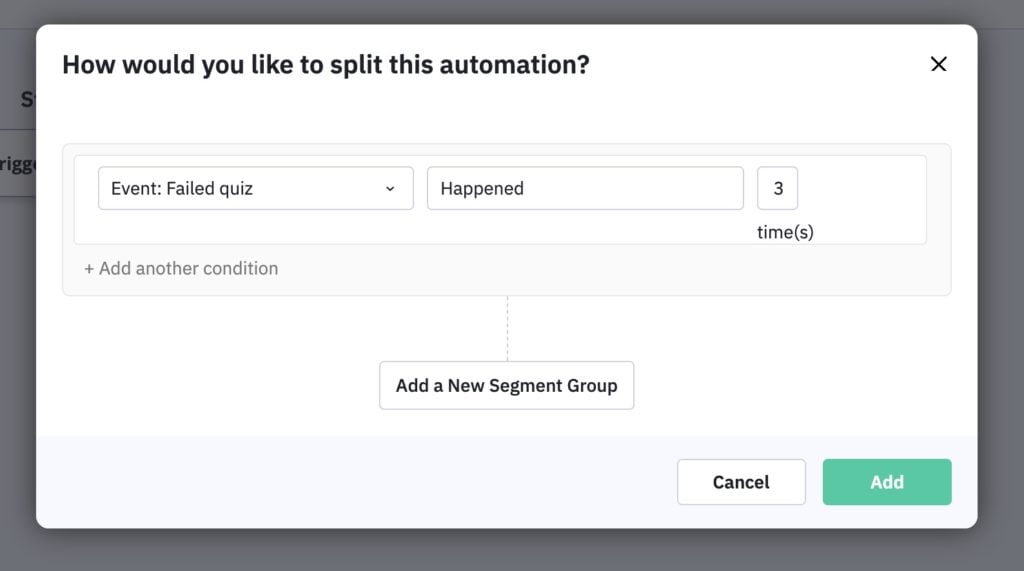 Events can be used in conditions in automations
Events can be used in conditions in automations
#How to configure events
Events can be managed in two places:
On the individual post settings (for example a product, form, or course)
In the global settings, at Settings » Event Tracking
The global settings interface looks like this:
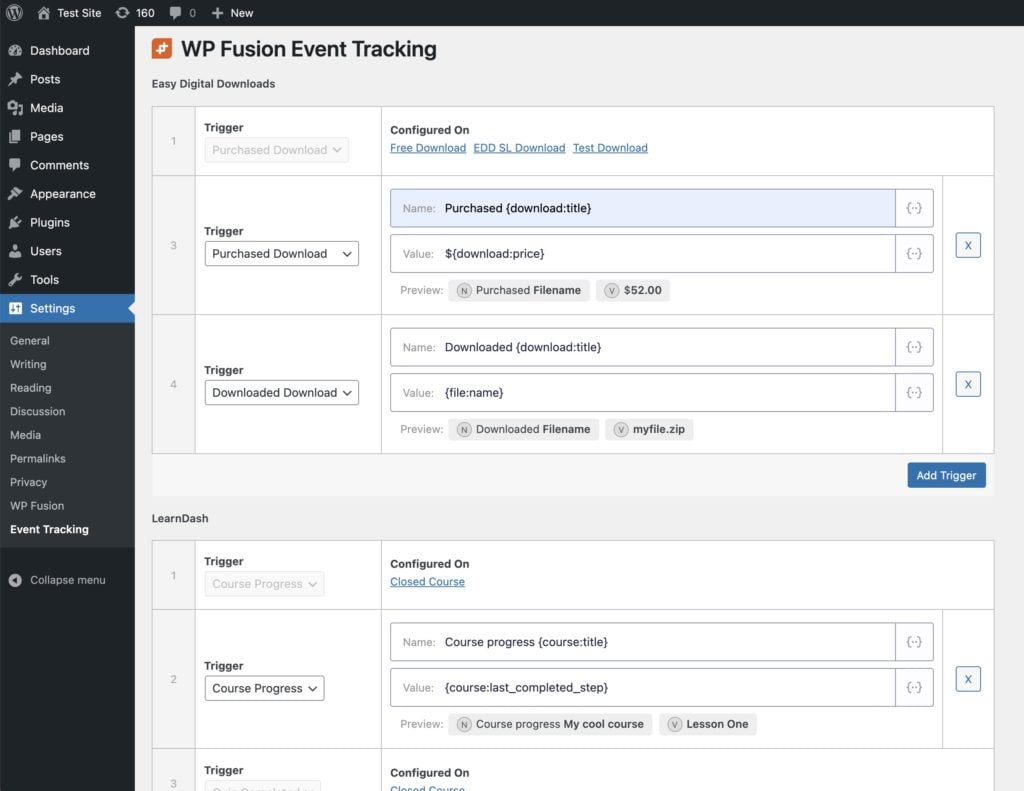 The Event Tracking global settings provide an overview of every post on your site that is configured to track events, as well as the option to track global events.
The Event Tracking global settings provide an overview of every post on your site that is configured to track events, as well as the option to track global events.
For each detected plugin integration, you will see a list of triggers, and their configured events.
If events have been configured on individual posts, they will also be listed under their respective trigger.
You can click Add Trigger to add a new trigger to the integration, and then select the trigger type from the dropdown. By clicking the merge tags button in the input field, you can select dynamic properties that will be merged into the event when it is triggered.
A preview beneath the event inputs will show you what the event will look like, using sample data.
#General settings
You can find the general settings for event tracking at Settings » WP Fusion » Addons.
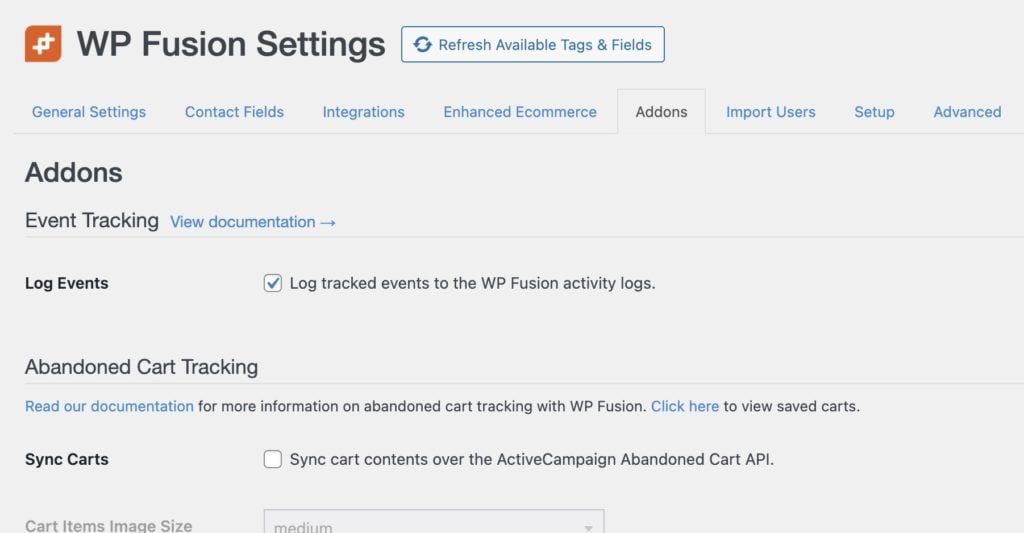
There is currently one setting:
Log Events: By default all events are recorded to the activity logs. If you don』t want to record events to the logs, you can un-check this setting.
#Performance
The Event Tracking addon was designed with performance in mind. Any events that are generated during a page view are saved up, and are sent to your CRM in the footer of the page, after everything else has loaded.
In addition, Event Tracking API calls are sent 「non-blocking」, which means the API calls are sent to your CRM without waiting for a response. This means the API calls are sent basically instantly, and shouldn』t cause any noticeable impact on your site』s speed.
#Beta status
The Events Addon is still in beta status and the list of integrations is limited to:
WooCommerce
New order
Product purchase
Subscription status change
Easy Digital Downloads
New order
Software Licensing license activation
Software licensing add site
Subscription status change
LearnDash
Course progress
Quiz attempt
LifterLMS
Course progress
Quiz attempt
Additional integrations and triggers are planned for Q1 2022.
#Was this helpful?
Let us know if you liked the post. That』s the only way we can improve.
Yes
No