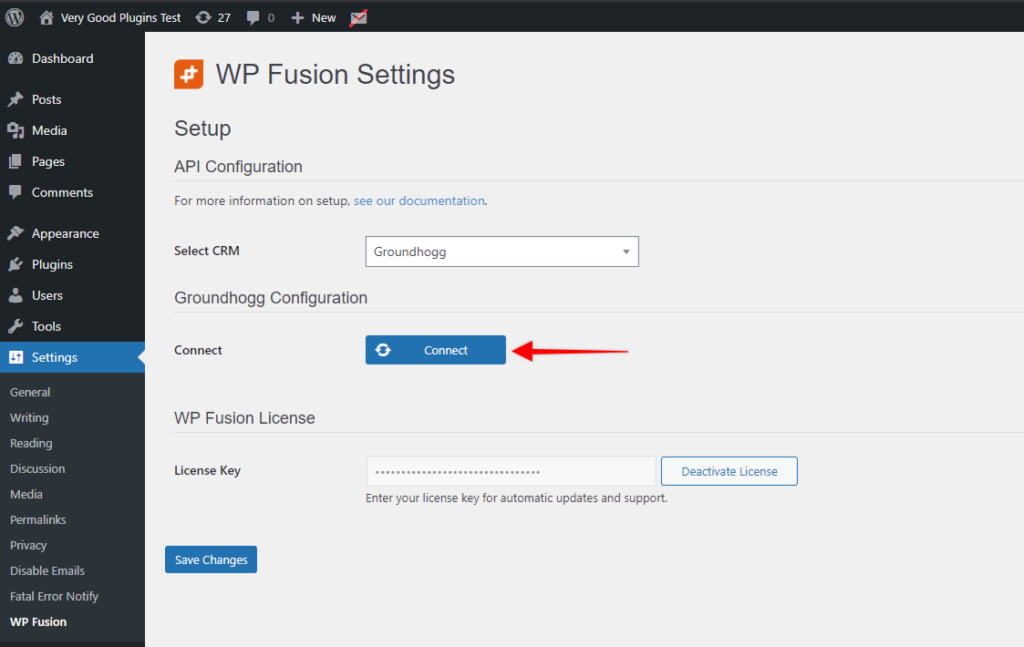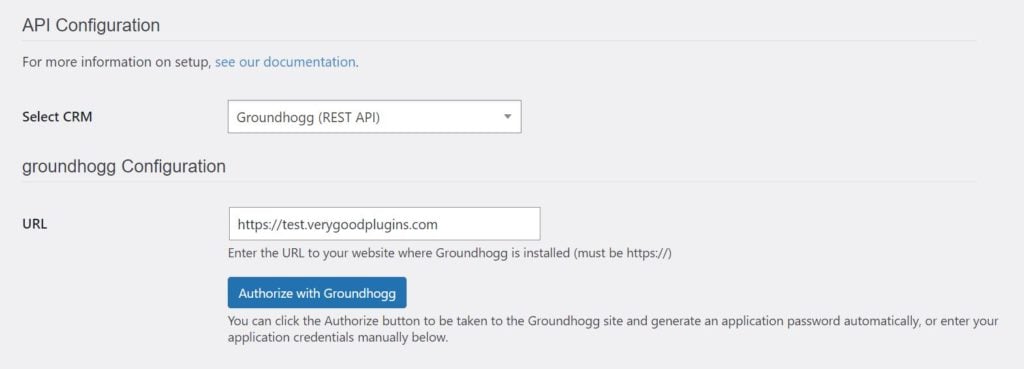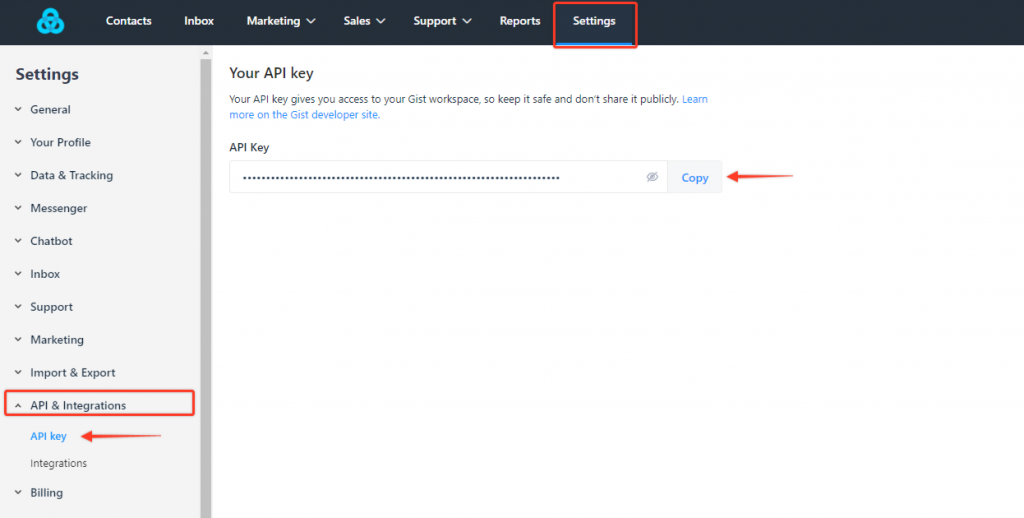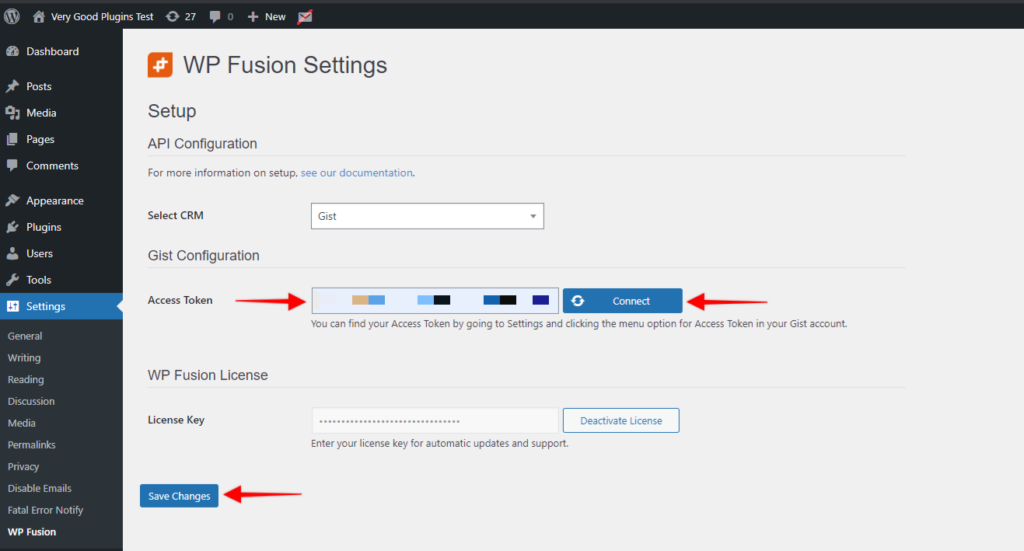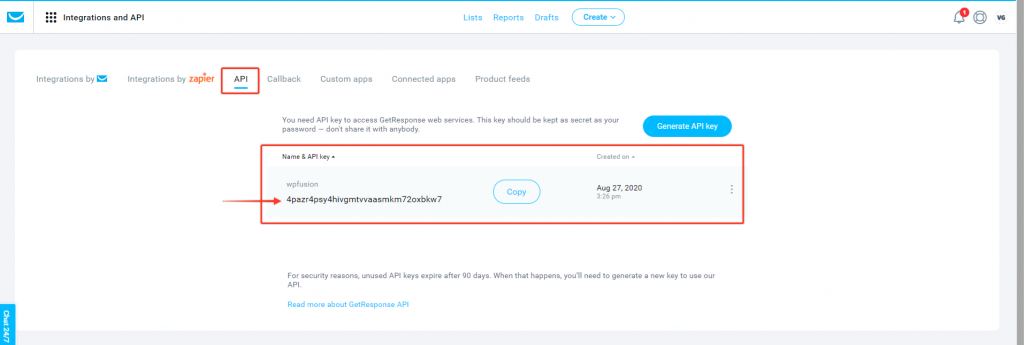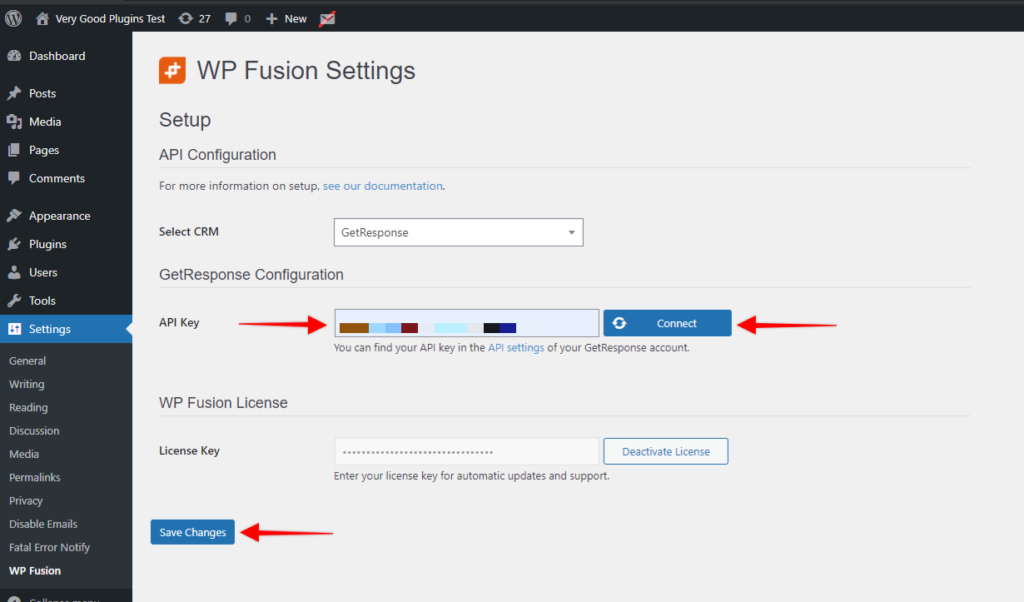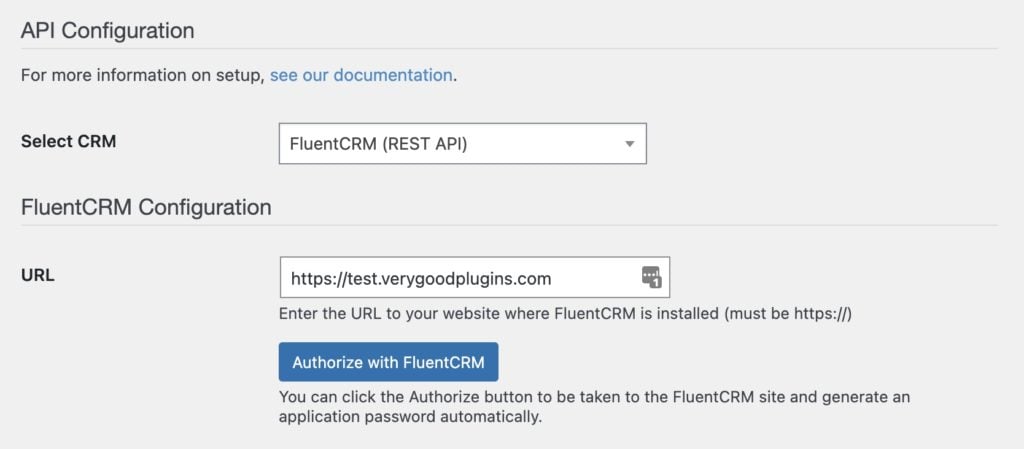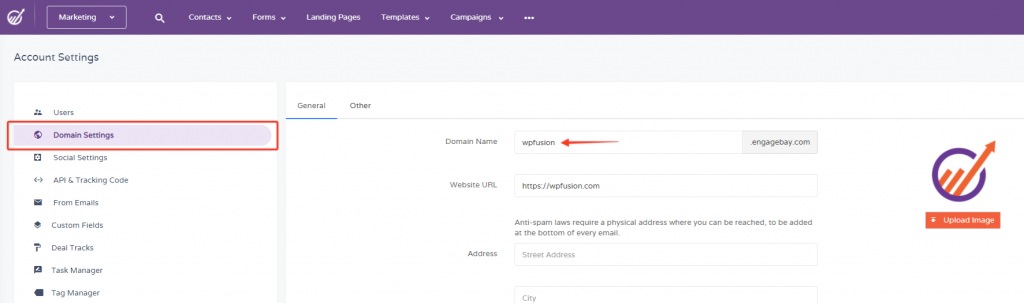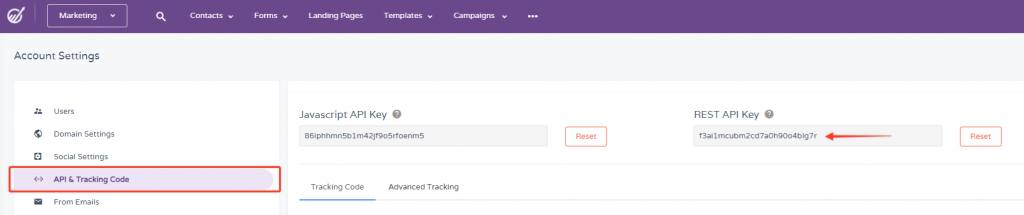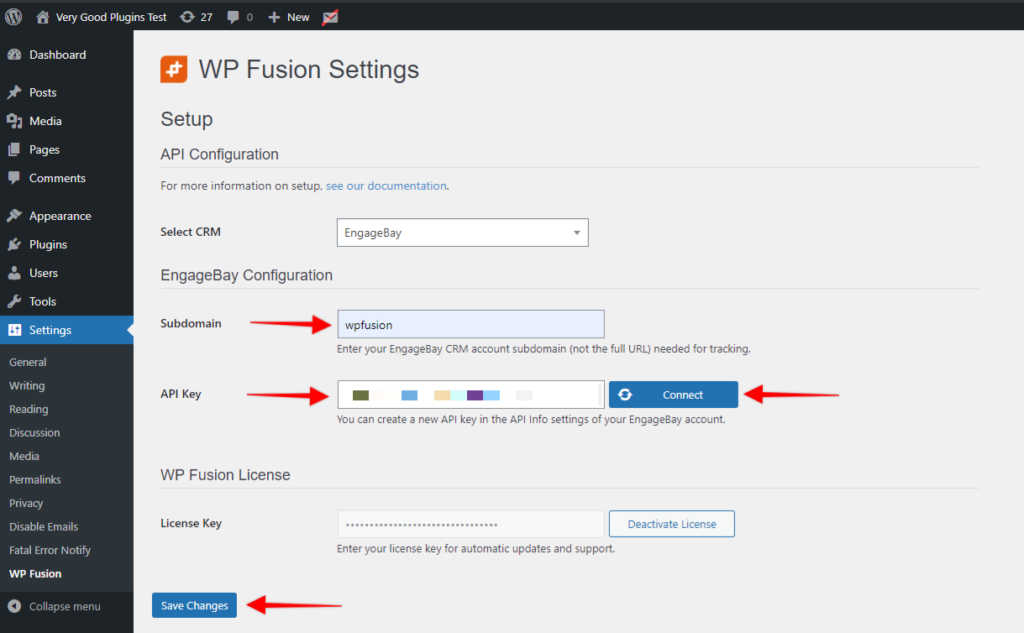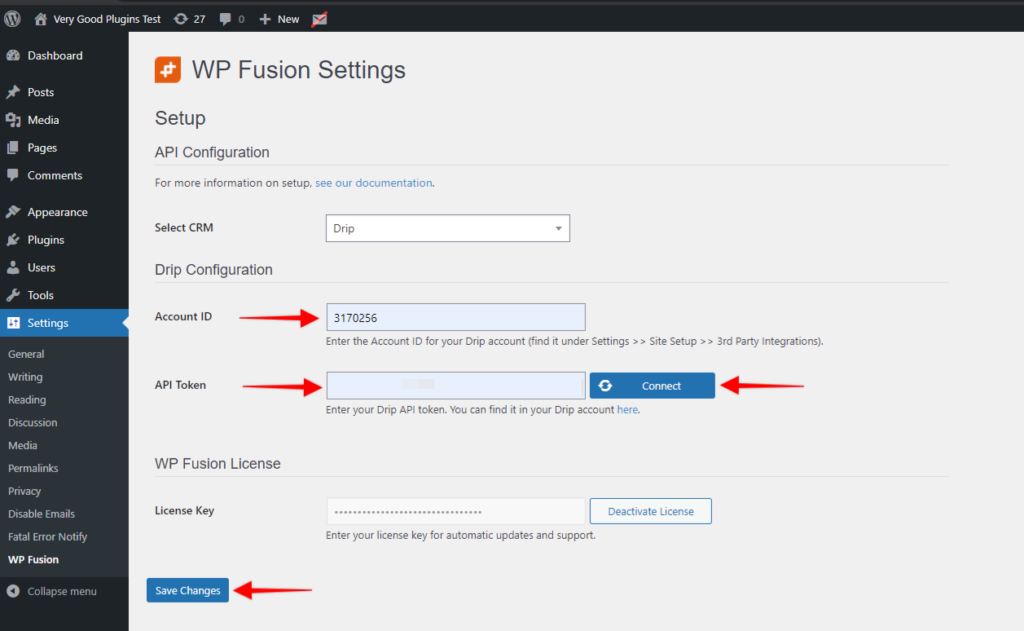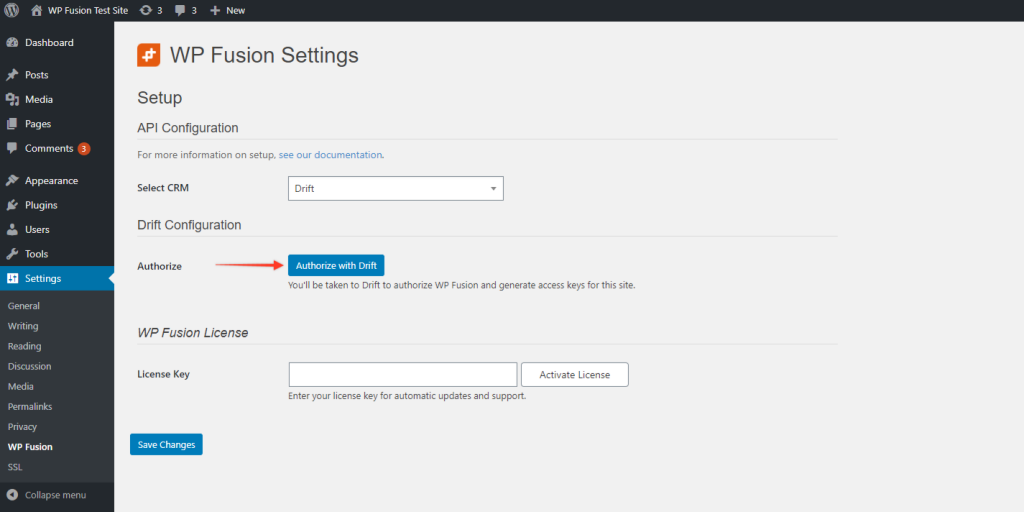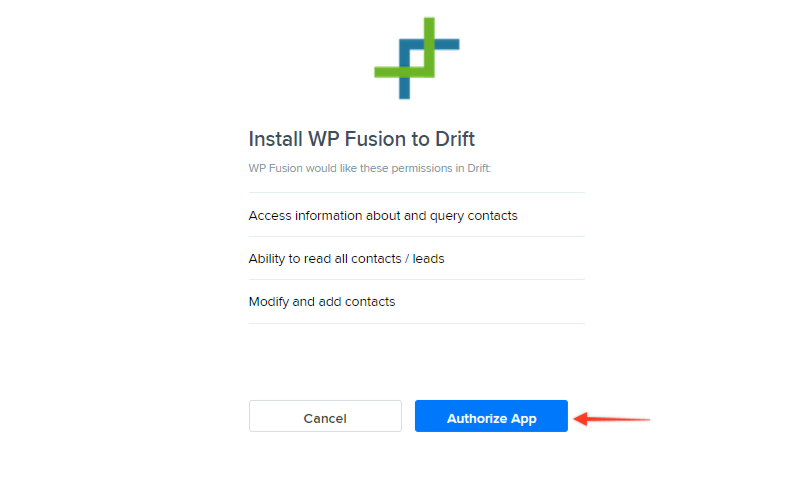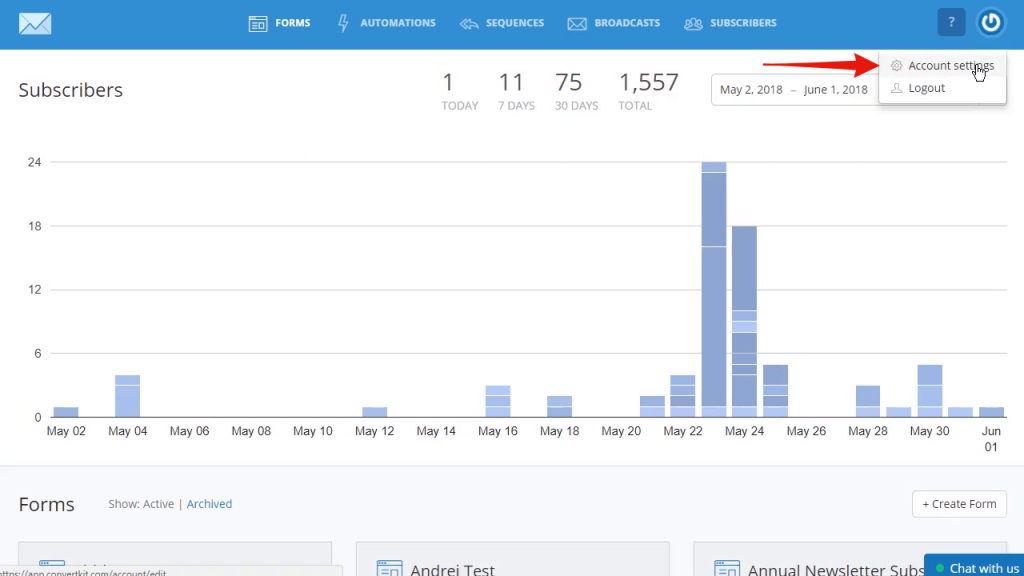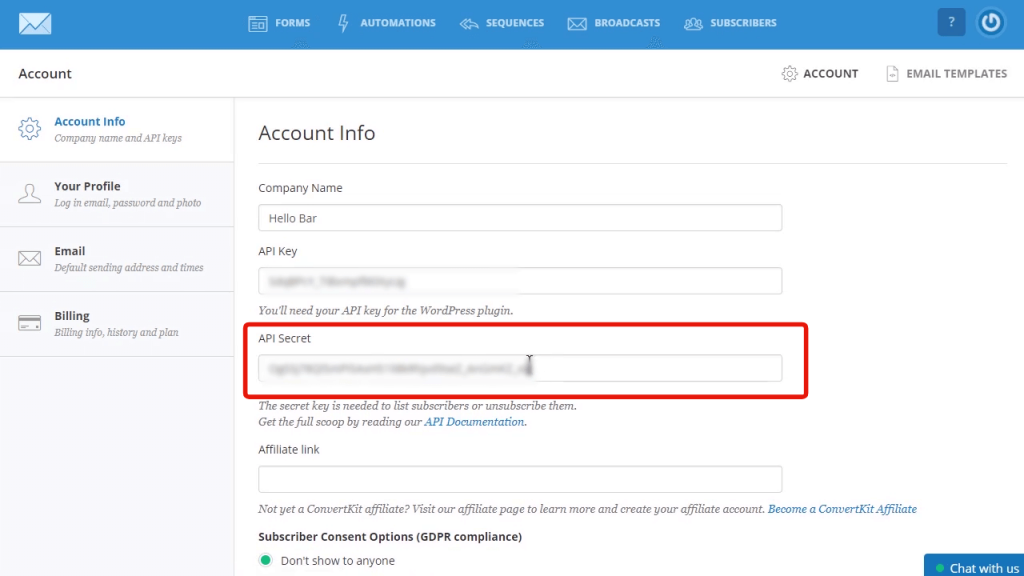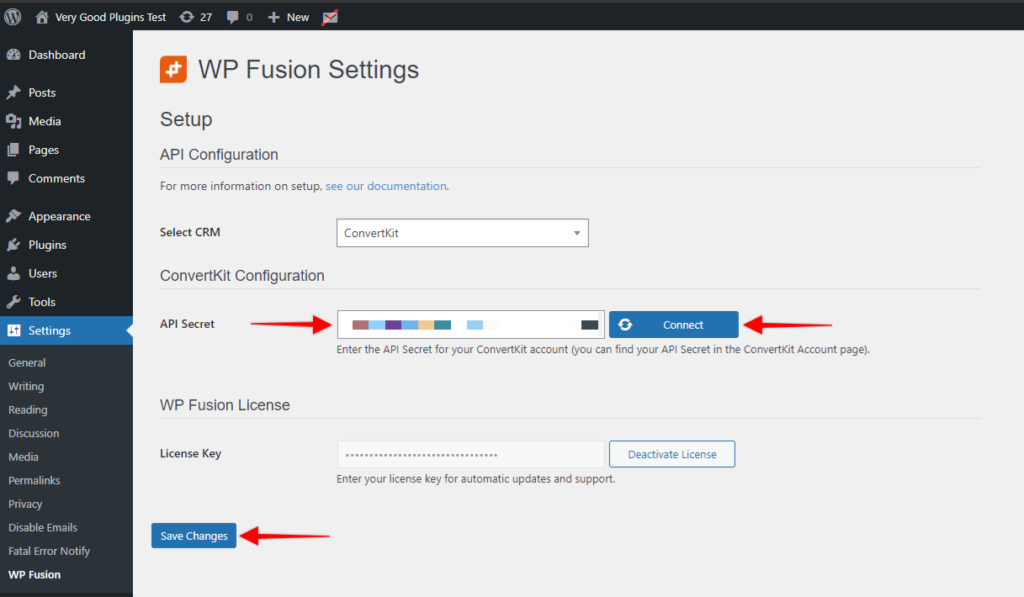In this video, you will learn how to install WP Fusion and set up a direct connection to your Growmatik account.
To get started install and activate the WP Fusion plugin, then navigate to settings -> WP Fusion.
From the 『Select Your CRM』 list choose 『Growmatik』.
Next, we will need to locate two pieces of information to initiate the connection. The 『API Key』 and the 『API Secret』.
To find the 『API Key』 and the 『API Secret』, login to your Growmatik account and navigate to 『Site Settings -> Integrations』 and click on 『Growmatik API』.
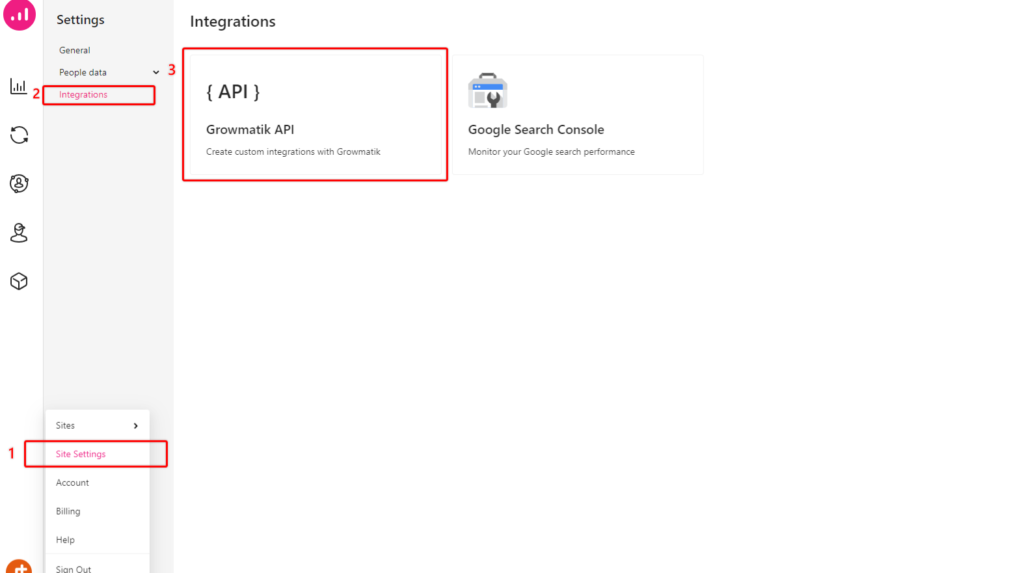
Go to the Authentication tab and click 『Add New API key』.
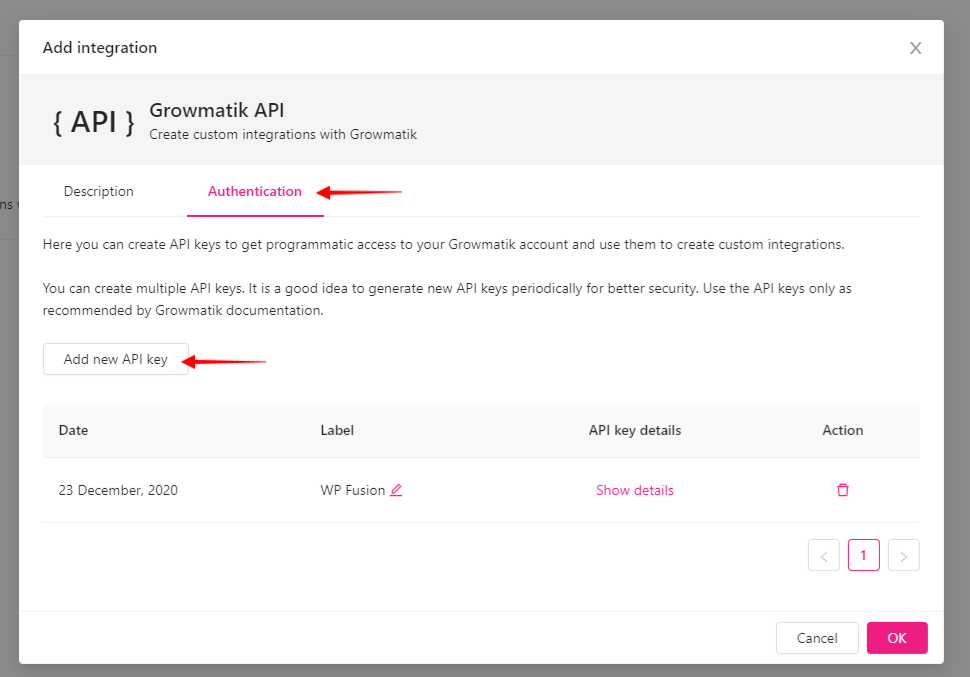
Click on the Show details link and then copy the API Key and API Secret, and paste into WP Fusion.
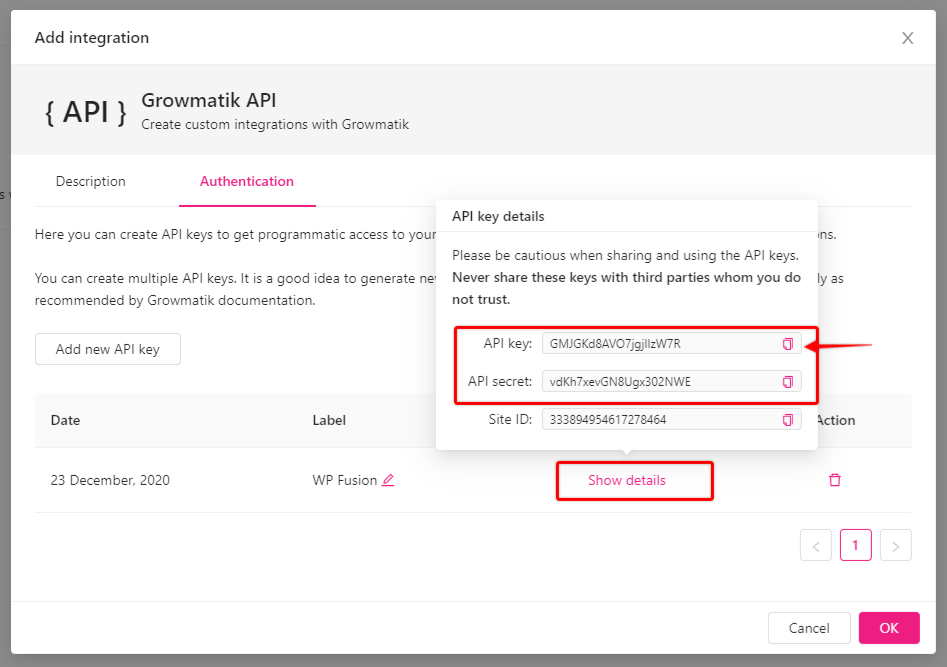
Finally, click on 『Connect』.
WP Fusion will now establish a direct connection to your Growmatik account and import your tags and custom fields.
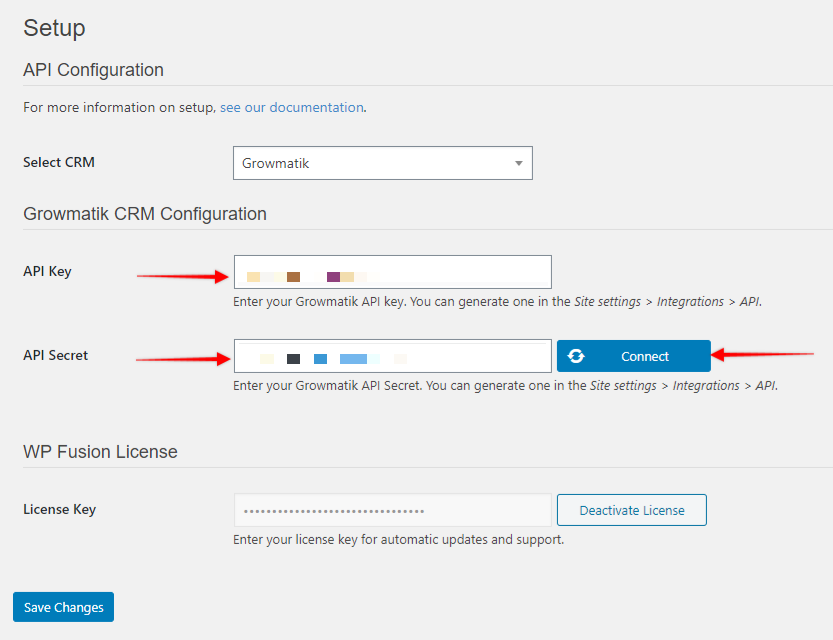
To finalize the process click on 『Save Changes』.
#Was this helpful?
Let us know if you liked the post. That』s the only way we can improve.
Yes
No