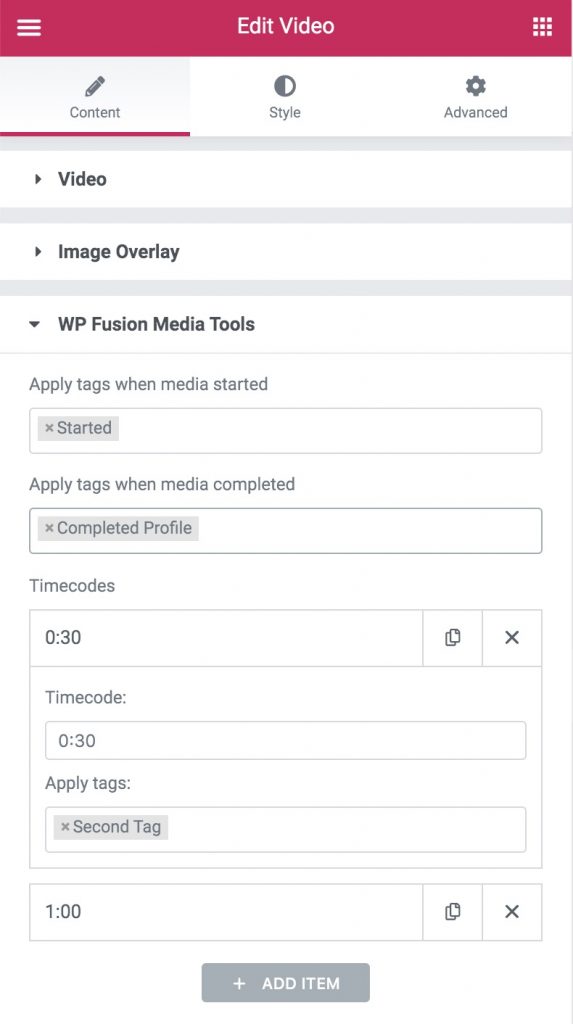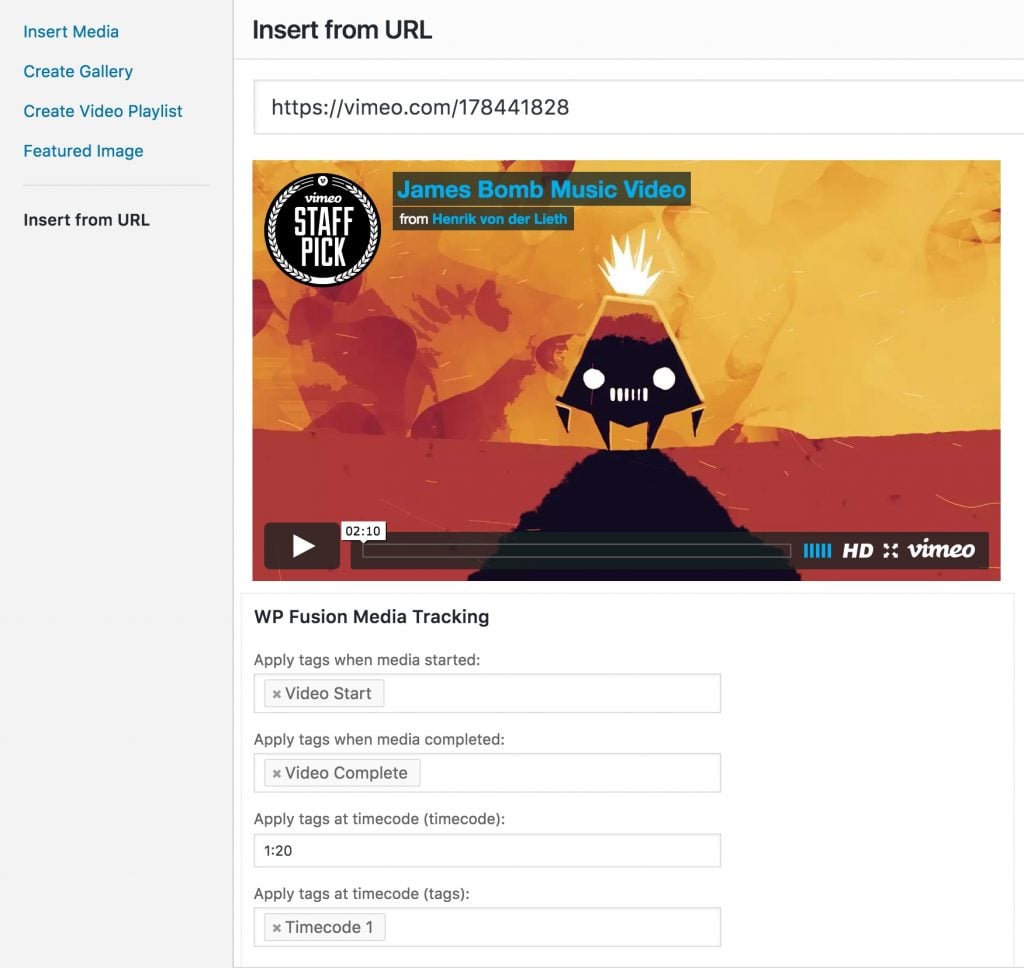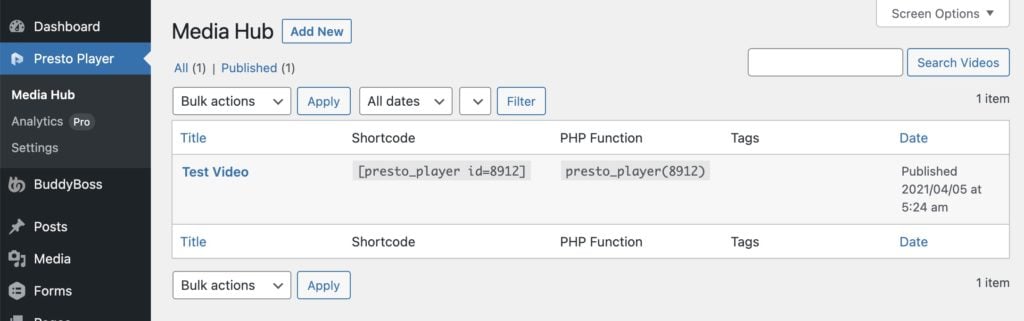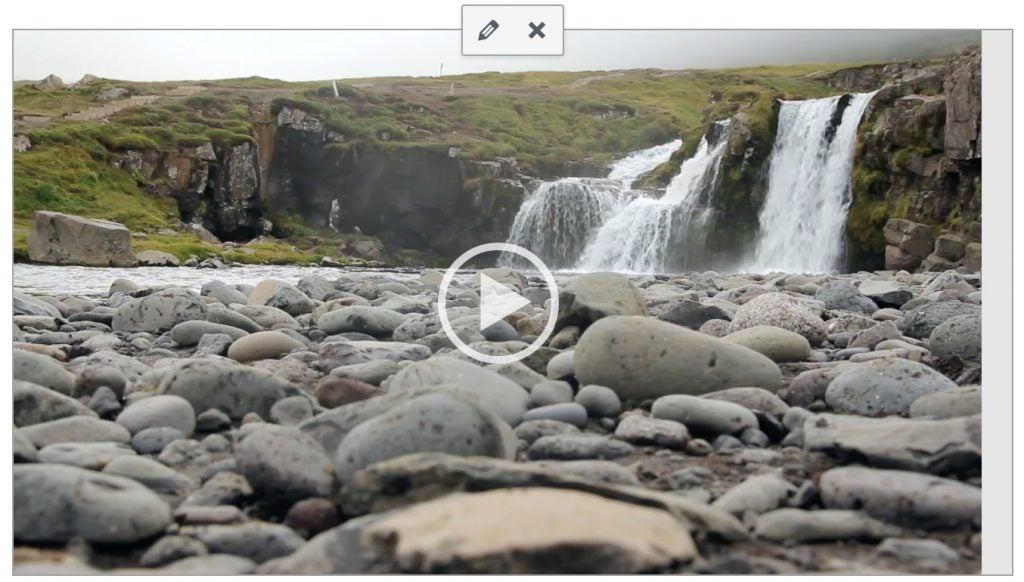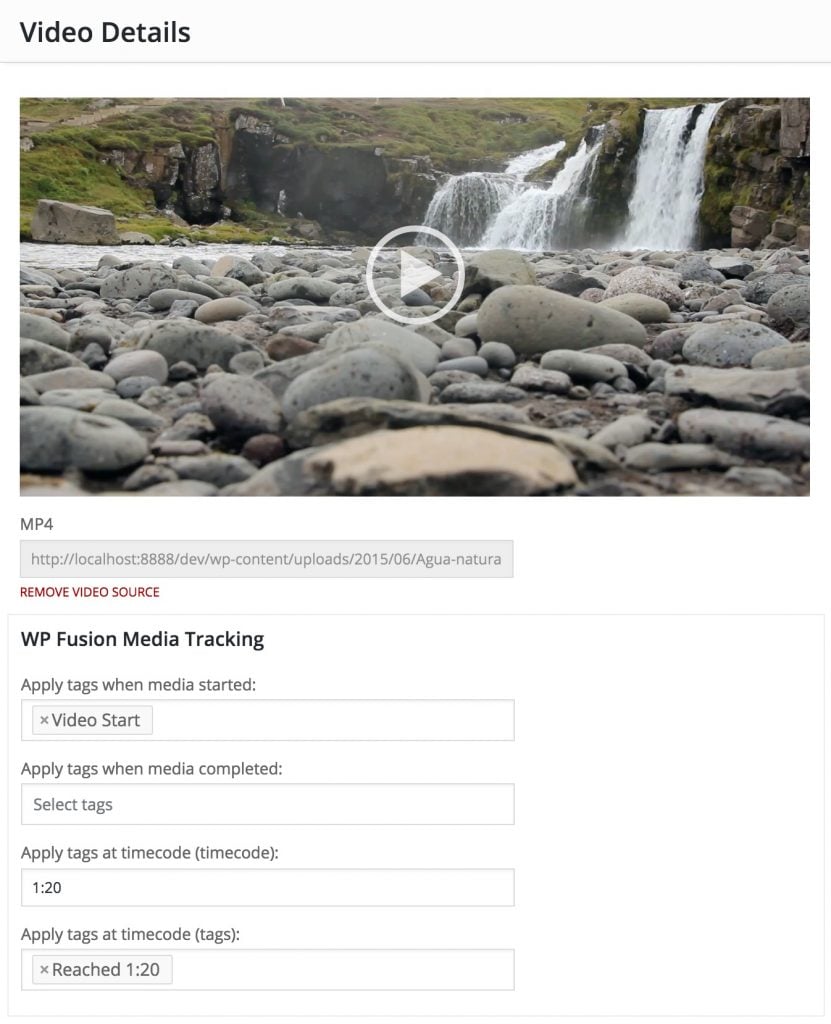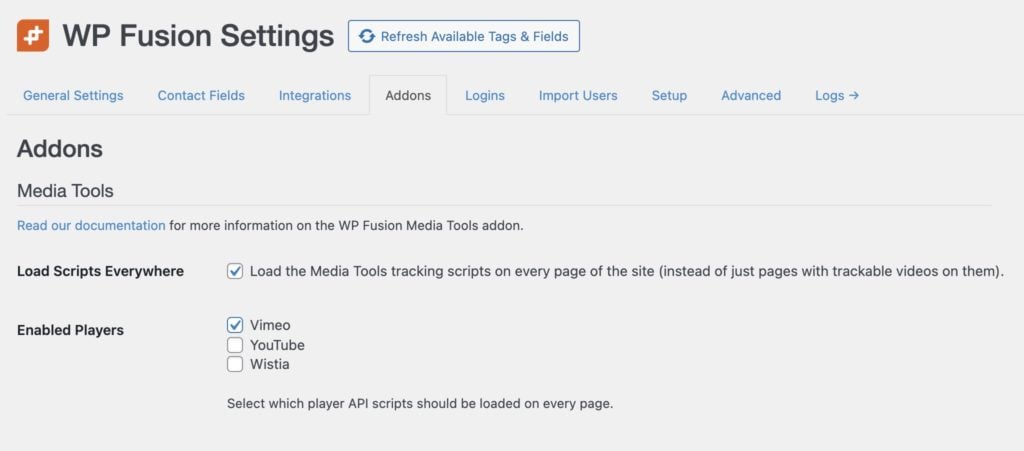1.2.4 - 4/15/2021
Stale account tags will now be removed during "Once a day on site visit" daily check, instead of waiting for a wp_login event
Reduced number of database queries required displaying admin settings panel
Fixed login redirects running during AJAX requests
Fixed errors during login if WP Fusion wasn't active
1.2.3 - 11/16/2020
Fixed login count not updating when login count method was set to "When a user actually logs in"
"Recovered" account tags will now be removed if the account becomes stale again
1.2.2 - 9/28/2020
Updated for tags select compatibility with WP Fusion 3.35
1.2.1 - 9/7/2020
Re-enabled login redirects on WooCommerce's My Account page
Fixed changed date( 'z' ) to current_time( 'z' ) for determining the current day when using Once A Day on Site Visit login tracking
Fixed stale account tags only being applied if the cron job was triggered by an admin
Fixed Uncaught ArgumentCountError during login with WooCommerce on some configs
1.2 - 7/20/2020
Blocked login redirects from running on WooCommerce checkout / account logins
Moved last_login usermeta key to wpf_last_login to prevent plugin conflicts
Added .pot file
1.1.3 - 5/12/2020
Changed time() to current_time() to respect the site's timezone
Fixed login count rules not respecting required tags
1.1.2 - 4/1/2020
Fixed login count not updating when someone logged in and count method was set to Daily
1.1.1 - 3/25/2020
Made daily login check the default
Fixed login daily check not updating last login date
Removed use of transients in daily login check
1.1 - 3/17/2020
Added Last Login column to users view
Added WooCommerce checkout redirects
Stopped setting last_login when users are imported
1.0.1 - 8/27/2019
Fixed last_login not being tracked for admins
Added catchall redirect
1.0 - 8/6/2019
Increased limit on number of posts shown in dropdowns
Fixed Stale Accounts tags not applying
0.9 - 6/2/2019
Prevented last_login field from loading during a webhook
0.8 - 5/31/2019
Added last login to admin user profile
Fix for login count field not syncing
last_login will now be set when a user is imported
0.7 - 5/21/2019
Added recovered stale login tagging
Added compatibility class
Fixed login count rules not applying tags
0.6 - 5/6/2019
Improved login redirect method to be better compatible with other plugins
Added login counting
Added login count redirect / tagging rules
0.5 - 3/17/2019
Added last_login field to be available for syncing
PilotPress compatibility fixes
0.4 - 12/19/2018
Made redirects more aggressive to prevent being overruled by other plugins
Fix for redirects to a protected page ignoring current user's tags
0.3 - 10/13/2018
Compatibility fixes with Ultimate Member
Made public class publicly accessible
0.2 - 6/12/2018
Fix for incorrect update notices
0.1 - 6/9/2018
Initial release
#Was this helpful?
Let us know if you liked the post. That』s the only way we can improve.
Yes
No