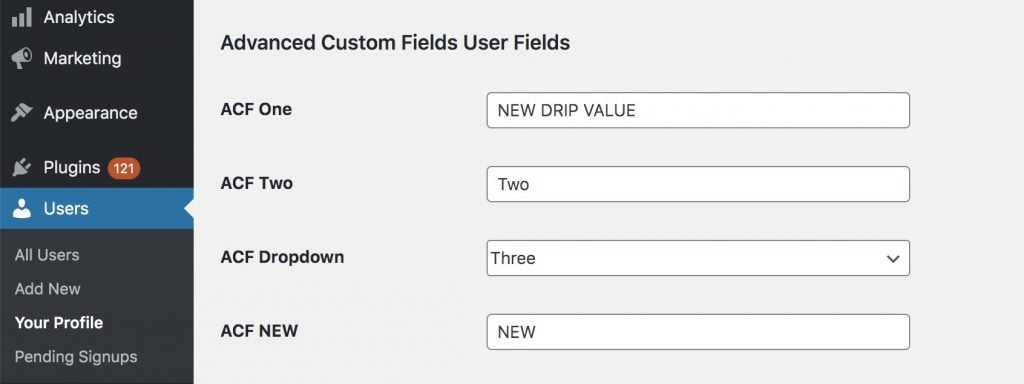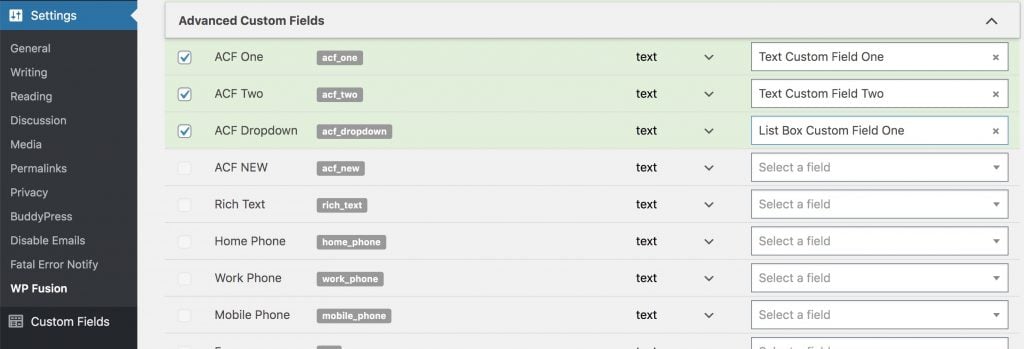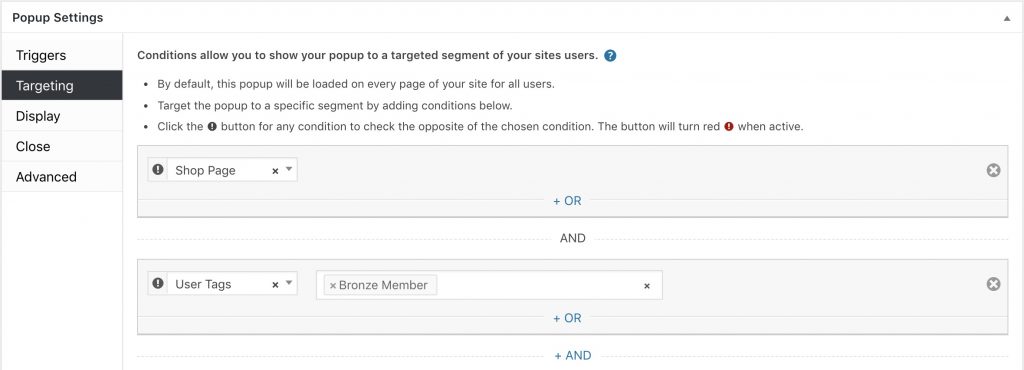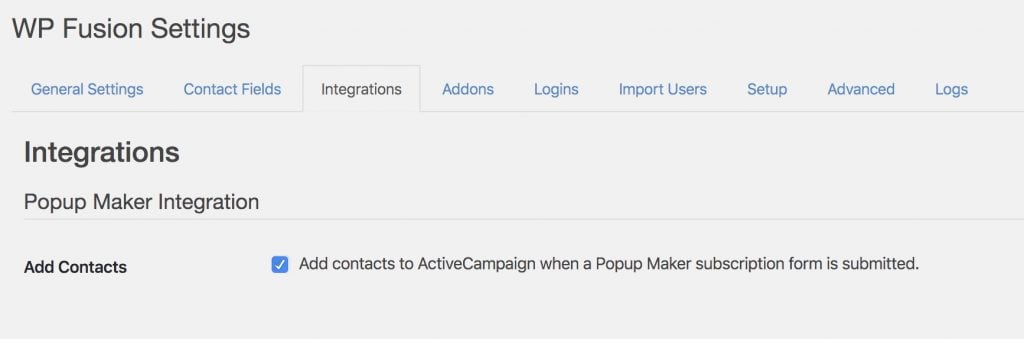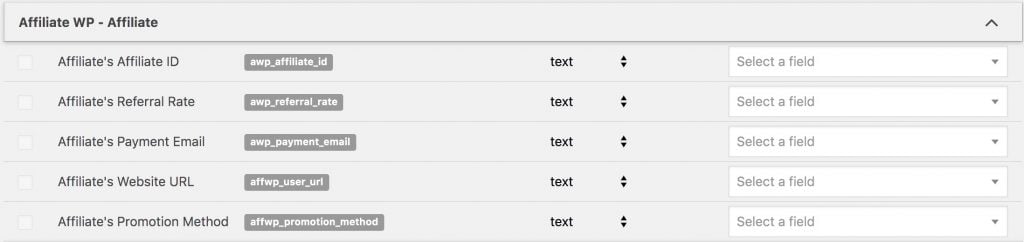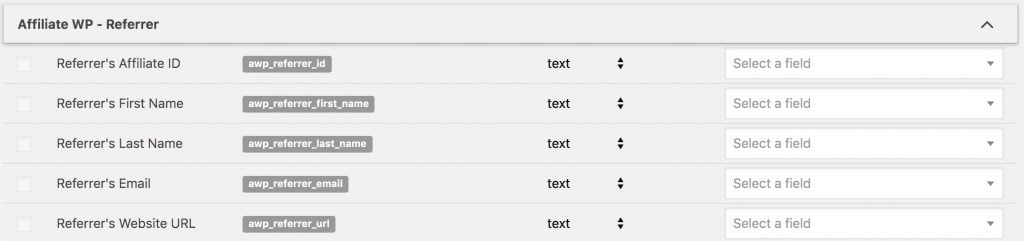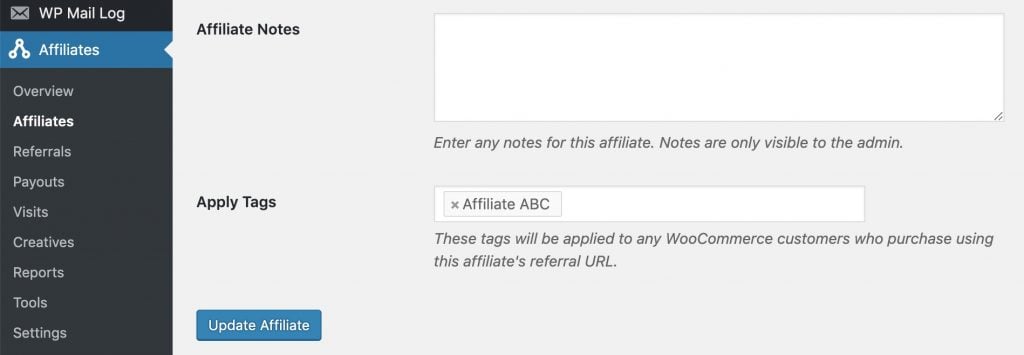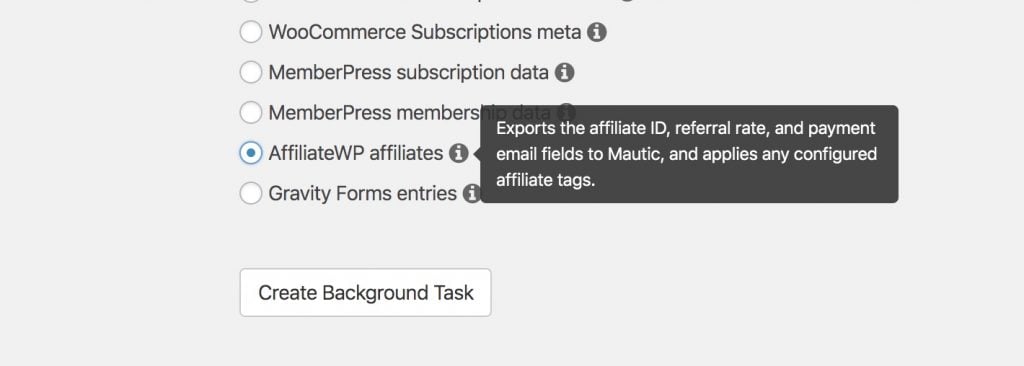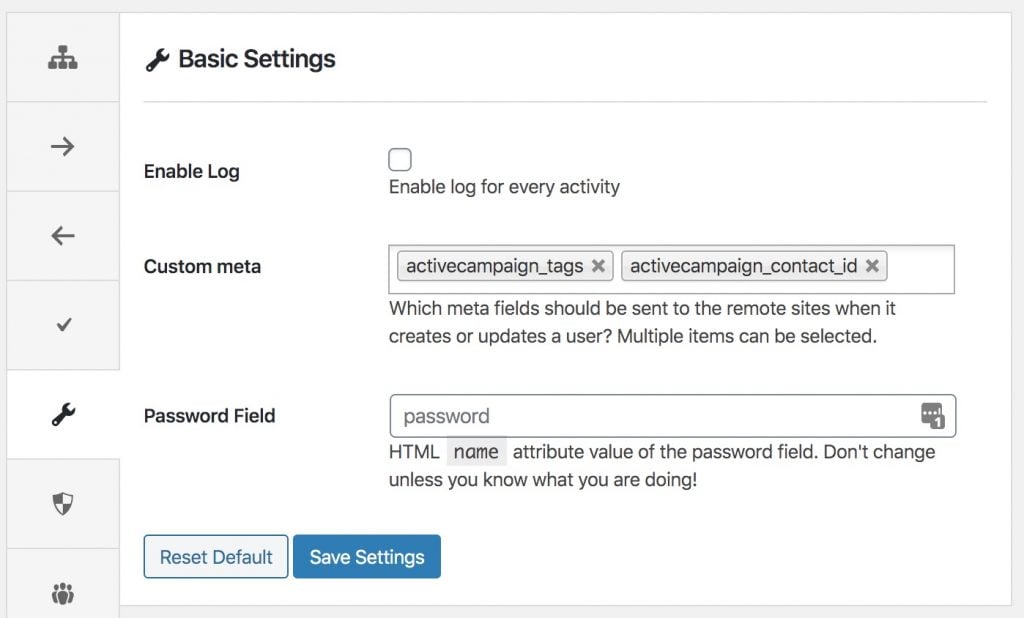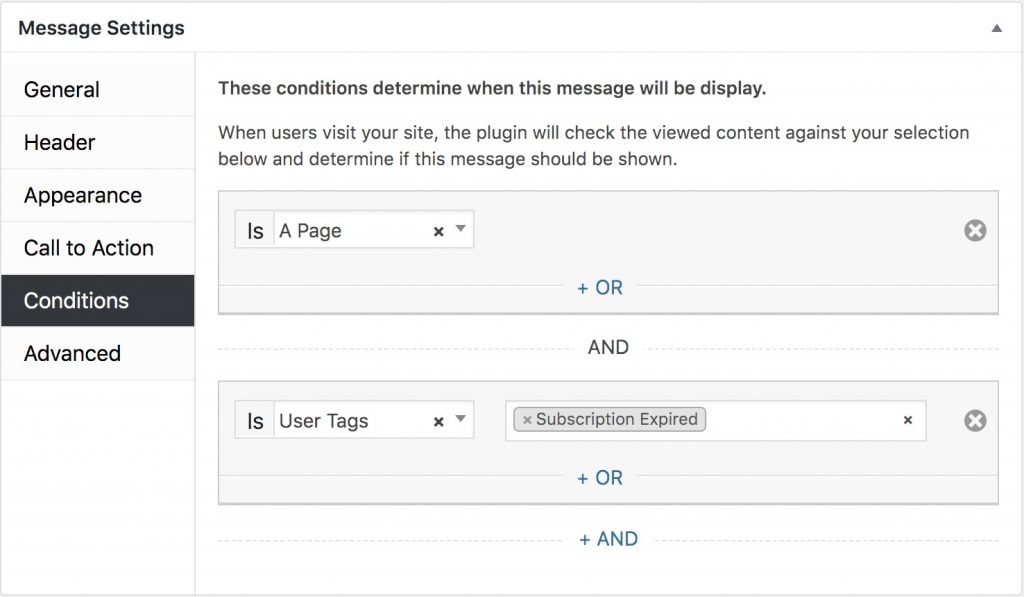WP Remote Users Sync#Overview
WP Remote Users Sync is a free plugin that allows you to synchronize WordPress users, user passwords, and login sessions securely between sites.
It is currently our recommended solution for synchronizing WordPress user accounts.
Using WP Fusion with WP Remote Users sync, your users』 CRM contact IDs and tags are synced directly between any configured sites. In many cases this can reduce the number of webhooks you need to configure in your CRM.
#Setup
WP Fusion automatically configures itself for WP Remote Users sync, and there』s no extra setup required to have users』 contact IDs and CRM tags synced automatically between your connected sites.
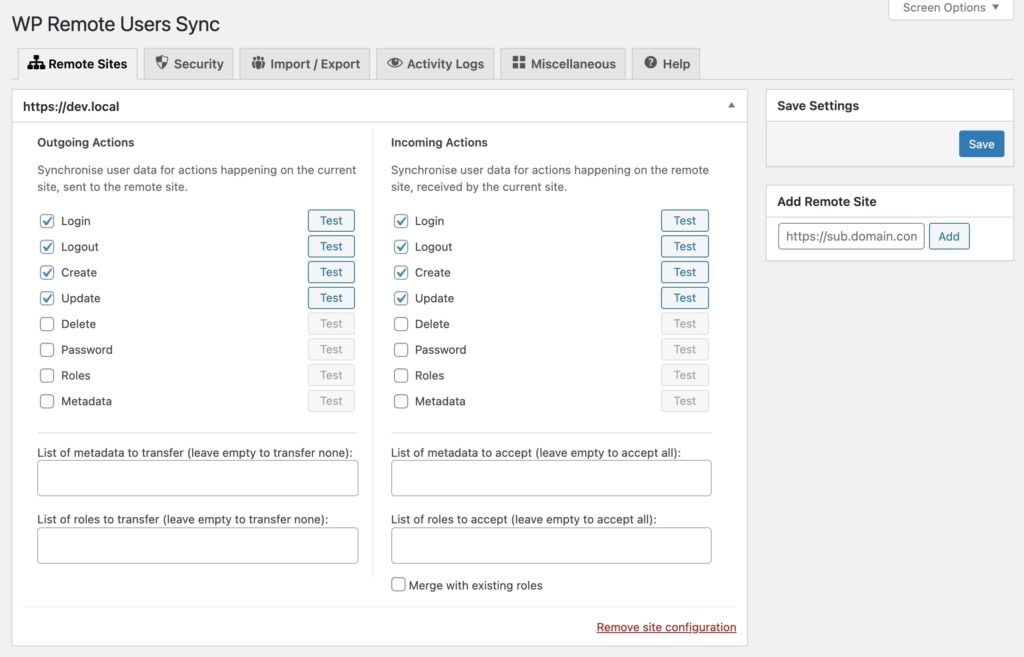
In the screenshot above, 「Site B」 at https://test.verygoodplugins.com is configured to connect to 「Site A」 at https://dev.local.
It』s configured to both accept and send actions for Login, Logout, Create, and Update.
#Behavior
When a new user registers on Site A, or their profile is updated, WP Remote Users Sync will sync their profile data directly to Site B.
When that happens, the WP Fusion logs on Site A will show the user』s CRM tags being synced to Site B as well. The 「Source」 column will say wp-remote-users-sync.
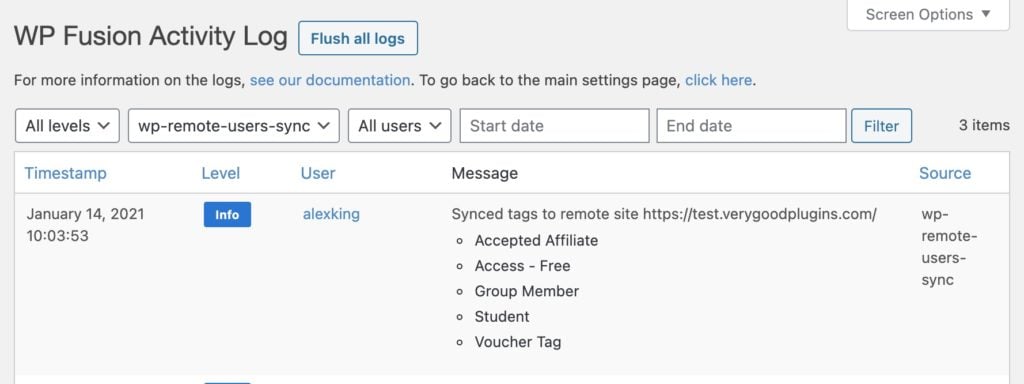
Meanwhile on Site B, when the Site A data is loaded by WP Remote Users Sync, WP Fusion will record a message in the logs indicating the tags that were loaded:
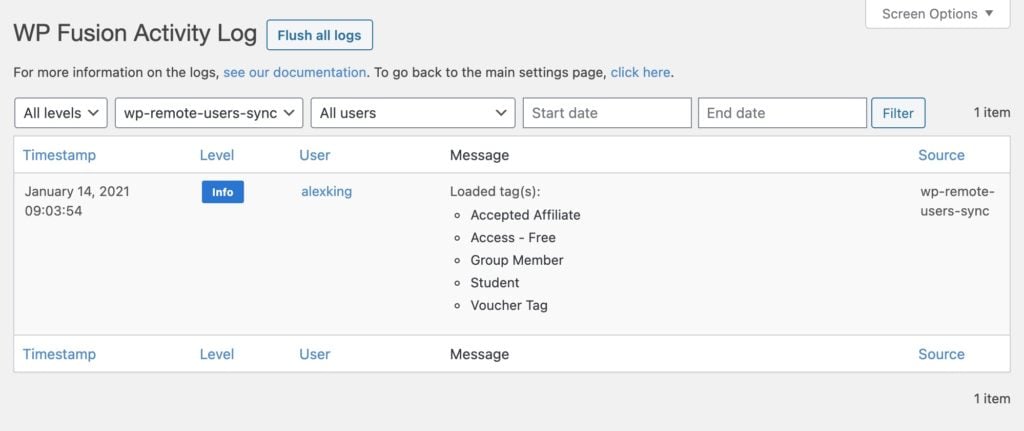
#Why use WP Remote Users Sync
If all this sounds complicated, don』t worry, it should all happen automatically without any extra configuration. As long as WP Remote Users Sync is communicating properly between your sites, WP Fusion will as well.
The benefit of using WP Remote Users Sync is that it removes a lot of the friction that comes from having the customer experience split across two websites.
Without WPRUS:
WooCommerce purchase on Site A applies a tag in your CRM via WP Fusion
The tag triggers an automation which sends a webhook to Site B
The webhook creates a new user, loads their tags, and generates a password
A welcome email is sent from the CRM with a link to log in to Site B
This takes around 5 minutes and there』s a lot of opportunity for a webhook to fail or an email to land in spam.
With WP Remote Users Sync and WP Fusion:
WooCommerce purchase on Site A applies a tag in your CRM via WP Fusion
Simultaneously, WPRUS has created the new user on Site B and set the correct login cookies
The customer clicks a link on the Order Received page and is taken to Site B, without having to log in
The tags applied by WooCommerce in step one are already available, so the customer can immediately access their purchased content
#Was this helpful?
Let us know if you liked the post. That』s the only way we can improve.
Yes
No
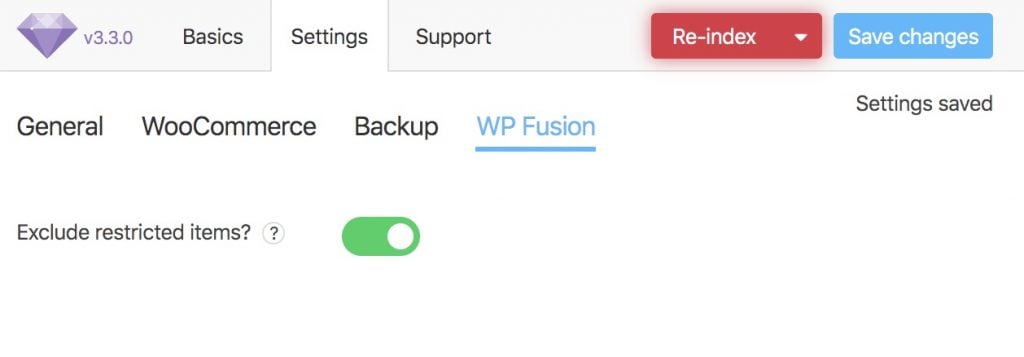


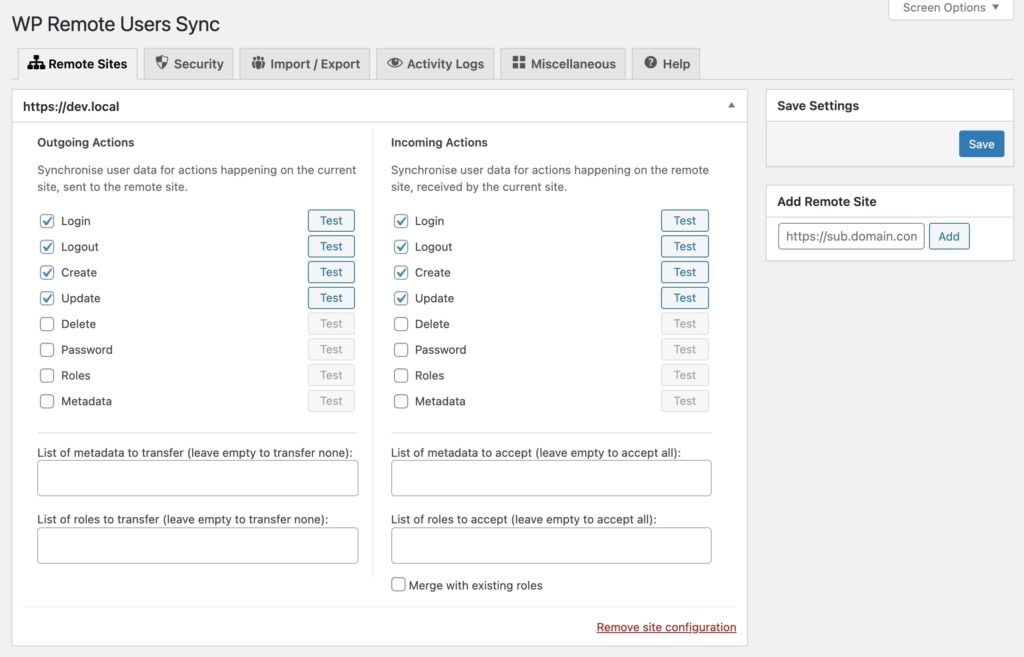
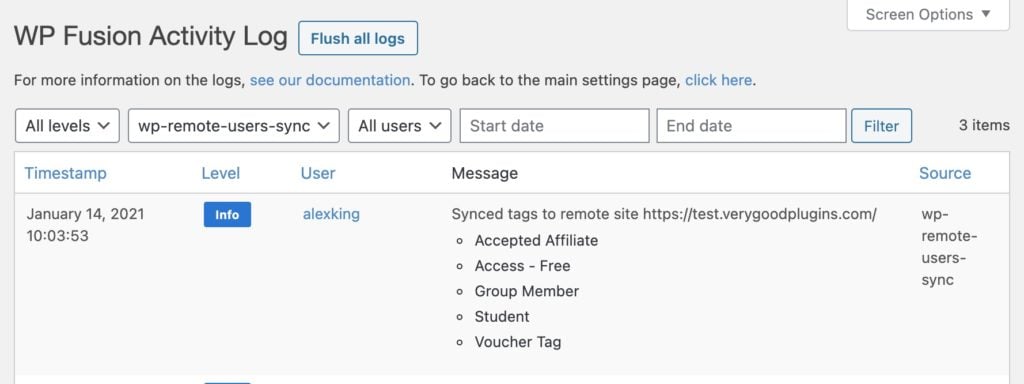
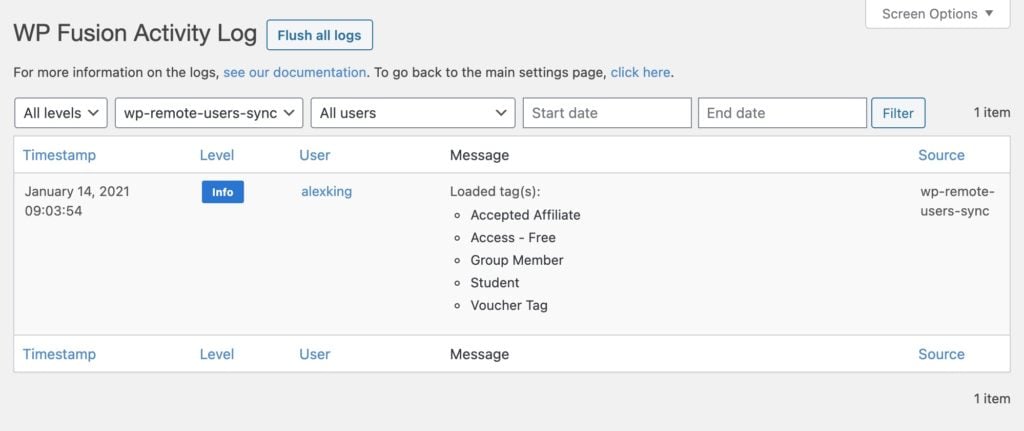

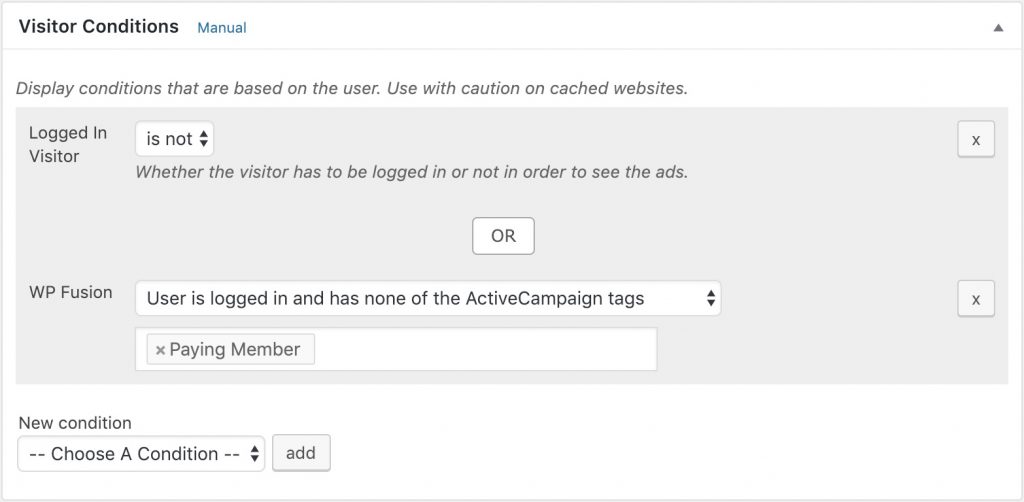
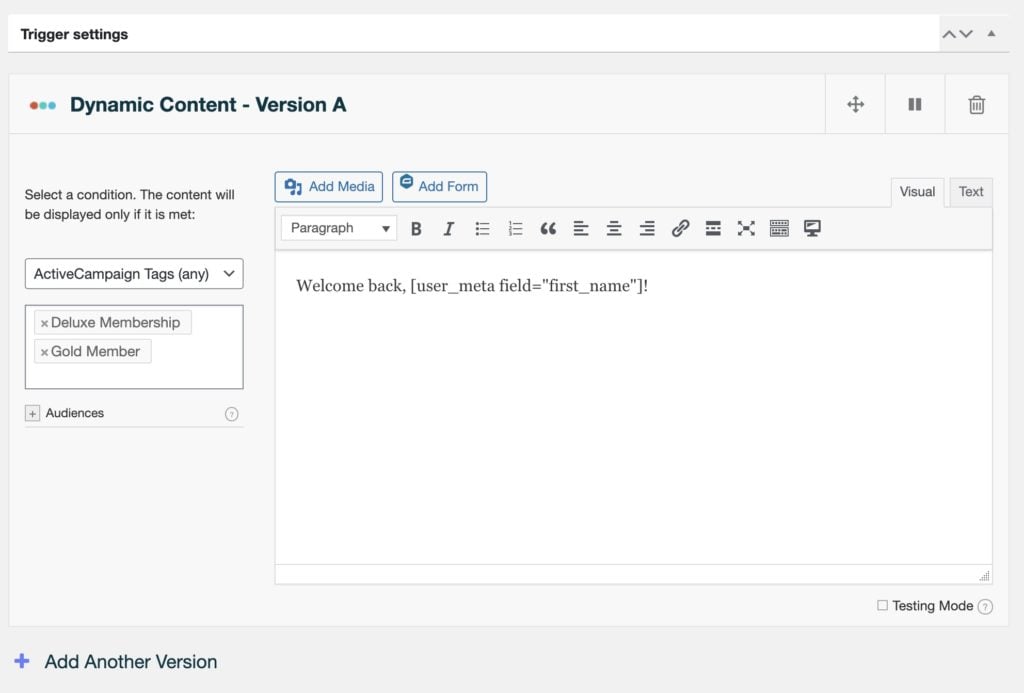
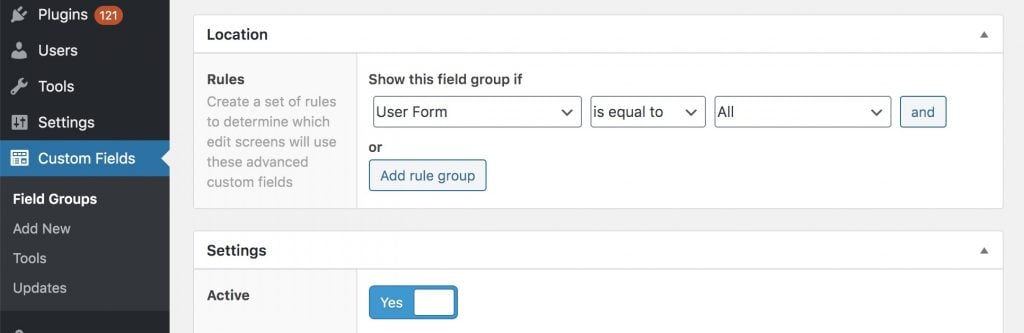 Your ACF custom fields must be set to display on the User Form to be synced with WP Fusion.
Your ACF custom fields must be set to display on the User Form to be synced with WP Fusion.