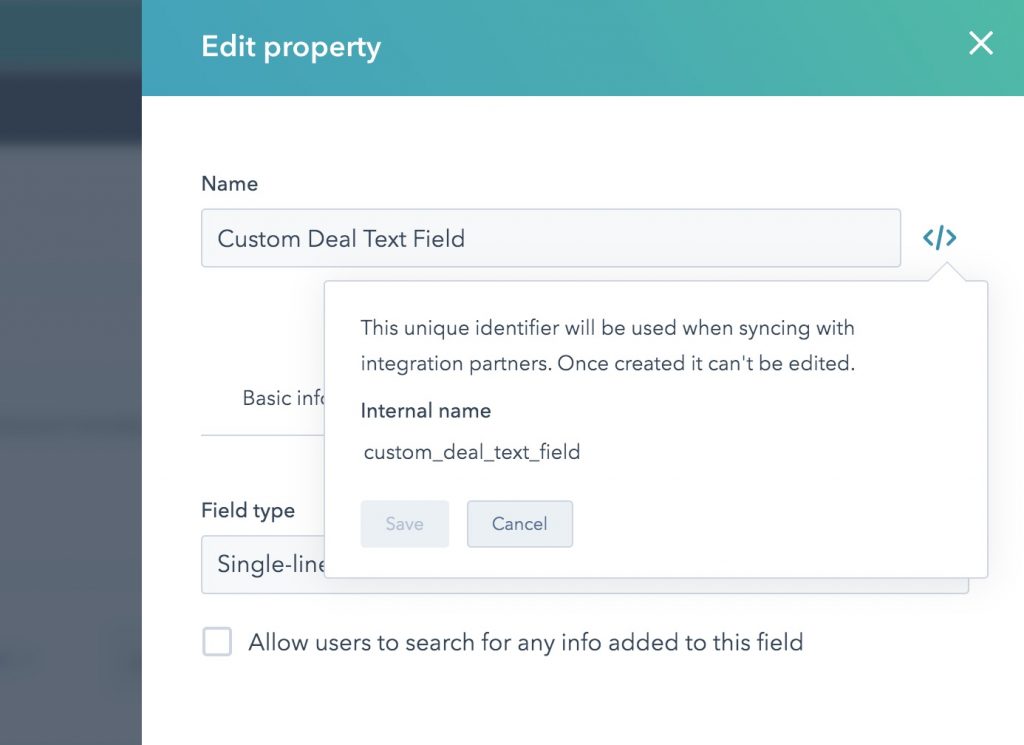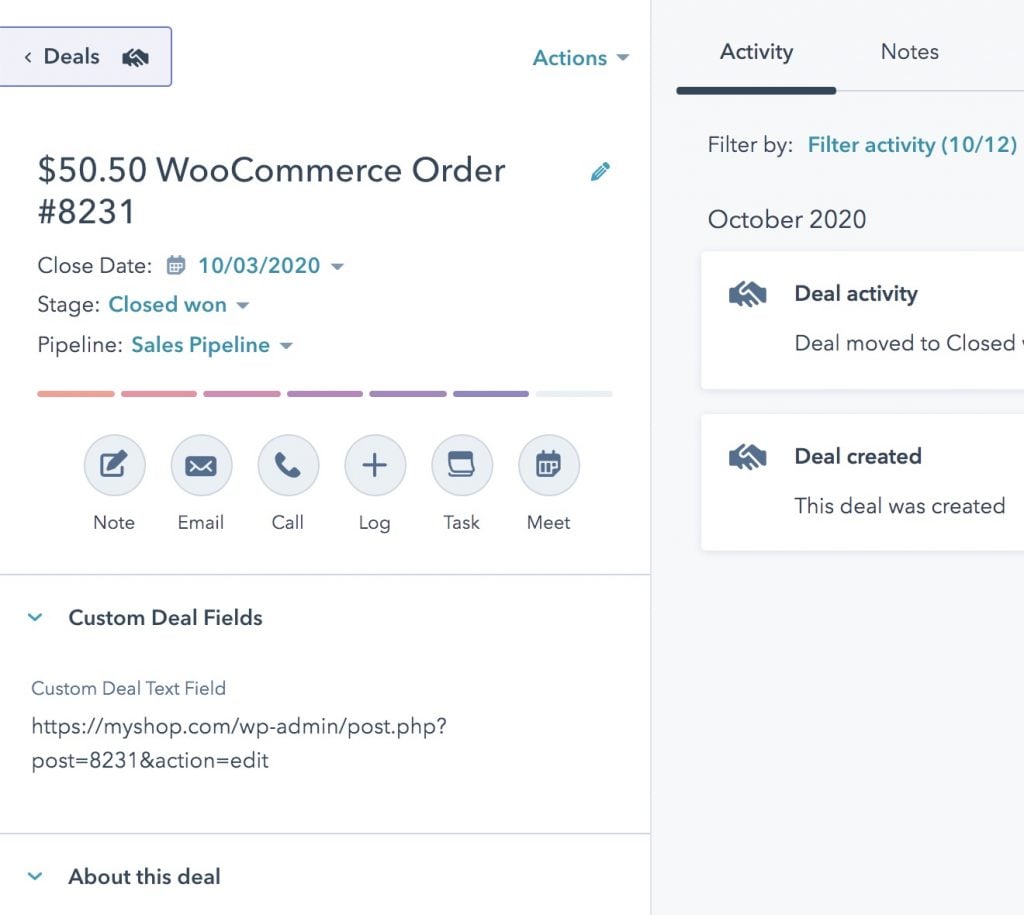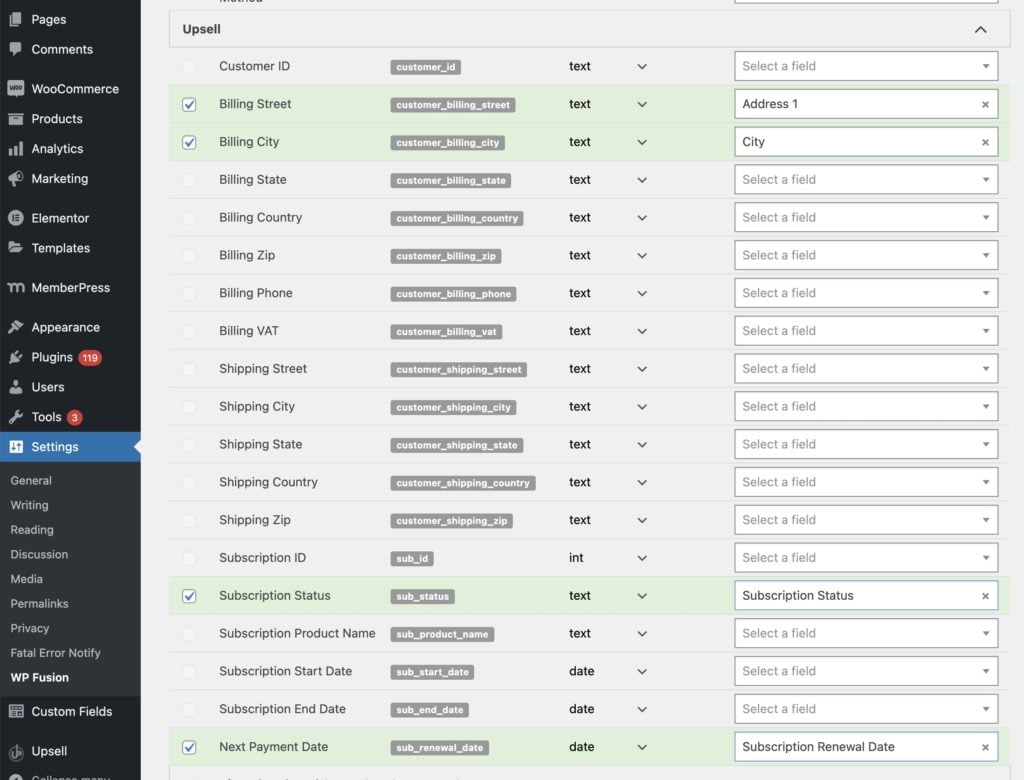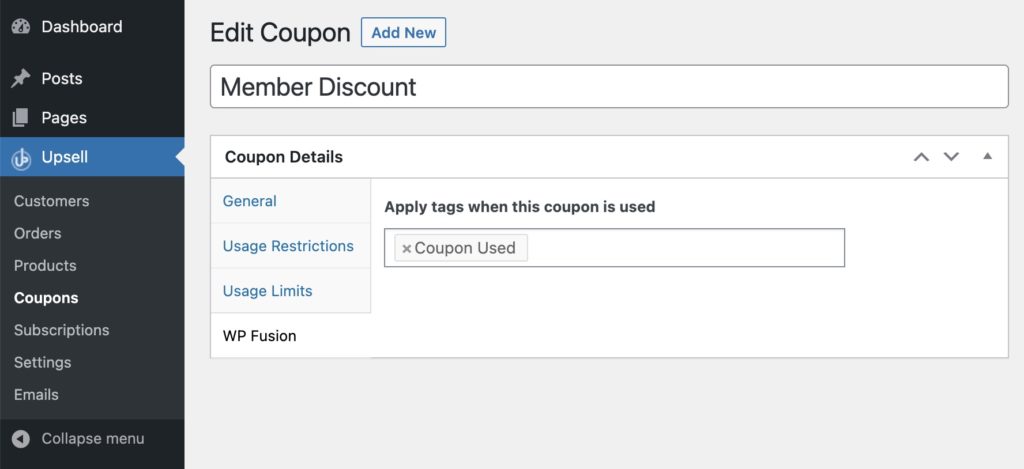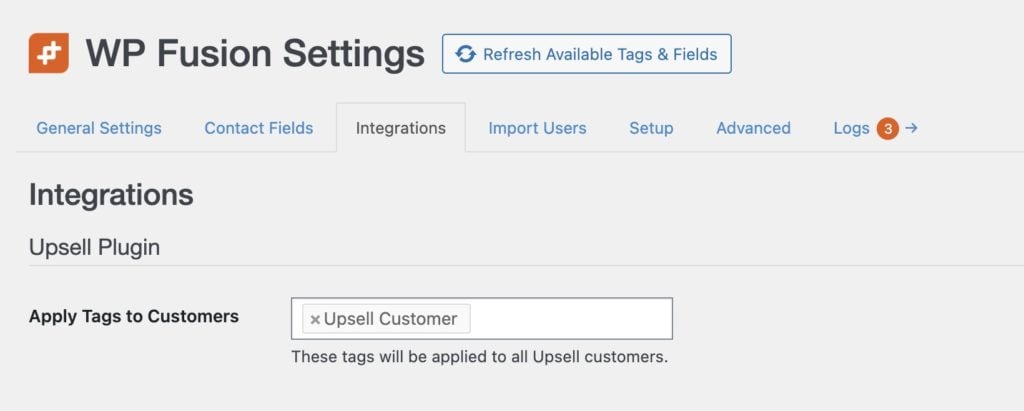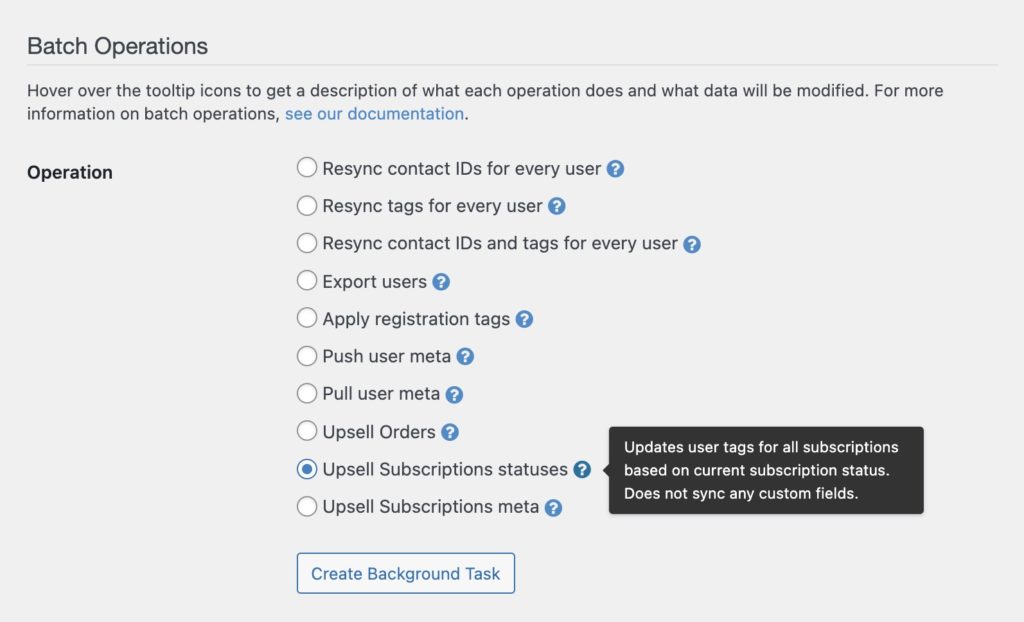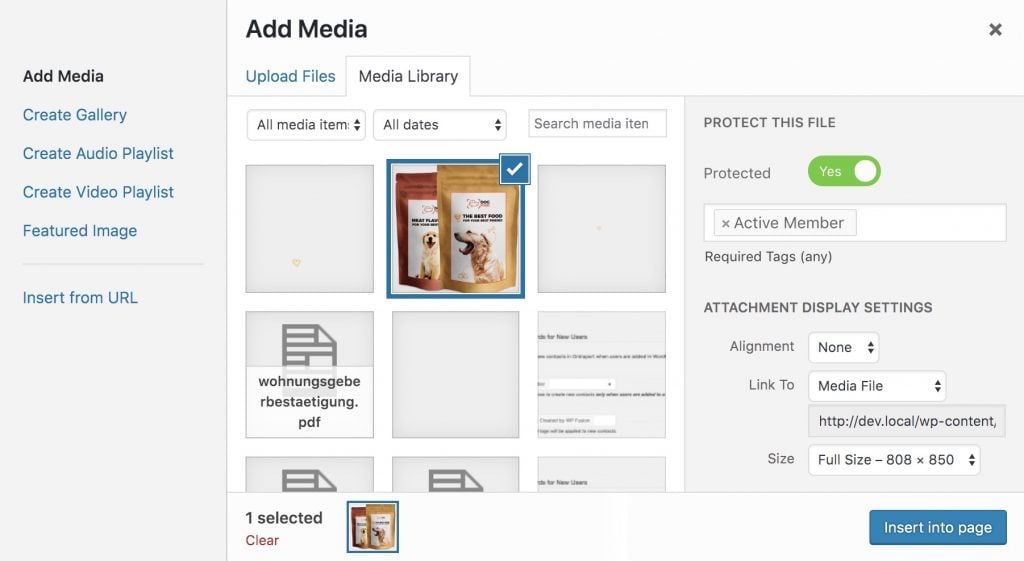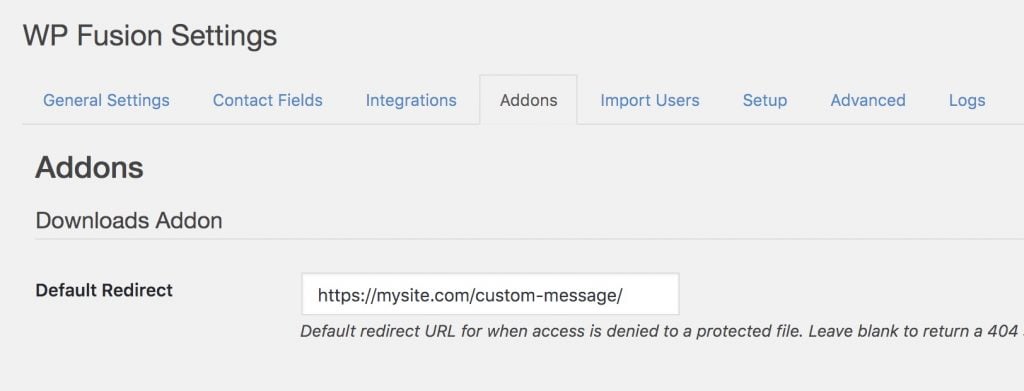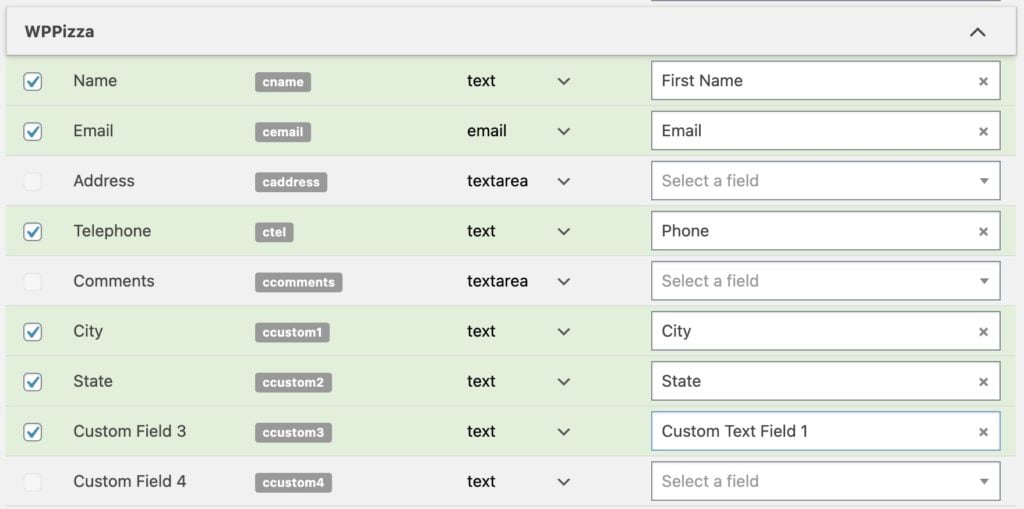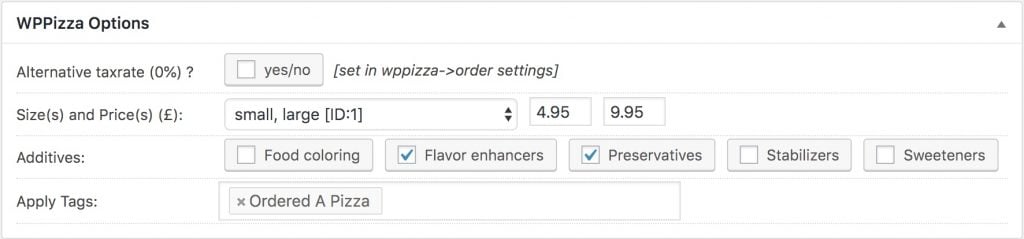#Overview
WP Fusion already connects your ecommerce platform to your CRM, allowing you to create contacts and apply tags when products are purchased, but only contact data is transferred, not the transaction details for each purchase.
Our Ecommerce Addon, available to Plus and Professional license holders, builds on this functionality by letting you create separate order records in your CRMs ecommerce platform, including products purchased, coupons and discounts used, shipping, and taxes.
#How it Works
Using this addon you can keep track of ecommerce data in your CRM alongside each contact record, allowing for greater flexibility in creating campaigns and automations, as well as using your CRMs reporting tools to monitor your sales performance.
When a customer checks out, WP Fusion will create an order record and send it to your CRM. If your CRM supports products WP Fusion will also create new product records and add them to the order.
This addon currently works with ActiveCampaign, AgileCRM, Drip, HubSpot, Infusionsoft, NationBuilder, Ontraport, and Zoho, but we』re planning to expand on this as our list of CRM integrations grow.
#Supported Plugins
#WooCommerce
The Ecommerce Addon will send enhanced ecommerce data for all orders, including support for products, variations, quantities, discounts, shipping, and taxes.
In CRMs that have Products as separate entities from Orders, you can associate your WooCommerce products with CRM products by selecting them from the product dropdowns.
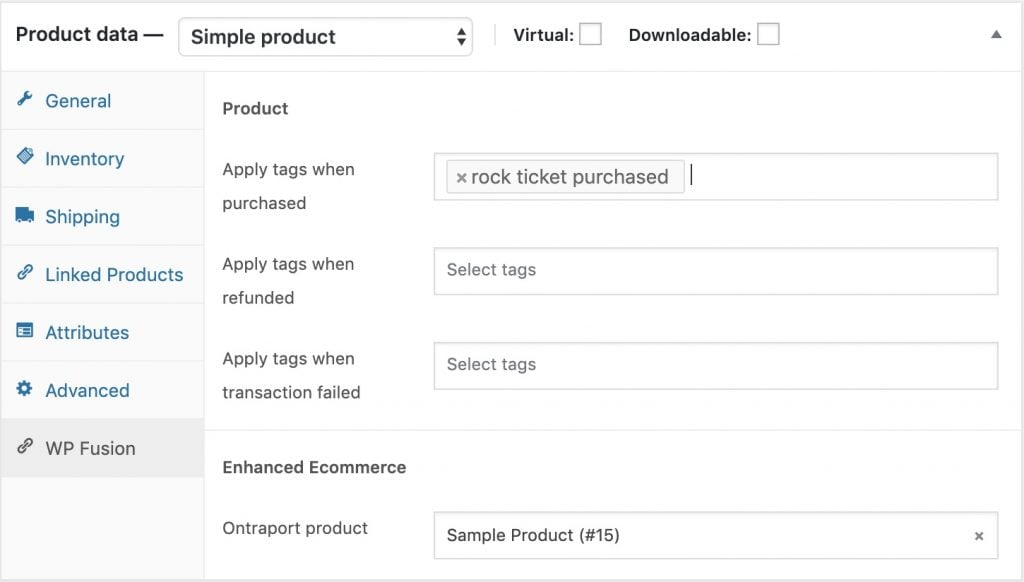
Variable products can be associated within the individual variations.
#Easy Digital Downloads
The Ecommerce Addon will send enhanced ecommerce data for all orders, including support for downloads, download price IDs, discounts, and taxes.
In CRMs that have Products as separate entities from Orders, you can associate your EDD products with CRM products by selecting them from the product dropdown.
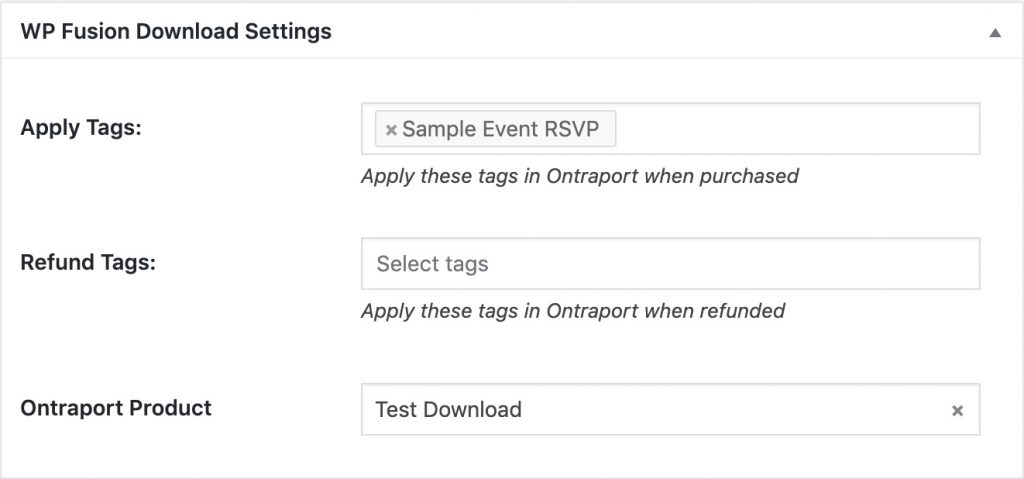
#LifterLMS
The Ecommerce Addon will send enhanced ecommerce data for all purchases of access plans, including support for discounts.
In CRMs that have Products as separate entities from Orders, you can associate your LifterLMS access plans with CRM products by selecting them from the product dropdown while editing the access plan.
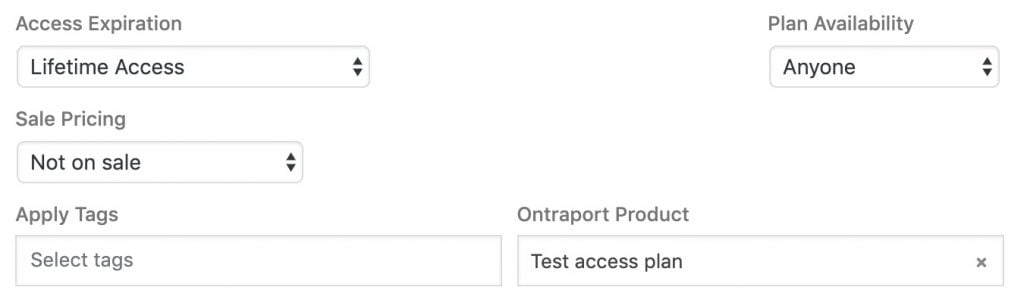
#MemberPress
The Ecommerce Addon will send enhanced ecommerce data for all purchases of memberships, including recurring subscription payments.
In CRMs that have Products as separate entities from Orders, you can associate your MemberPress membership products with CRM products by selecting them from the product dropdown while editing the membership level.
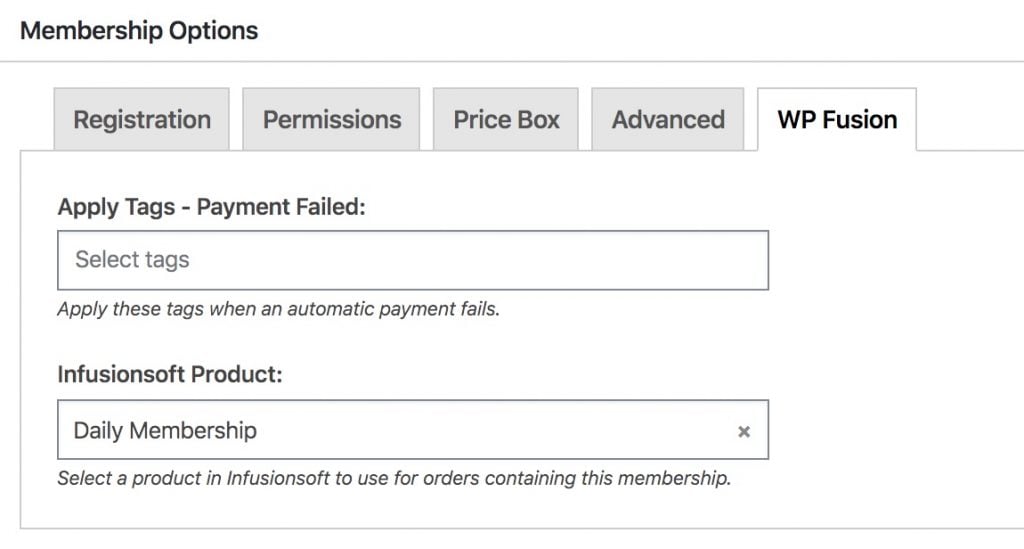
#Event Espresso
The Ecommerce Addon will send enhanced ecommerce data for all purchases of tickets in Event Espresso.
In CRMs that have Products as separate entities from Orders, you can associate your Event Espresso tickets with CRM products by selecting them from the product dropdown while editing the ticket.
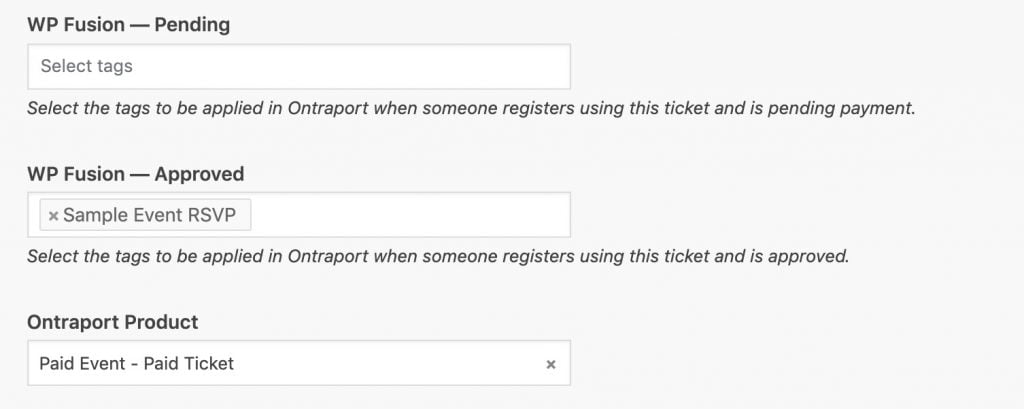
#Give
The Ecommerce Addon will send enhanced ecommerce data for all donations made in Give.
In CRMs that have Products as separate entities from Orders, you can associate your Give donation levels with CRM products by selecting them from the product dropdown while editing the donation level.
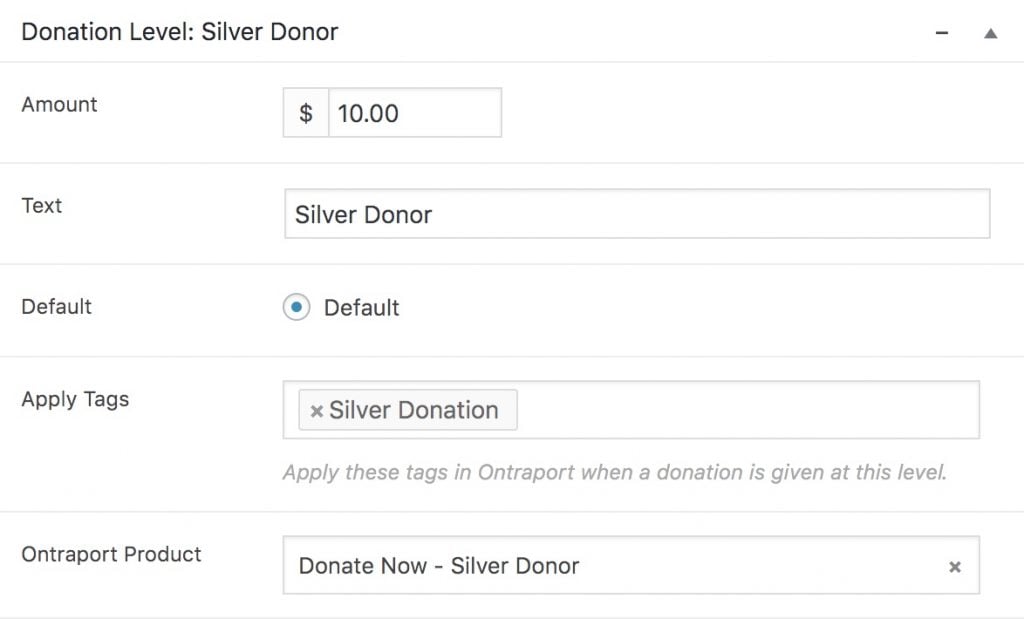
#Was this helpful?
Let us know if you liked the post. That』s the only way we can improve.
Yes
No


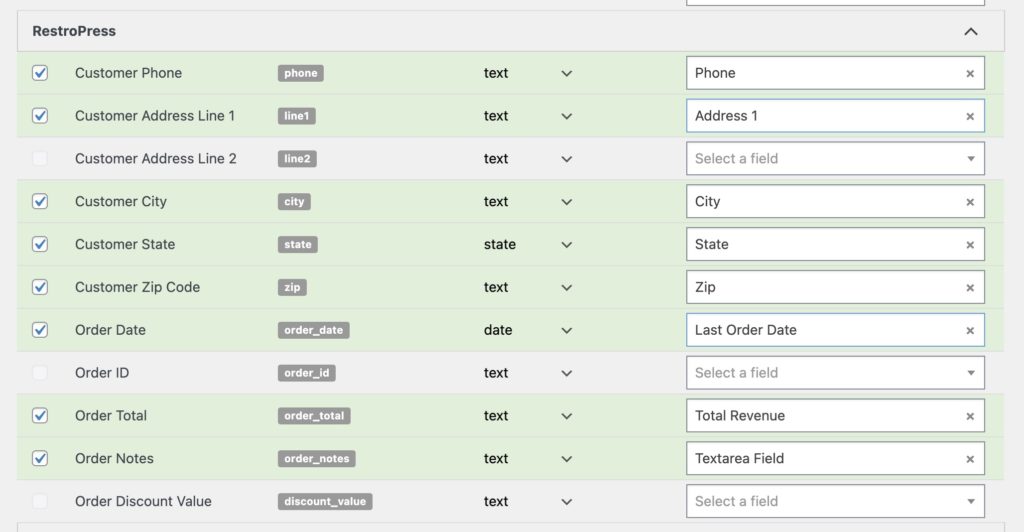
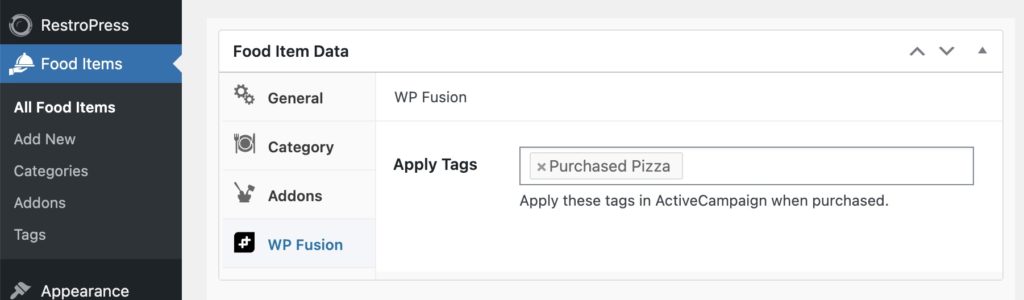
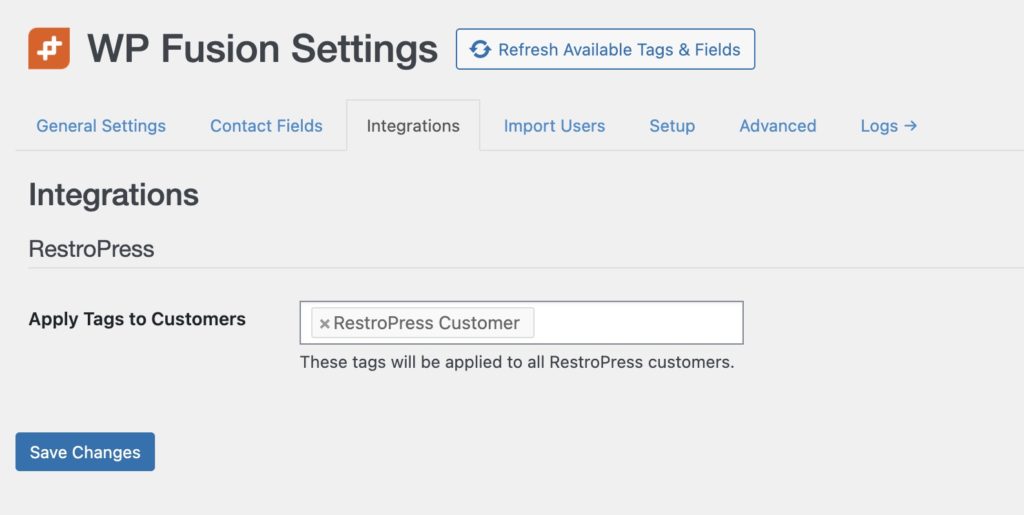
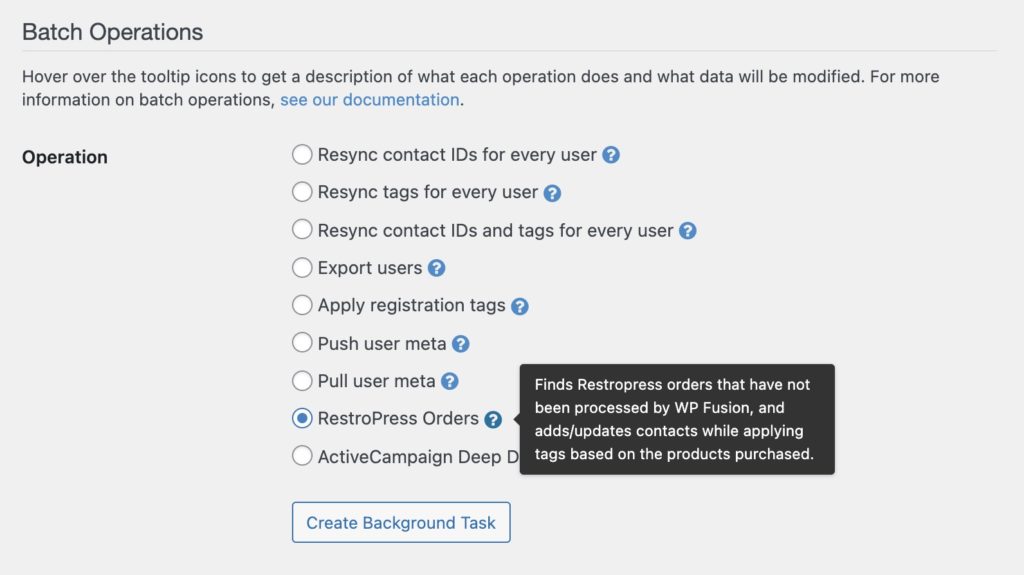
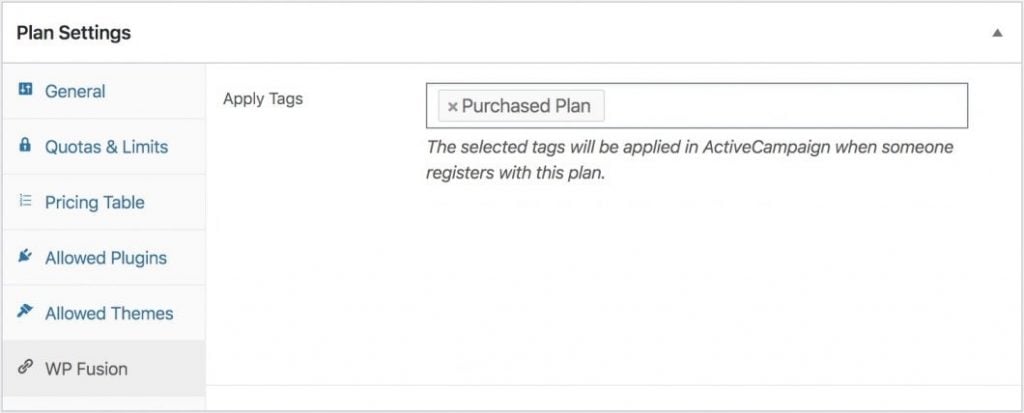

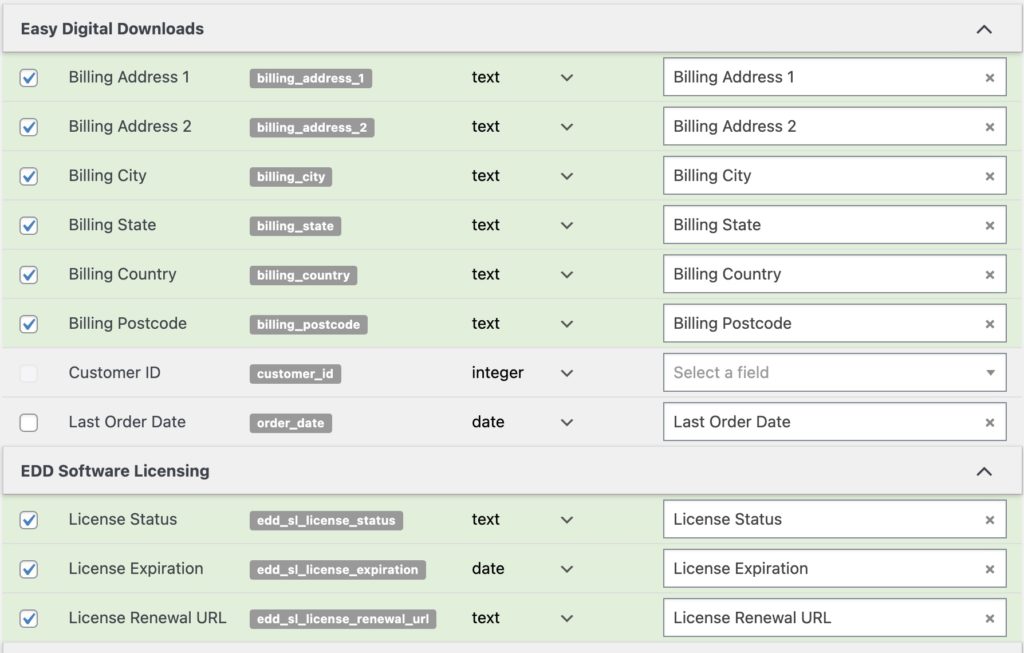
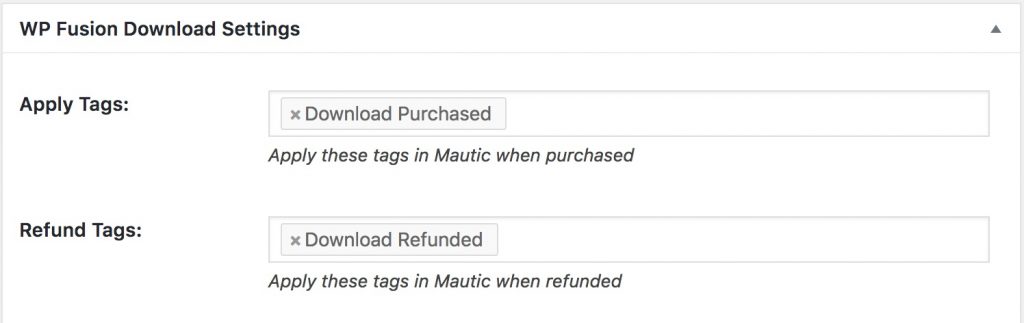
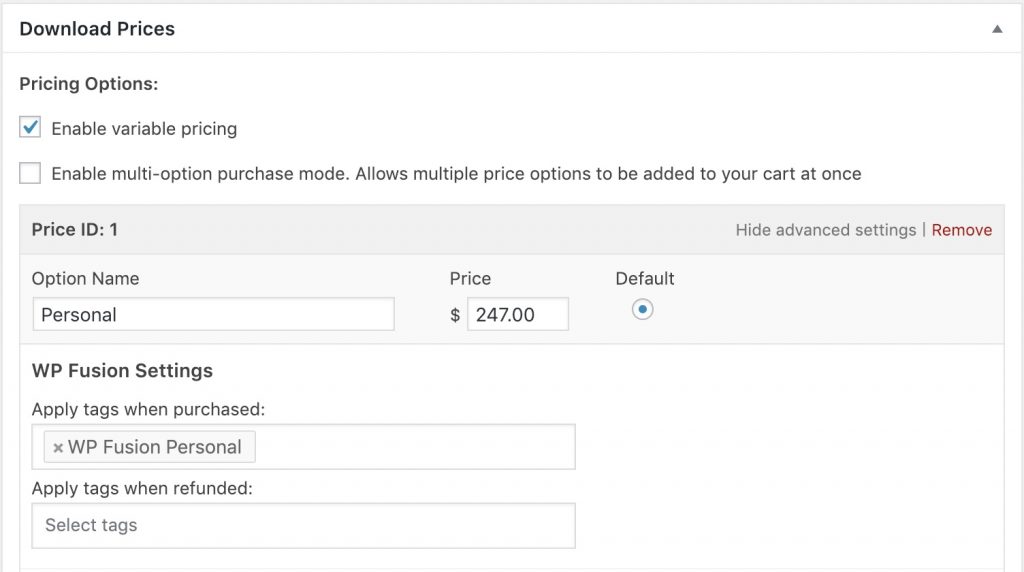
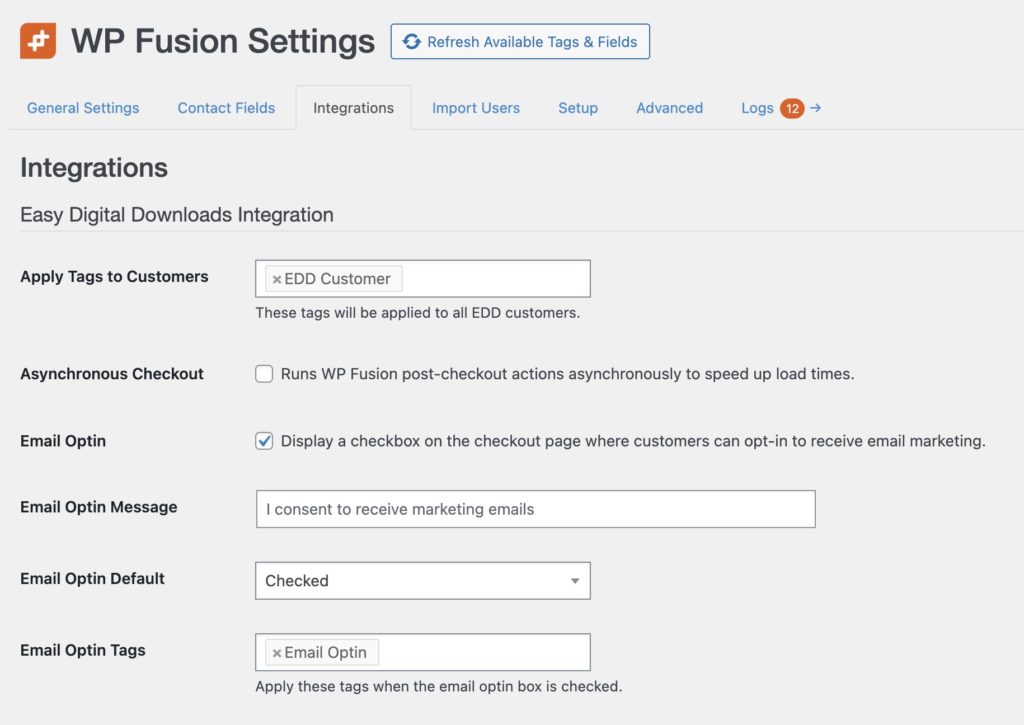
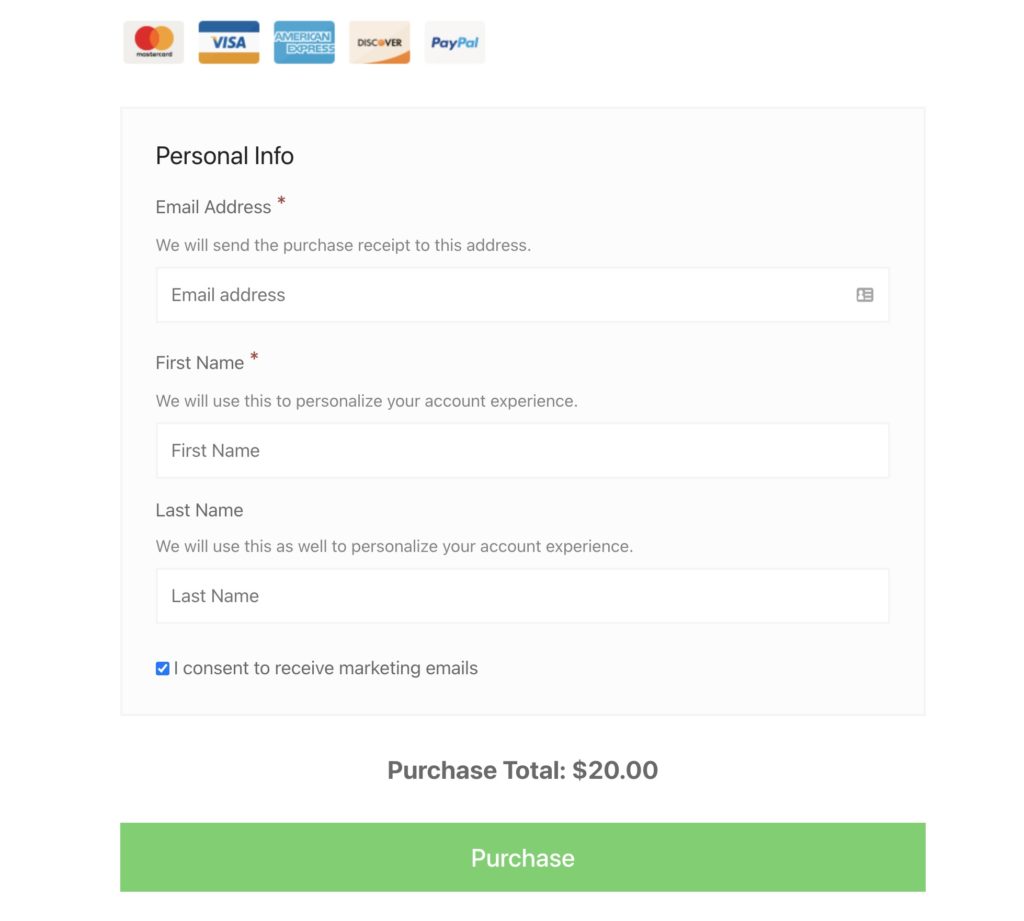
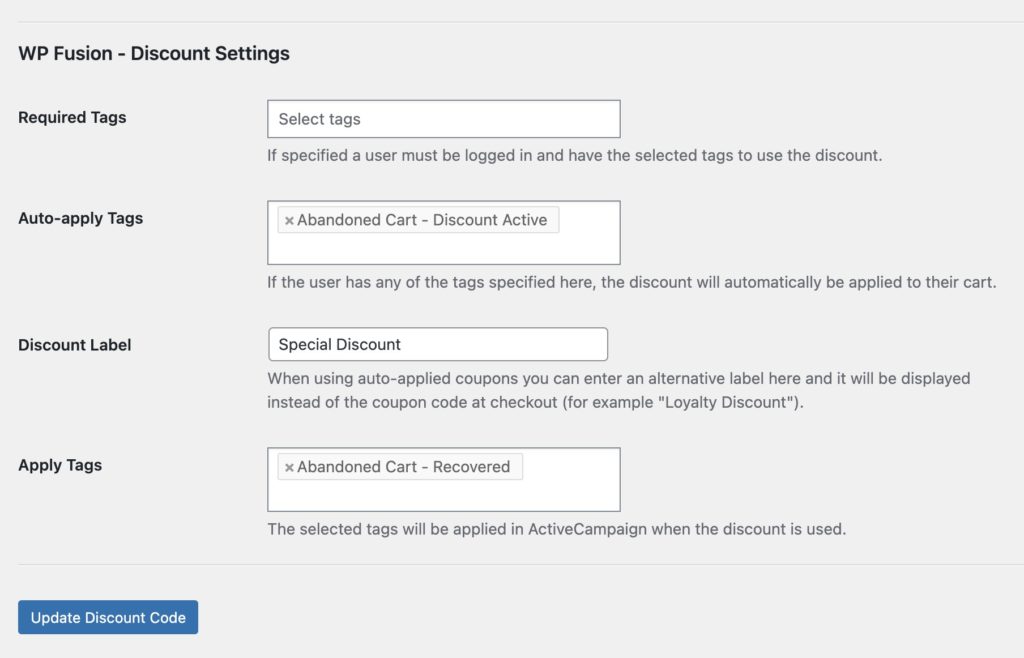
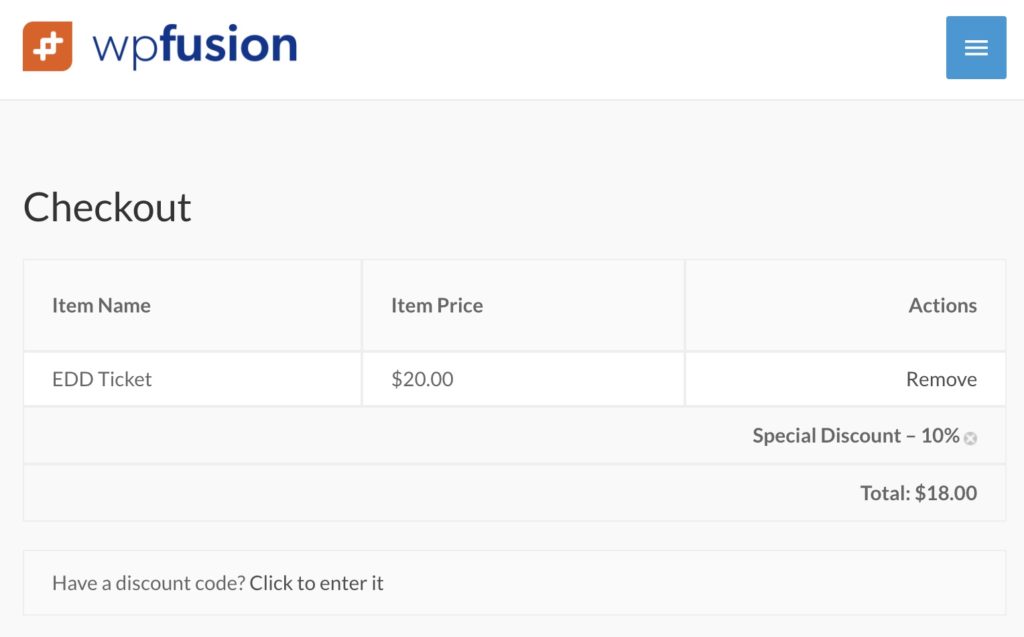 The Discount Label setting can be used to customize how the auto-applied discount appears on the checkout page.
The Discount Label setting can be used to customize how the auto-applied discount appears on the checkout page.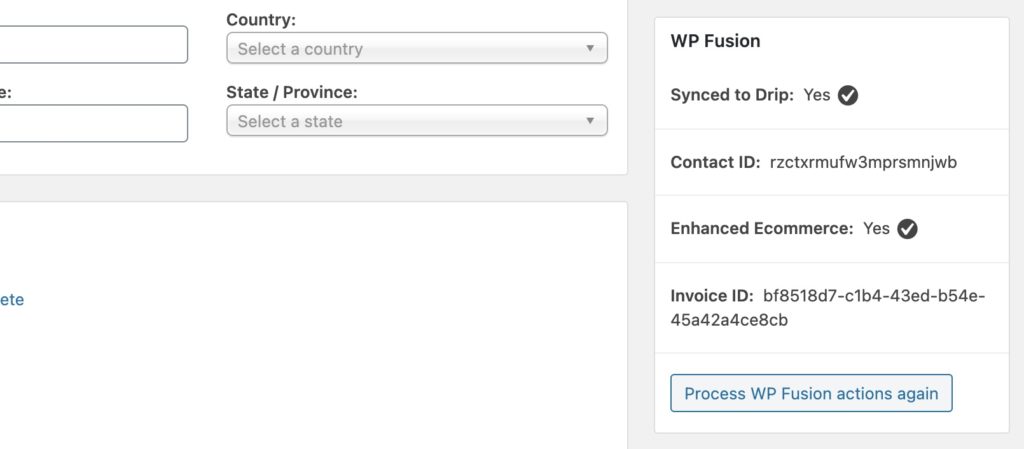
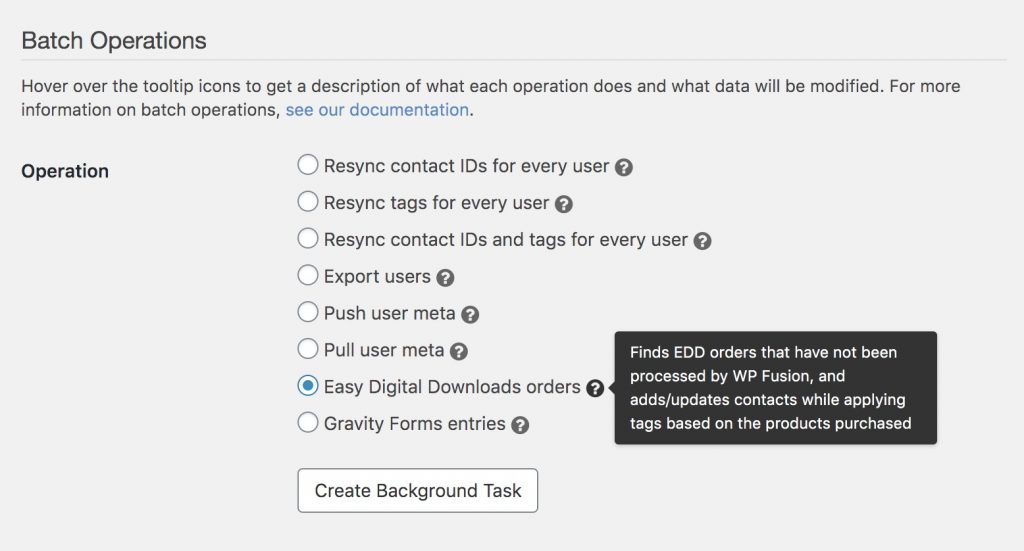


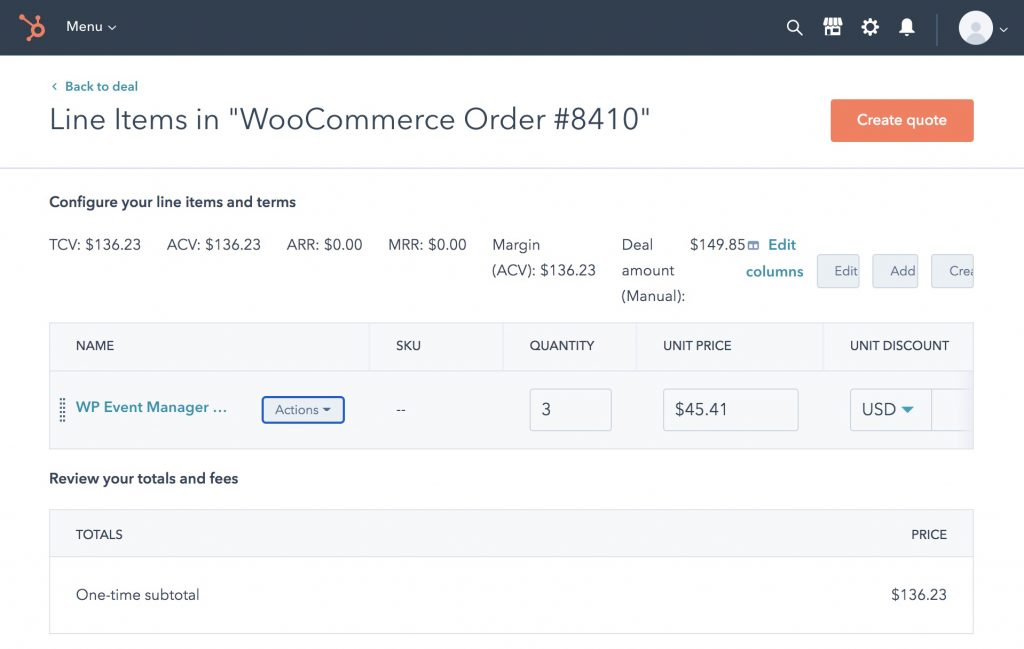 When 「Sync Products」 is enabled, products are automatically synced from WordPress to HubSpot at checkout
When 「Sync Products」 is enabled, products are automatically synced from WordPress to HubSpot at checkout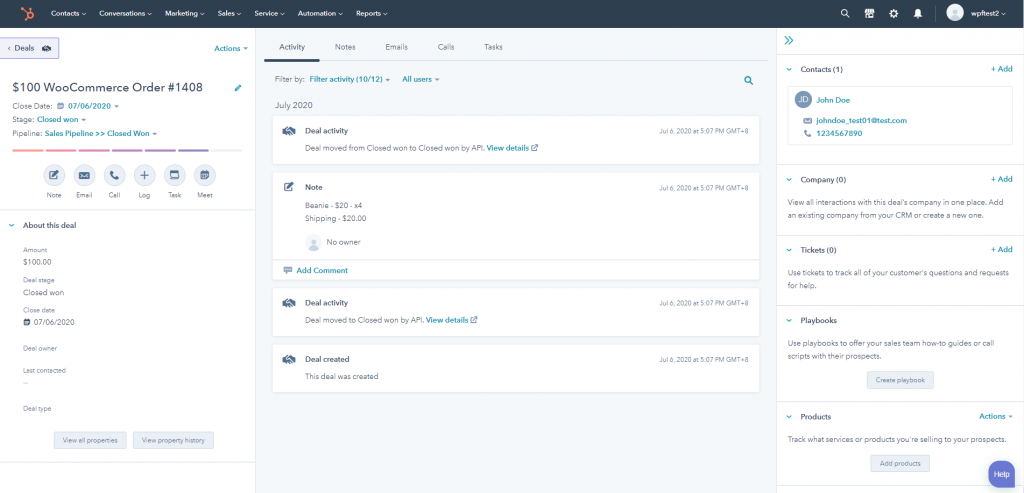 The deal is added to HubSpot and associated with the contact record of the customer
The deal is added to HubSpot and associated with the contact record of the customer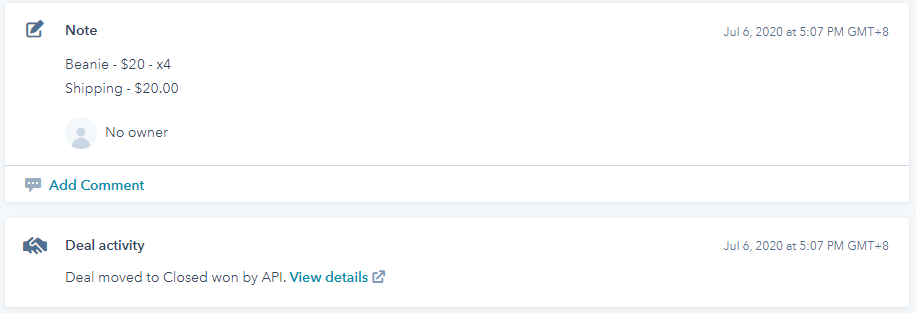 A note is added to the deal containing the products purchased (if 「Add Note」 is selected)
A note is added to the deal containing the products purchased (if 「Add Note」 is selected)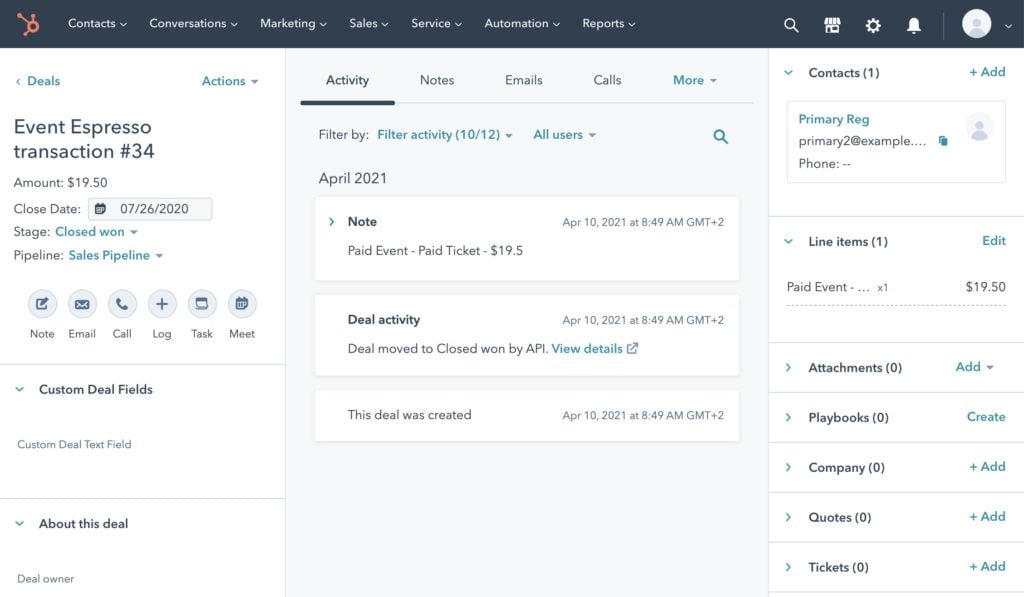 The Event Espresso transaction is synced to HubSpot as a deal, including the contact who made the registration, and a line item (in the right sidebar) indicating the ticket purchased.
The Event Espresso transaction is synced to HubSpot as a deal, including the contact who made the registration, and a line item (in the right sidebar) indicating the ticket purchased.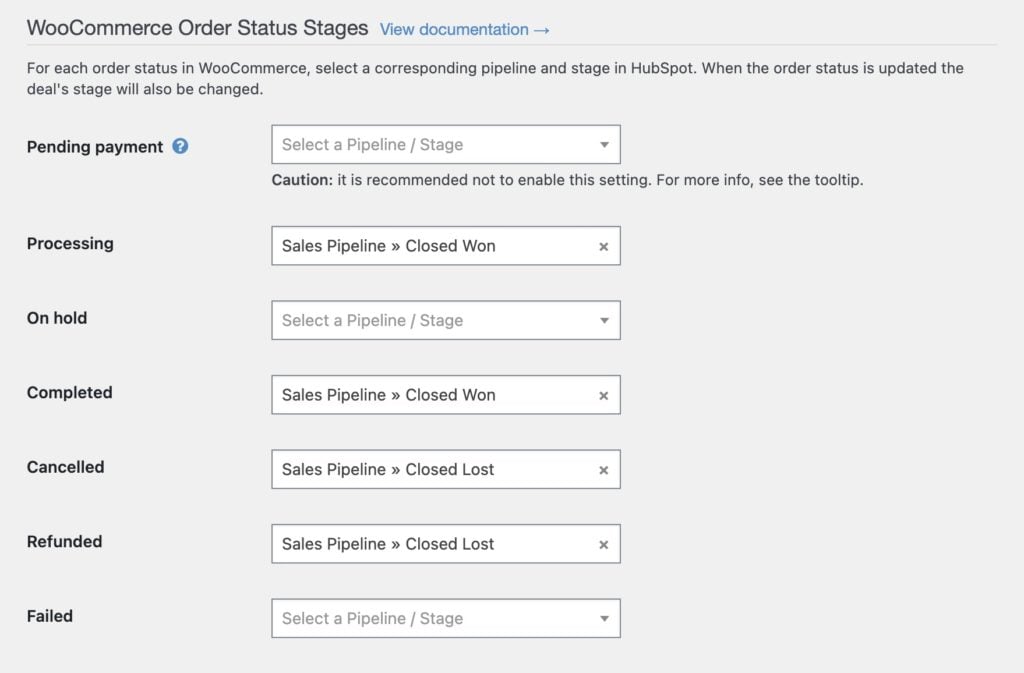 Map WooCommerce order statuses to HubSpot pipelines with WP Fusion.
Map WooCommerce order statuses to HubSpot pipelines with WP Fusion.