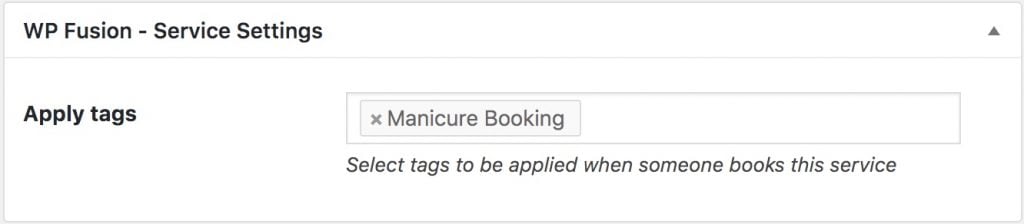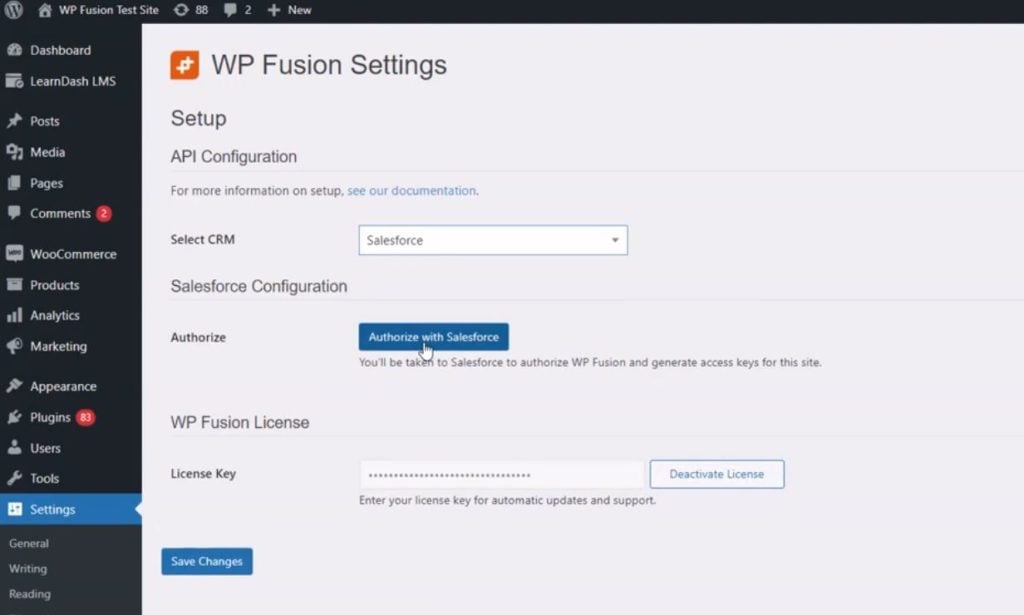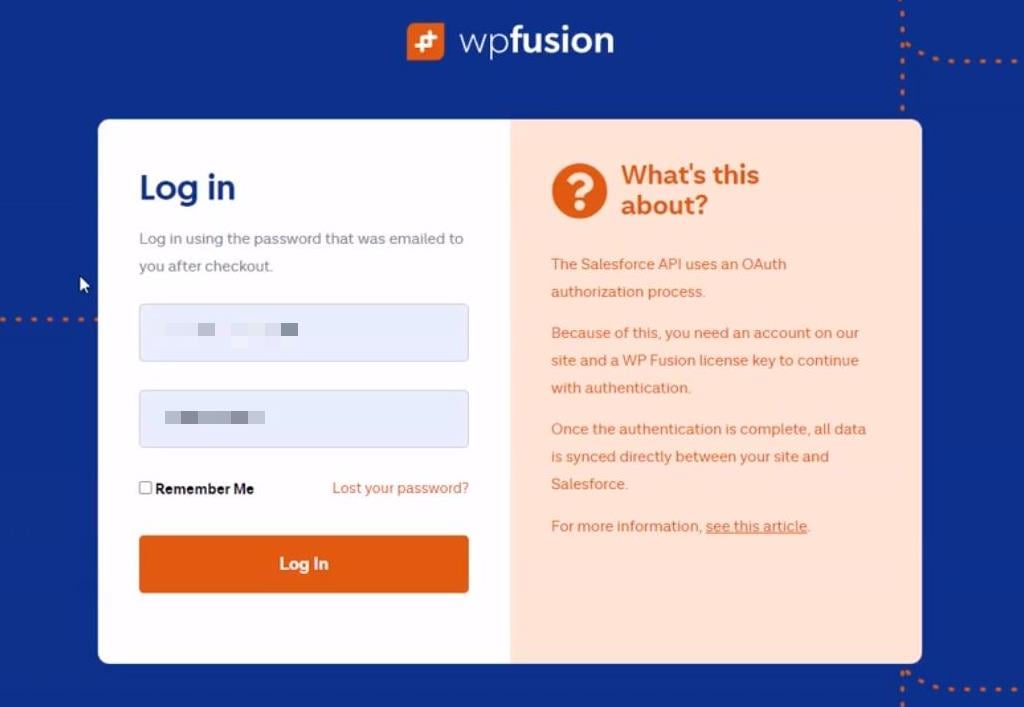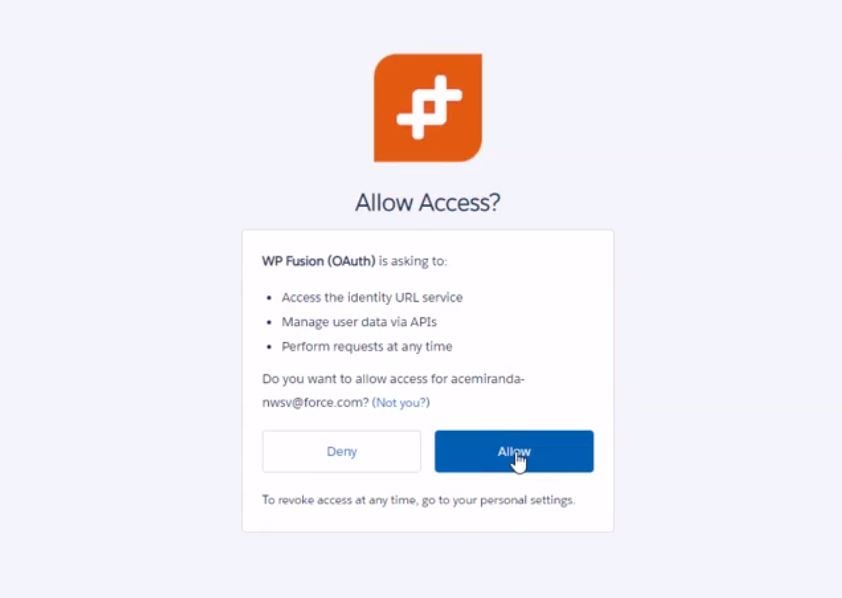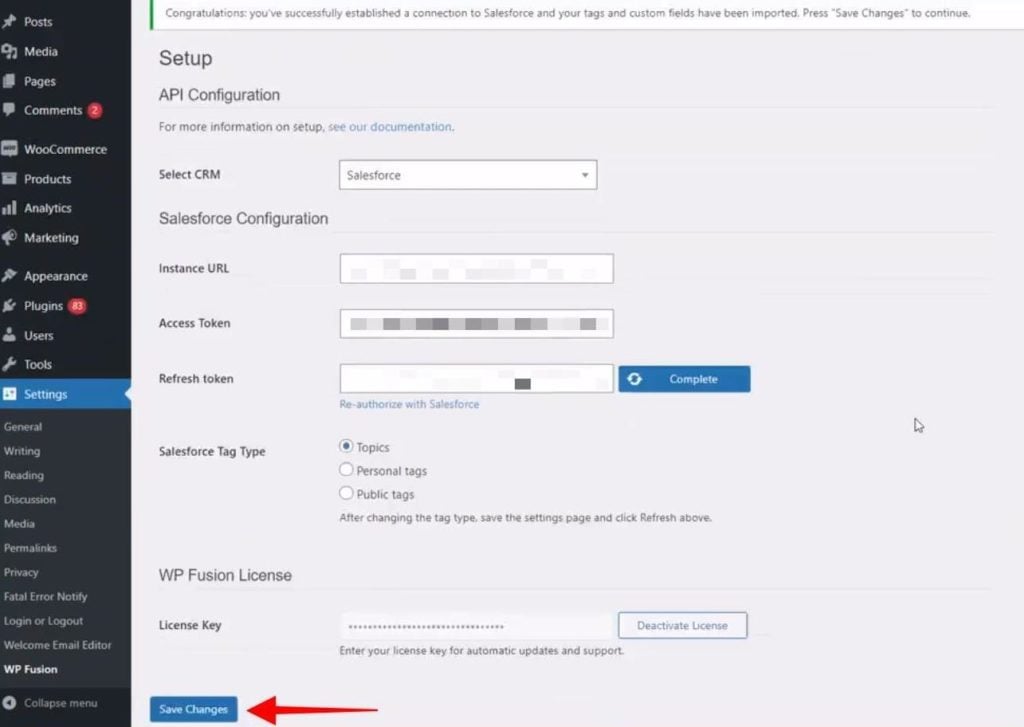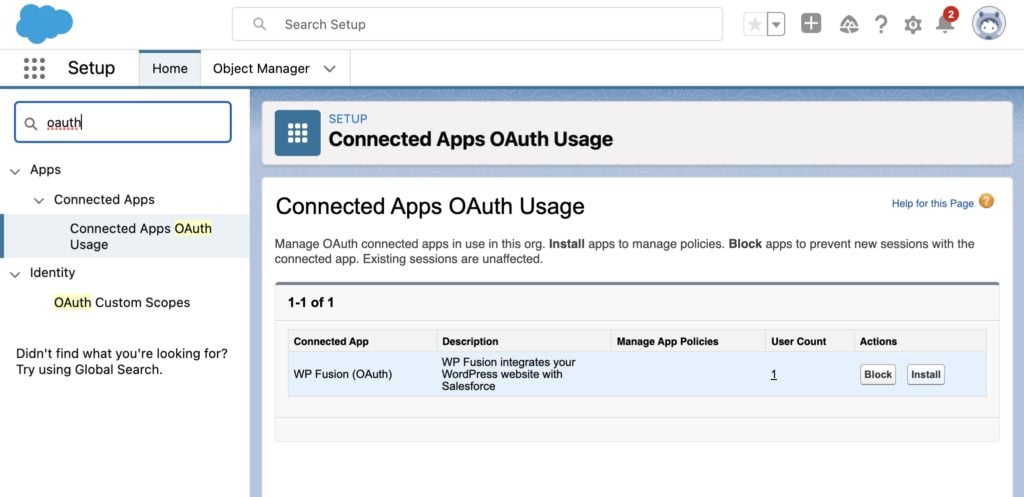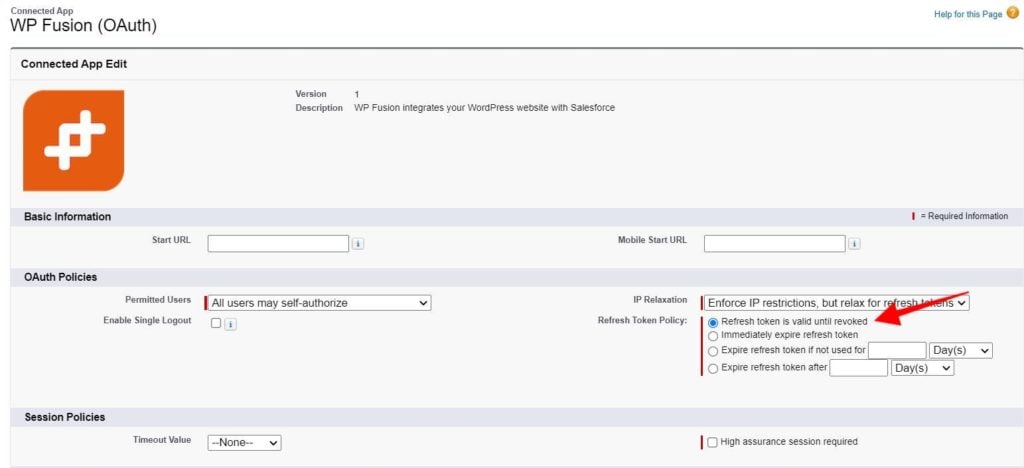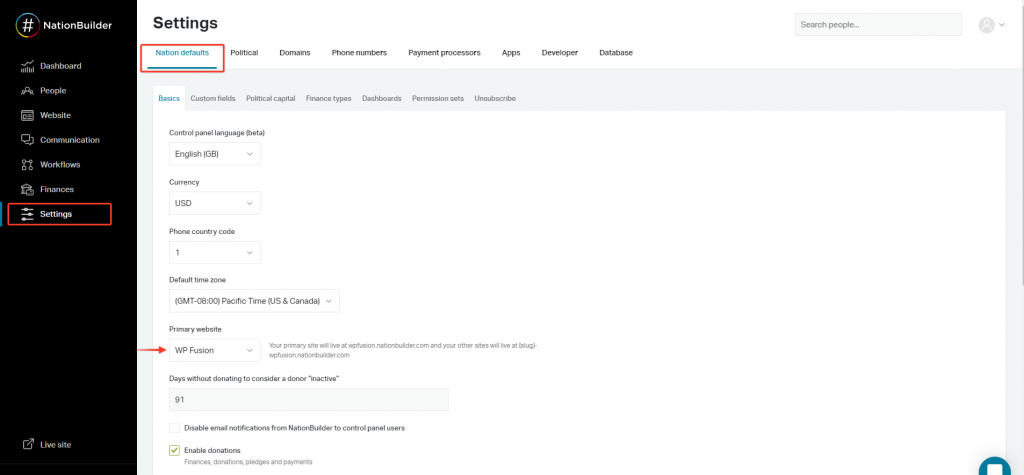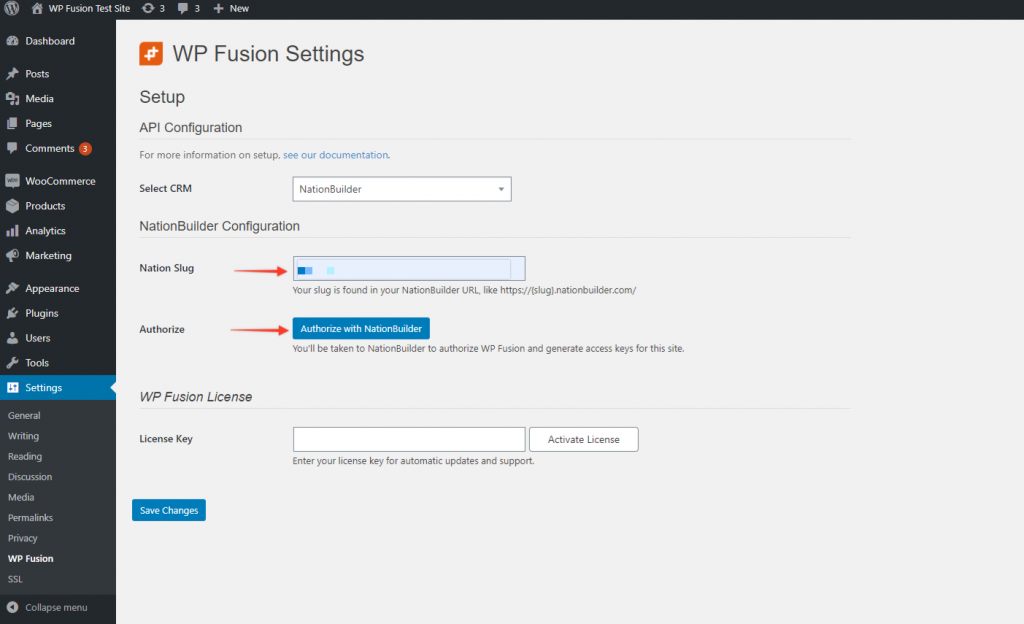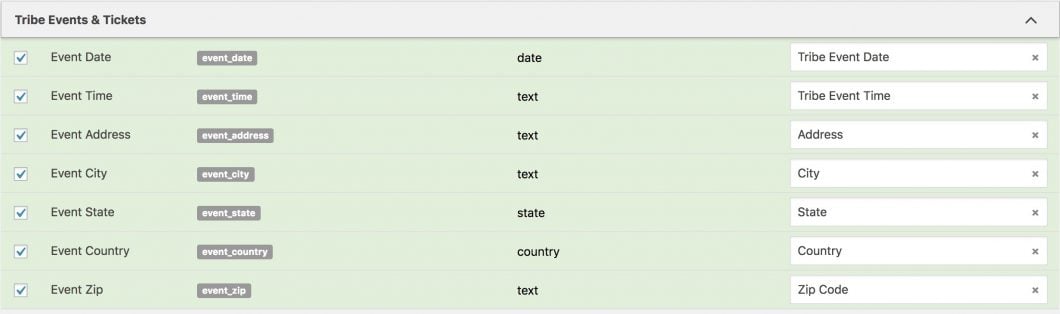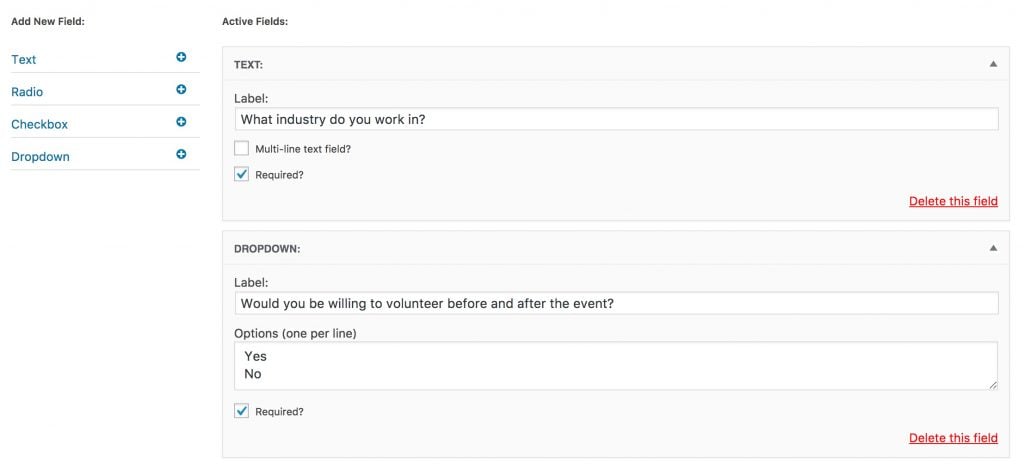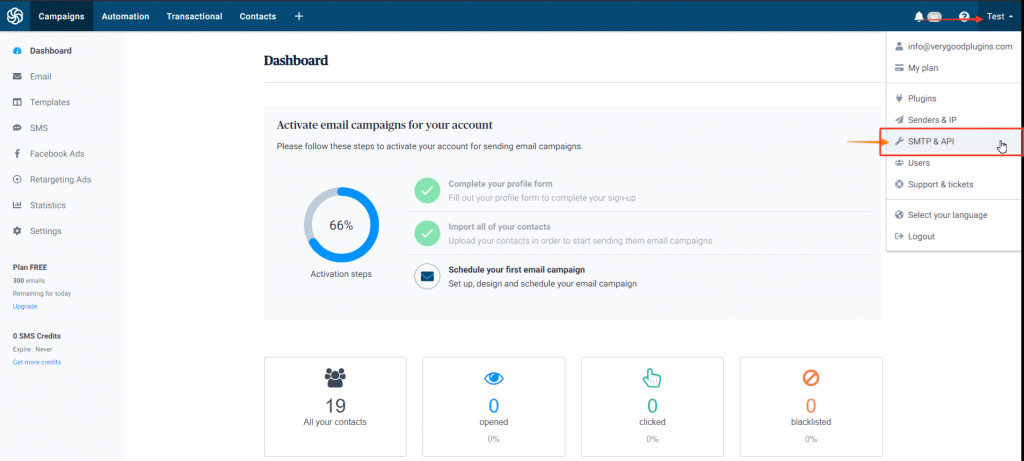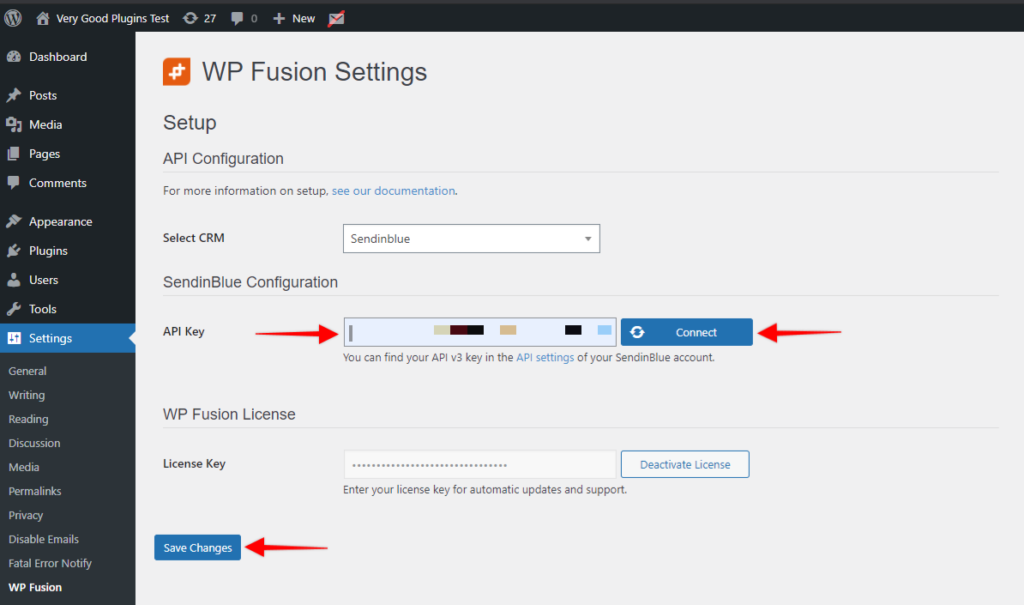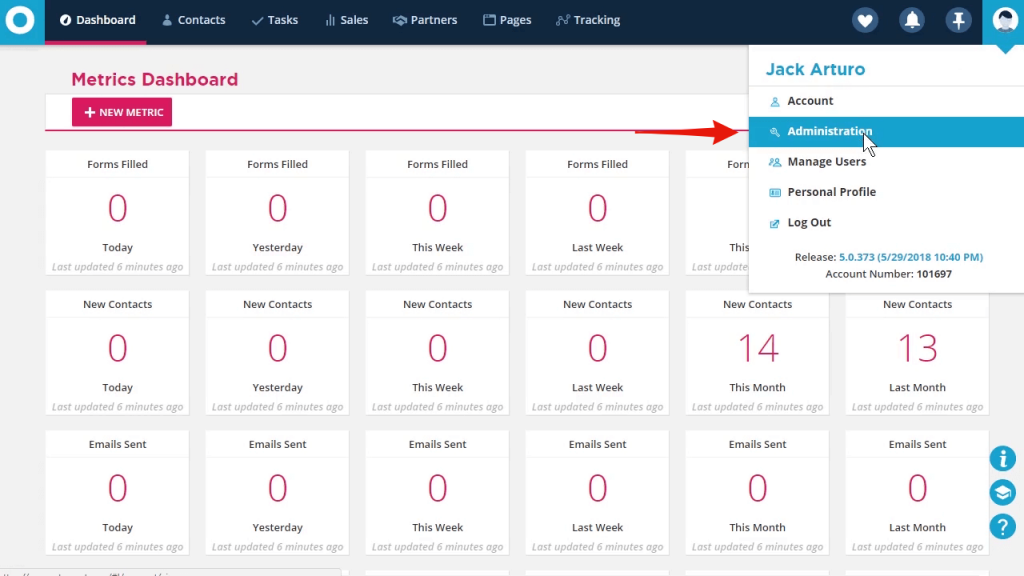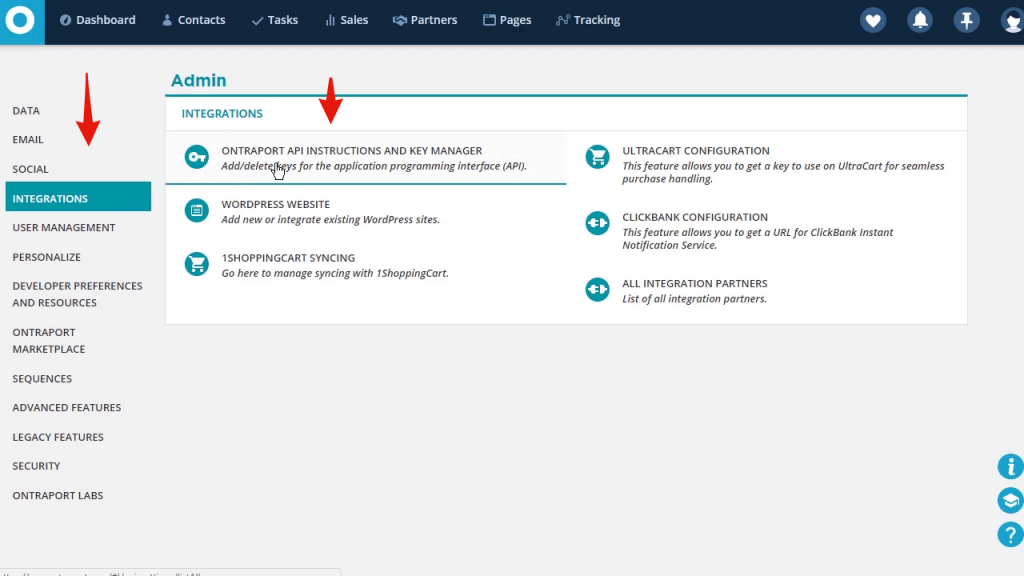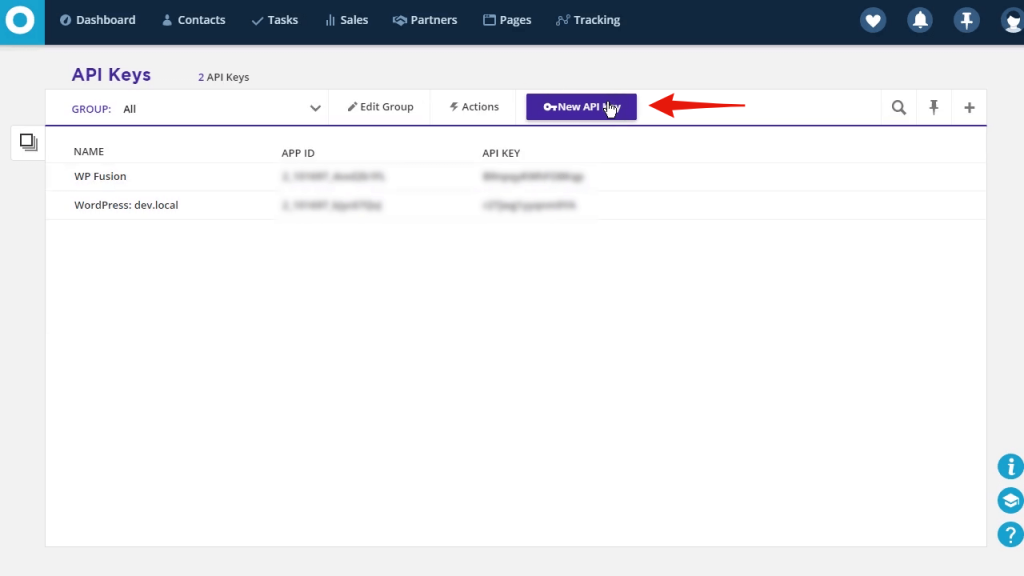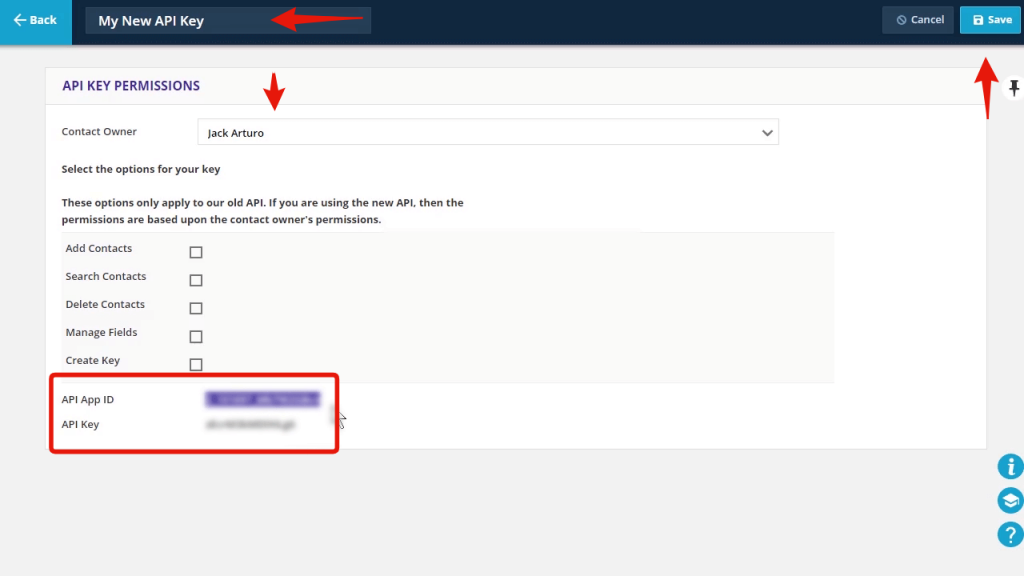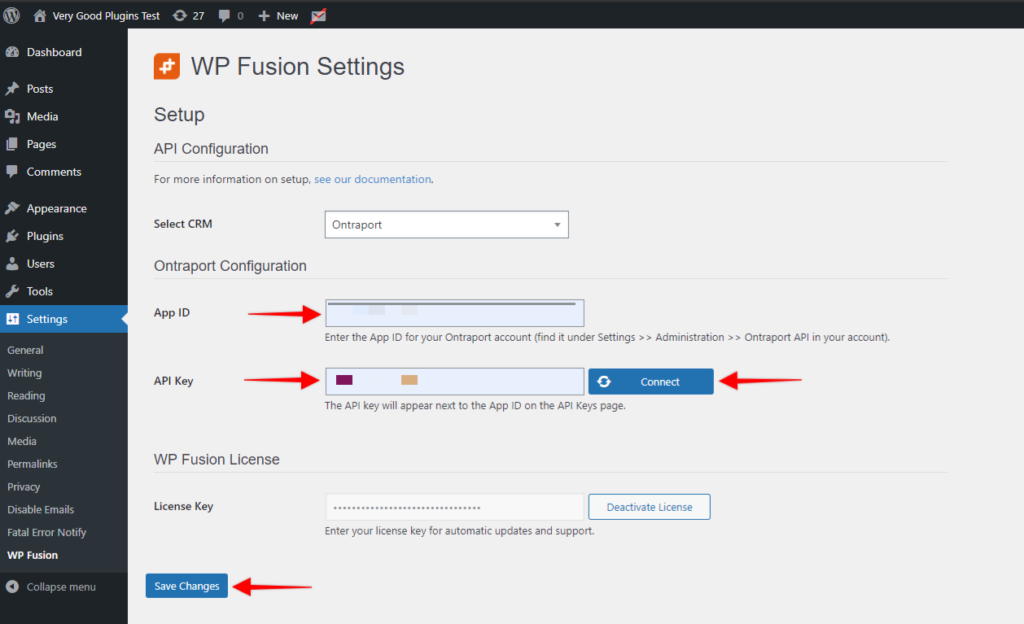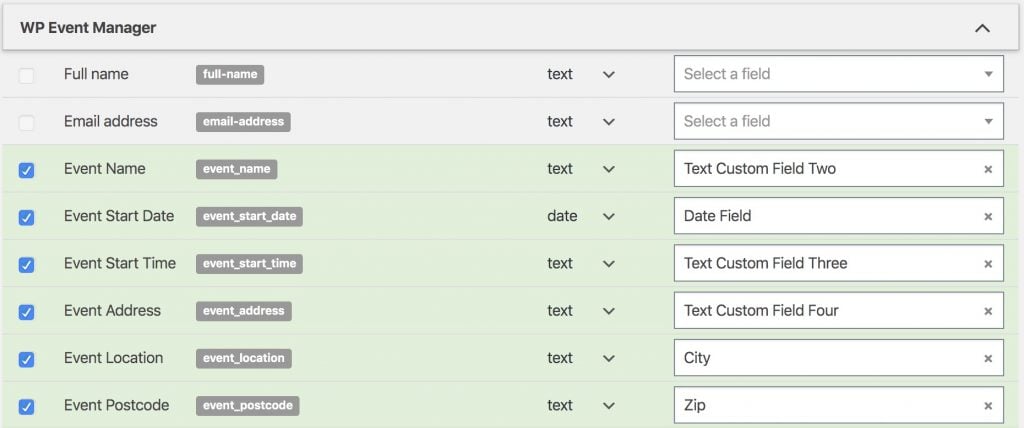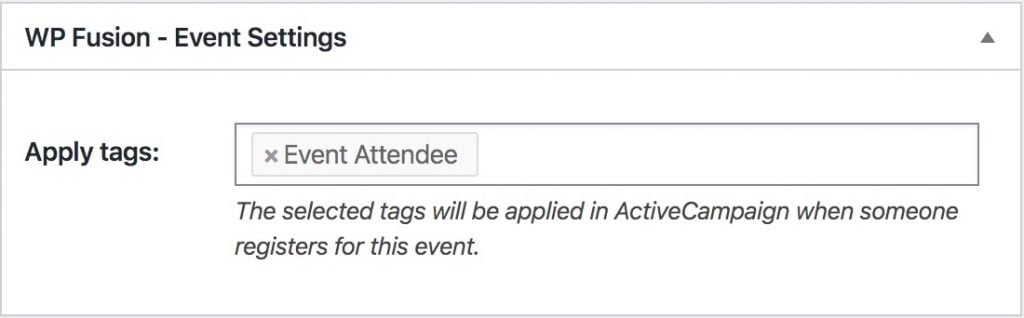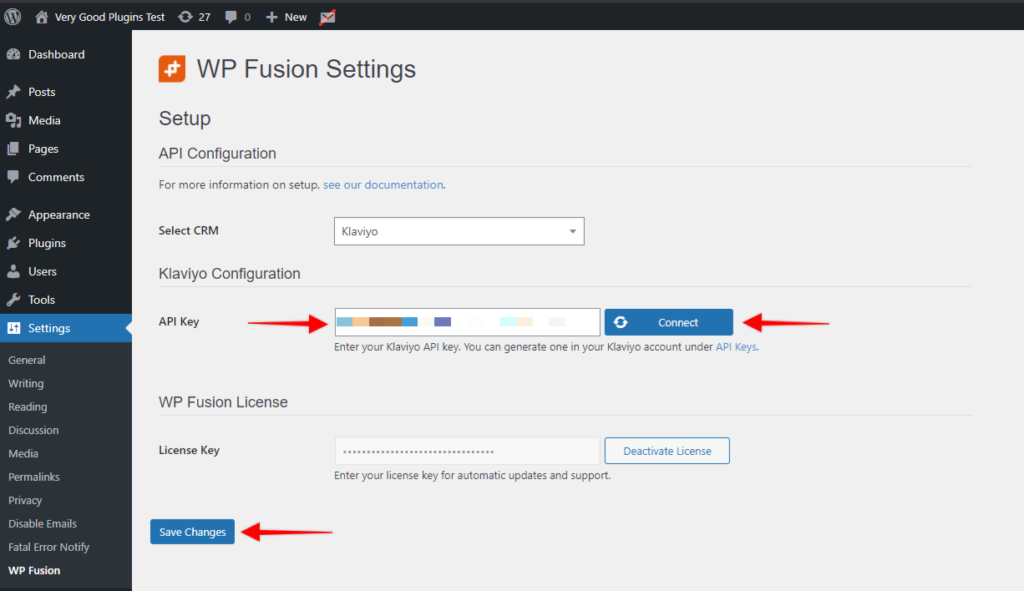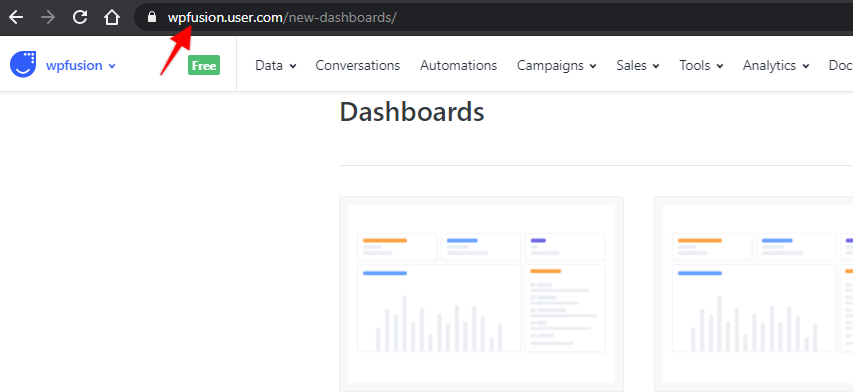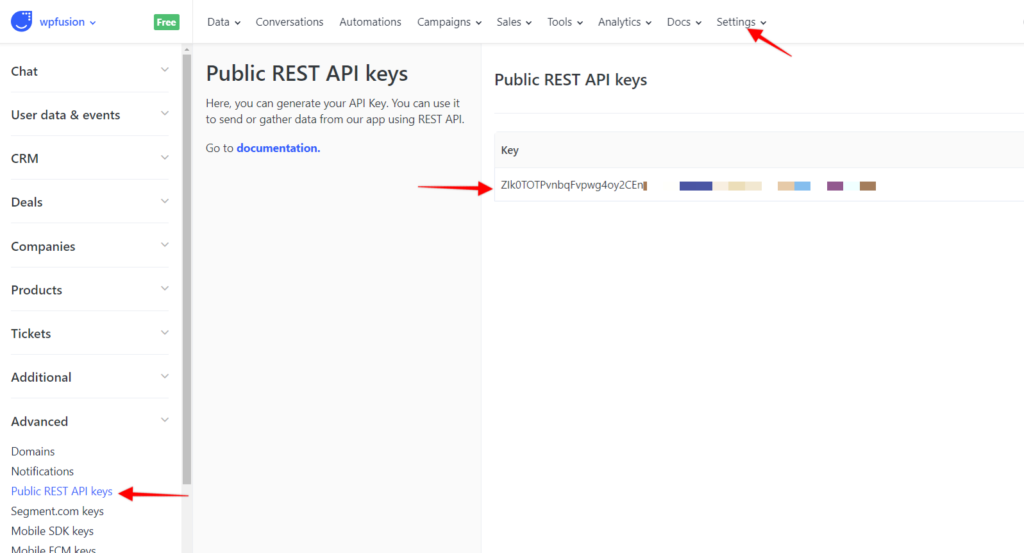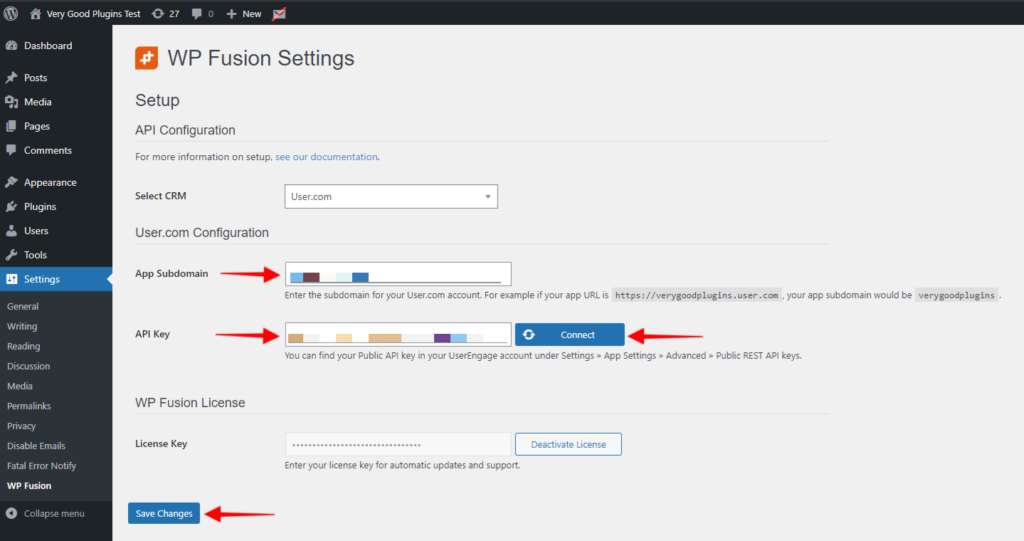The Events Calendar / Event Tickets#Overview
WP Fusion integrates with The Events Calendar and Event Tickets by Modern Tribe, letting you add contacts to your CRM of choice and apply tags when attendees register for events or purchase tickets.
You can also track event attendance by syncing check-in data for attendees to a custom field on their contact record in your CRM.
#Event Tickets

When adding a new ticket to an event, you』ll see a new option to select tags to apply. When the guest makes an RSVP to your event, their contact information be sent to your CRM, and any tags specified here will be applied.
Note: WP Fusion』s ticket settings do not appear on tickets added as blocks in the Gutenberg editor. To manage WP Fusion』s settings for tickets you can add tickets to an event via Events » Add New, or install the Classic Editor plugin.
#Moving Tickets
With Event Tickets, attendees can be moved from one event to another. If this happens, the tags from the original event will be removed, and the tags for the new event will be applied. Any enabled event or venue fields will also be synced to the CRM with the values for the new ticket.
#Syncing event details
WP Fusion also lets you sync the event date, time, and location to the contact record, so this data can be merged into emails. See below for an example.
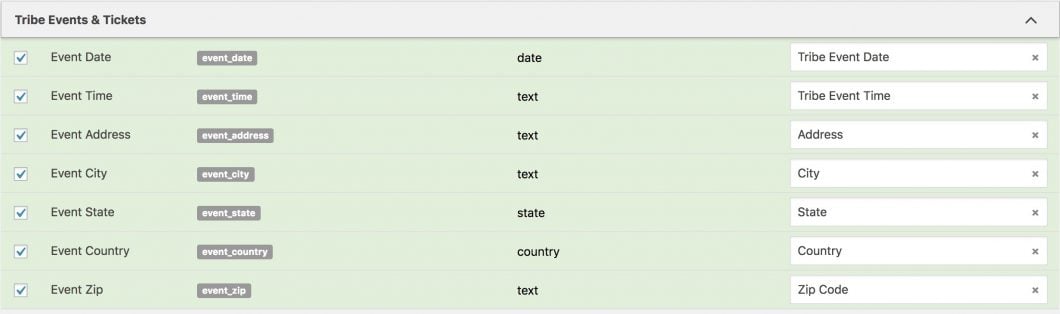
If you』re using The Events Calendar Pro, you have the option to create custom fields for your events. Any custom fields you』ve created for events will also show up on the Contact Fields list in the WP Fusion settings, and they will be synced when an attendee RSVPs for an event or purchases a ticket.
#Event Tickets Plus
Event Tickets Plus allows for even more flexibility with creating events. You can sell tickets to events using Easy Digital Downloads or WooCommerce, and collect additional information about attendees during the registration process by adding custom fields to the ticket settings.
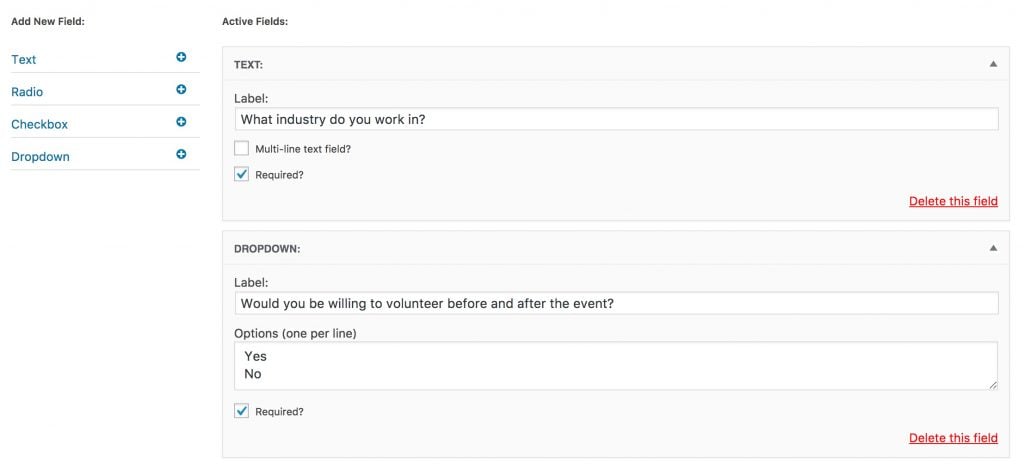
Any custom fields added to an event will show up under the Contact Fields section in the WP Fusion settings page. You can then map these to fields in your CRM and record relevant attendee information.

#Multiple Attendees
If you』ve added a custom email field to your Event Tickets Plus ticket form, WP Fusion can sync each event attendee to a separate contact record in your CRM, and the tags specified in the Apply tags setting will be applied to each contact.

To enable this feature check the box for Add attendees when editing any RSVP or WooCommerce ticket.
As long as there is a valid email address entered for each attendee they will be synced to your CRM as separate contact records, and the tags specified in the Apply tags setting on the ticket will be applied to each attendee.
#Event Check-ins
Event Tickets Plus allows you to check-in attendees to an event, either via the WordPress admin or using the Event Tickets Plus QR scanning app. To track event attendance you can enable the event_checkin field for sync.

When this is enabled the selected custom field in your CRM will be updated when an attendee is checked in to an event.
#Video
Watch this video from WPLaunchify about connecting Ontraport to Event Tickets / WooCommerce with WP Fusion.
#Exporting Attendees
WP Fusion includes a batch export tool for Event Tickets that can retroactively sync event attendees to your CRM from before you installed WP Fusion.
This can be found at Settings » WP Fusion » Advanced » Batch Operations.
Select the Event Ticket attendees option and click the Create Background Task button to start the export.
Any event attendees that have not yet been processed by WP Fusion will be synced to your CRM, including any enabled fields. Any tags configured on the corresponding events will also be applied.
#Was this helpful?
Let us know if you liked the post. That』s the only way we can improve.
Yes
No