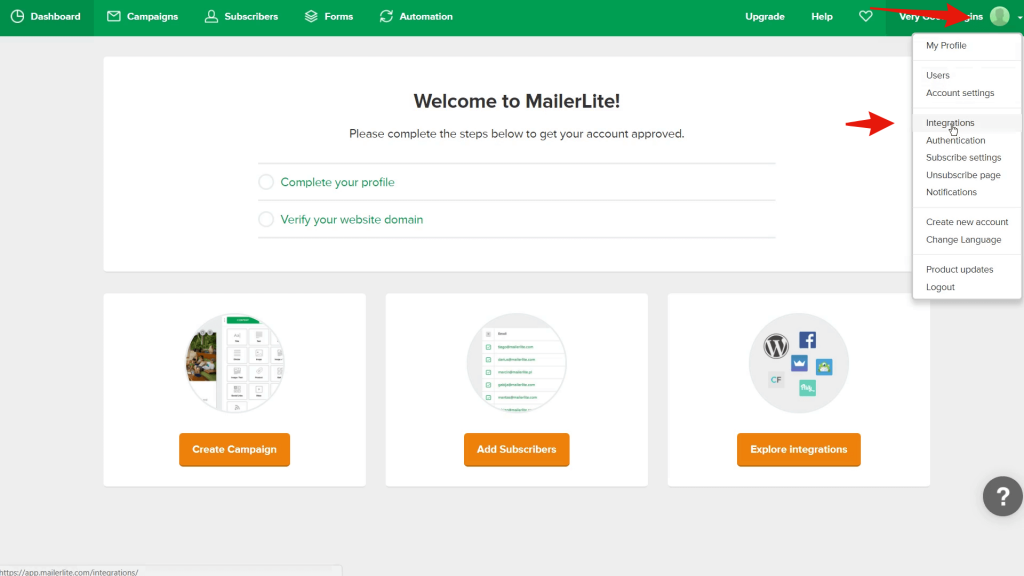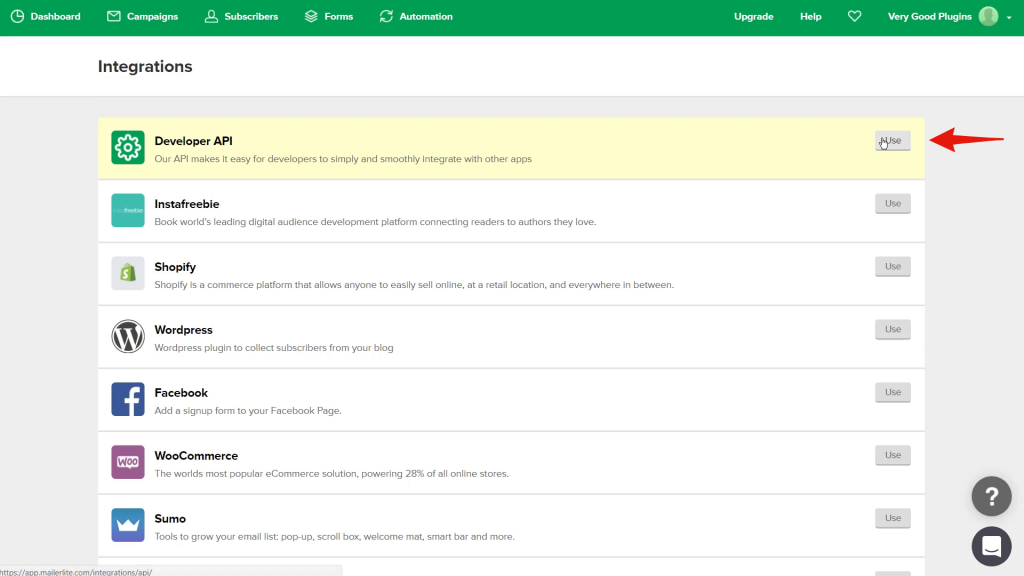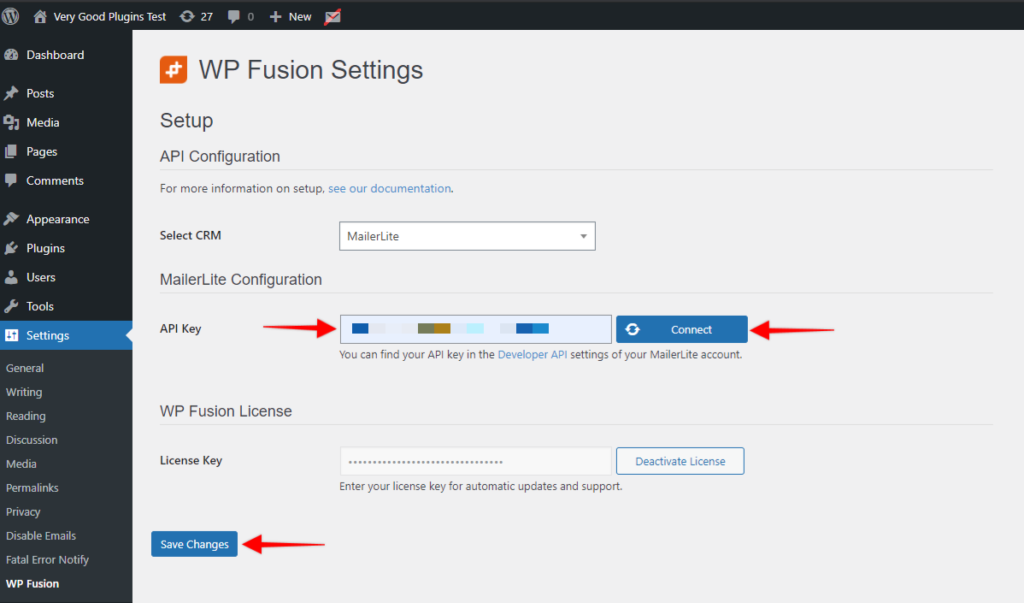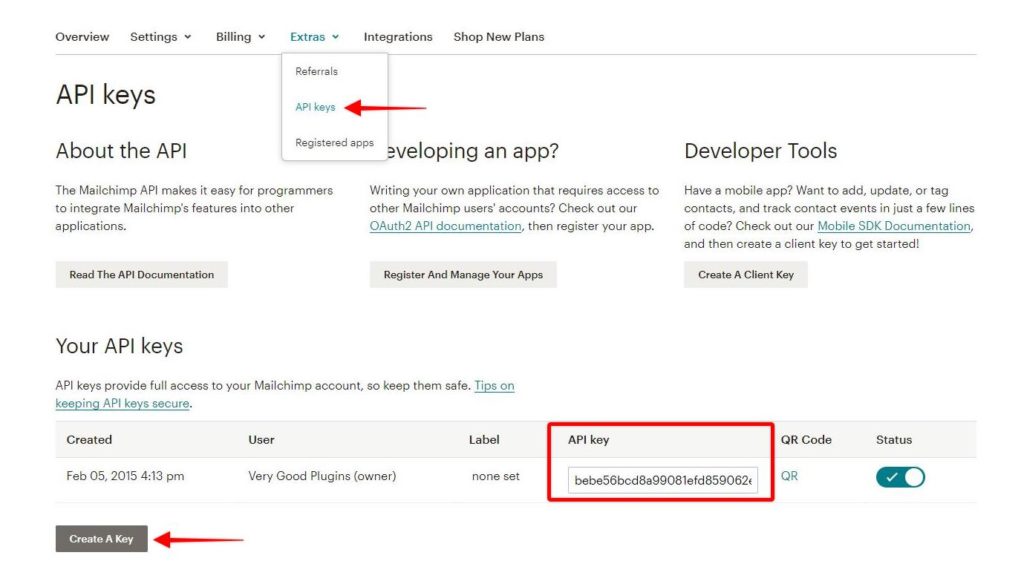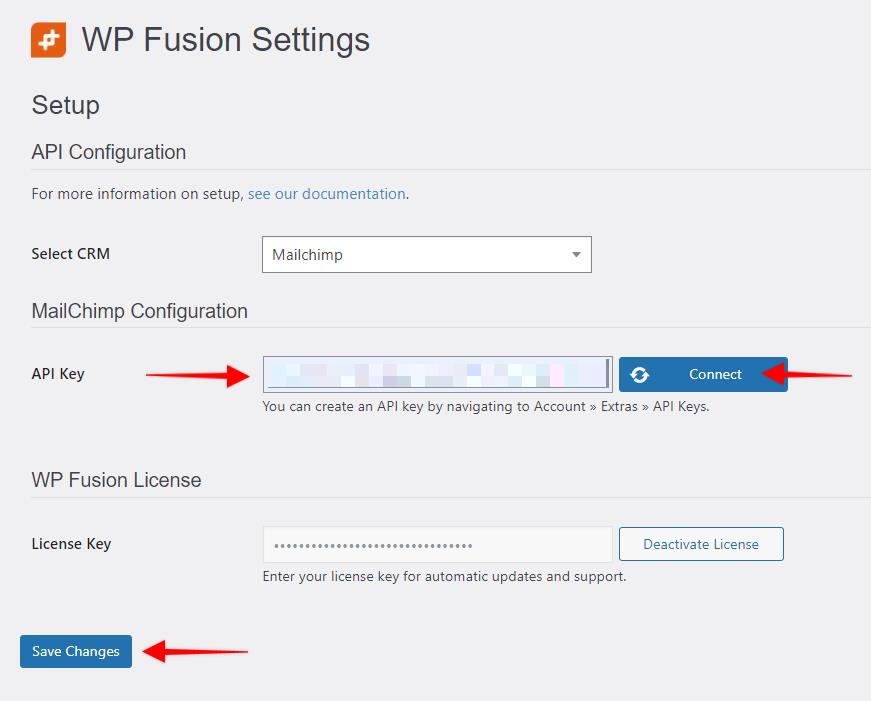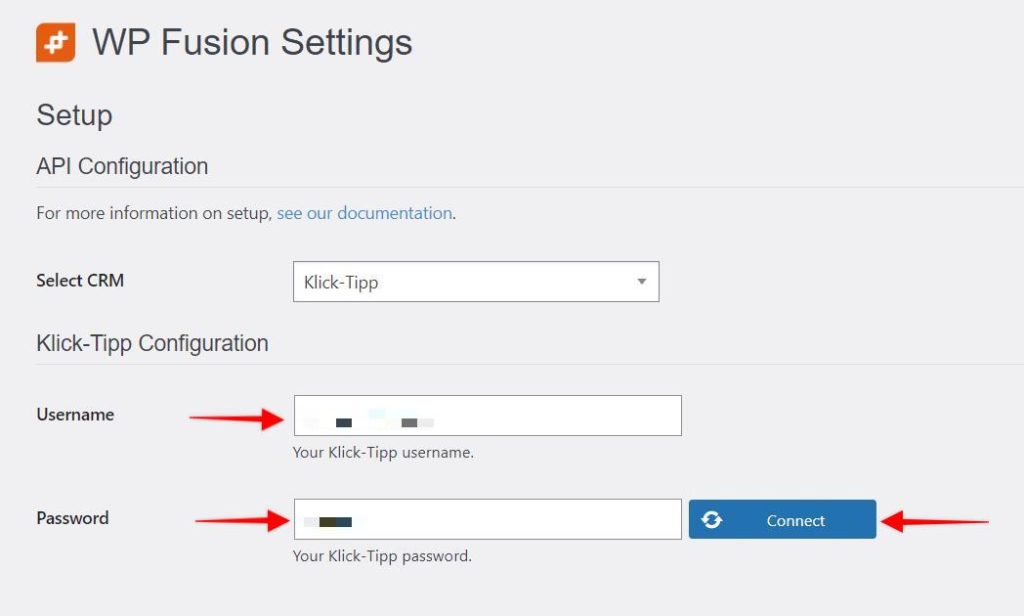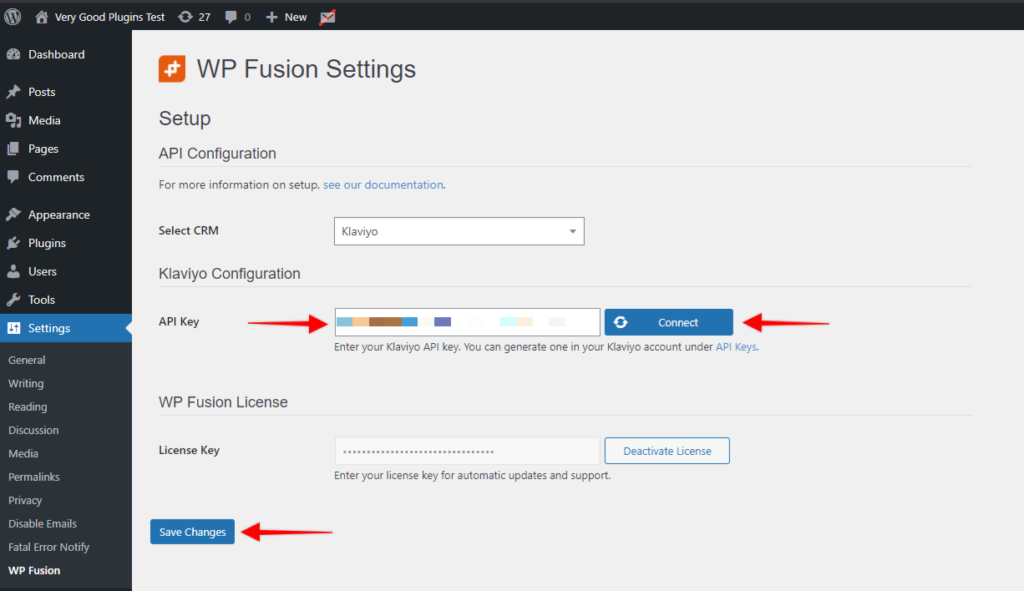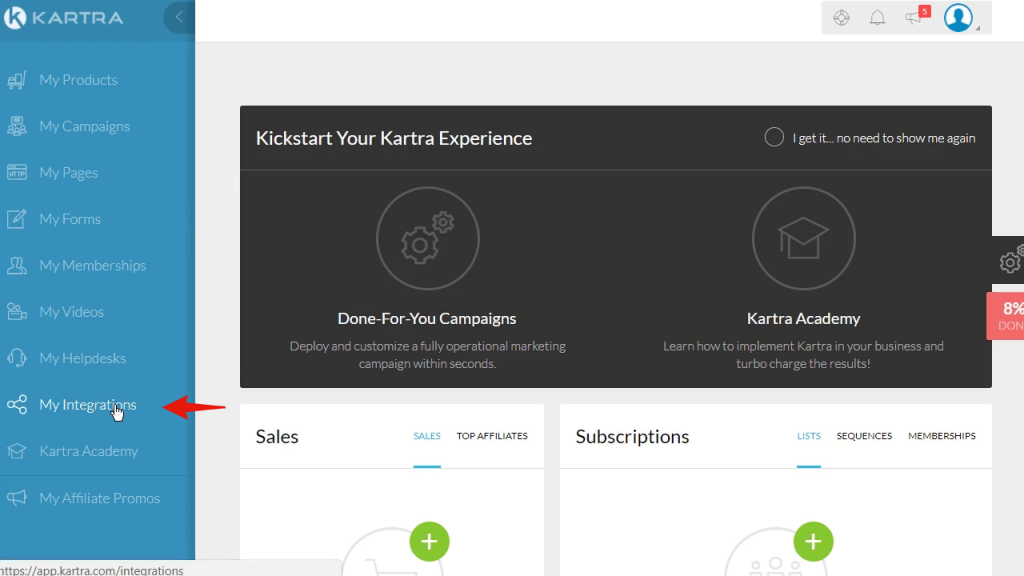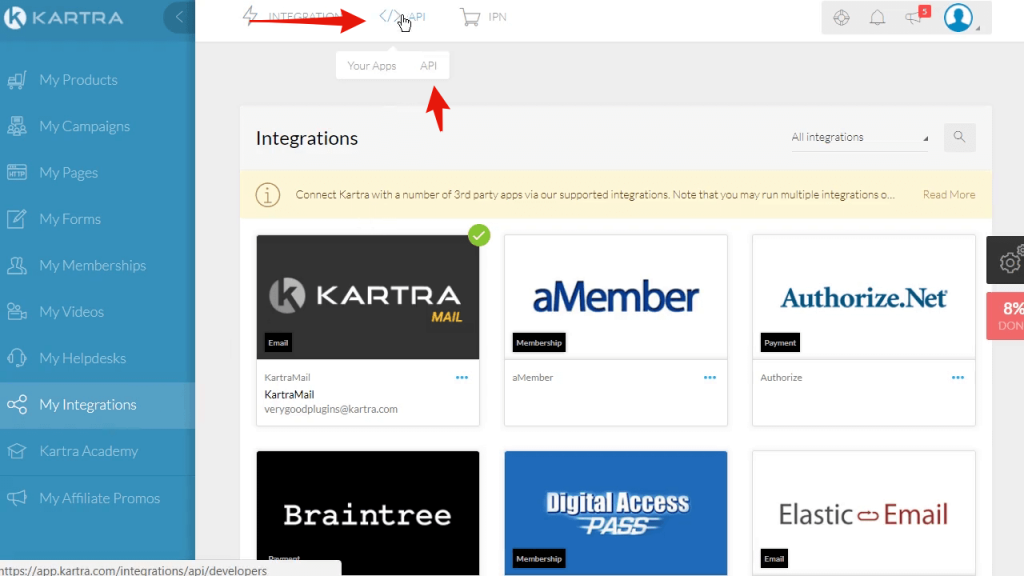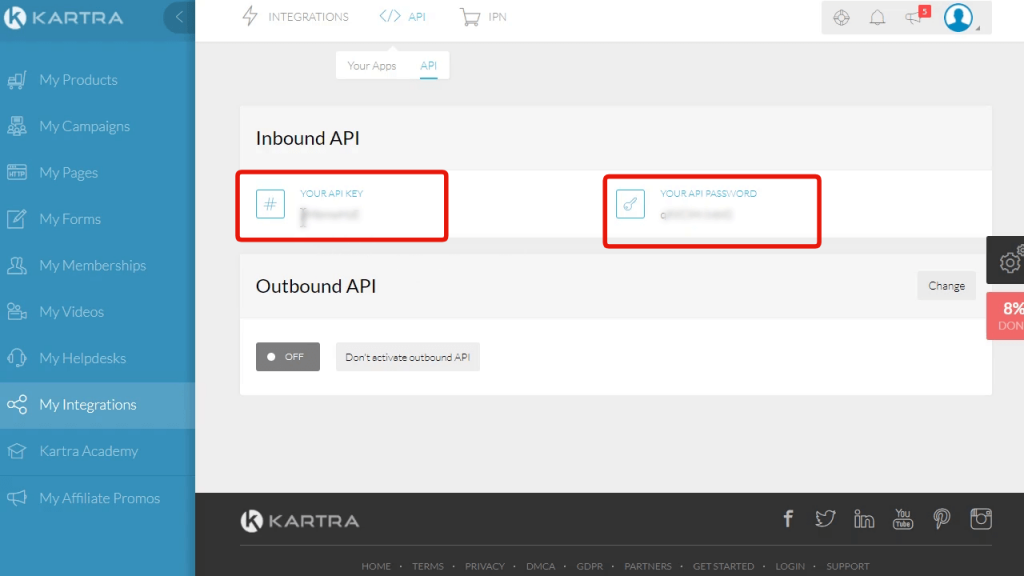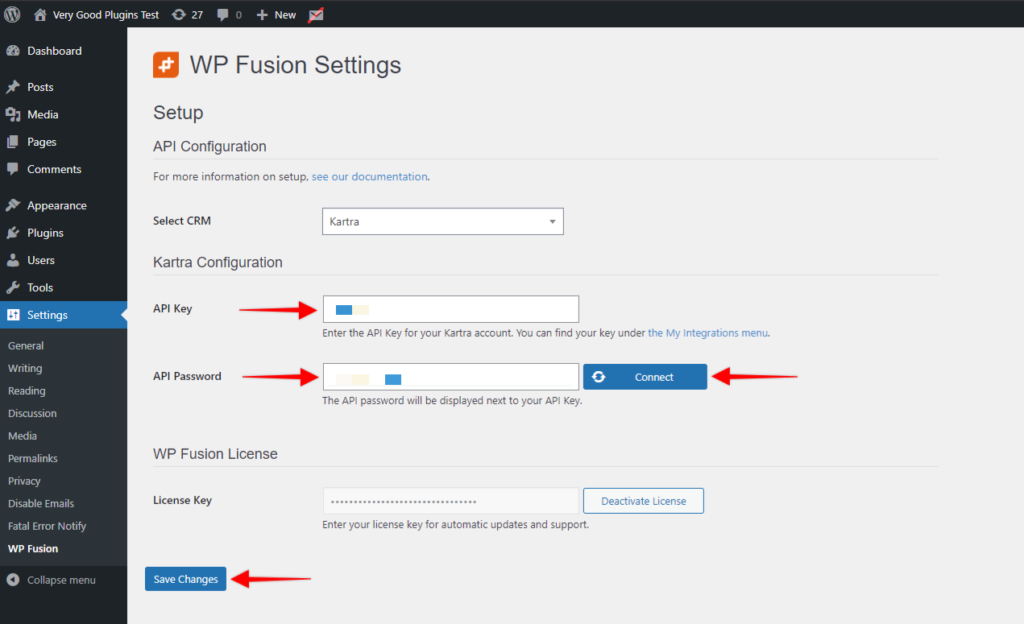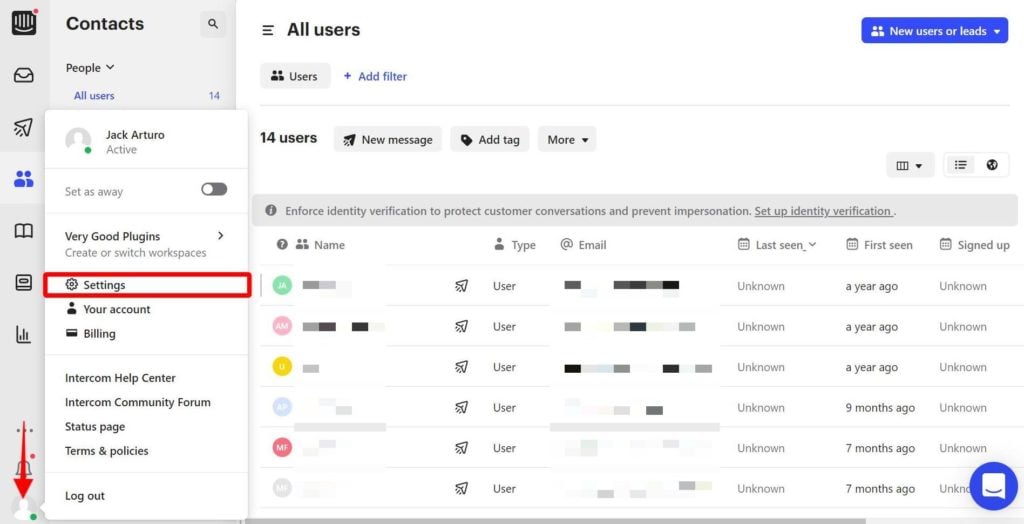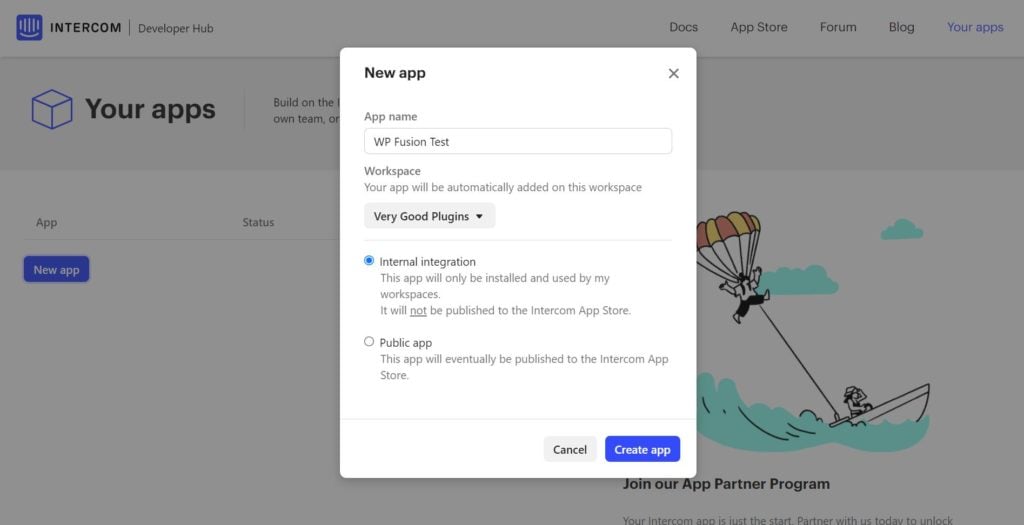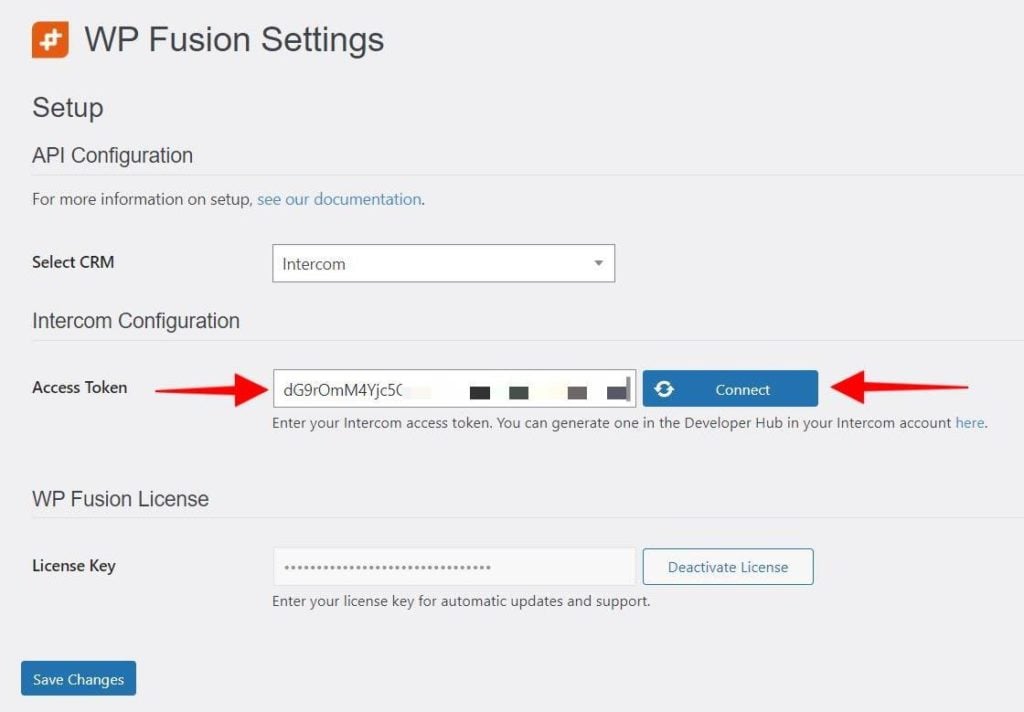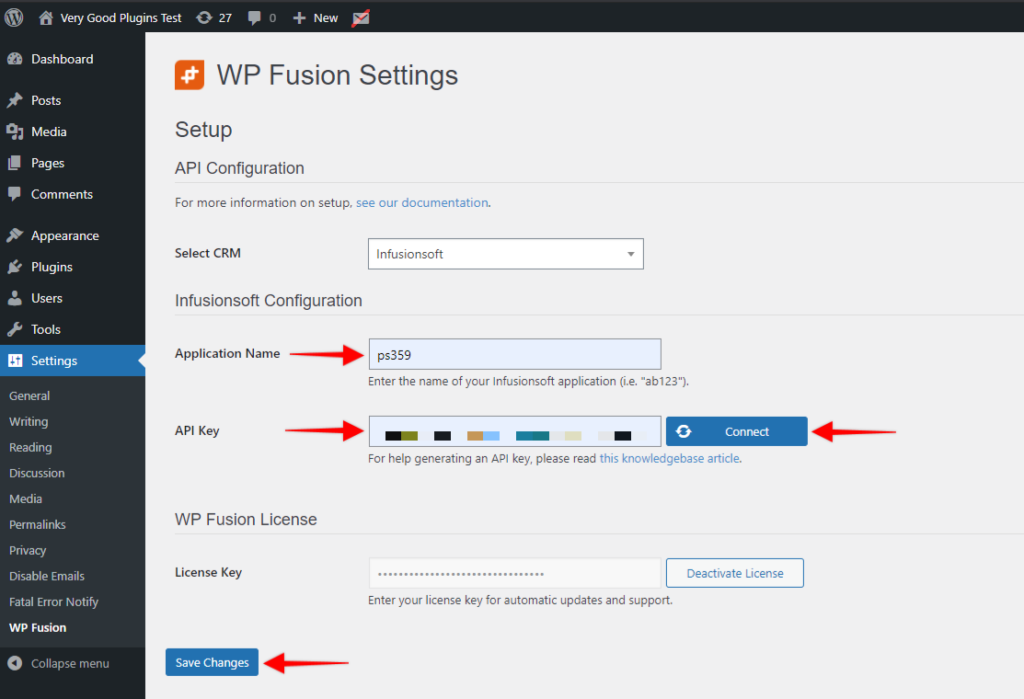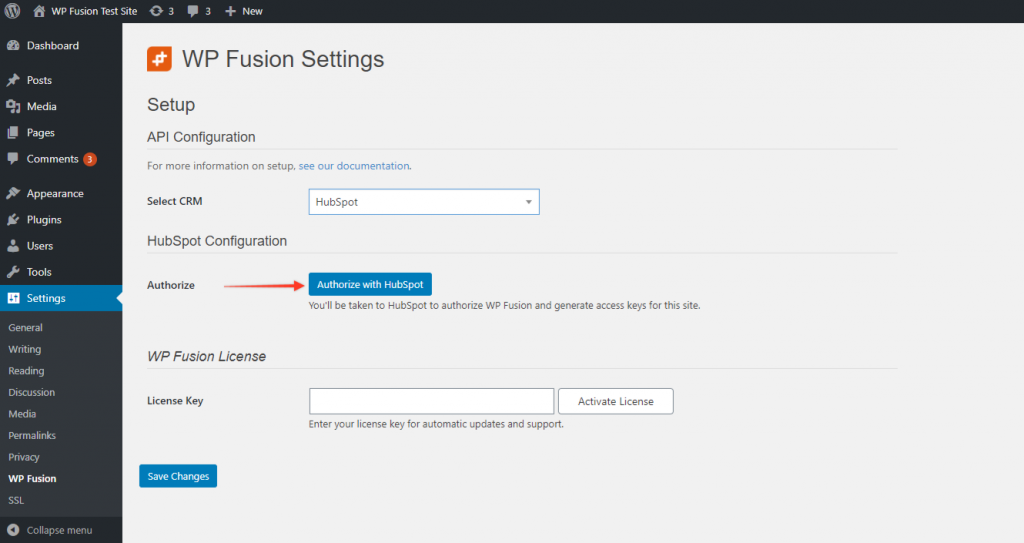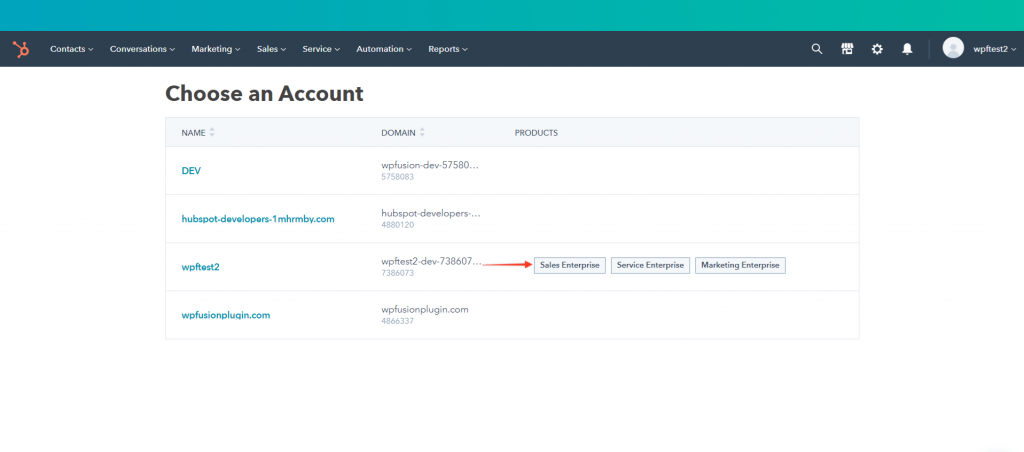In this video, you will learn how to install WP Fusion and set up a direct connection to your Mautic account.
To get started install and activate the plugin, then navigate to settings -> WP Fusion.
Next, go to settings -> WP Fusion
And from the 『Select Your CRM List』 choose 『Mautic』
To enable the connection to Mautic we first need to enable API access in your Mautic account.
To do this, log in to Mautic and click on the gear icon in the top right, then choose 『Configuration』.

Click on 『API Settings』
And select 『Yes』 for API Enabled and 『Enable basic auth』
Then, click on 『Apply』.

Finally, return to WordPress and enter your Mautic URL, Username and Password.

Then click on 『Connect』
WP Fusion will now establish a direct connection to your Mautic account and import your tags and custom fields.
To finalize the process click on 『Save Changes』.
#Was this helpful?
Let us know if you liked the post. That』s the only way we can improve.
Yes
No