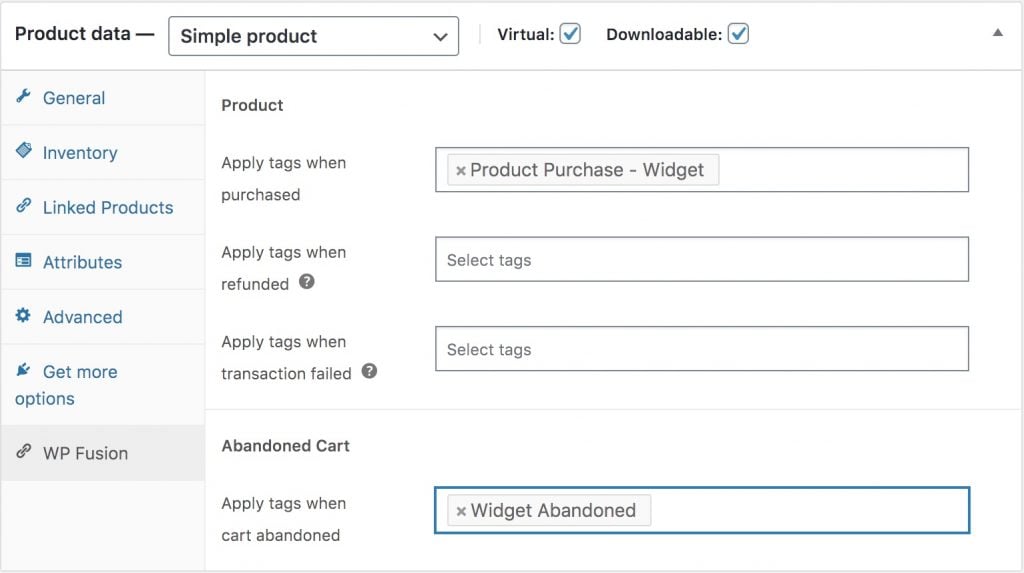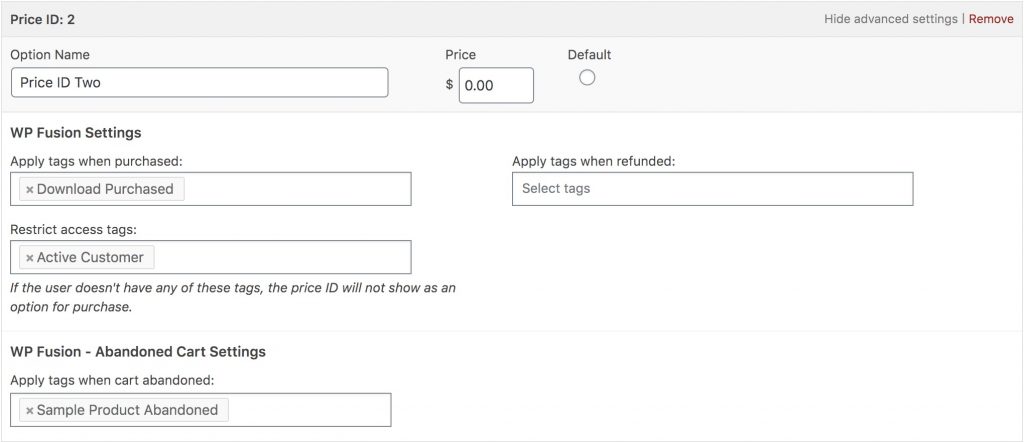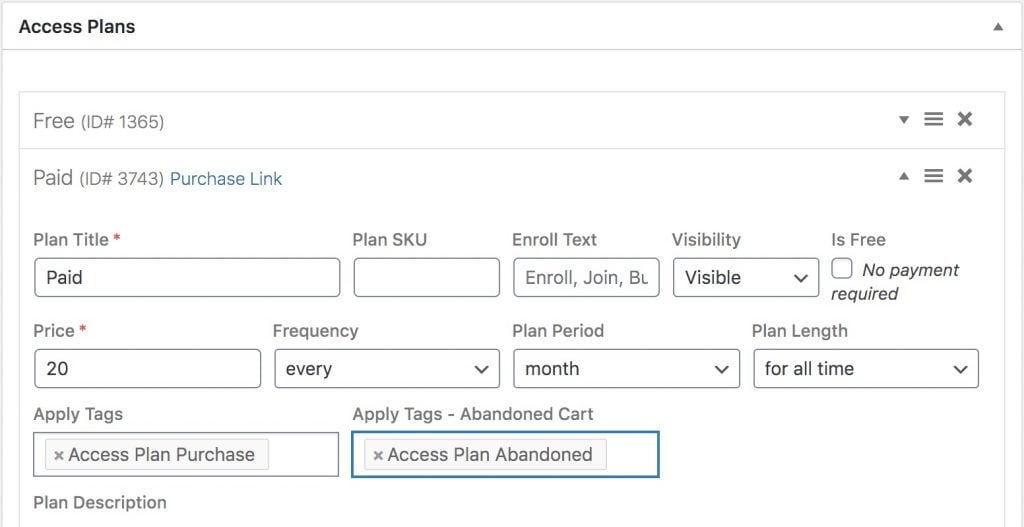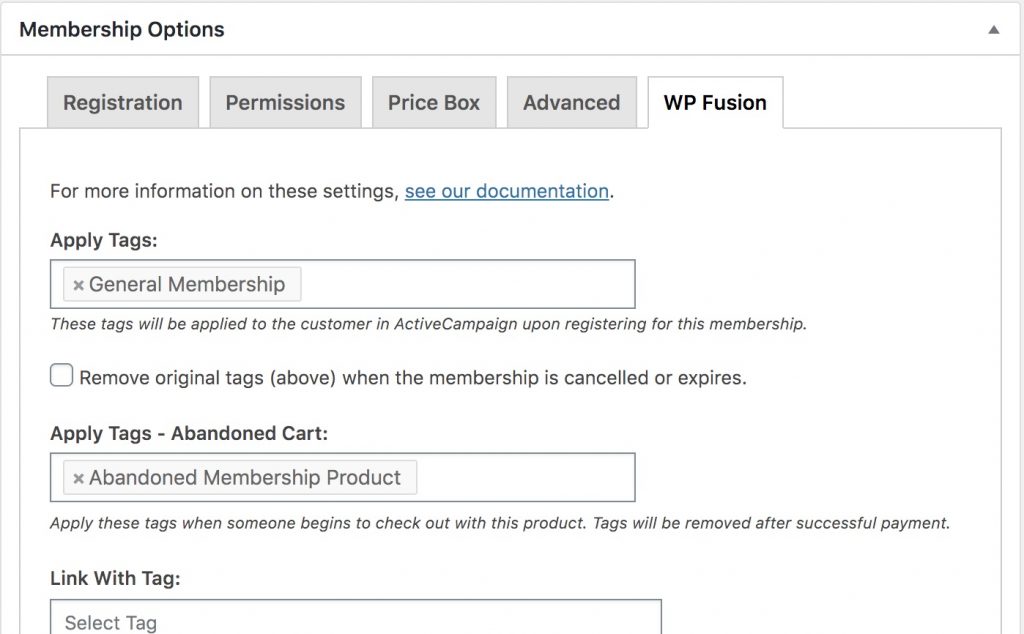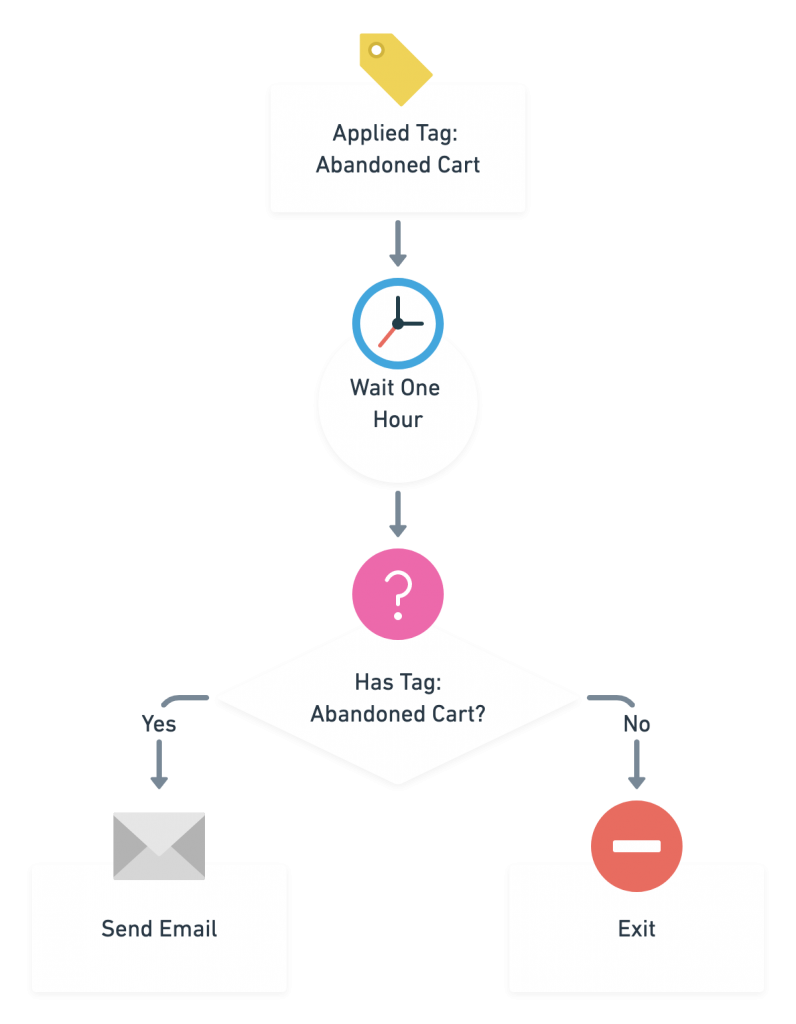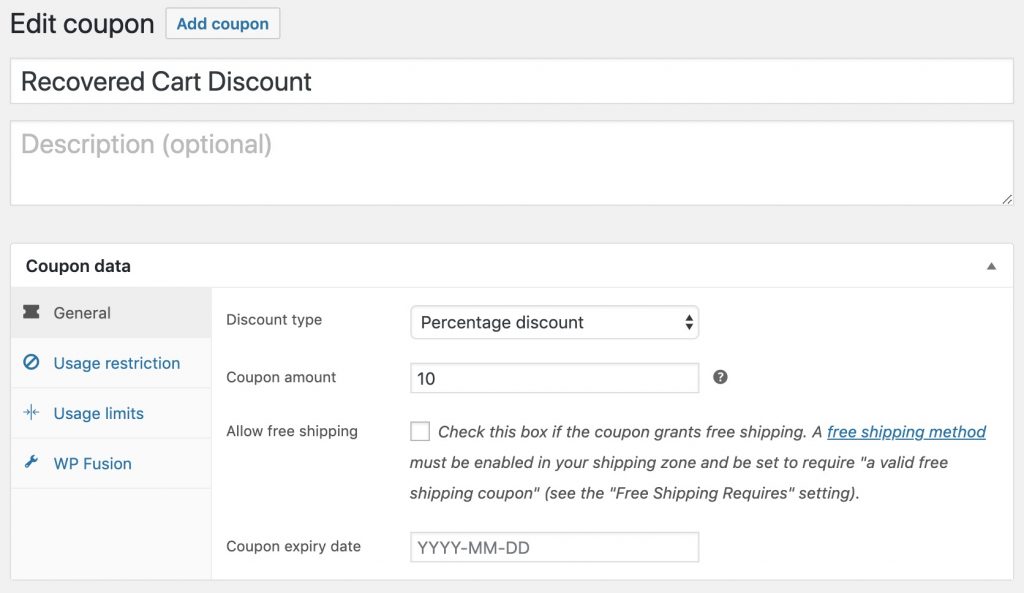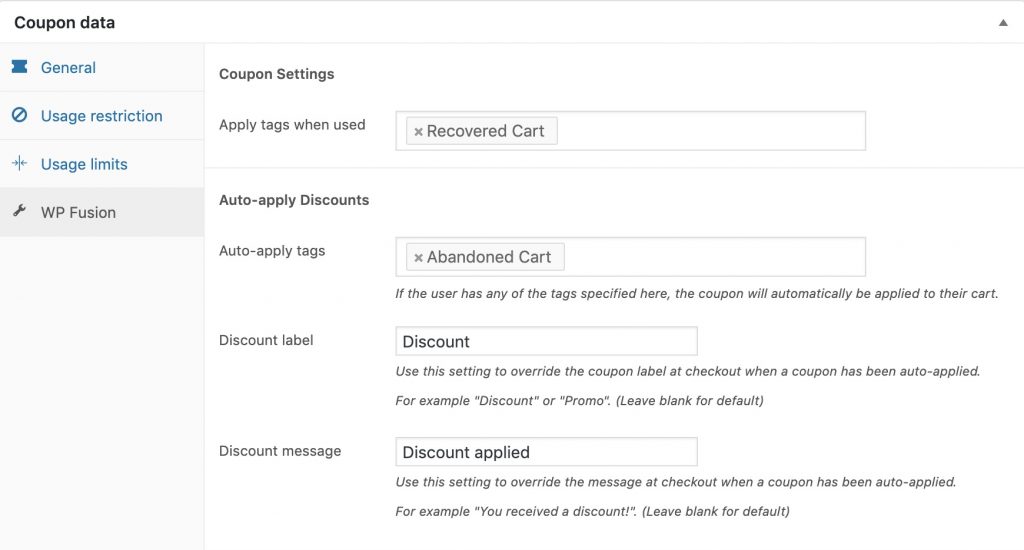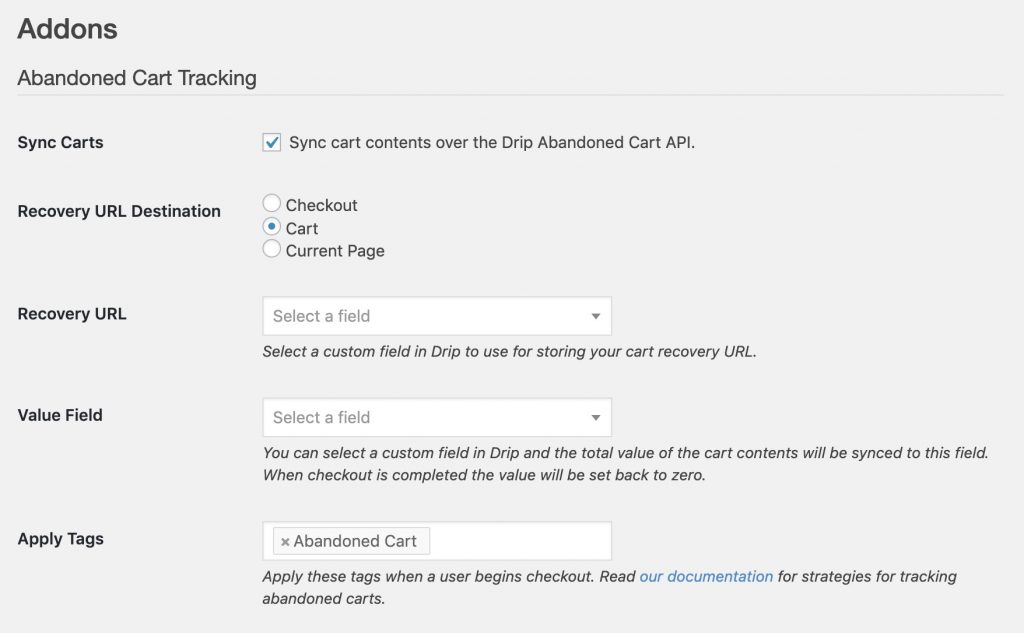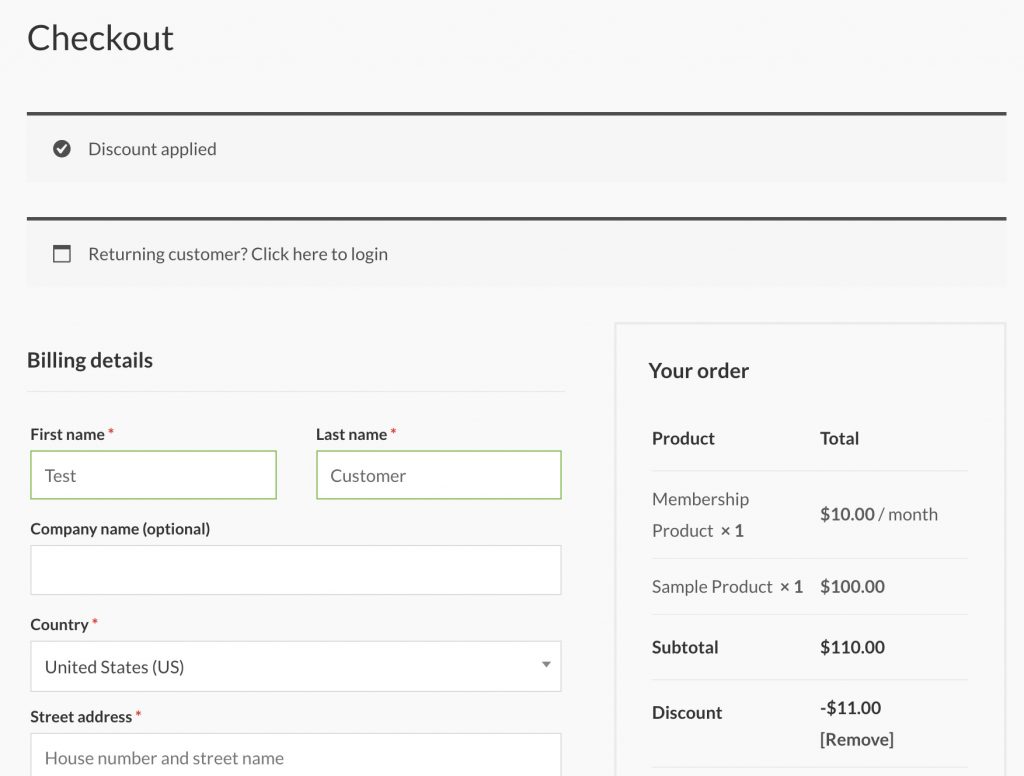Changelog1.7.0 - 7/2/2021
Moved cart storage out of transients and into a custom post type
Added support for auto-applied discounts with EDD when using cart recovery URLs
Improved - Abandoned cart tracking at checkout will also identify the visitor to site tracking scripts with supported CRMs
Improved - Cart recovery links with WooCommerce and EDD will identify the visitor to site tracking scripts with supported CRMs
Fixed Sendinblue contacts with + symbols in their email address not working with cart recovery URLs
Fixed errors recovering carts when both WooCommerce and Easy Digital Downloads are active at the same time
1.6.8 - 5/28/2021
Fixed cart recovery not working with WooCommerce 5.2.x
Fixed errors when WP Fusion wasn't connected to a CRM
1.6.7 - 3/10/2021
Added support for syncing cart discounts to ActiveCampaign (Deep Data) from Easy Digital Downloads and WooCommerce
Added Cart Discount Code and Cart Discount Amount fields for sync
Added wpf_abandoned_cart_apply_tags filter
Added wpf_abandoned_cart_data filter
Improved - Cart fields have been moved to the Contact Fields settings tab
EDD cart recovery will now restore cart discounts, fees, and the selected payment gateway
EDD cart recovery will now pre-fill customer information
1.6.6 - 2/22/2021
Improved - customer_id created by an ActiveCampaign cart will now be passed to the Enhanced Ecommerce addon at checkout
Fixed error adding products to cart with ActiveCampaign and Deep Data categories being generated from product attributes
Fixed Easy Digital Downloads cart tracking not working when only one payment gateway was active
Fixed fatal error activating the Abandoned Cart addon with WP Fusion Lite
1.6.5 - 1/8/2021
Added download image URL to cart data with Easy Digital Downloads
Added product description to cart data with Easy Digital Downloads and WooCommerce
1.6.4 - 9/28/2020
Improved pre-filling the checkout fields when using the recovery link
Fixed compatibility bug with WP Multilang
Fixed some bugs when syncing a cart during an active auto-login session
Updated for tags select compatibility with WP Fusion 3.35
1.6.3 - 8/11/2020
Fixed abandoned cart actions not running when EDD payment gateway was changed
Added .pot file
1.6.2 - 5/11/2020
Fixed fatal error with EDD getting cart recovery URL
1.6.1 - 4/28/2020
Fixed cart recovery URL not working with CRMs without cart support
1.6 - 4/22/2020
Added LifterLMS abandoned cart tracking
Added Sync Carts support for Easy Digital Downloads
ActiveCampaign integration will now update an existing cart if one exists instead of creating a new one
Fixed MemberPress trying to sync carts during WooCommerce checkout
Fixed MemberPress assigning an empty tag if no abandoned cart tag was specified
1.5.4 - 2/24/2020
Added support for currencies other than USD with ActiveCampaign Deep Data
Fixed cart recovery links not restoring variation IDs
1.5.3 - 2/17/2020
Added per-product abandoned cart tagging to MemberPress
Added option to sync selected product attributes to categories in Drip
WooCommerce integration will now inherit store settings regarding product prices being inclusive vs exclusive of tax
Fixed MemberPress abandoned cart tags not being applied to logged in users
1.5.2 - 1/23/2020
Added Deep Data / Shopper Activity support for MemberPress abandoned cart tracking
Fixed not detecting email field properly on some MemberPress checkouts
1.5.1 - 11/20/2019
Fixed time zone calculation in ActiveCampaign cart data
1.5 - 11/11/2019
Added MemberPress integration
Added support for WooCommerce product variations in cart data with Drip and ActiveCampaign
Added option to send prices tax-inclusive with WooCommerce
Fixed time zone calculation for occurred_at with Drip
Fixed tags not applying for guest checkouts with EDD
1.4.1 - 9/19/2019
Added option to select cart image size for Drip and ActiveCampaign
Added progressive updates for checkout form data
1.4 - 6/12/2019
Added Deep Data Abandoned Cart support for ActiveCampaign
Added support for auto-applied coupons during cart recovery
Recovered abandoned carts will now pre-fill the name and email address at checkout
Fixed Drip Shopper Activity cart recovery URL not syncing if URL was also being sent to a custom field
1.3.1 - 6/4/2019
Fixed product variations breaking Shopper Activity abandoned carts with Drip
1.3 - 4/22/2019
Added Shopper Activity API support for Drip
Added option to change the cart recovery URL destination
1.2 - 4/16/2019
Added option for syncing total cart value to a custom field
1.1 - 3/18/2019
Fixes for tags sometimes not applying when "On Add to Cart" setting was enabled
Abandoned cart async actions will only run once per checkout form
1.0 - 1/25/2019
Fallback for when product ID isn't present on variation cart items
Fix for sending cart recovery URL for logged in users
0.9 - 8/23/2018
Bugfixes
0.8 - 8/22/2018
Updated WooCommerce settings storage
0.7 - 8/16/2018
Added cart recovery URL for WooCommerce
0.6 - 12/22/2017
Added abandoned cart tags for Woo / EDD product variations
0.5
Fixed issues where sometimes duplicate contacts would be created
0.4
Compatibility updates for WPF v3.3
WooCommerce 3.0 fixes
0.3
Fixed checkout errors
0.2
Added support for per-product tagging
Added option to apply tags on Add To Cart for logged in users
0.1
Initial release
#Was this helpful?
Let us know if you liked the post. That』s the only way we can improve.
Yes
No
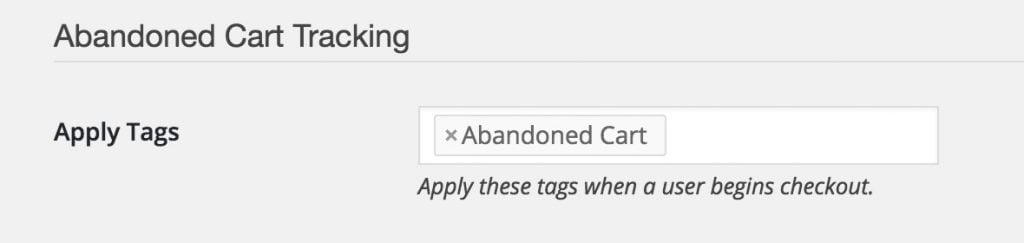
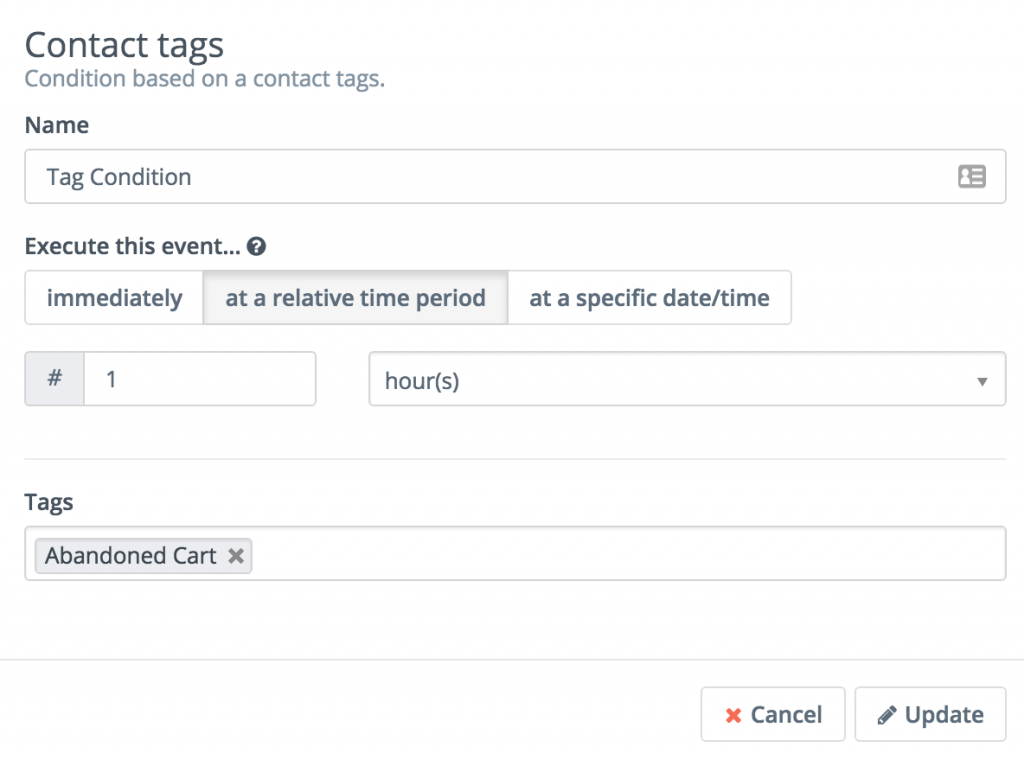
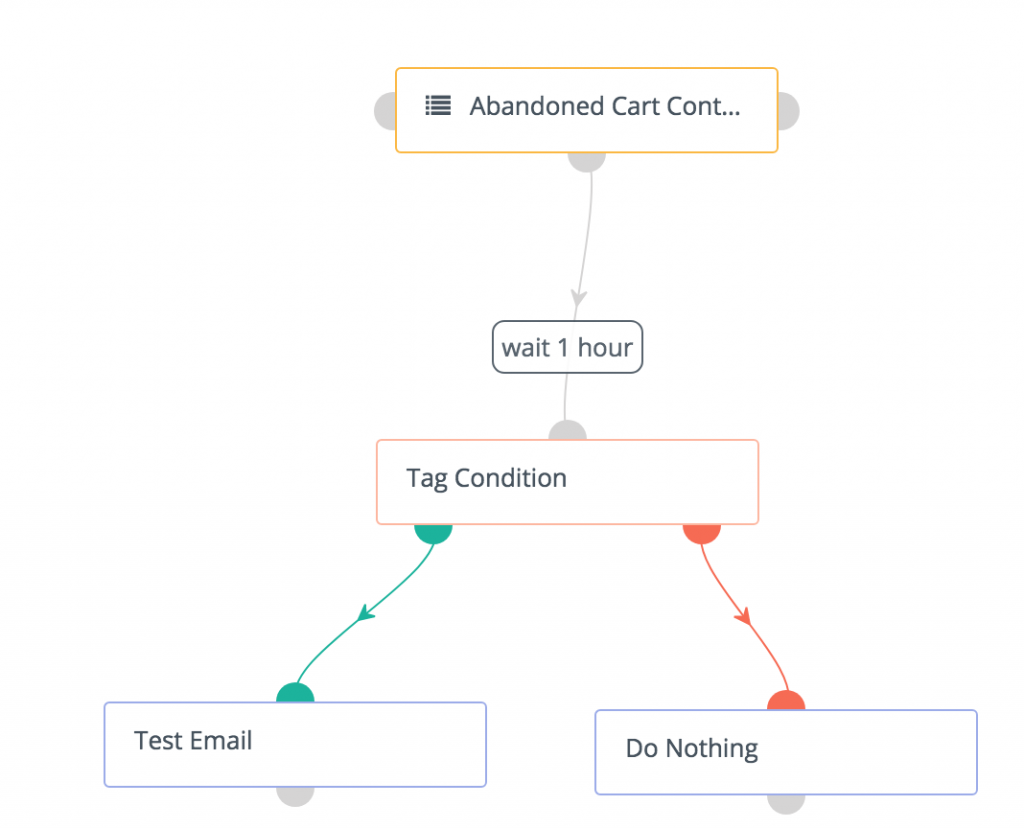


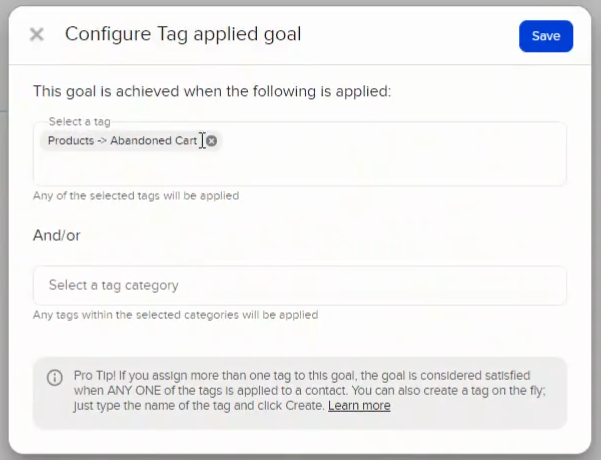
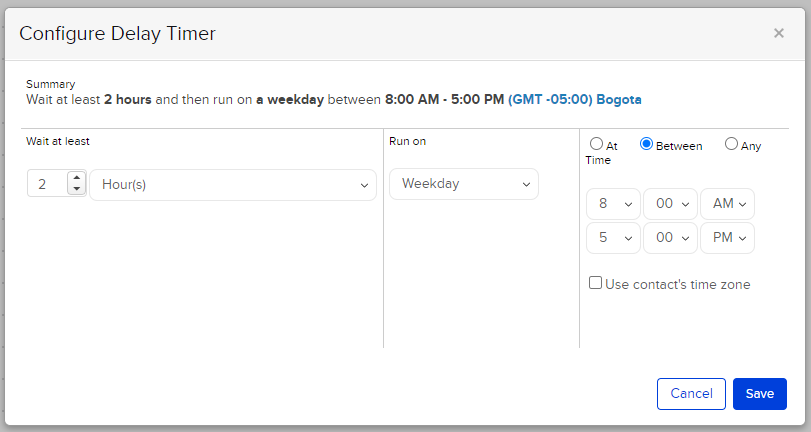
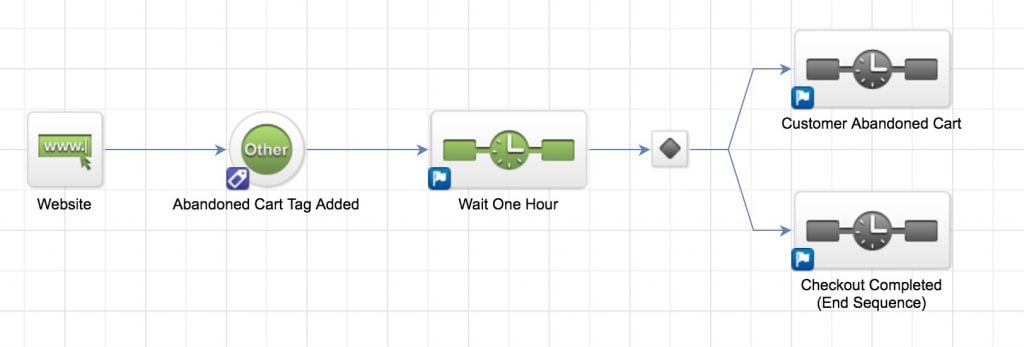

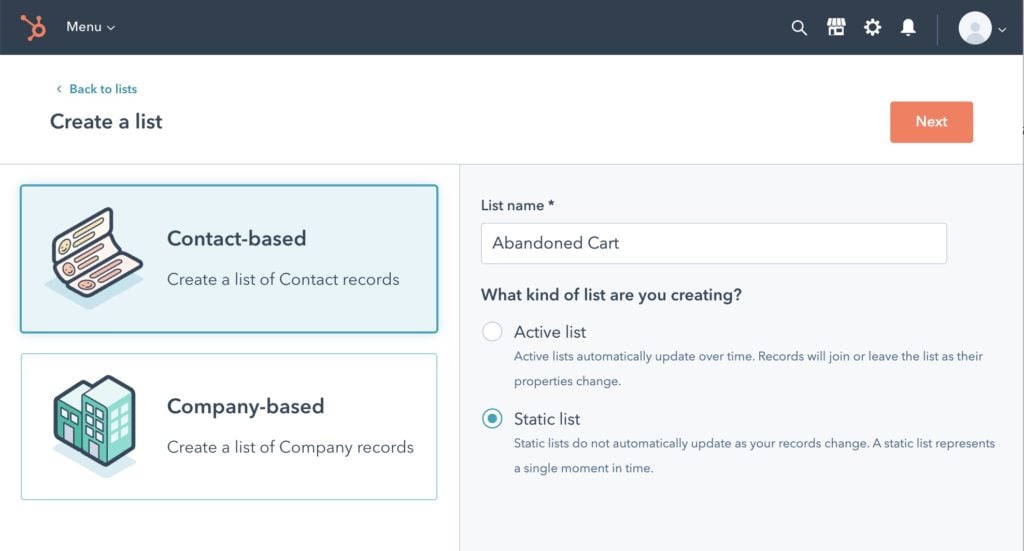
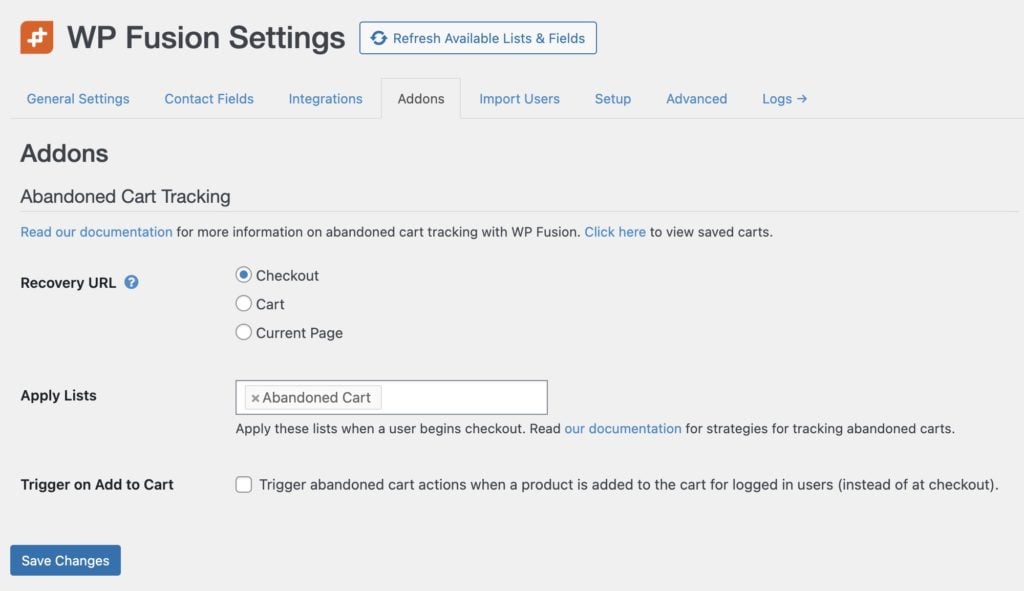
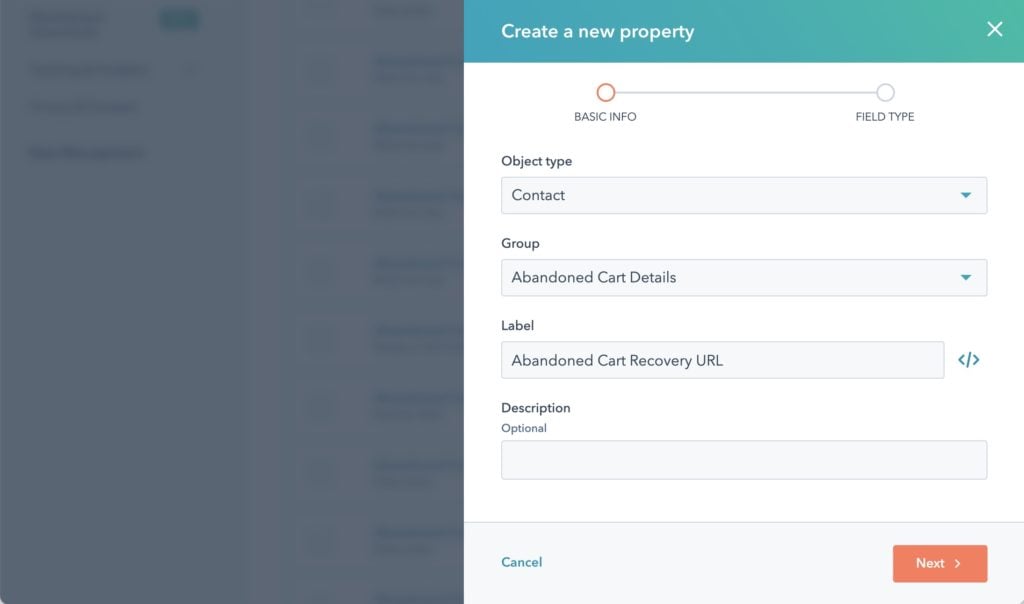
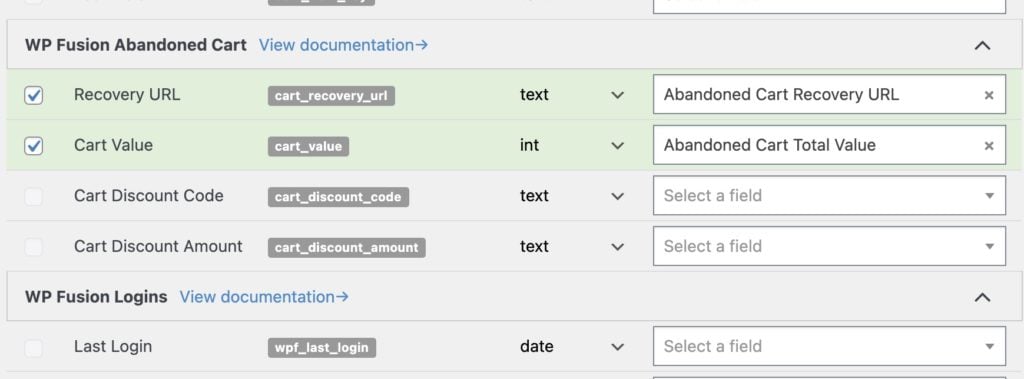
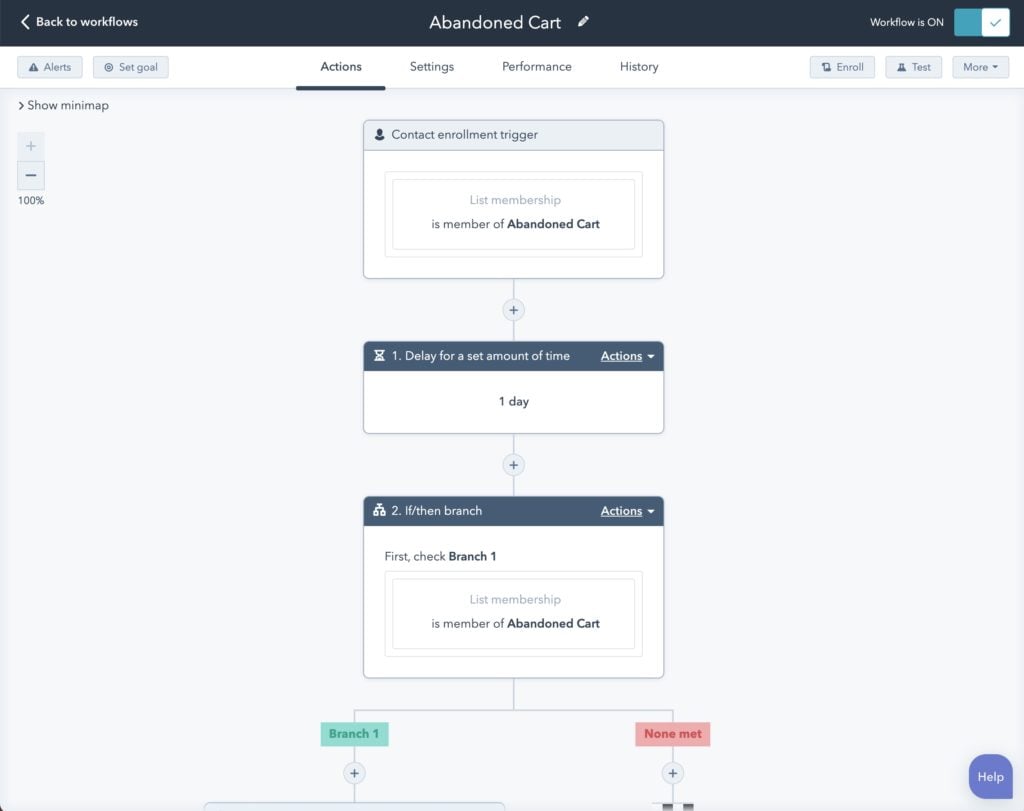
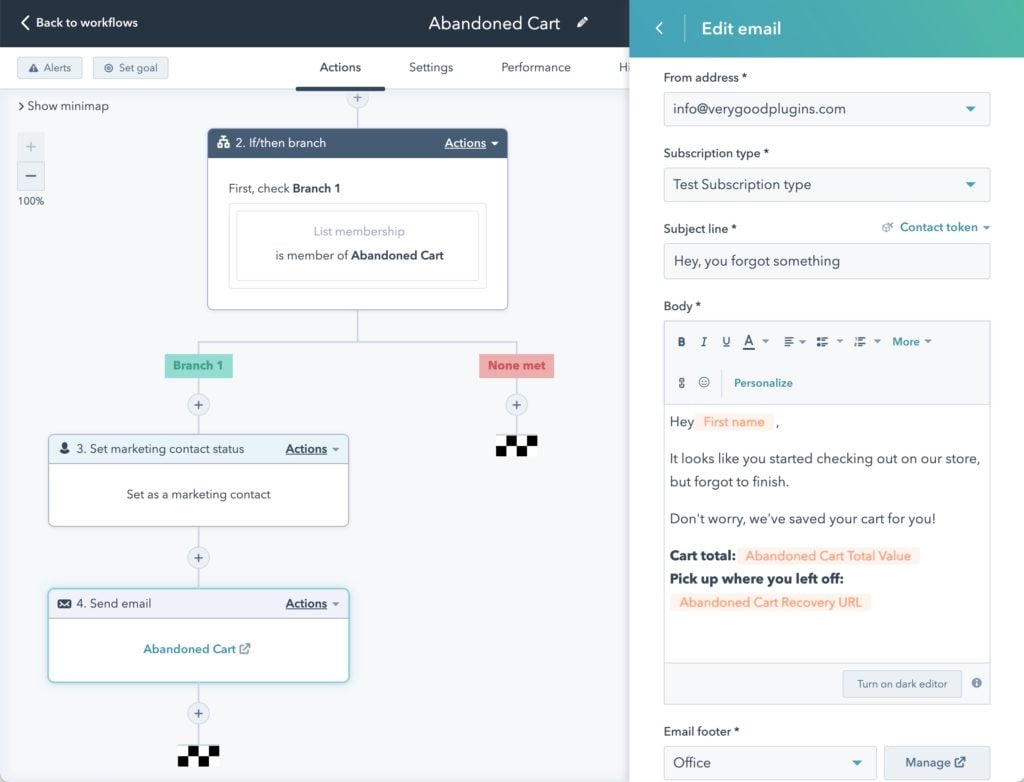
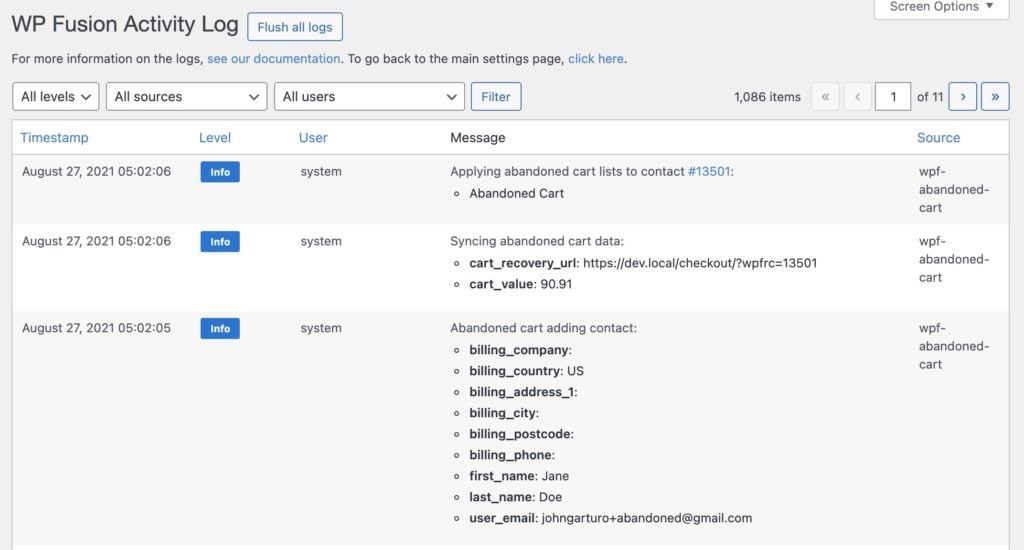 The WP Fusion logs show any data being sent to HubSpot.
The WP Fusion logs show any data being sent to HubSpot.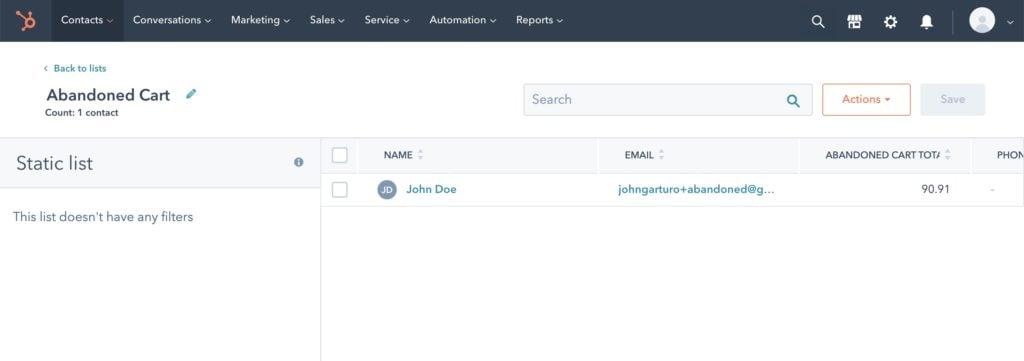
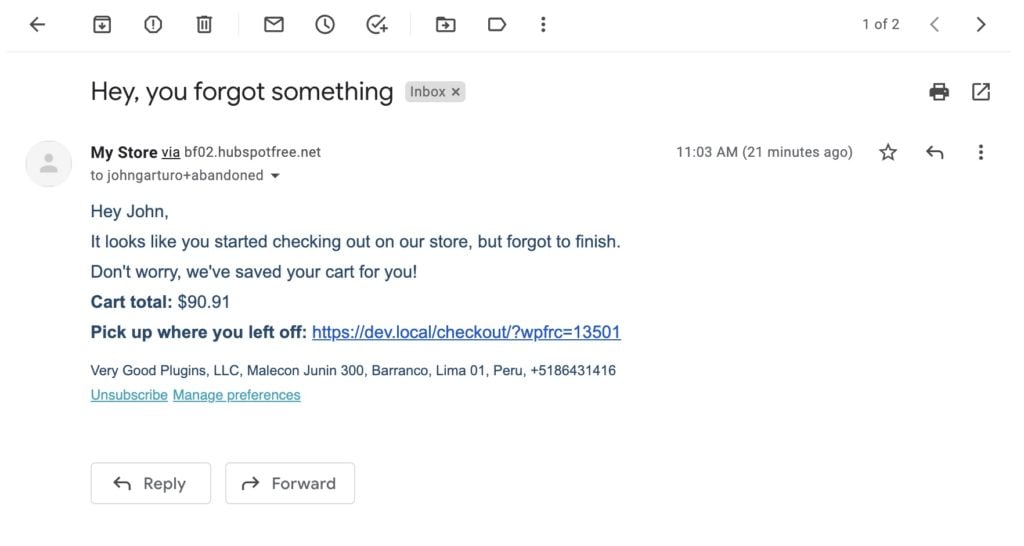
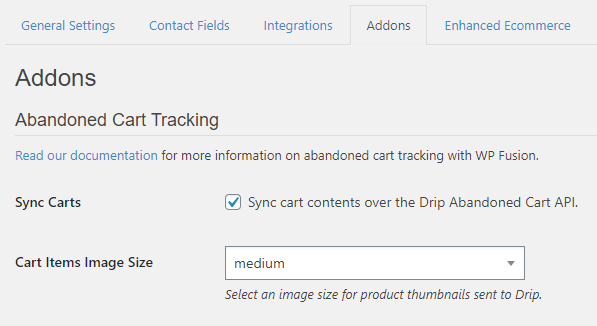
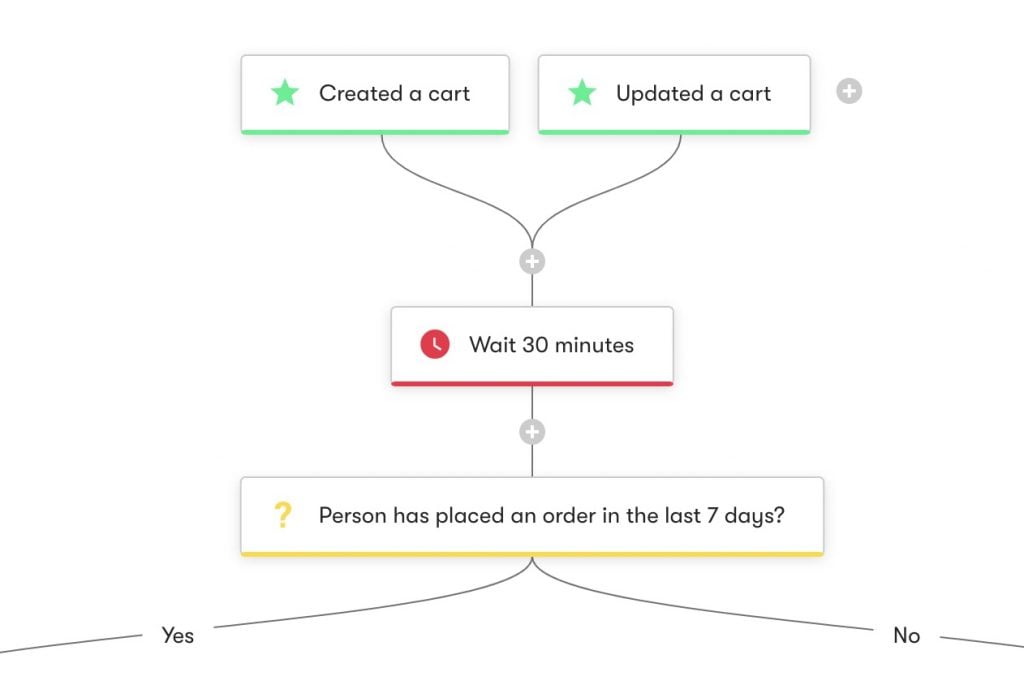
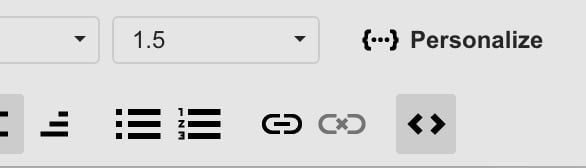
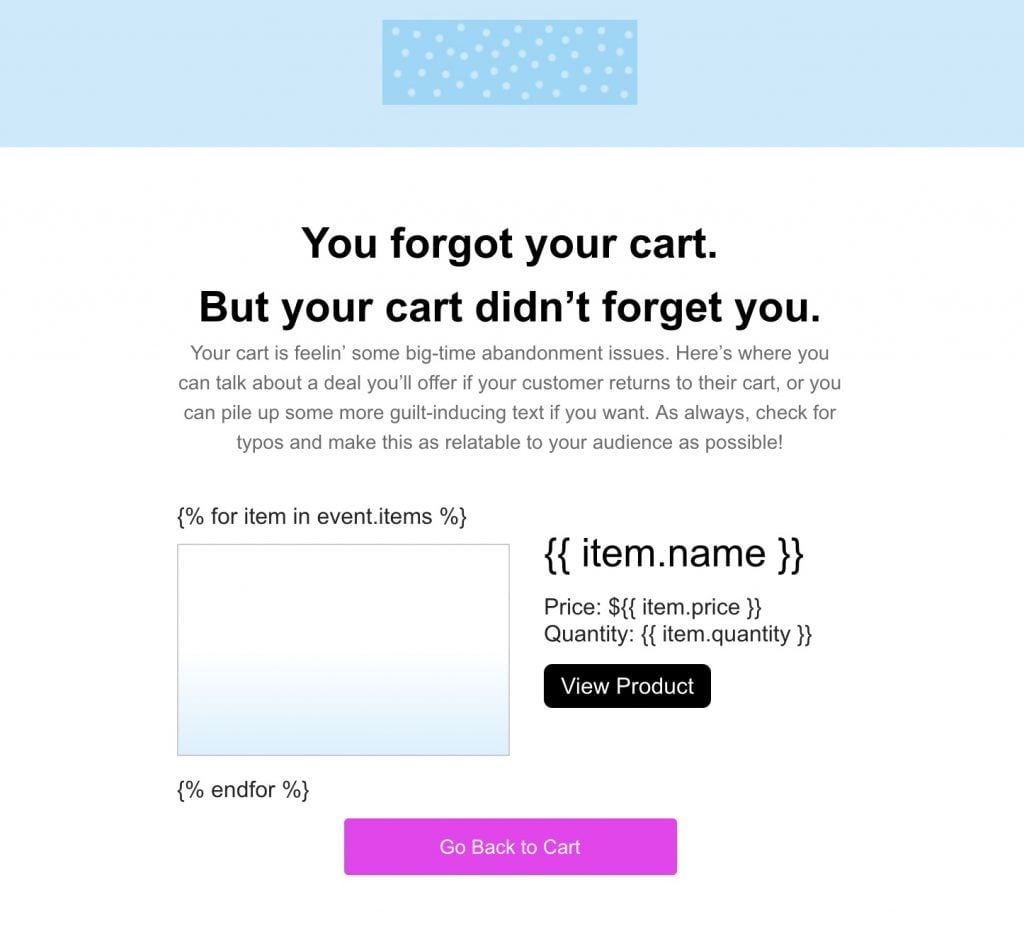
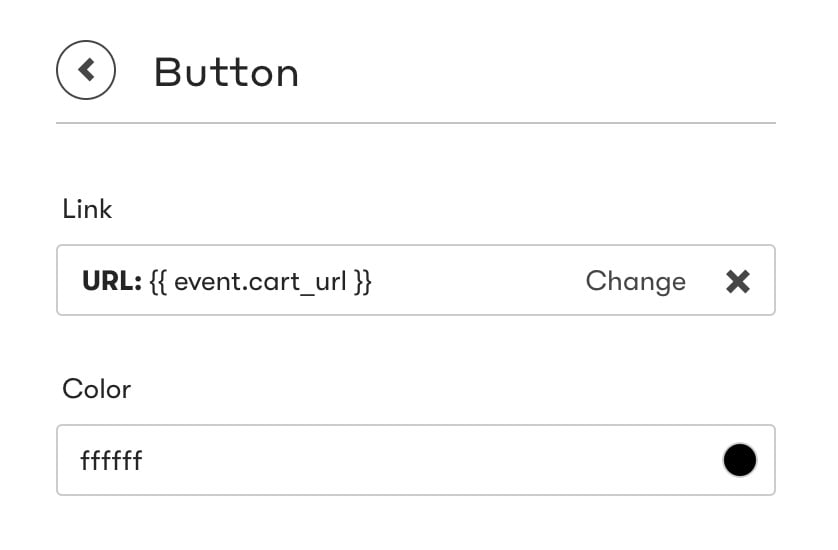
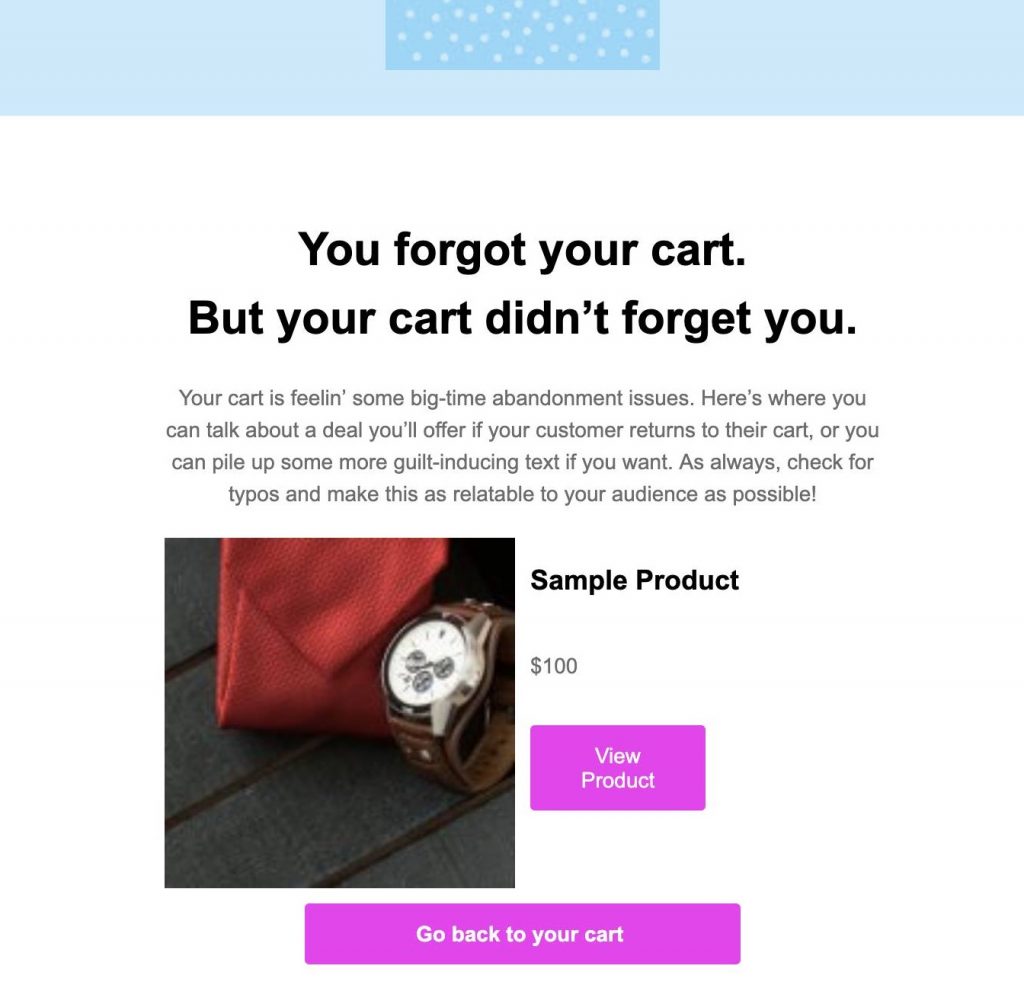
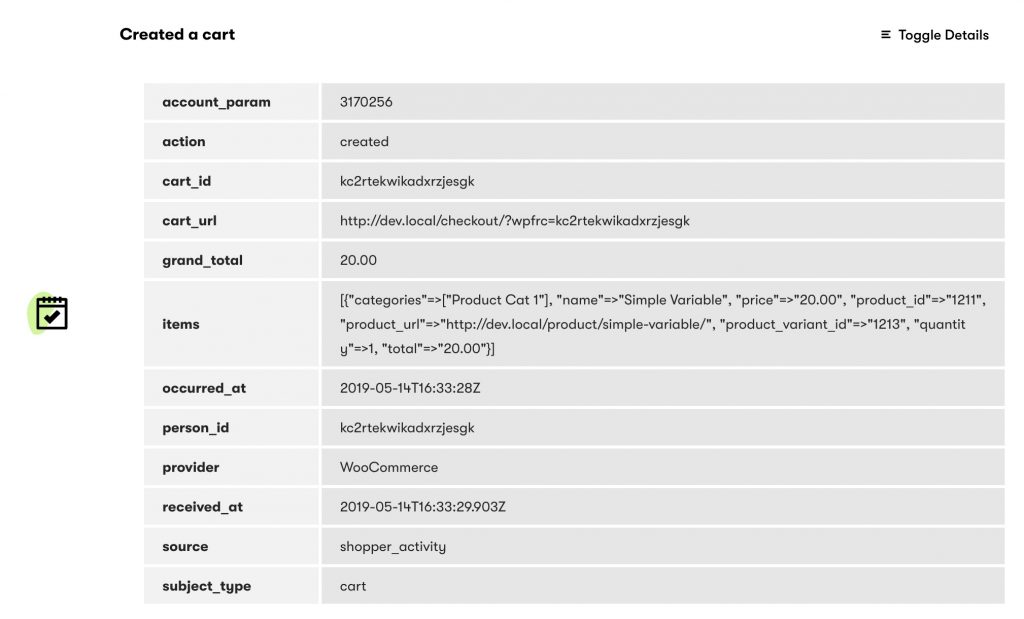
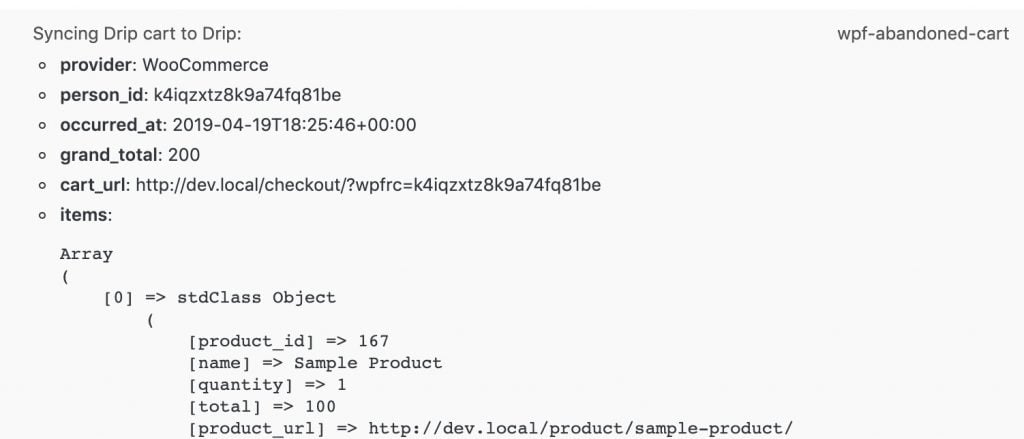

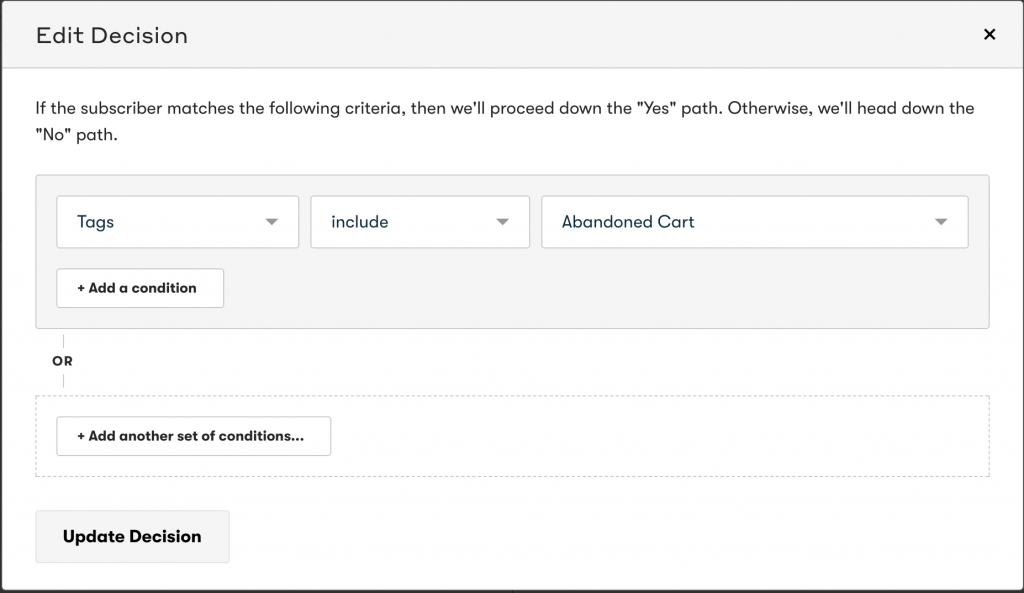
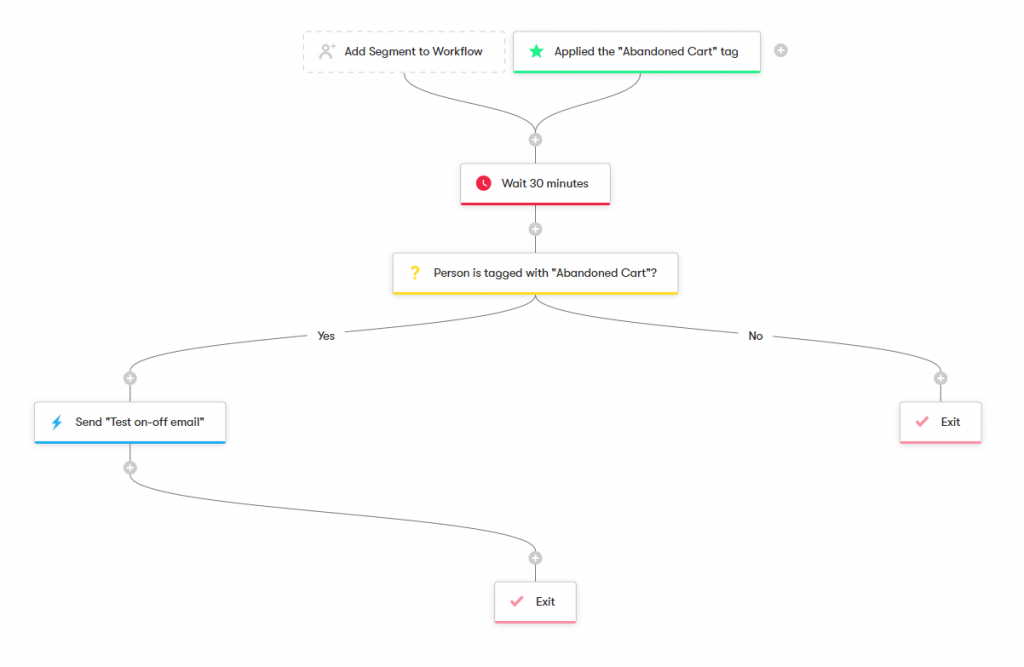

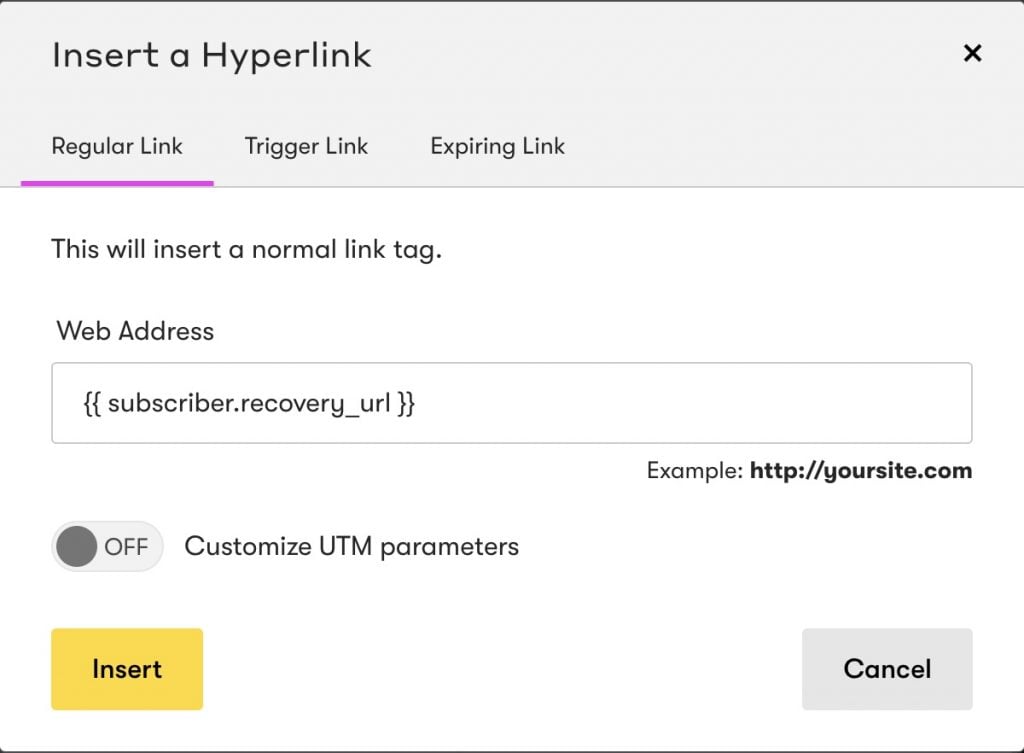
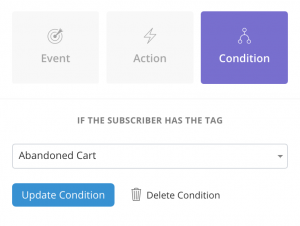
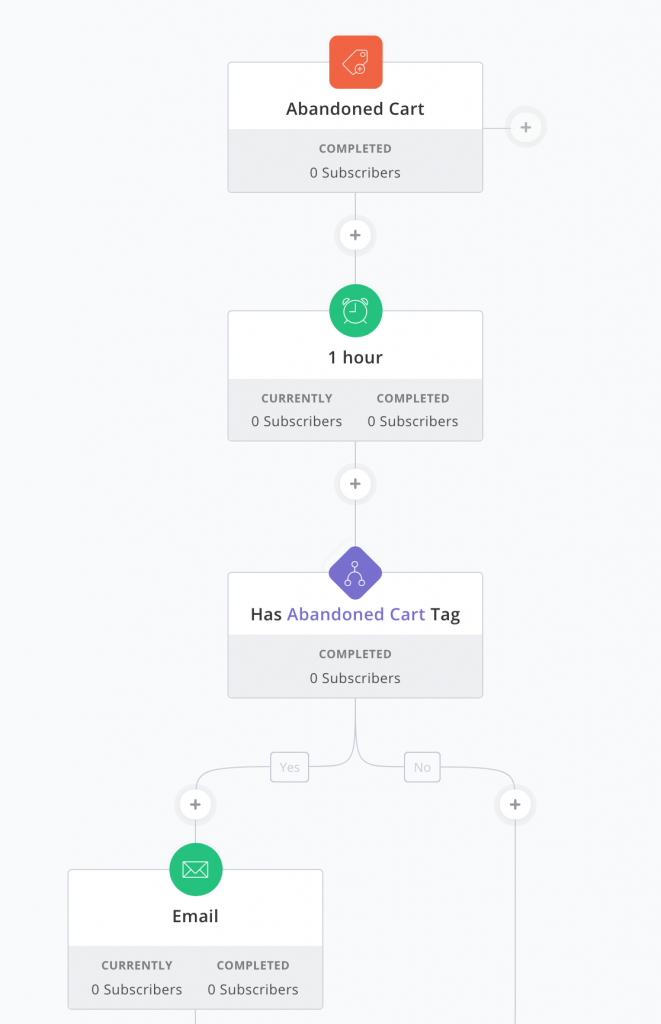
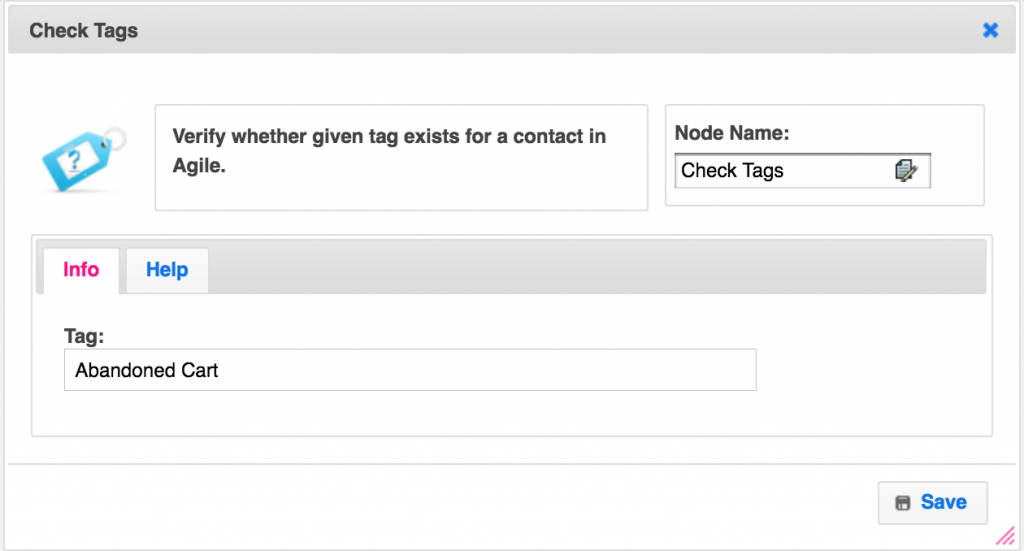
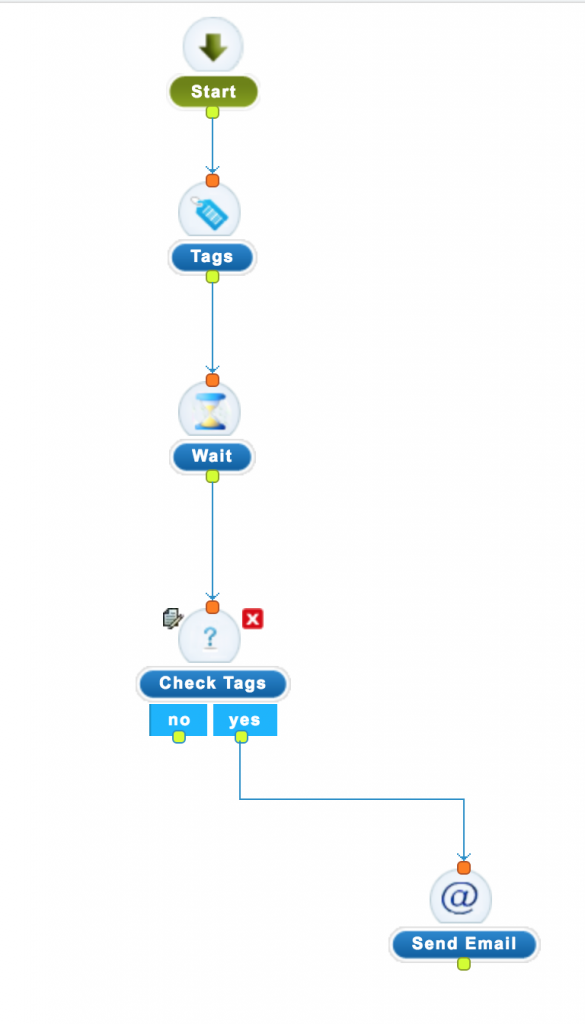
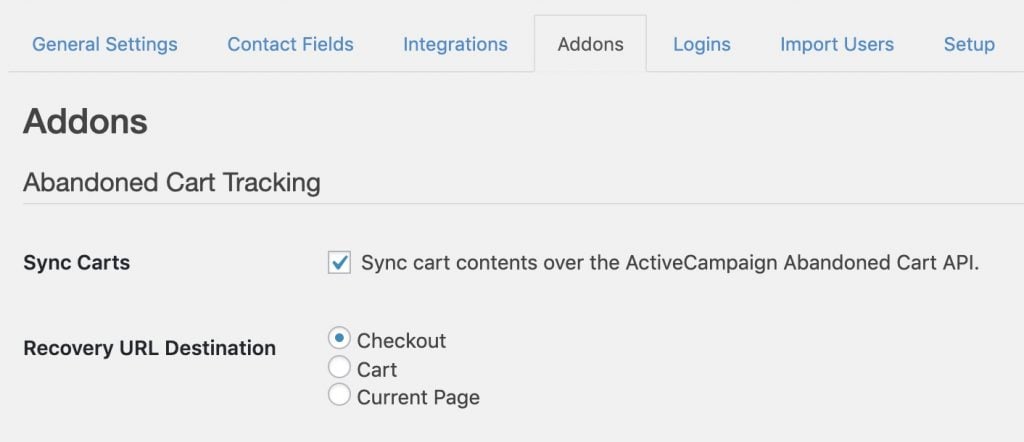
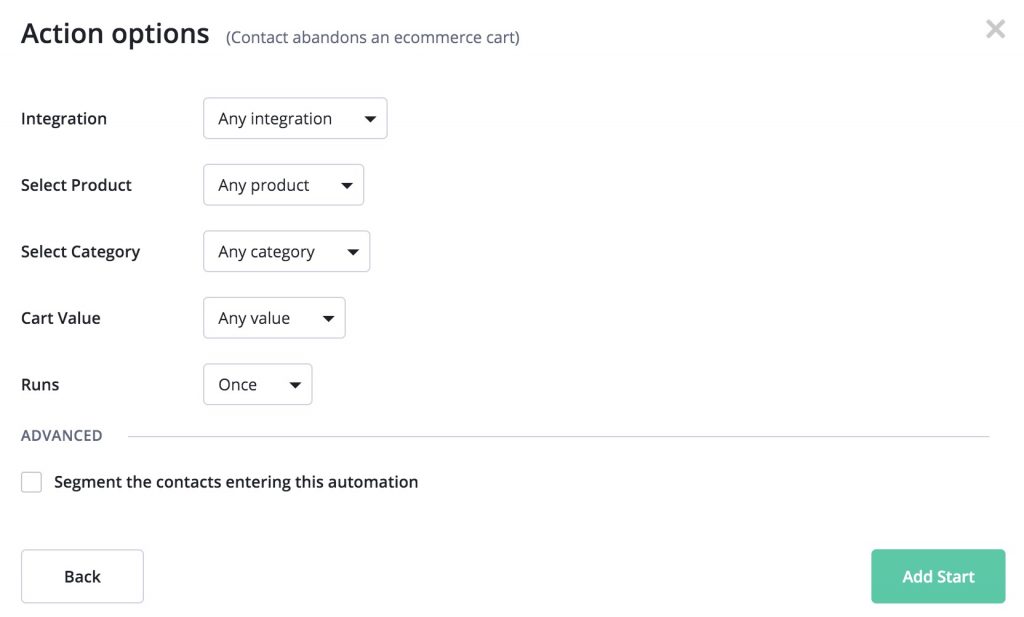
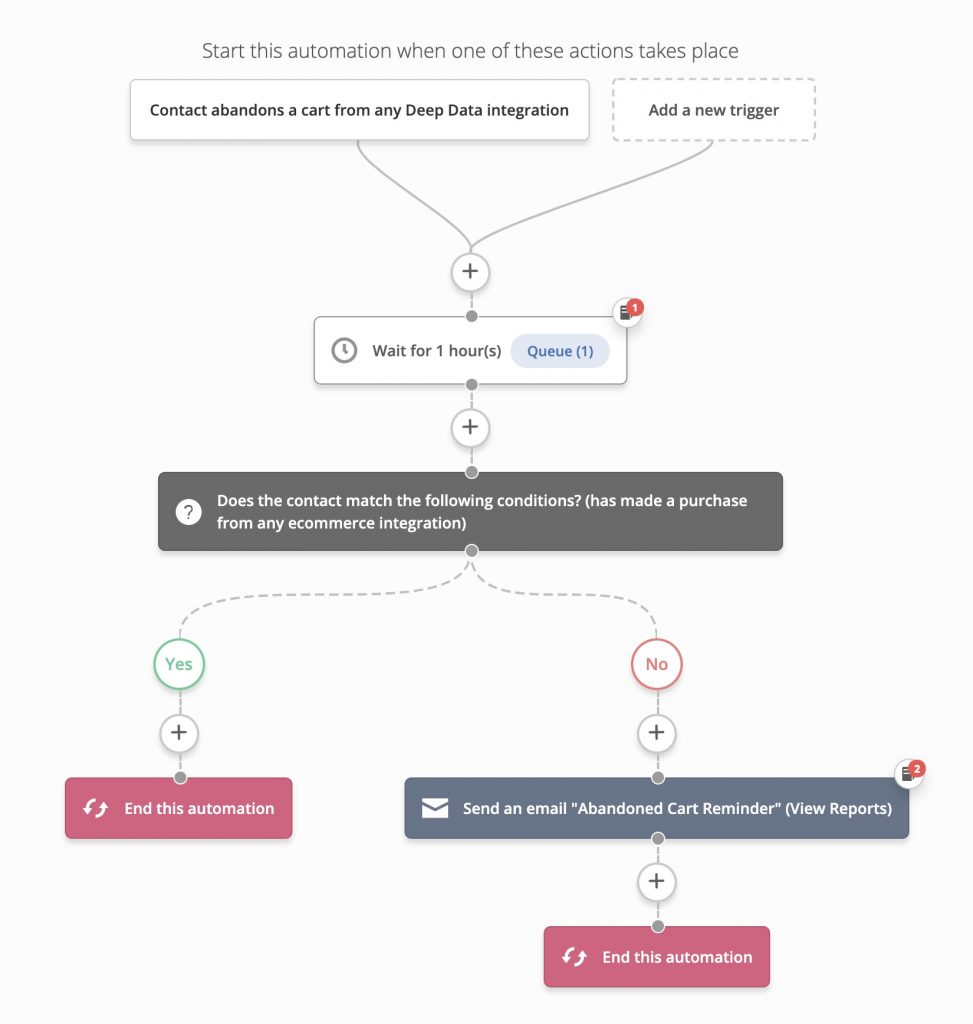
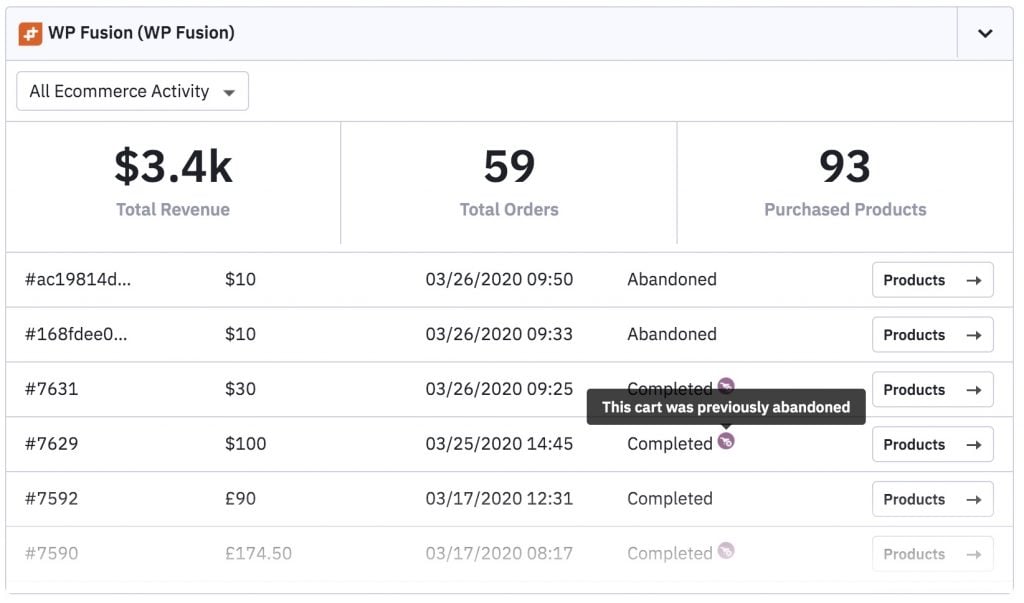
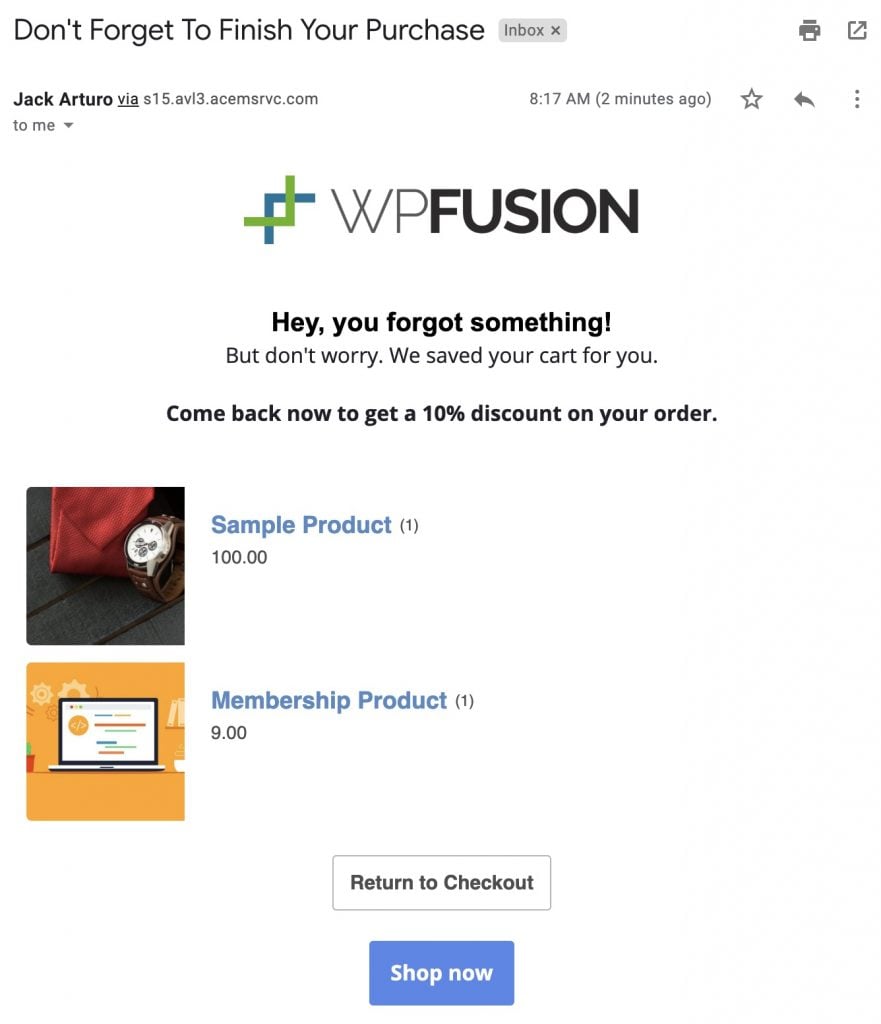
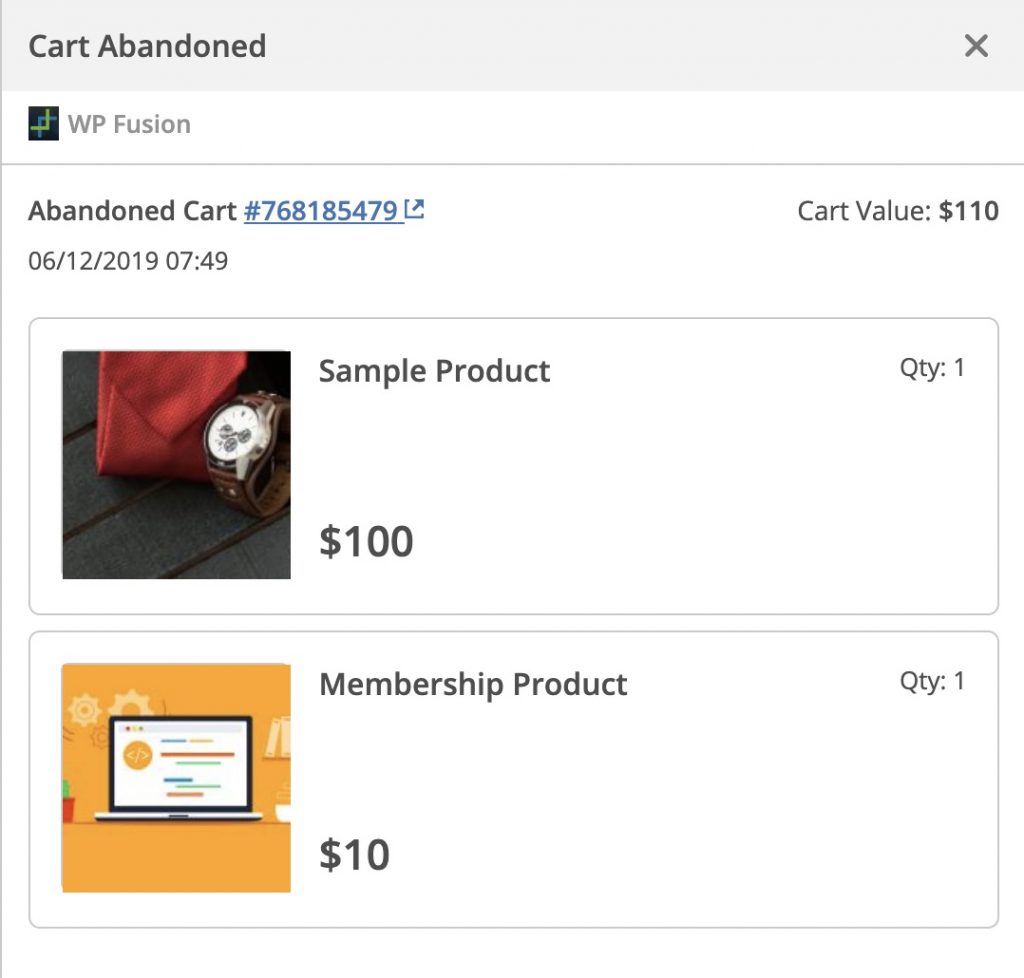

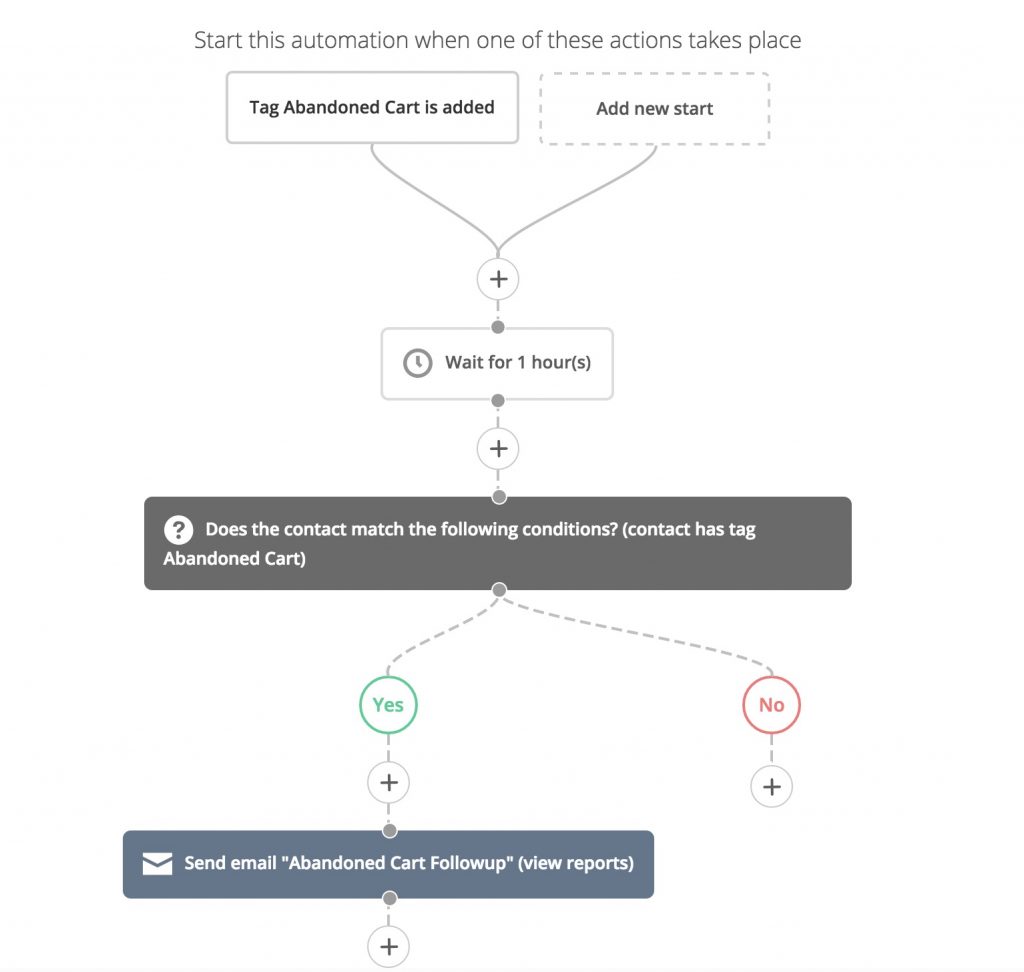
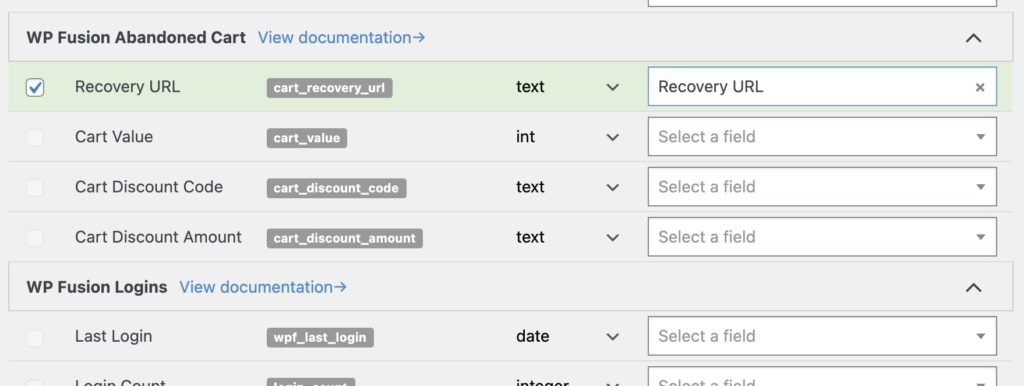
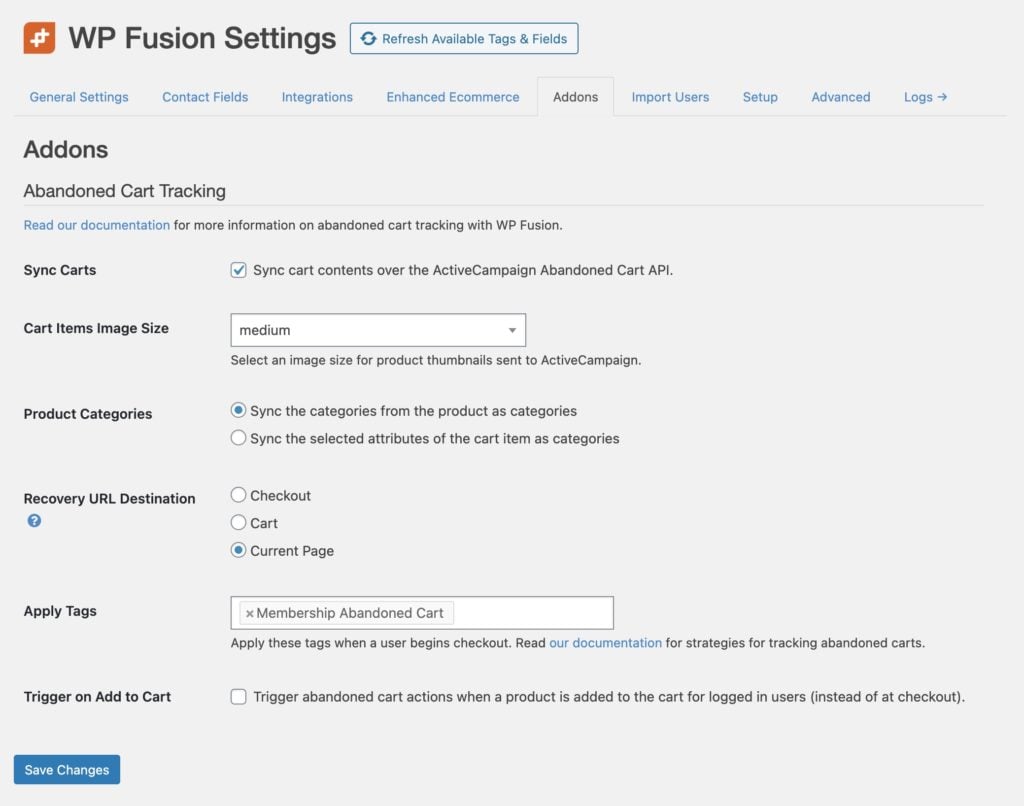
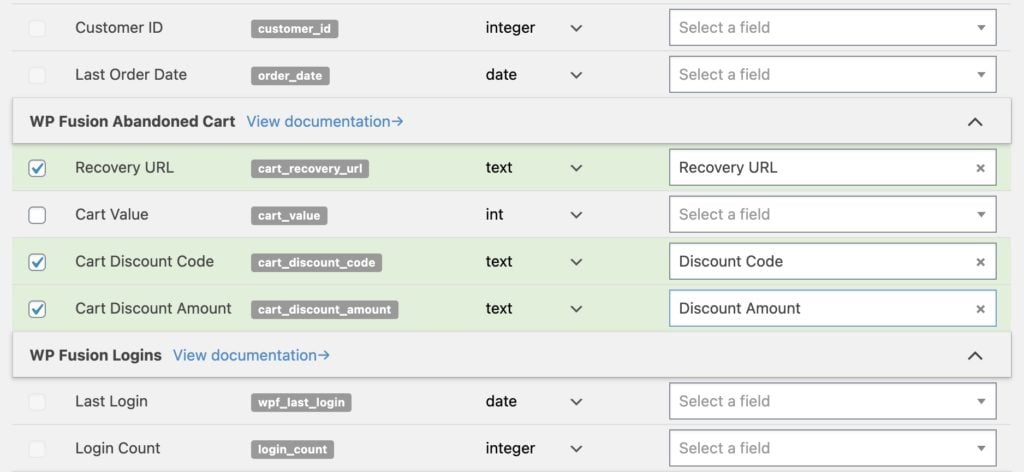
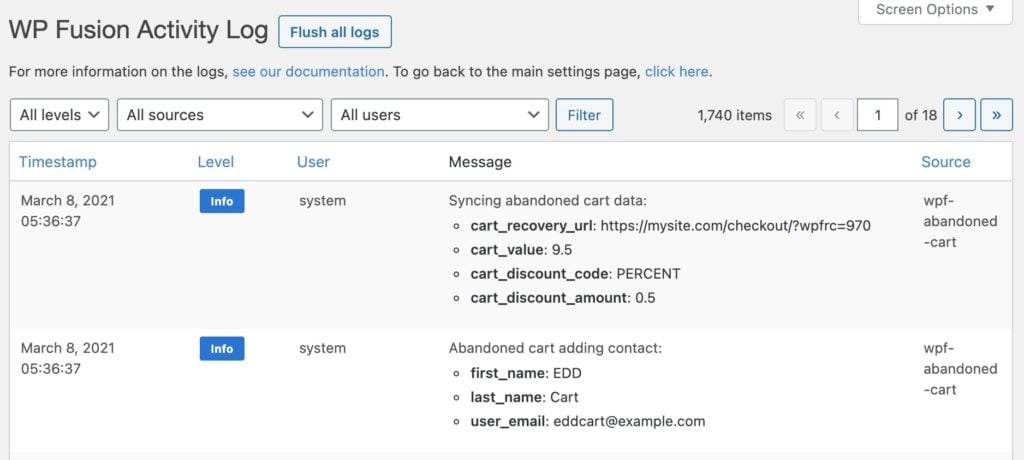 The WP Fusion activity logs show the cart data being synced to the CRM once a customer has entered their email address on the checkout page.
The WP Fusion activity logs show the cart data being synced to the CRM once a customer has entered their email address on the checkout page.