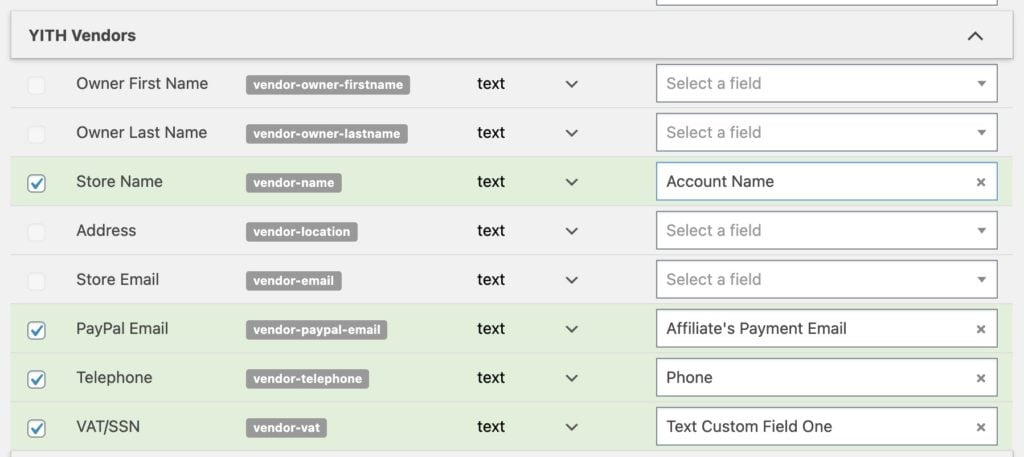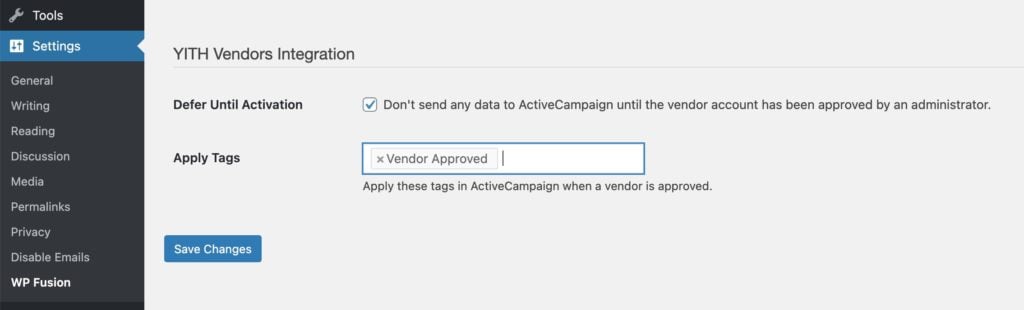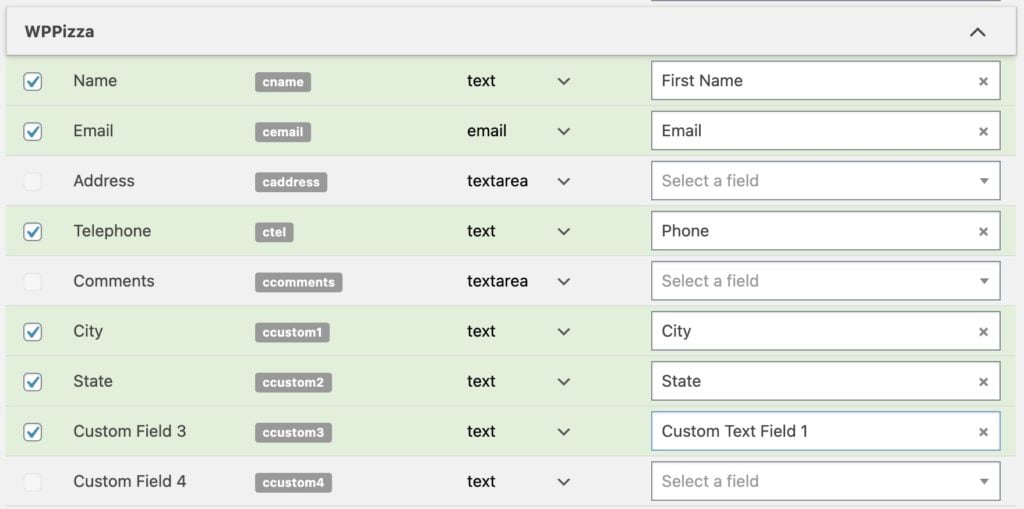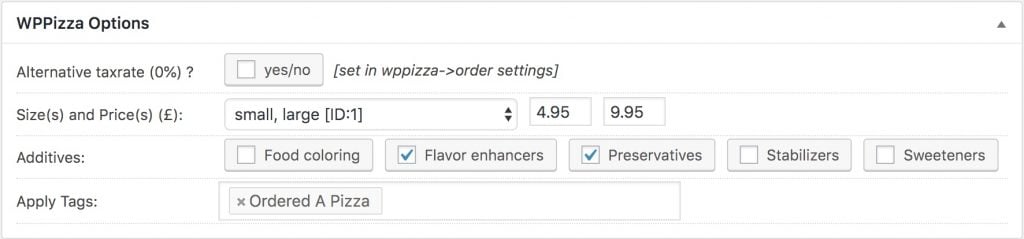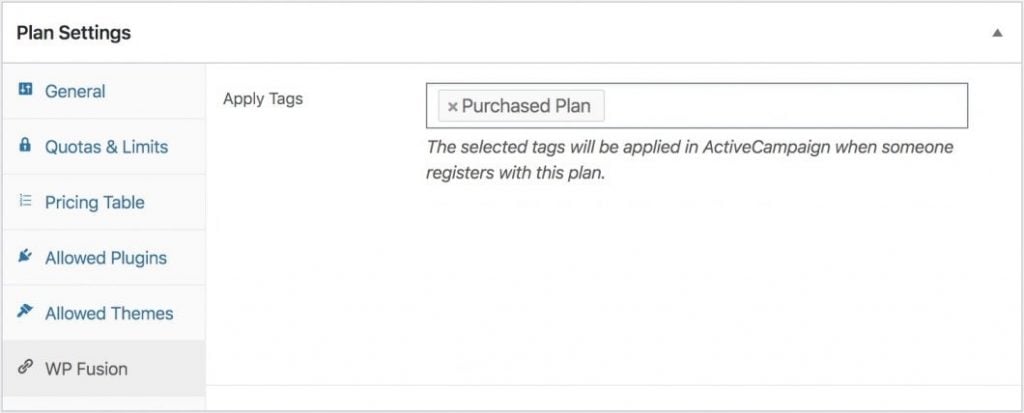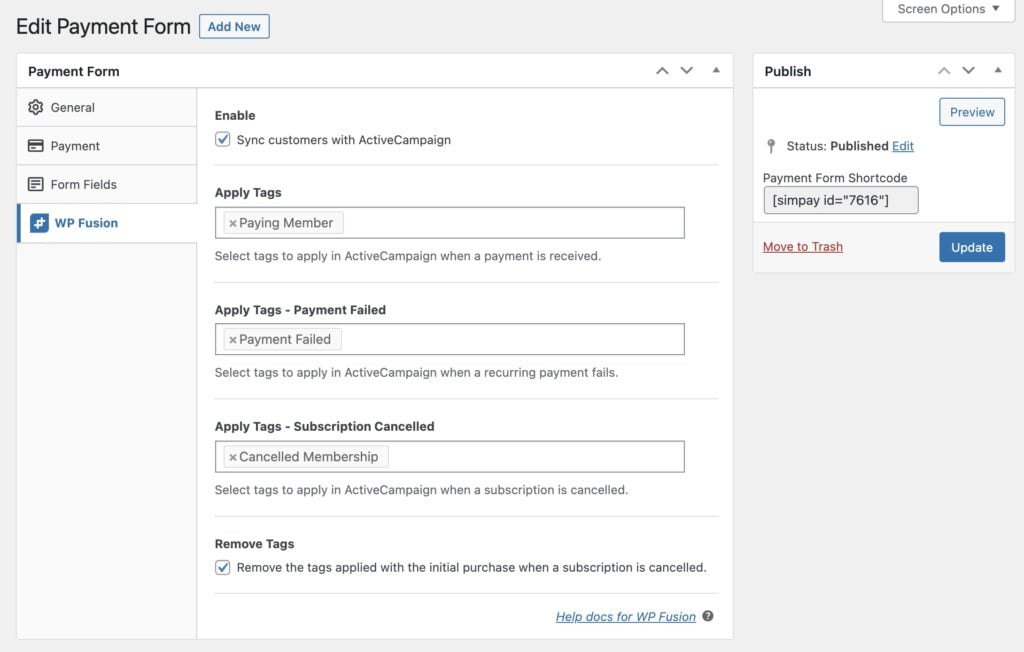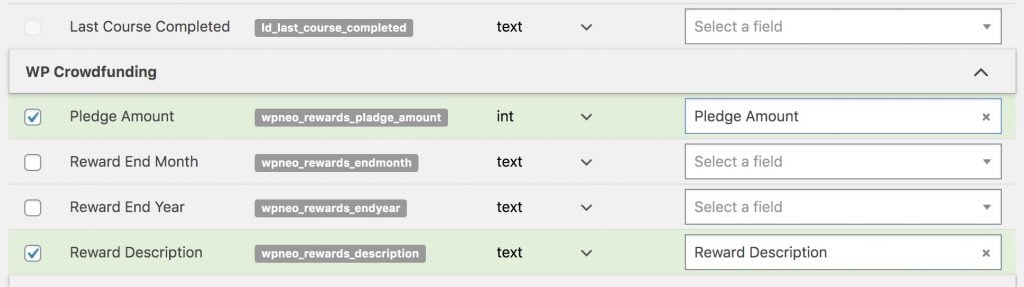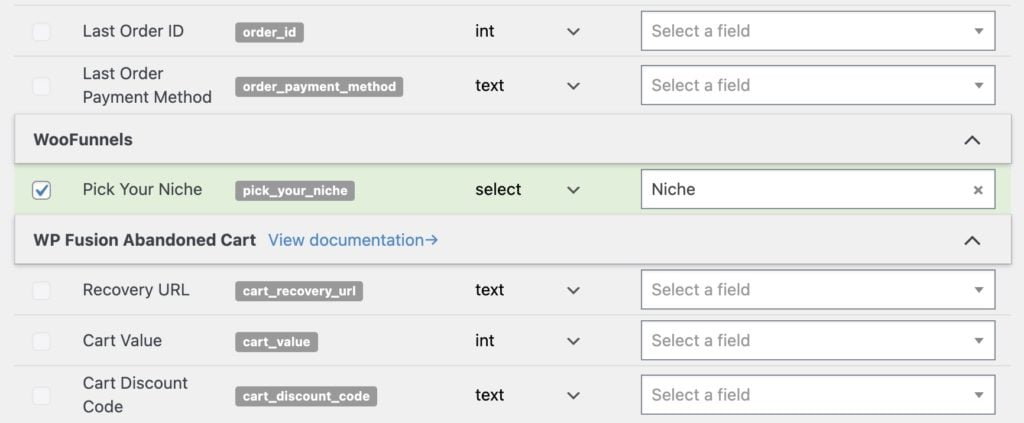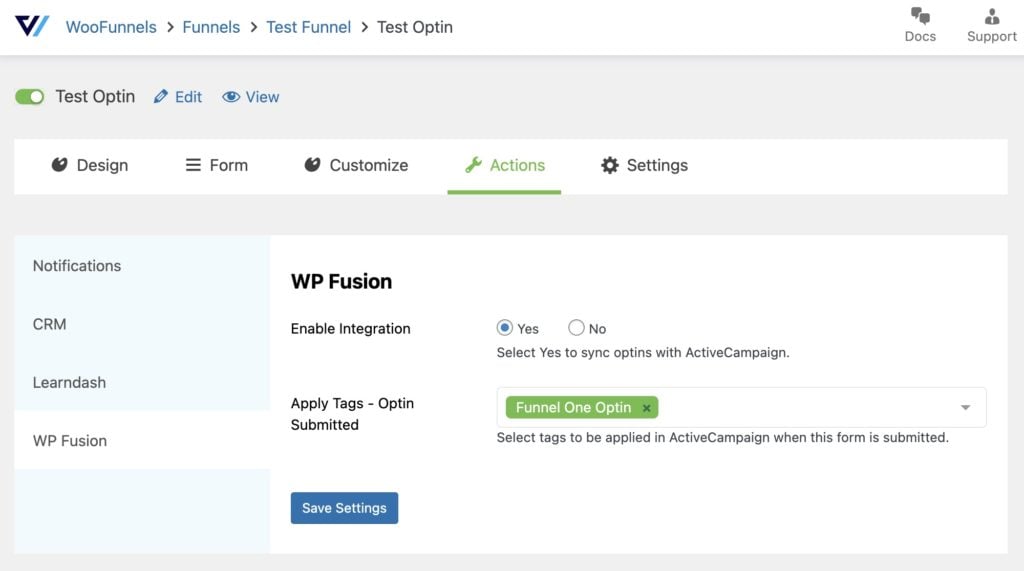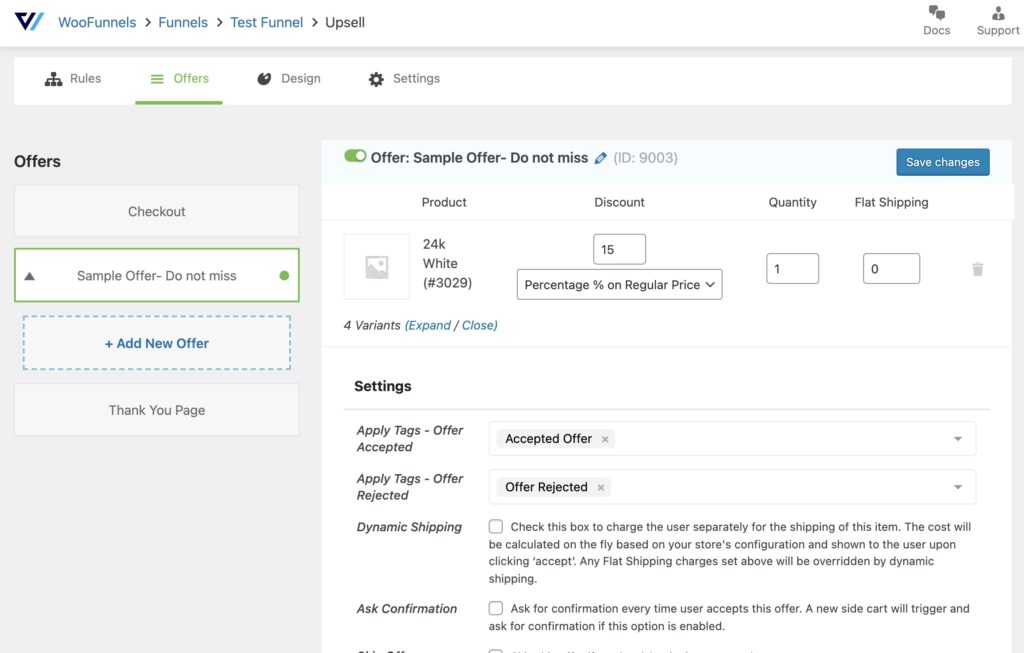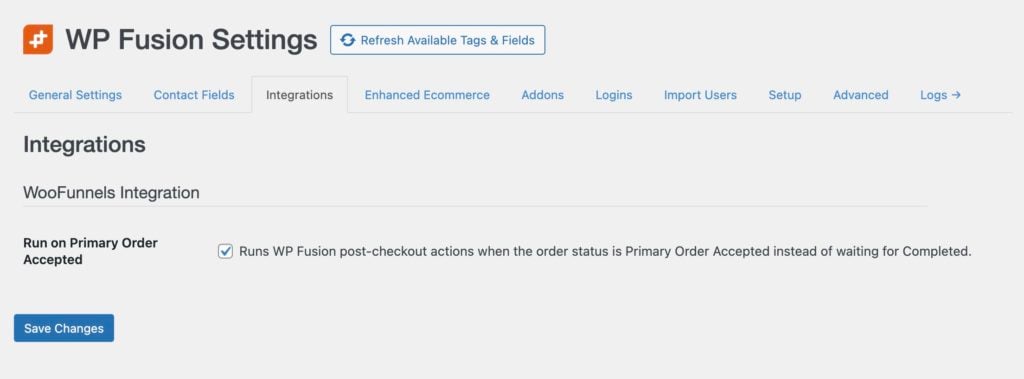1.1.0 - 12/31/2021
Add User integration with Logged In trigger
Added current user merge tags to all triggers
Added global settings for Gravity Forms integration
Added {file:file} merge tag for EDD
Improved LearnDash progress tracking — no longer running on learndash_update_user_activity hook (was triggering duplicate events)
Improved - Moved LearnDash course settings to new WP Fusion settings tab
Removed quiz "score" in favor of "percentage" with LearnDash
Fixed fatal error adding new WooCommerce product
Fixed occasional empty duplicate events
Fixed EDD {file:name} merge tag not working
Fixed Downloaded Download trigger not showing in global settings
1.0.1 - 12/2/2021
Added user merge tags to single course and product settings
Added descriptions beneath each trigger in the global settings
Fixed previews not loading when editing a single product
Fixed settings not showing on LifterLMS courses
Fixed dropdown options getting added multiple times on global settings when changing trigger
1.0.0-beta1 - 11/30/2021
Initial release
#Was this helpful?
Let us know if you liked the post. That』s the only way we can improve.
Yes
No