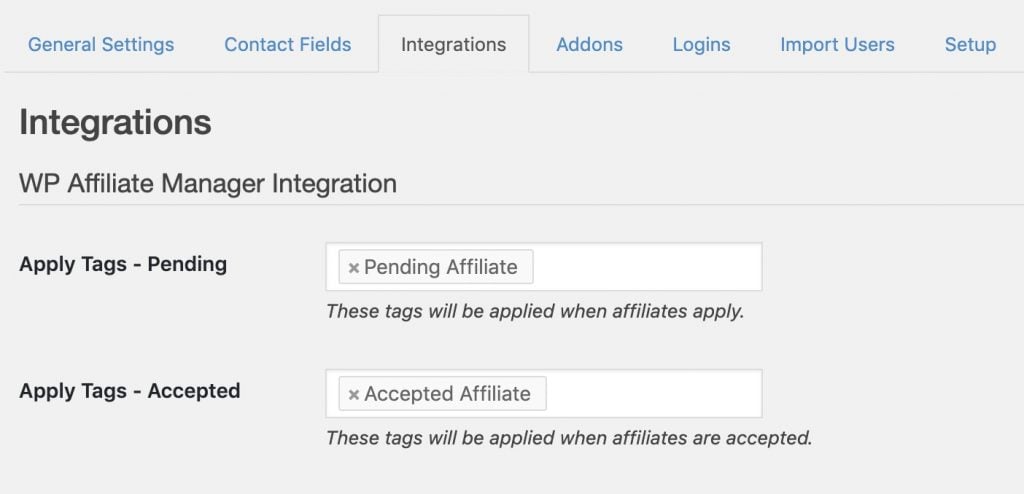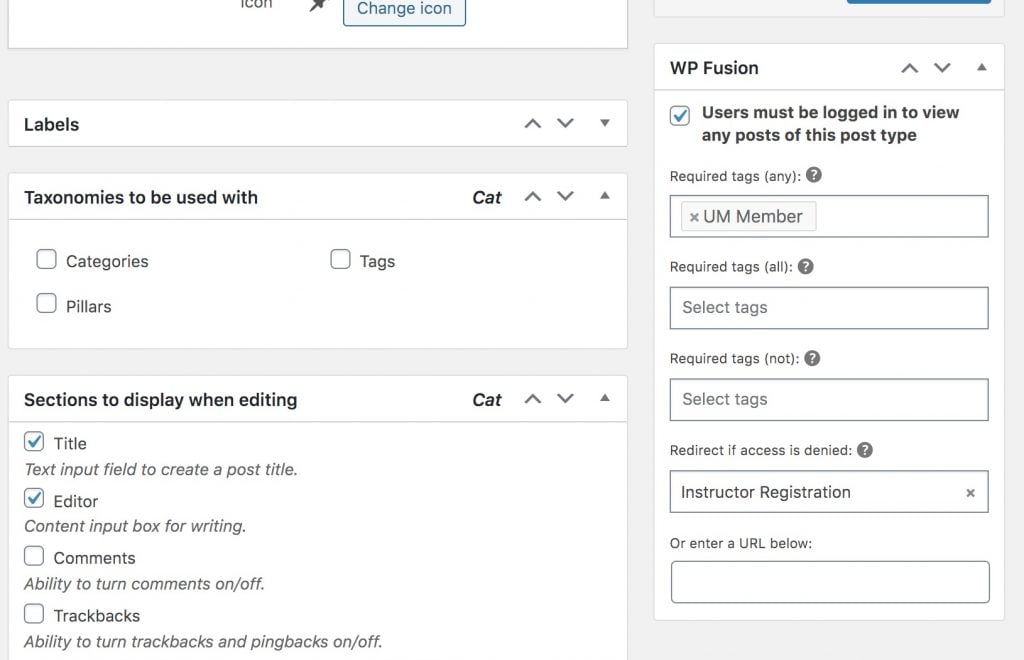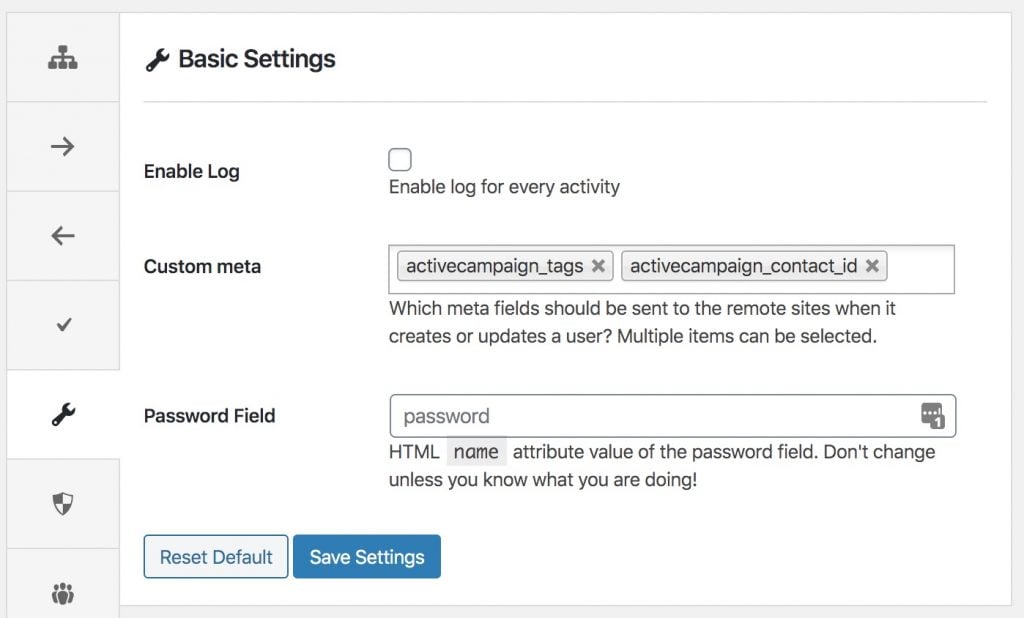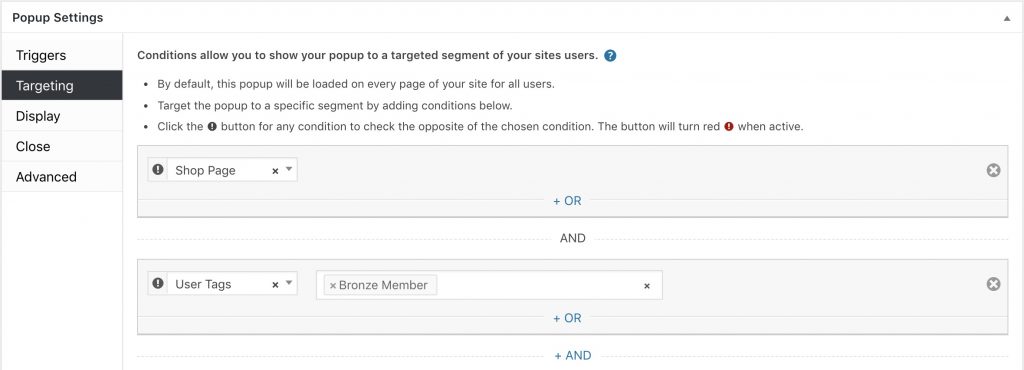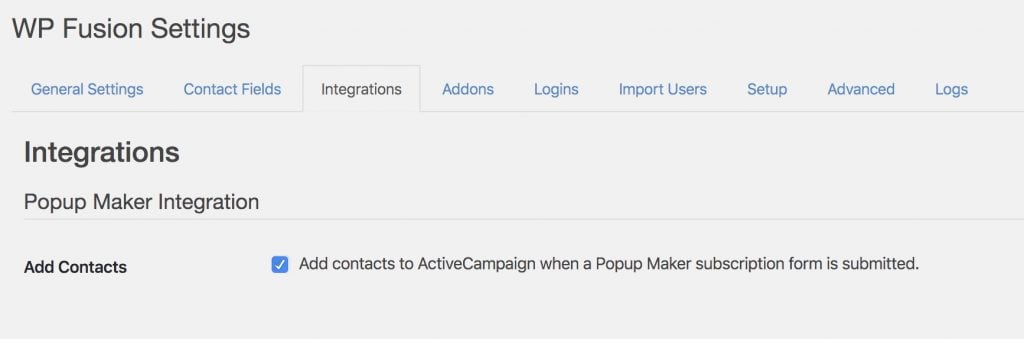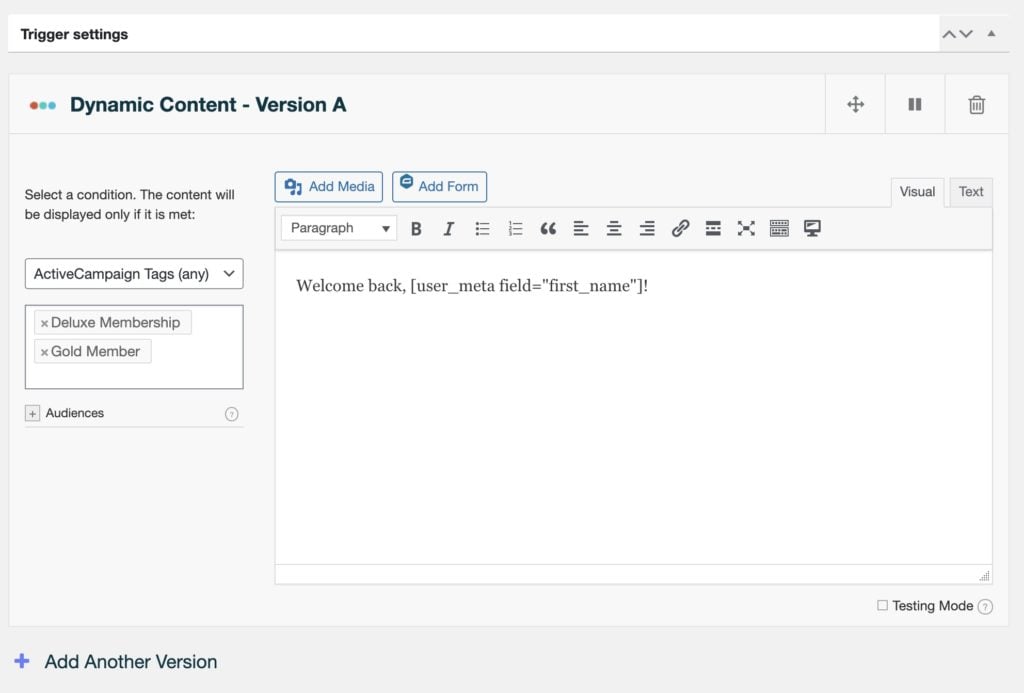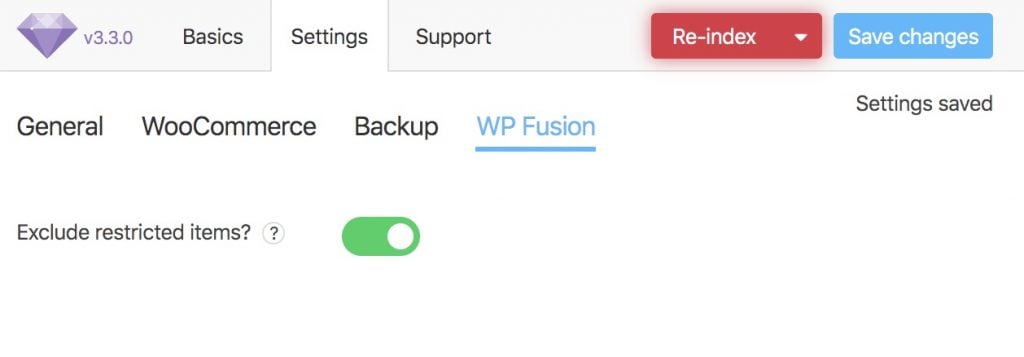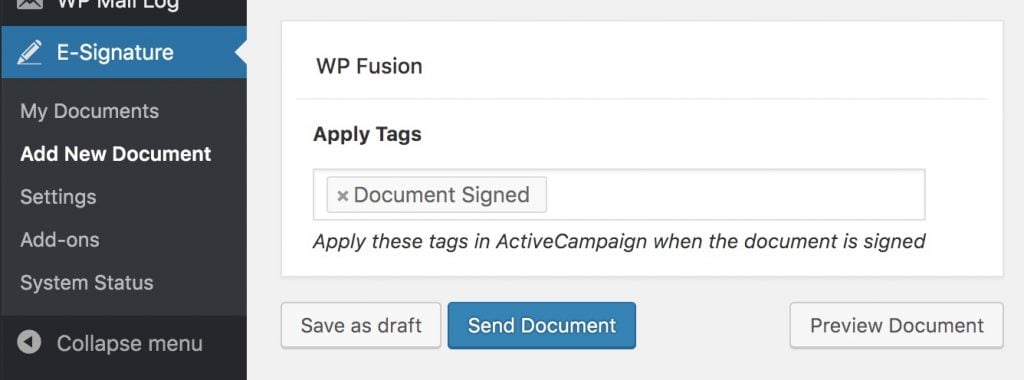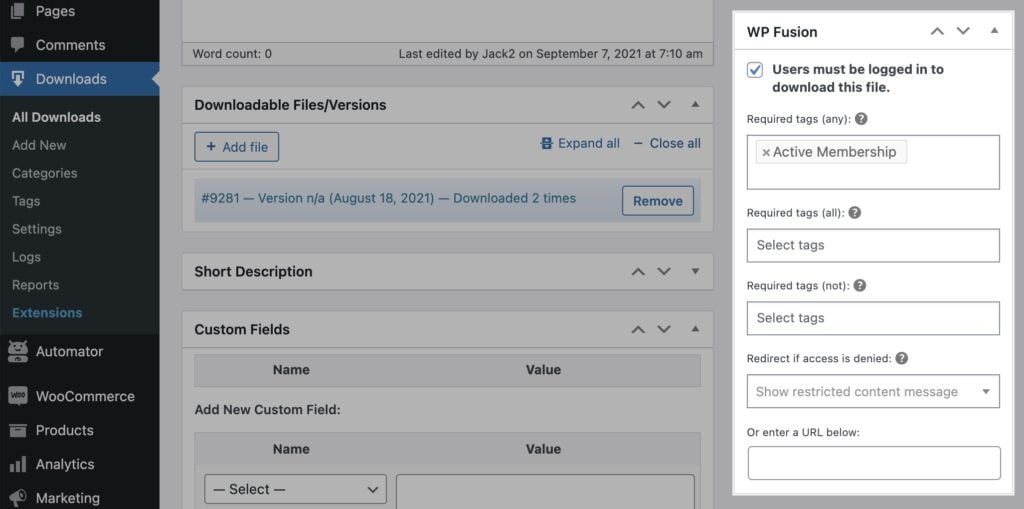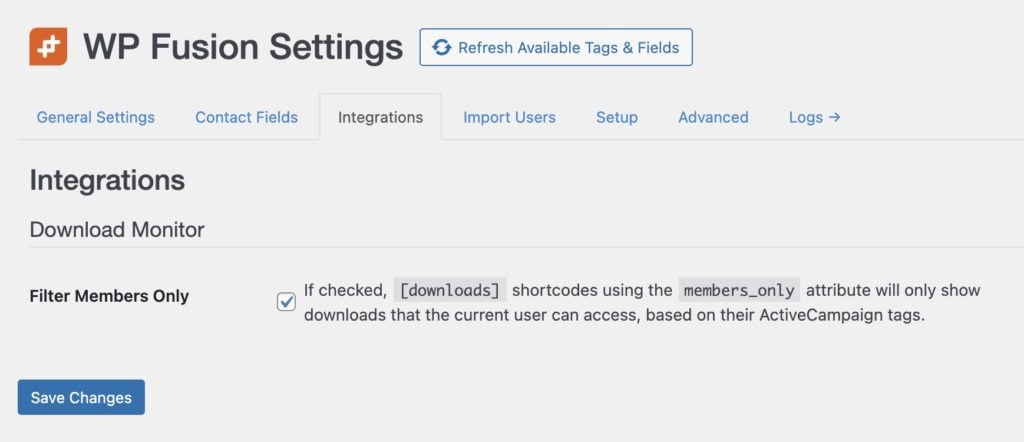#Overview
WP Fusion integrates with WP Job Manager to add contacts to your CRM when they register to post a job.
You can also optionally apply a tags to users when they post a job. These tags will also be applied when a user registers via the WP Job Manager registration form.
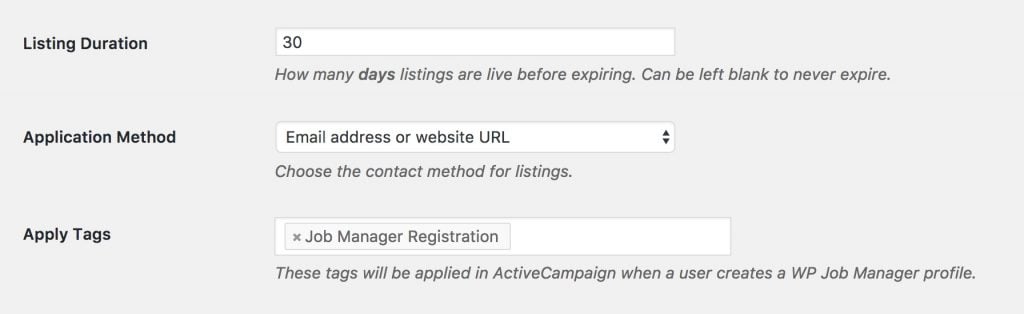
To configure these tags, in the admin, go to Job Listings » Settings, and select the 「Job Submission」 tab. You』ll see a new field where you can specify what tags should be applied.
#Job Alerts
If you』re using the Job Alerts addon you can also tag people when they sign up for a job alert of a certain type.

To to that, navigate to Job Listings » Job Types and click Edit on any job type. You』ll see a setting like in the screenshot above where you can specify the tags to be applied when an alert is created.
#Was this helpful?
Let us know if you liked the post. That』s the only way we can improve.
Yes
No