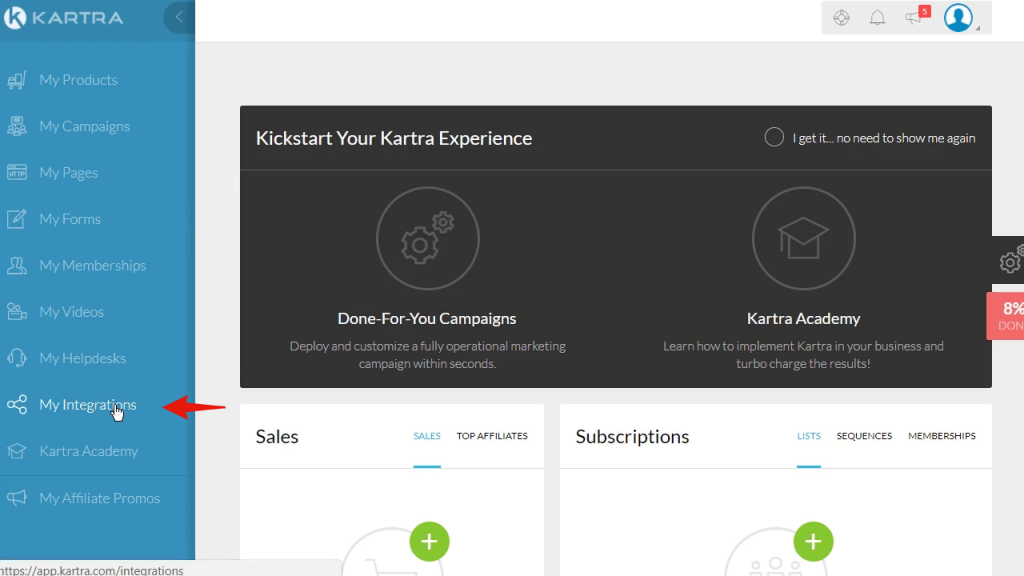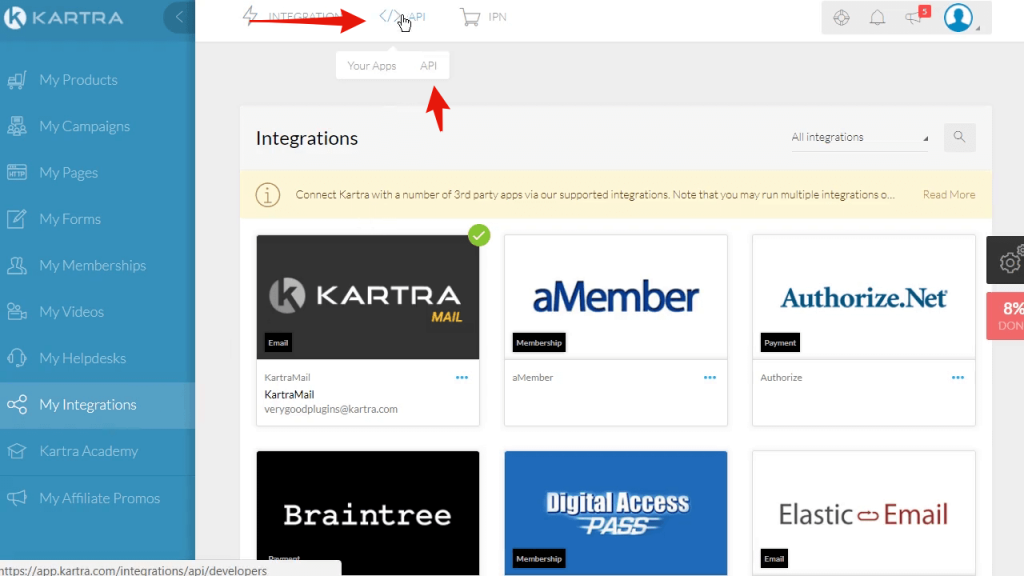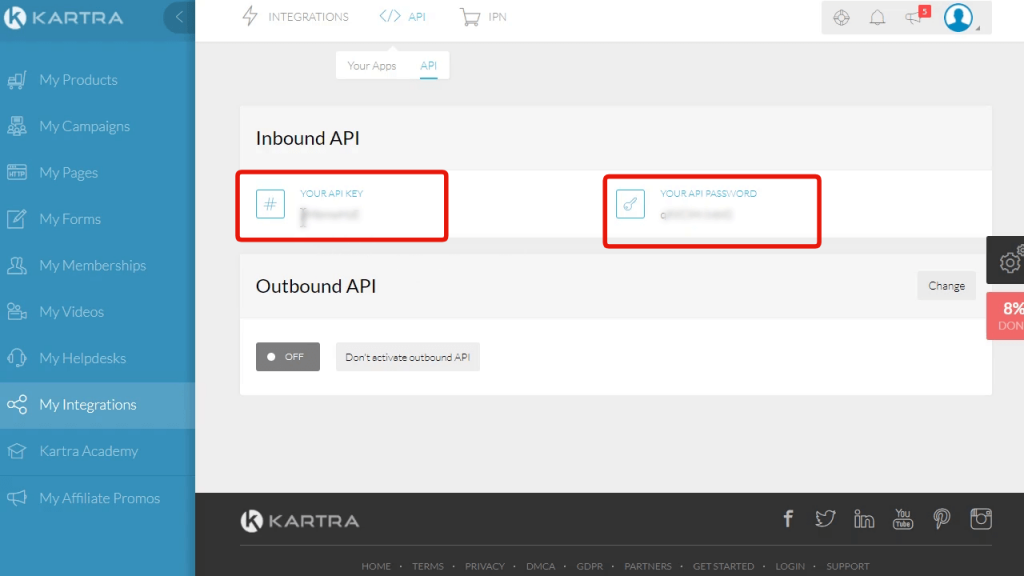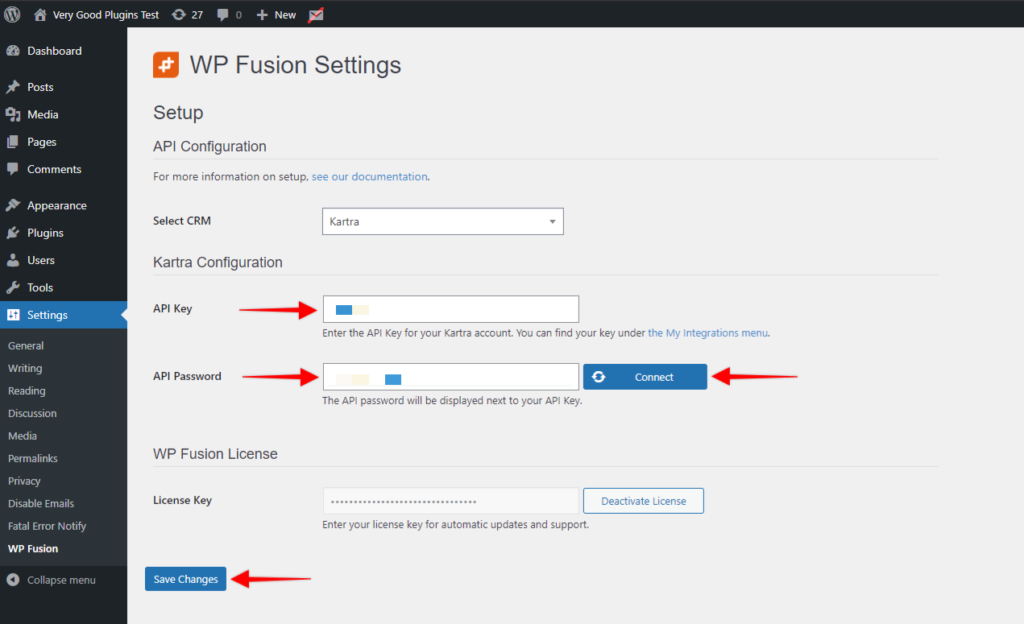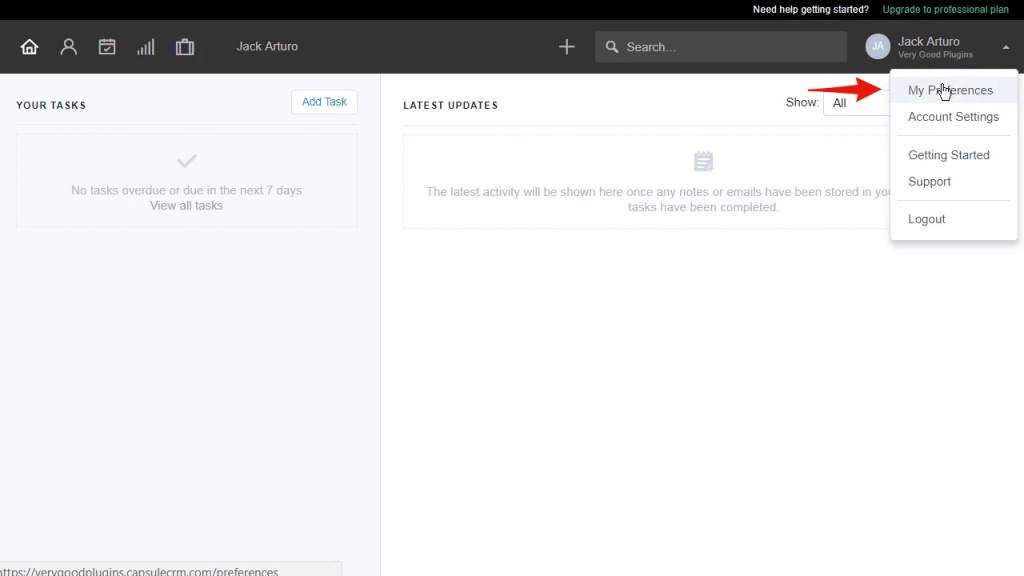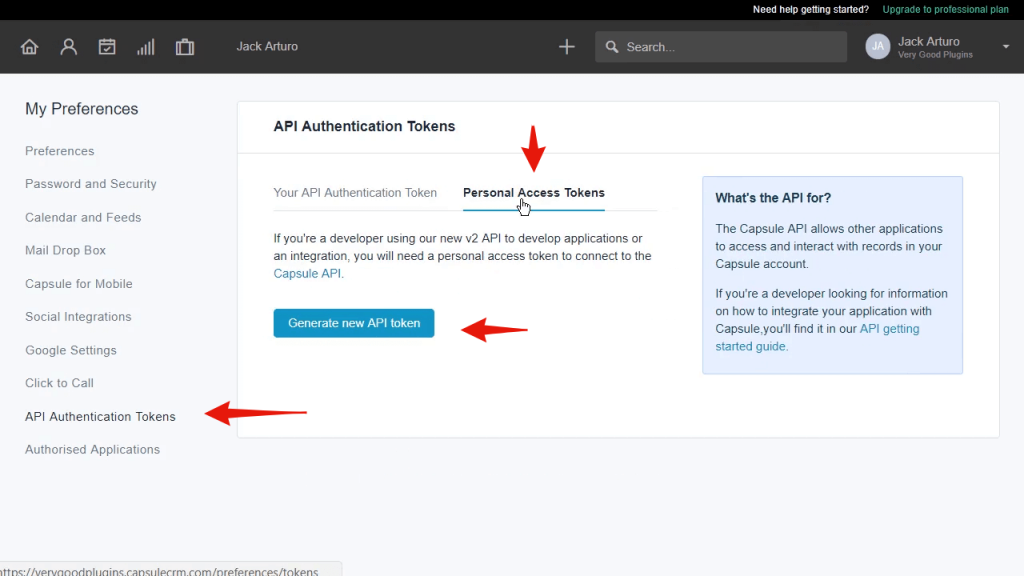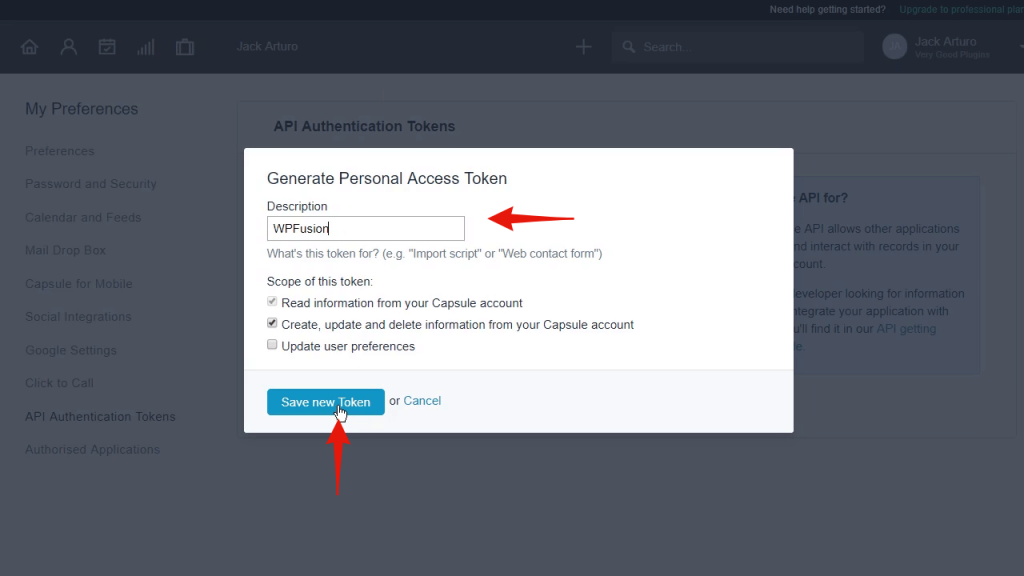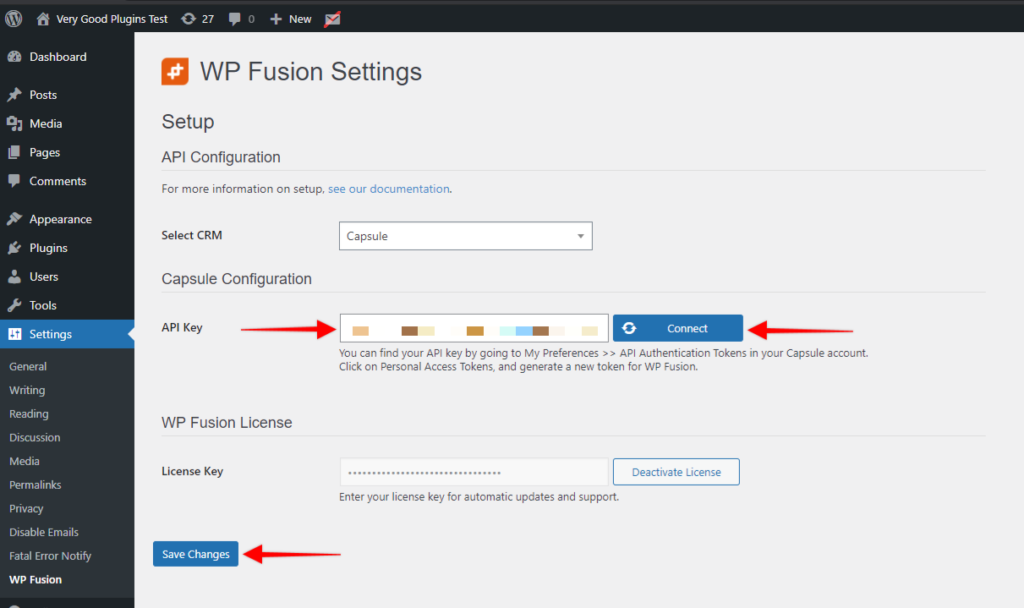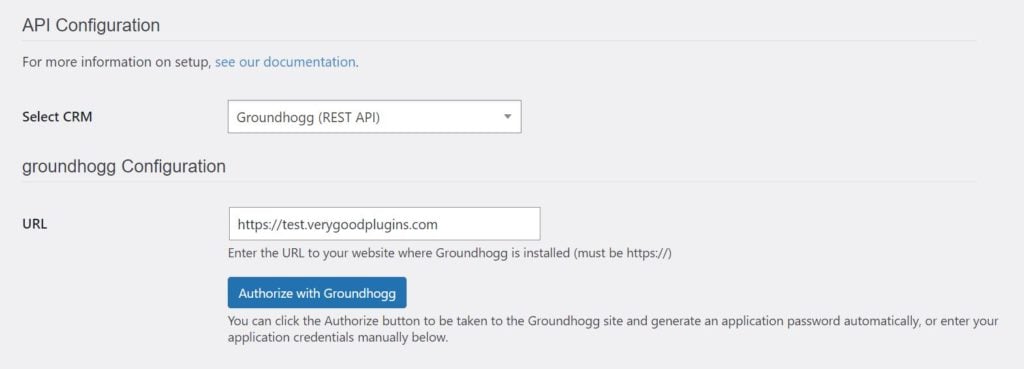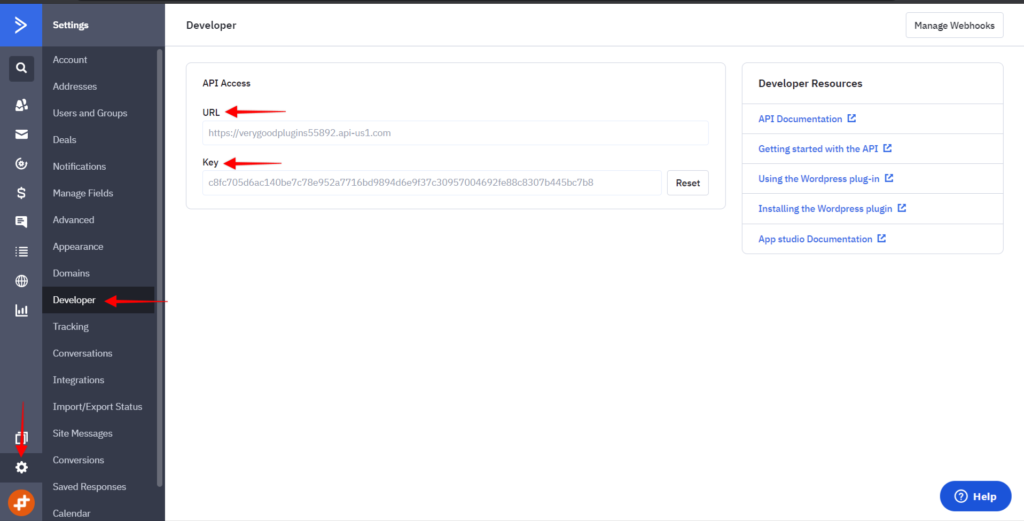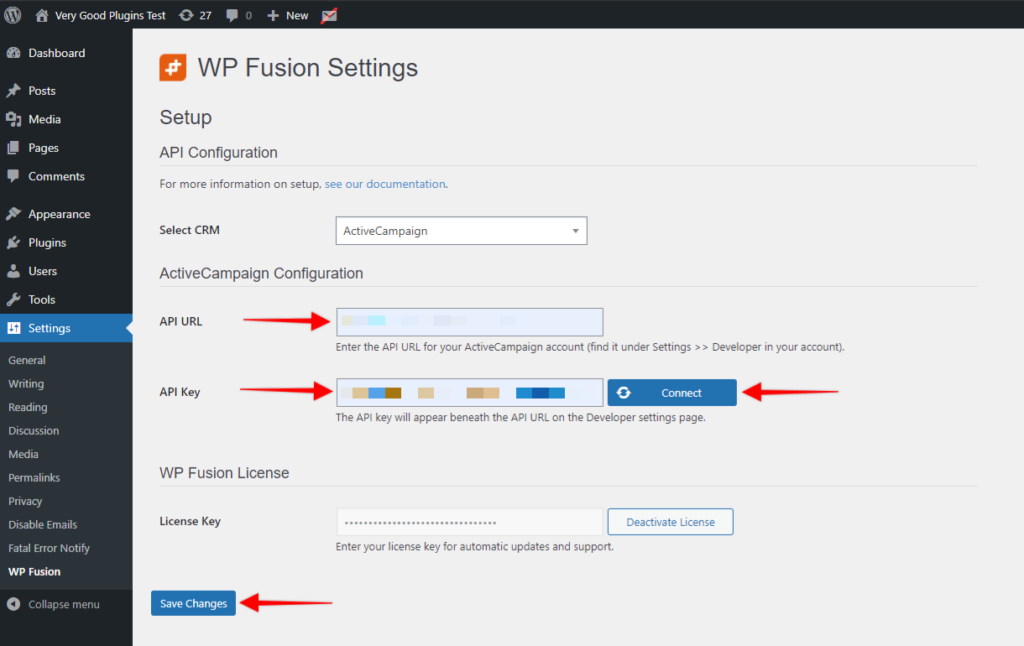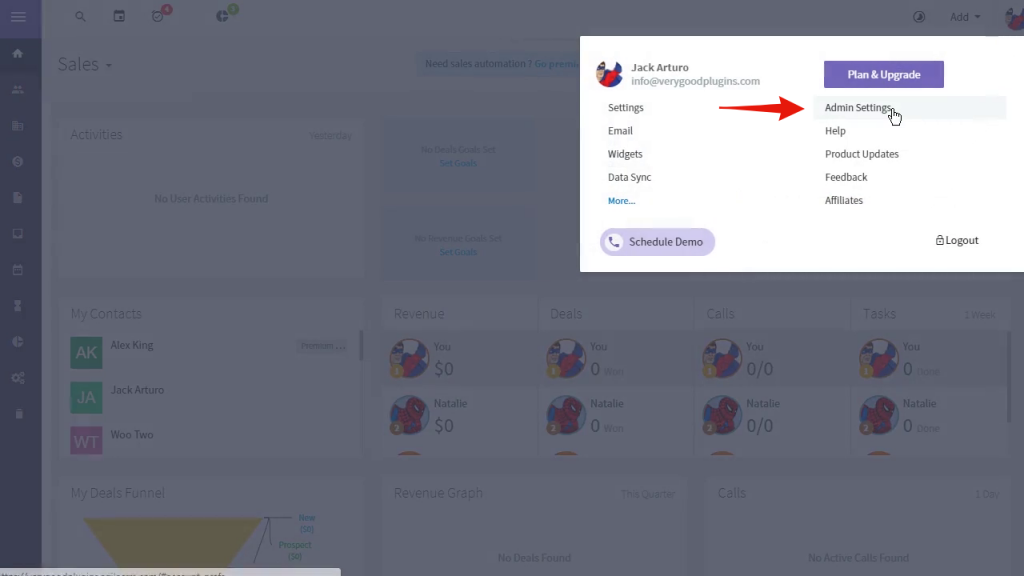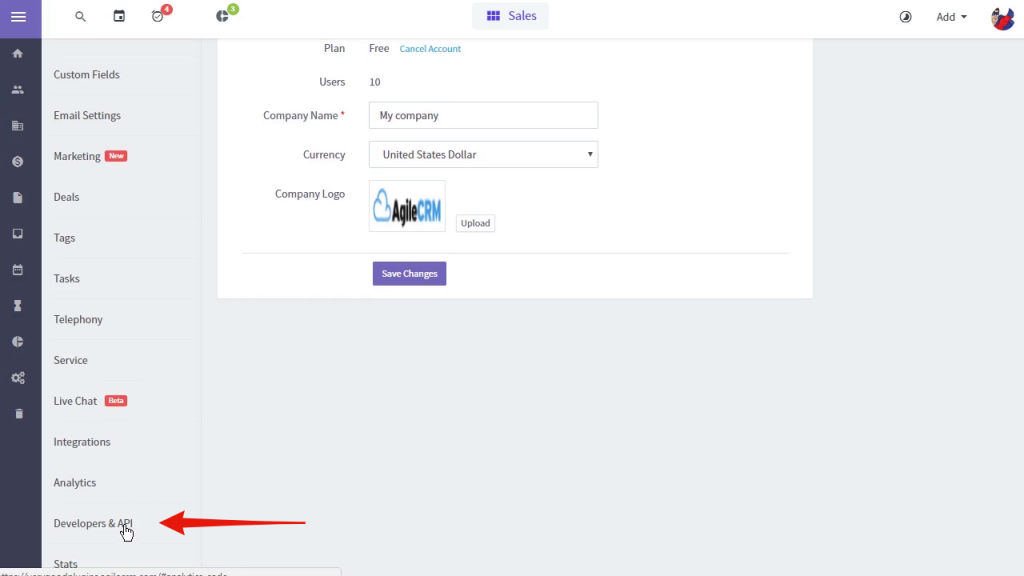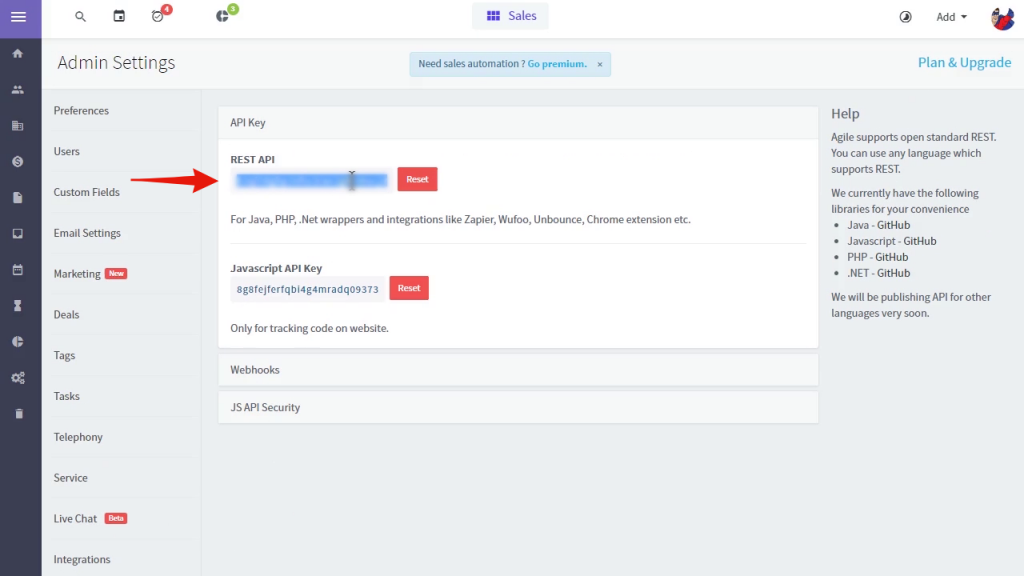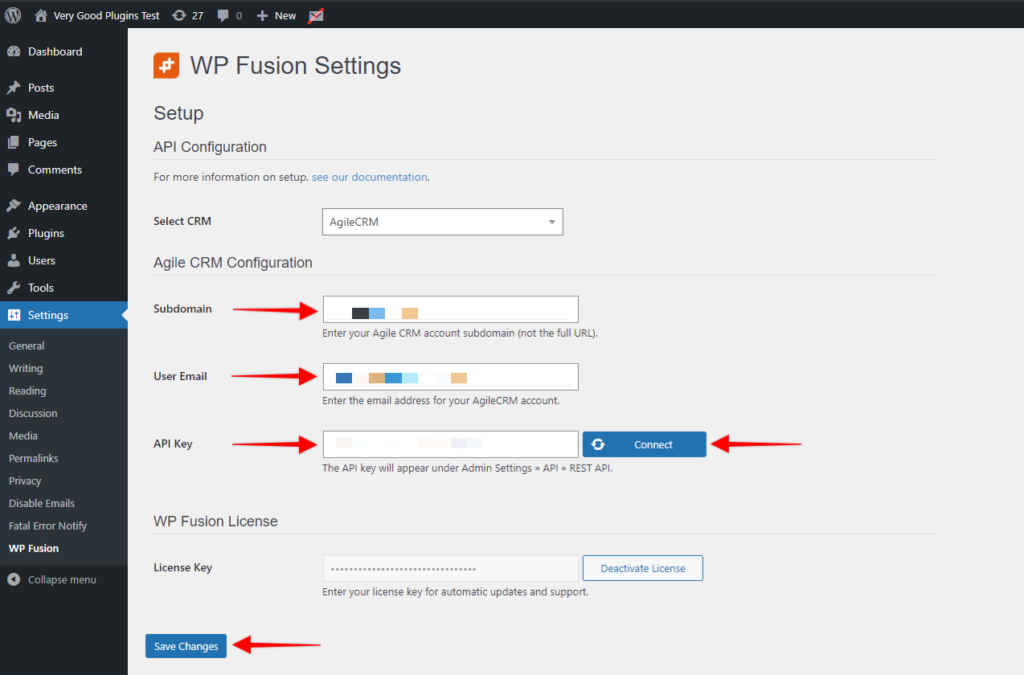In this video, you will learn how to install WP Fusion and set up a direct connection to your Gist account.
To get started install and activate the plugin, then navigate to settings -> WP Fusion.
From the 『Select Your CRM』 dropdown choose 『Gist』.
To enable the connection to Gist we need to locate your Access Token.
This can be found by logging into your Gist account and clicking on the Settings
Then choose 『API & Integrations』 and click on API Key
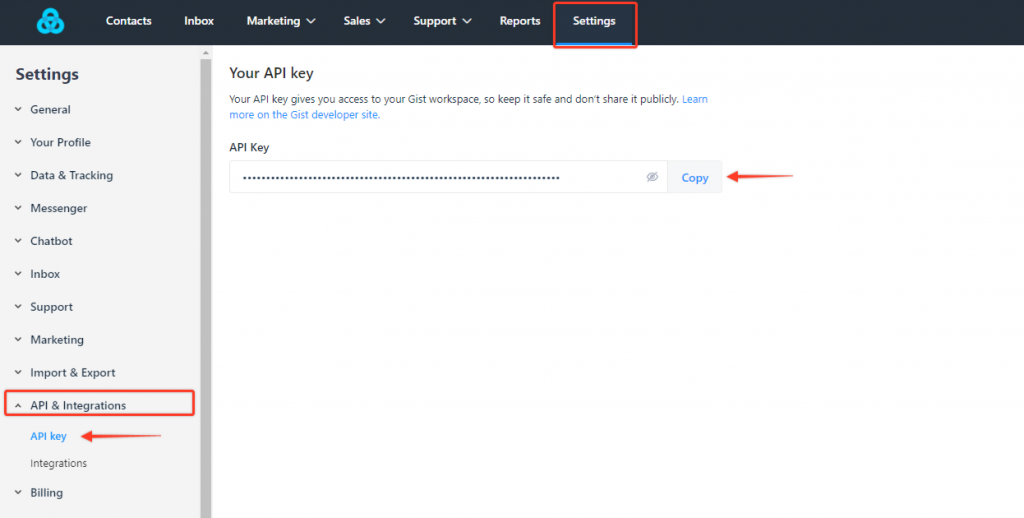
Copy the Access Token and paste it into the appropriate field in WP Fusion.
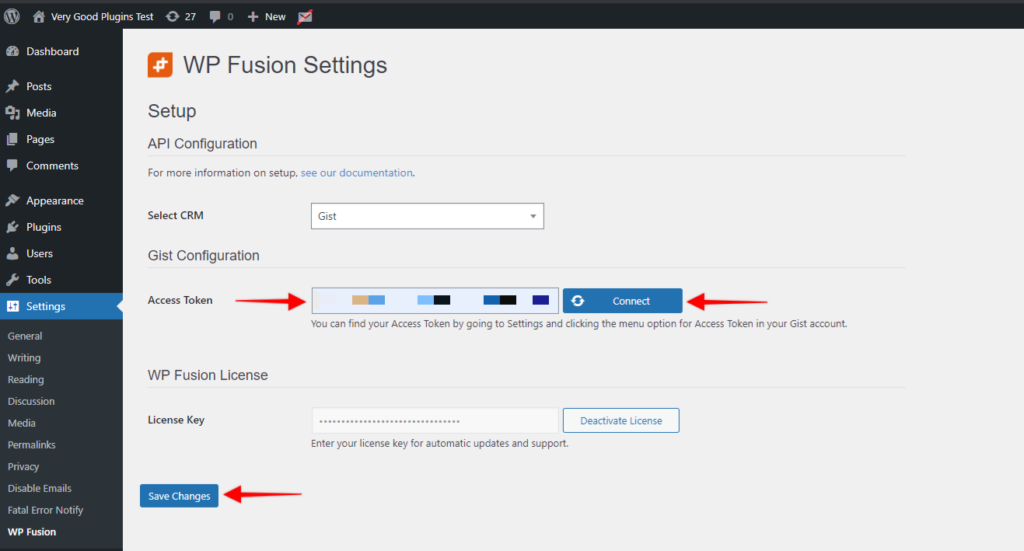
Then, click on 『Connect』.
WP Fusion will now establish a direct connection to your Gist account and import your tags and custom fields.
To finalize the process click on 『Save Changes』.
#Was this helpful?
Let us know if you liked the post. That』s the only way we can improve.
Yes
No